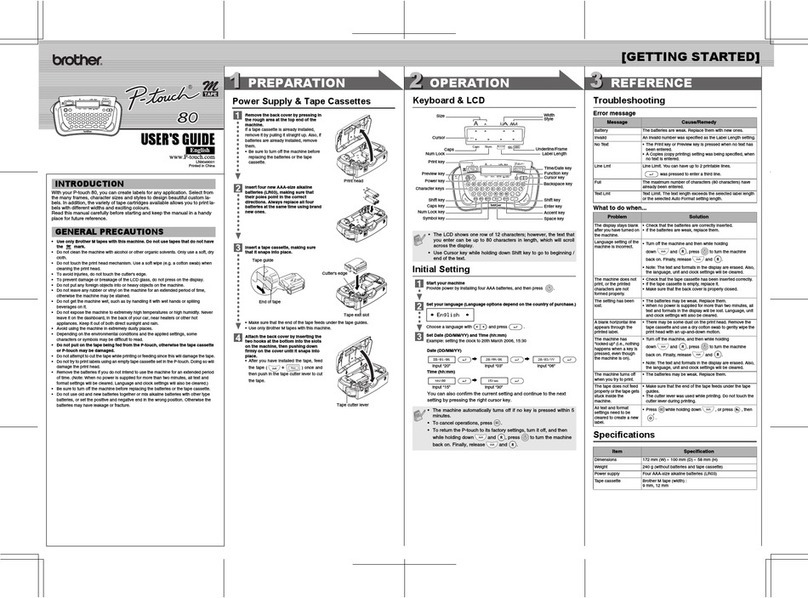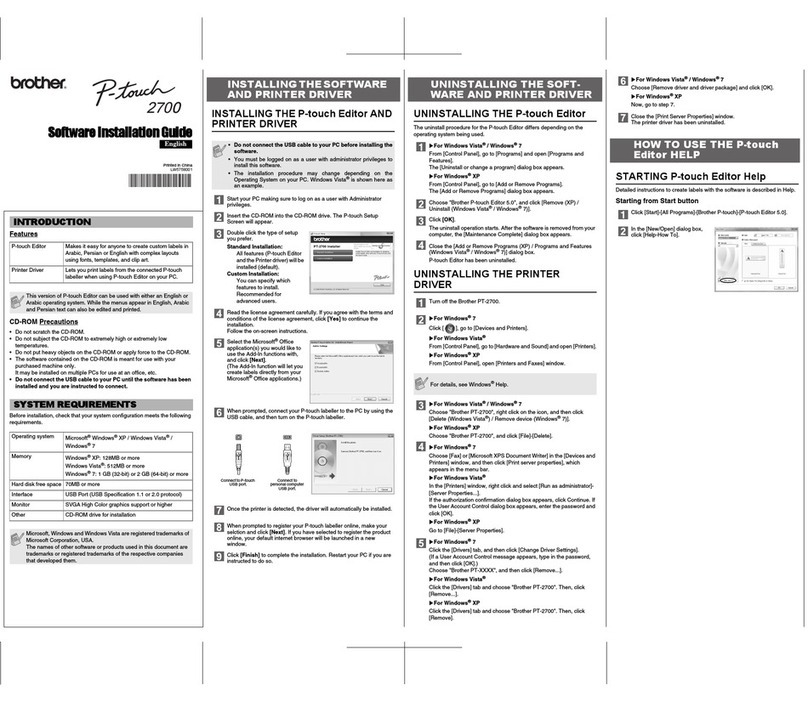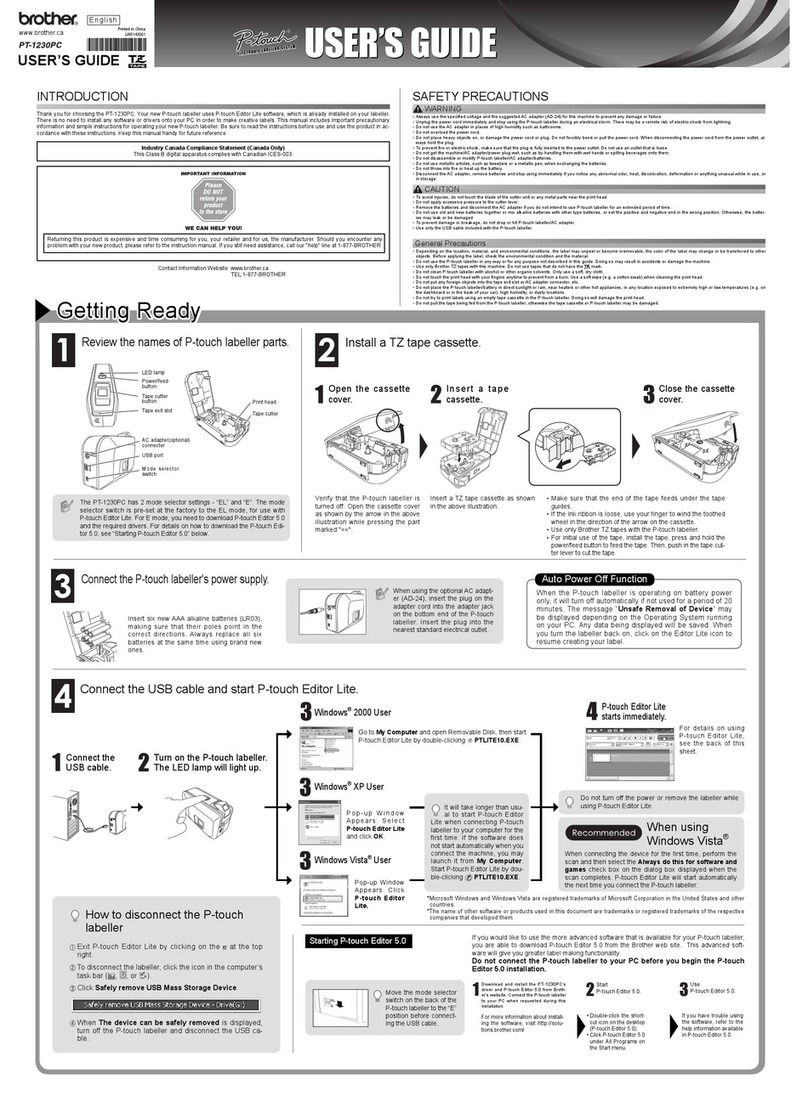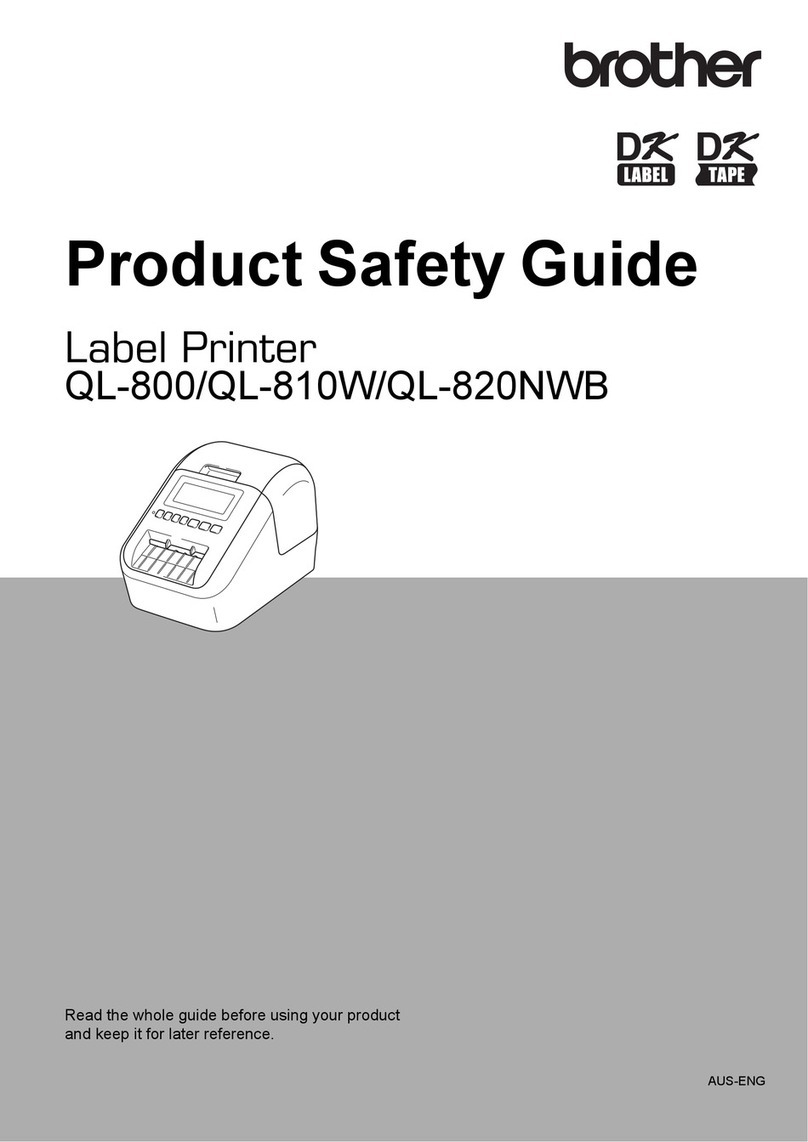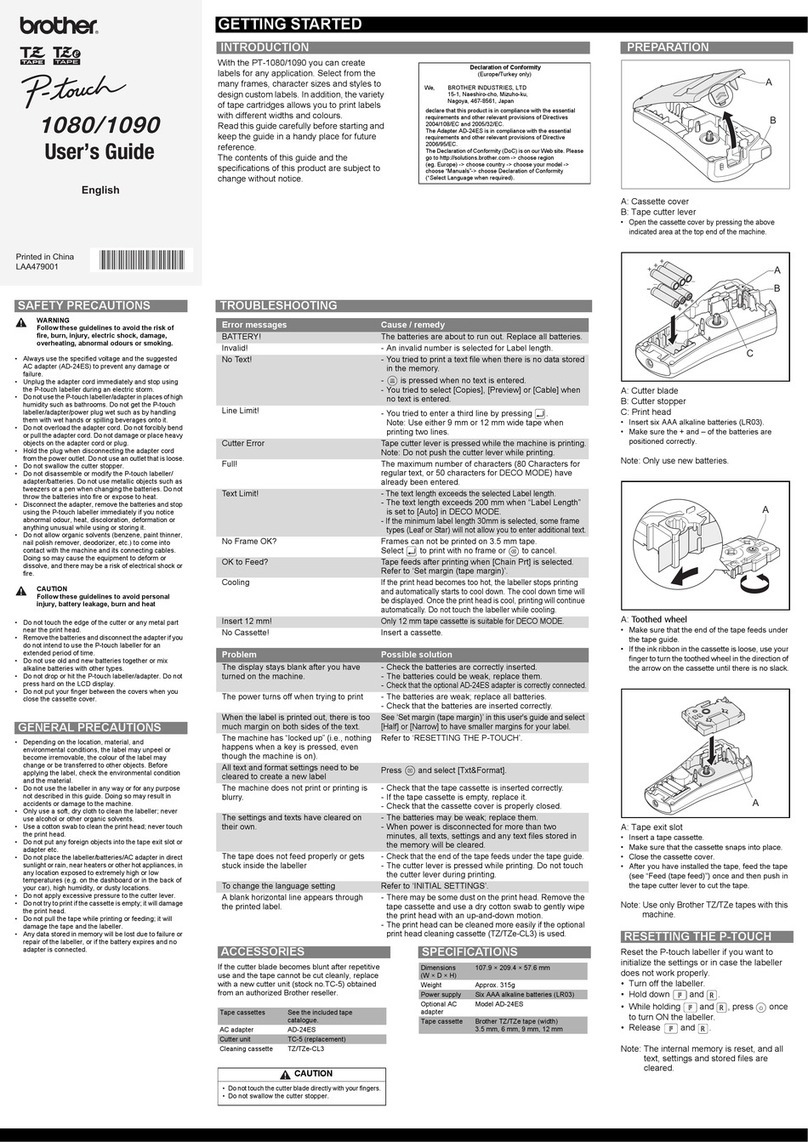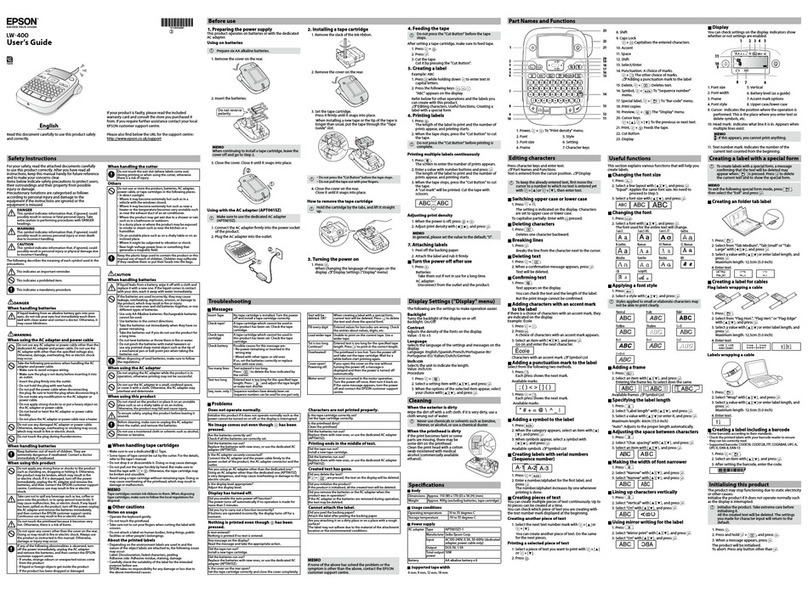1
Table of contents
Unpacking ....................................................................................................................................... 2
Connecting the interface and power supply cables .......................................................................... 3
Installing P-touch Editor ................................................................................................................... 4
Printer Driver Installation (for Windows®95/98/NT 4.0/2000) ........................................................... 4
For a serial connection ................................................................................................................. 4
With Windows®95/NT 4.0 ...................................................................................................... 4
With Windows®98 .................................................................................................................. 6
With Windows®2000 .............................................................................................................. 7
Using the Change Baud Rate Wizard ..................................................................................... 11
For a USB connection ................................................................................................................. 12
With Windows®98 ................................................................................................................ 12
With Windows®2000 ............................................................................................................ 14
P-touch Editor Version 3.1 Installation (for Windows®95/98/NT 4.0/2000) ..................................... 20
P-touch Editor Version 3.1 Installation (for Macintosh®) ................................................................... 22
Installing P-touch Editor Version 3.1 ............................................................................................ 22
Installing the PT-9200DX printer driver ........................................................................................ 23
Selecting the printer .................................................................................................................... 23
Uninstalling P-touch Software and Printer Driver .............................................................................. 24
Uninstalling P-touch Editor Version 3.1 (for Windows®95/98/NT 4.0/2000) ................................ 24
Uninstalling the printer driver (for Windows®95/98/NT 4.0/2000) ............................................... 24
Deleting P-touch Editor Version 3.1 and the printer driver (for Macintosh®) ................................ 24
Using P-touch Editor....................................................................................................................... 25
Starting up P-touch Editor ............................................................................................................... 25
Designing a layout from an Auto Format template ......................................................................... 26
Importing a graphics file .................................................................................................................. 27
Reading the User’s Guide ................................................................................................................ 28
Reading the P-touch Editor User’s Guide .......................................................................................... 28
Using the PT-9200DX ....................................................................................................................... 29
Installing the tape cassette ............................................................................................................... 29
Printing a label................................................................................................................................. 30
Maintenance .................................................................................................................................... 31
Cleaning the print head and rollers................................................................................................... 31
Monitoring the P-touch Status .......................................................................................................... 32
Troubleshooting ............................................................................................................................... 33
Changing the P-touch’s Baud Rate .................................................................................................... 35
Machine Specification ..................................................................................................................... 36
Accessories ...................................................................................................................................... 37