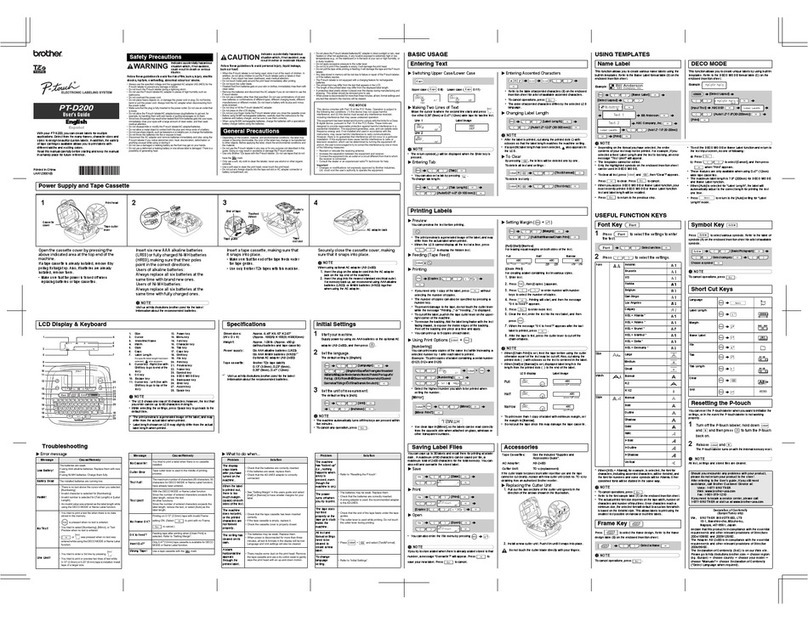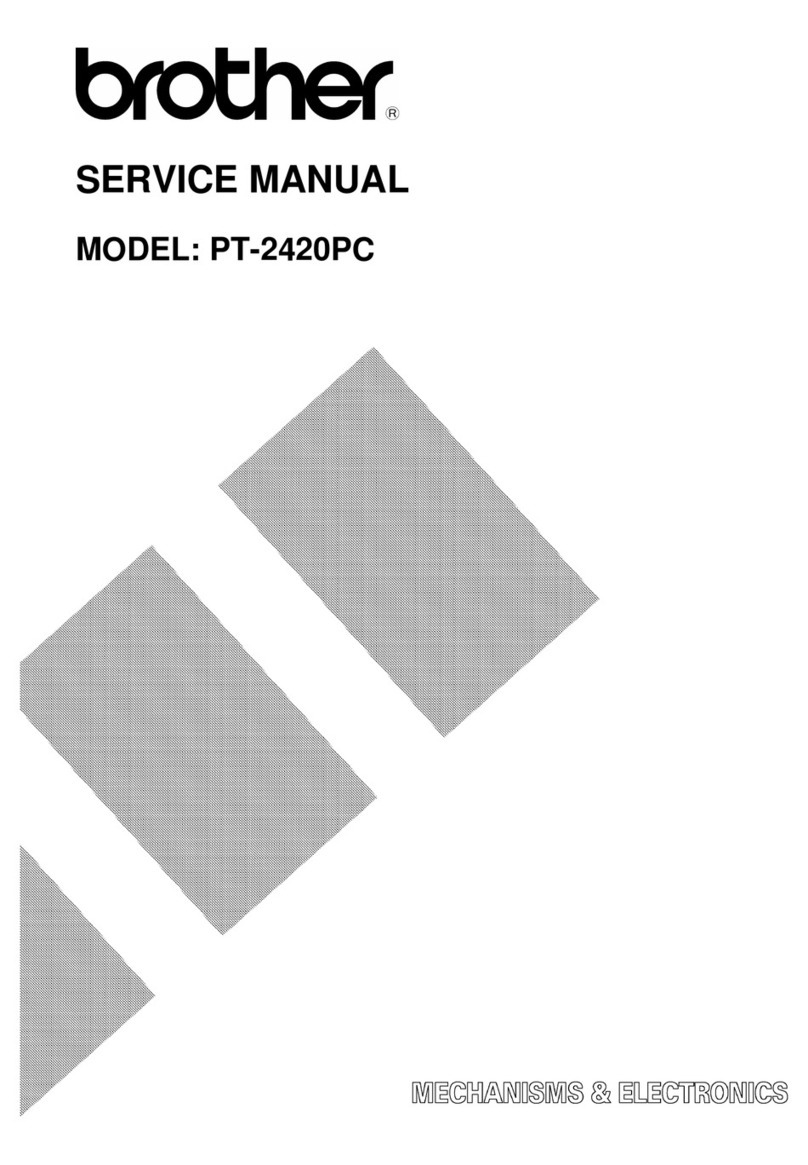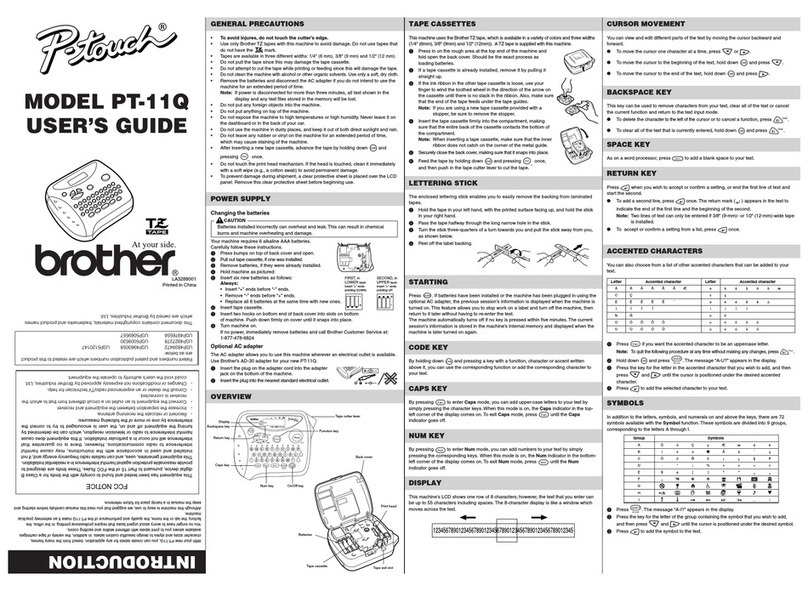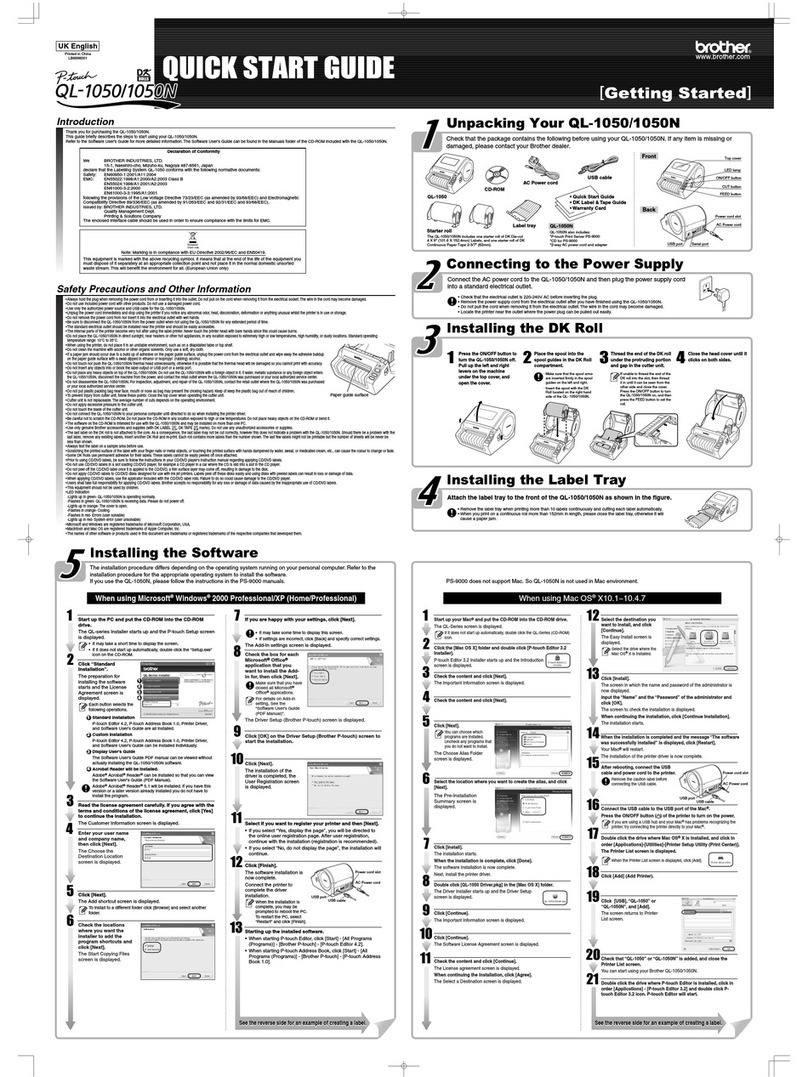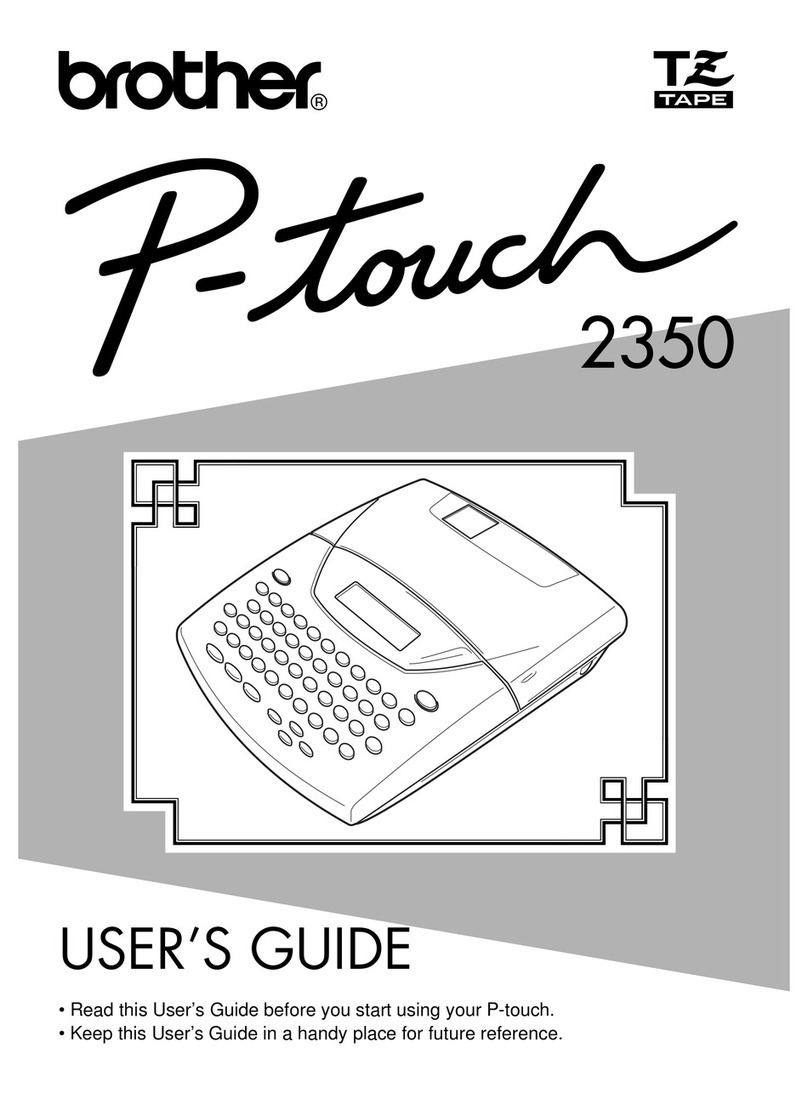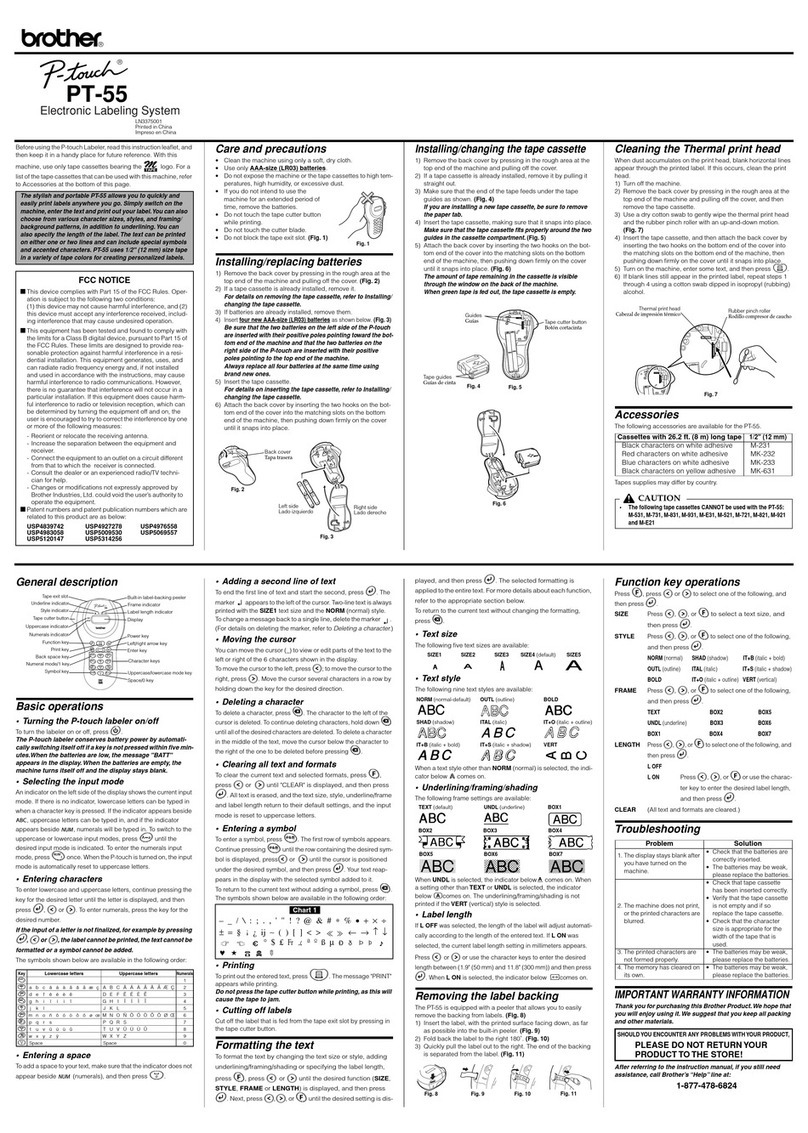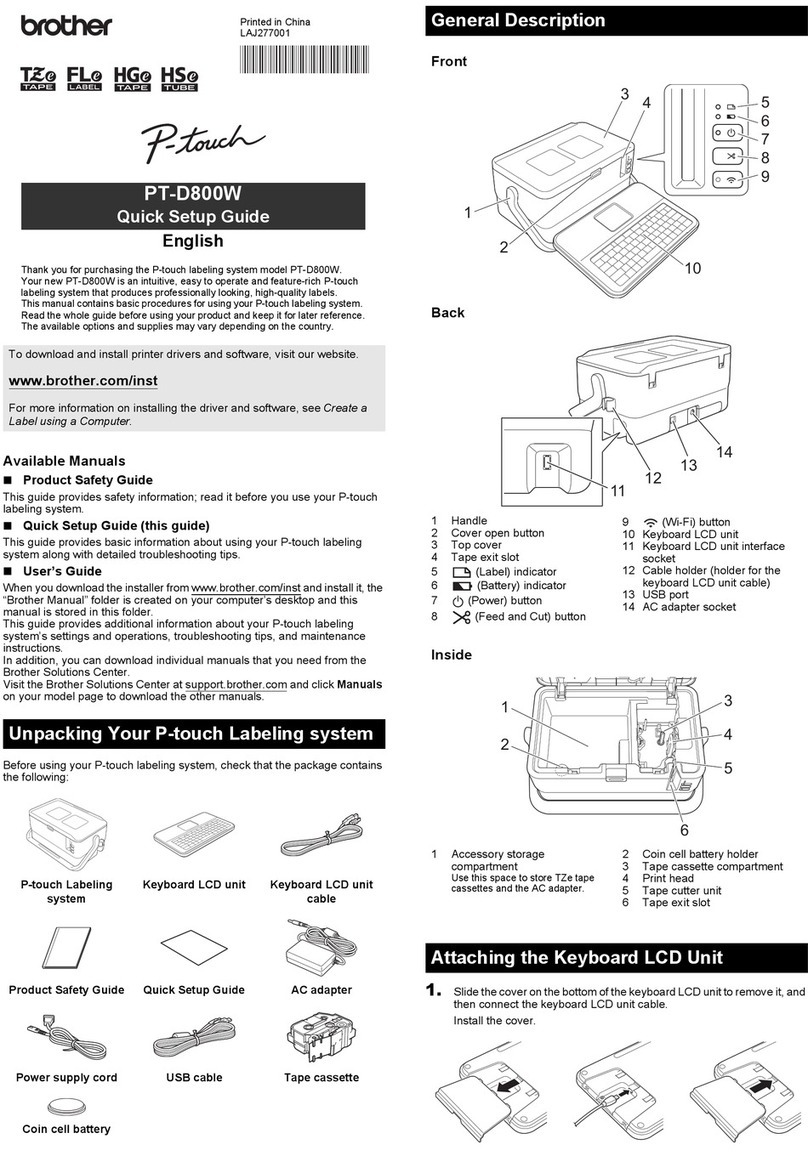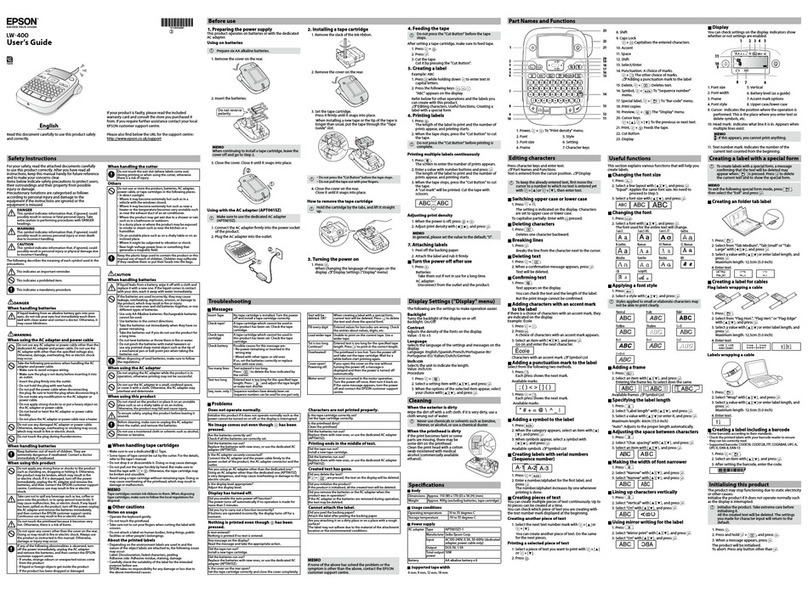Introduction
With your PT-1290, you can create labels for any
application. Select from the many frames, character sizes
and styles to design beautiful custom labels. In addition, the
variety of tape cartridges available allows you to print labels
with different widths and exciting colors.
Read this manual carefully before starting and keep the
manual in a handy place for future reference.
Safety Precautions
Warning
Follow these guidelines to avoid fire, burns, injury,
electric shock, rupture, heat, abnormal odor and
smoking.
• Always use the specified voltage and the suggested AC adapter
(AD-24ES) for this machine to prevent any damage or failure.
• Unplug the power cord immediately and stop using the P-touch
labeller during an electrical storm.
• Do not use the machine/ACadapter in places of high humidity such
as bathrooms.
• Do not overload the power cord.
• Do not place heavy objects on, or damage the power cord or plug.
Do not forcibly bend or pullthe power cord. When disconnecting the
power cord from the power outlet, always hold the plug.
• Make sure that the plug is fully inserted to the power outlet. Do not
use an outlet that is loose.
• Do not put the cutter stopper in your mouth. Keep it out of the reach
of children.
• Do not get the machine/AC adapter/power plug wet, such as by
handling them with wet hands or spilling beverages on to them.
• Do not disassemble or modify the P-touch labeller/AC adapter/
batteries.
• Do not use metallic objects, such as tweezers or a metallic pen,
when changing the batteries.
• Do not throw the batteries into fire or expose to heat.
• Disconnect the AC adapter, removebatteries immediately and stop
using the machine if you notice abnormal odor, heat, discoloration,
deformation or anything unusual while using or storing it.
Caution
Follow these guidelines to avoid personal injury, liquid
leakage, heat and burns.
• Do not touch the edge of the cutter or any metal parts near the print
head.
• Remove the batteries and disconnect the AC adapter if you do not
intend to use P-touch labeller for an extended period of time.
• When power is disconnected for more than three minutes, all text,
format settings and any text files stored in the memory will be
cleared.
• Do not use old and new batteries together or mix alkaline batteries
with other type batteries,or set the positive and negative ends in the
wrong position.
• Do not drop or hit the P-touch labeller/AC adapter.
• Do not put pressure on the LCD display.
• Do not put your finger between the cover and the machine when
you close the back cover.
General Precautions
• Depending on the location,material, and environmental conditions,
the label may unpeel or become irremovable, the color of the label
may change or be transferred to other objects. Before applying the
label, check the environmental condition and the material.
• Do not use the P-touch labeller in any way or for any purpose not
described in this guide. Doing so may result in accidents or damage
the machine.
• Use only Brother TZ tapes with this machine. Do not use tapes that
do not have the mark.
• Only use a soft, dry cloth to clean the labeller; never use alcohol or
other organic solvents.
• Use a soft wipe to clean the print head; never touch the print head.
• Do not put any foreign objects into the tape exit slot or AC adapter
connector, etc.
• Do not place the P-touch labeller/battery in direct sunlight or rain,
near heaters or other hot appliances, in any location exposed to
extremely high or low temperatures (e.g. on the dashboard orin the
back of your car), high humidity, or dusty locations.
• Do not apply excessive pressure to the cutter lever.
• Do not try to print if the cassette is empty; it will damage the print
head.
• Do not pull the tape while printing or feeding; it will damage the tape
and machine.
• Any data stored in memory will be lost due to failure or repair of the
P-touch labeller, or if the battery expires.
Industry Canada Compliance Statement (Canada Only)
This Class B digital apparatus complies with Canadian ICES-003.
Power Supply and Tape Cassette
Open the cassette cover by pressing the
above indicated area at the top end of the
machine.
If a tape cassette is already installed, remove it by
pulling it straight up. Also, if batteries are already
installed, remove them.
• Make sure that the power is turned off when
replacing batteries or tape cassettes.
Insert six new AAA alkaline batteries
(LR03), making sure that their poles
point in the correct directions. Always
replace all six batteries at the same time
using brand new ones.
Insert a tape cassette, making sure that
it snaps into place.
• Make sure that the end of the tapefeeds under
the tape guides.
• If the ink ribbon is loose, use your finger to wind
the toothed wheel in the direction of the arrow
on the cassette.
• Use only Brother TZ tapes with this machine.
Securely close the cassette cover, making
sure that it snaps into place.
After you have installed the tape, feed the tape (see
“Feeding”) once and then push in the tape cutter
lever to cut the tape.
NOTE
When using optional AC adapter (AD-24ES)
1. Insert the plug on the adapter cord into the AC adapter
jack on the top end of the machine.
2. Insert the plug into the nearest standard electrical outlet.
For memory back up, we recommend usi ng AAA alkaline
batteries (LR03) together when using the AC adapter.
1
Print head
Tape cutter lever
Cassette
cover
23
Toothed
Wheel
Cutter’s
edge
End of tape
Tape
exit slot
Tape guide
Cutter
Stopper
4
AC adapter jack
LCD Display & Keyboard
NOTE
The LCD shows one row of 15 characters; however, the
text that you enter can be up to 80 characters in length.
1
2
3
4
9
10
11
12
13
14
15
5
6
7
8
16
17
19
18
20
21
22
23
14
25
24
1. Size
2. Font
3. Cursor
4. Caps
5. Width
6. Style
7. Underline/Frame
8. Label Length
9. Escape key
10. Power key
11. Function key
12. Font keys
13. Character key
14. Shift key
15. Caps key
16. Cursor key (Use with
Shift key to go to top/
end of the text.)
17. OK key
18. Print/Feed key
19. Preview key
20. DECO MODE key
21. Backspace key
22. Enter key
23. Accent key
24. Symbol key
25. Space key
Initial Settings
1Start your machine.
Supply power by using six AAA alkaline batteries or the
optional AC adapter, and then press .
2Set the language.
The default setting is [English].
[ Language]
[English/Español/Français/Hrvatski/Italiano/
Magyar/Nederlands/Norsk/Polski/
Português/Română/Slovenski/Slovenský/
Suomi/Svenska/Türkçe/Český/Dansk/
Deutsch] .
3Set the unit of measurement.
The default setting is [mm].
[Unit]
[mm/inch] .
NOTE
• The machine automatically turns off if no keys are
pressed within five minutes.
• To cancel operations, press .
Troubleshooting
XError message XWhat to do when...
Message Cause/Remedy
Battery Weak! The batteries are weak. Replace them with
new ones.
Check Battery! The installed batteries are running low.
Invalid!
• There is no text above the cursor when you
selected [Numbering].
• Invalid character is selected for [Numbering].
• Invalid number is selected for [Tab Length]
or [Label Length].
No Text!
• You tried to print a text file when there is no
data stored in the memory.
• is pressed when no text is entered.
• You tried to select [Copies], [Numbering],
[Mirror], or Text Preview when no text is
entered.
Line Limit!
• You tried to enter a 3rd line by pressing
.
• You tried to print a 2 line text when 3.5mm
(9/64") or 6mm (1/4") tape is installed.
No Cassette! You tried to print a label when there is no
cassette installed.
Cutter Error! Tape cutter lever is used in the middle of
printing process.
Full!
The maximum number of characters (80
characters, 50 characters for DECO MODE)
have already been entered.
Text Too Long!
The text length exceeds the selected label
length, Auto Format setting length and DECO
MODE setting length.
No Frame OK?
Printing on 3.5mm (9/64") tape with invalid
Frame setting ON. (Select to print with
no Frame, to cancel.)
OK to Feed? Feeding tape after printing when [Chain print]
is selected. Refer to “Setting Margin”.
Cooling
If the print head becomes too hot, your
machine will stop printing and automatically
start to cool down. The cool down time will be
displayed. Once the print headis cool, printing
will automatically continue.
Do not touch the P-touch labeller while
cooling.
Insert 12mm (1/2")! Only 12mm (1/2") tape cassette is availablefor
DECO MODE.
Message Cause/Remedy
Problem Solution
The display stays
blank after you
have turned on the
machine.
• Check that the batteries are correctly
inserted.
• If the batteries are weak, replace them.
• Check that the AD-24ES adapter iscorrectly
connected.
When the label is
printed out, there is
too much margin
(space) on both
sides of the text.
• See “Setting Margin” in this users guide and
select [Half] or [Narrow] to have smaller
margins for your label.
The machine does
not print, or the
printed characters
are not formed
properly.
• Check that the tape cassette has been
inserted correctly.
• If the tape cassette is empty, replace it.
• Check that the cassette cover is properly
closed.
The setting has
cleared on its own.
• The batteries may be weak. Replace them.
• When power is disconnected for more than
three minutes, all text & formats in the
display will be lost. Language and Unit
settings will also be cleared.
A blank horizontal
line appears
through the printed
label.
• There maybe some dust on the print head.
Remove the tape cassette and use a dry
cotton swab to gently wipe the print head
with an up-and-down motion.
The machine has
“locked up” (i.e.,
nothing happens
when a key is
pressed, even
though the
machine is on.)
• Refer to “Resetting the P-touch”.
The power turns off
when you try to
print.
• The batteries may be weak. Replace them.
• Check that the batteries are correctly
inserted.
The tape does not
feed properly or the
tape gets stuck
inside the machine.
• Check that the end of the tape feeds under
the tape guides.
• The cutter lever is used while pr inting. Do
not touch the cutter lever during printing.
All text and format
settings need to be
cleared to create a
new label.
• Press + and select
[Text&Format].
To change
language setting. • Refer to “Initial Settings”.
Problem Solution
Entering Text
XSetting Font
(Helsinki) or (Bohemia)
Label image (Helsinki) Label image (Bohemia)
XSwitching Upper Case/Lower Case
Upper case ( ON) Lower case ( OFF)
XMaking Two Lines of Text
Move the cursor to where the second line starts and press
.
Use either 9mm (3/8") or 12m m (1/2") wide tape for two line
text.
Display Label image
XEntering Symbols
Choose a symbol with and
press .
• Refer to the tabl e of symbols (A) on the enclosed insertion
sheet for a list of available symbols.
• To go to the next group, press .
• To cancel operations, press .
XEntering Accented Characters
- /
• Refer to the table of accented characters (B) on the
enclosed insertion sheet for a list of available accented
characters.
• To cancel operations, press .
• The order of accented characters differs by the selected
LCD language.
XTo Clear
By pressing , the letters will be deleted one by one.
To delete all text and settings :
+ [Text&Format]
To delete text only :
+ [Text Only]
Designing Labels
1Press , use to select a function under column [A], and then press . (The function
can also be selected with the shortcut keys listed under column [C]. ( + to ))
2Use to select a setting listed under column [B], and then press .
*1 There are the default settings. To return to the default setting, press .
*2 Frames can not be printed on 3.5mm (9/64") tape.
*3 You can also select the length by entering the length with Number keys. To turn to [Auto], press .
Design [A] [B] Label image [C]
Size Size
Large*1
Medium
Small
Width Width
Normal*1
x 2
x 1/2
Style Style
Normal*1
Bold
Outline
Shadow
Italic
Italic Bold
Italic Outl (Italic Outline)
Italic Shadow
Vertical
Underline/Frame
*2Underline/Frame
Off*1
Underline
Round
Leaf
Tile
Star
Heart
Square
Clip
Tab Tab • The cursor should be positioned where you set to tab.
• You can also set a tab by using the Tab key on the keyboard.
Tab length Tab Length Auto
*
1
/
0-100mm (0.0"-4.0")*
3
The tab is set with the specified length.
Label length Label Length
Auto*
1
/30-300mm (1.2"-12.0")*
3
The label is printed with the specified length.
Auto format Auto Format
Off*1—
VHS Spine 140mm (5.5")
MiniDV Spine 42mm (1.6")
Audio Tape 89mm (3.5")
CD Case Spine 113mm (4.4")
File Tab 82mm (3.2")
Divider Tab 42mm (1.6")
Printing Labels
XText Preview
You can preview the text before printing.
• The LCD shows the whole text and the label length
(mm/inch), then returns to the original text.
• Only the text can be previewed, not the font, style, size,
underline/frame or any additional features.
XFeeding (Tape Feed)
+
XSetting Margin ( + )
[Margin]
[Full/Half/Narrow/Chain Print]
[Full]/[Half]/[Narrow]
For leaving equal margins on both sides of the text.
[Chain Print]
For creating a label containing text in various styles.
1. Enter text.
2. Press , then [OK to Feed?] appears.
3. Press to enter more texts. Press to feed and
print.
NOTE
• When [Half] or [Narrow] is set, feed the tape before using
the cutter otherwise a part of the text may be cut off. Also,
cut along the printed dots (:) with scissors so the text is
centered in the label.
• To print more than 1 copy of a label with minimum margi n,
set the margin [Narrow] and select [Copies] for [Print
Options] function.
• Do not try to pull the tape since this may damage the tape
cassette.
XPrinting
• To prevent damage to the tape, do not touch the cutter
lever while the message “Print” or “Feed” is displayed.
• To cut off the label, push in the tape cutter lever on the
upper-right corner of the machine.
• Peel the printed label from backing and apply the label.
XUsing Print Options ( + )
[Copies]
You can print up to 9 copies of each label.
• To print more than 1 copy of a label with minimum margi n,
set the margin to [Narrow] and select [Copies] for [Print
Options] function.
[Print Options]
[Copies]
• You can also select the number of copies by entering with
Number keys.
[Numbering]
You can print many copies of the same text while increasing
a selected number by 1 after each label is printed.
Example: To print copies of a label containing a serial
number (0123, 0124 and 0125)
[Print Options]
[Numbering]
• Select the highest number you wish to be printed when
setting the number.
[Mirror]
[Print Options]
[Mirror] [Mirror Print?]
• Use clear tape in [Mirror], so the labels can be read
correctly from the opposite side when attached on glass,
windows or other transparent surfaces.
Resetting the P-touch
You can reset the P-touch labeller when you want to
initialize the settings, or in the event the P-touch labeller is
not working properly.
1Turn off the P-touch labeller and then while
holding down and , press to turn
the P-touch back on.
2Release and .
The P-touch labeller turns on with the internal memory
reset.
NOTE
All text, settings and stored files are cleared.
DECO MODE
This function allows you to create unique labels by using
some built-in templates. Refer to the DECO MODE format
table (C) on the enclosed insertion sheet.
Example: Design 10
[Design 10]
[Auto/30-200mm
(1.2"-7.8")]
Bill Anderson
ABC Company, Inc. [Print OK?]
NOTE
• Some formats checked on [C] in the DECO format table
need cooling. If the print head becomes too hot, your
machine will stop printing and automatically start to cool
down. The cool down time will be displayed. Once the
print head is cool, printing will automatically continue.
Do not touch the P-touch labeller while cooling.
• If you select a format that is one line (Design 1 - Design
9), only enter the text one time.
• Depending on the format you have selected, the entire
contents of your text may not be printed.
• The DECO MODE templates cannot change format.
• The highligh ted symbols in the table of symbols (A) on the
enclosed insertion sheet are available in DECO MODE.
• To clear all text, press and , then “Clear?”
appears. Press to clear. Press to cancel.
• When you access DECO MODE, your most recently
printed DECO MODE text and label length will be
recalled.
• Press to return to the previous step.
• To exit DECO MODE, press until the display shows
the text entry screen.
• DECO MODE featur e is only available when using 12mm
(1/2") wide tape cassettes.
• The maximum label length is 200mm (7.8") for DECO
MODE.
• When [Auto] is selected for “Label Length”, the label will
automatically adjust to the correct size for printing the text
one time.
• Press to return to the [Auto] setting for “Label
Length” mode.
Saving Label Files
XMemory ( + )
You can save your original labels on to your machine. Up to
nine labels can be saved and recalled for printing at a later
date. You can also edit and overwrite the stored label.
[File]
To Save: [Save]
To Print: [Print]
To Open: [Open]
NOTE
If you try to store a label when there is already a label
stored to that number, a message “Overwrite?” will appear.
Press to save your new label. Press to cancel.
Specifications
Accessories
If the cutter blade becomes blunt after repetitive use and the
tape cannot be cut cleanly, replace with new cutter unit
(stock no. TC-5) by obtaining from an authorized Brother
reseller.
Contact Information
Web site: www.brother.ca
TEL: 1-877-BROTHER
12mm 12mm 4mm4mm
ABC ABC:ABC:
25mm 25mm
Full Half Narrow
ABC ABC
DEF
Chain Print
(feed & cut)
Dimensions:
(W x D x H)
159 × 157 × 61.7mm
(6.26" × 6.18" × 2.43")
Weight: 485 g (1.07 lb.)
(without batteries and tape cassette)
Power supply: Six AAA alkaline batteries (LR03)
Optional AC adapter (AD-24ES)
Tape cassette: Brother TZ tape (width)
3.5mm (9/64"), 6mm (1/4"),
9mm (3/8"), 12mm (1/2")
Tape Cassettes: See the included “Supplies and
Accessories Guide”.
AC Adapter: AD-24ES
Cutter Unit: TC-5 (replacement)
CAUTION
• Do not touch the cutter blade directly with your fingers.
• Do not put the cutter stopper in your mouth. Keep it out
of the reach of children.
Returning this product is expensive and time consuming for you, your
retailer and for us, the manufacturer. Should you encounter any problem
with your new product, please refer to the instruction manual. If you still
need assistance, call our "help" line at 1-877-BROTHER
ELECTRONIC LABELING SYSTEM
User’s Guide
English
Français
Printed in China
LW3911001
PT 1290