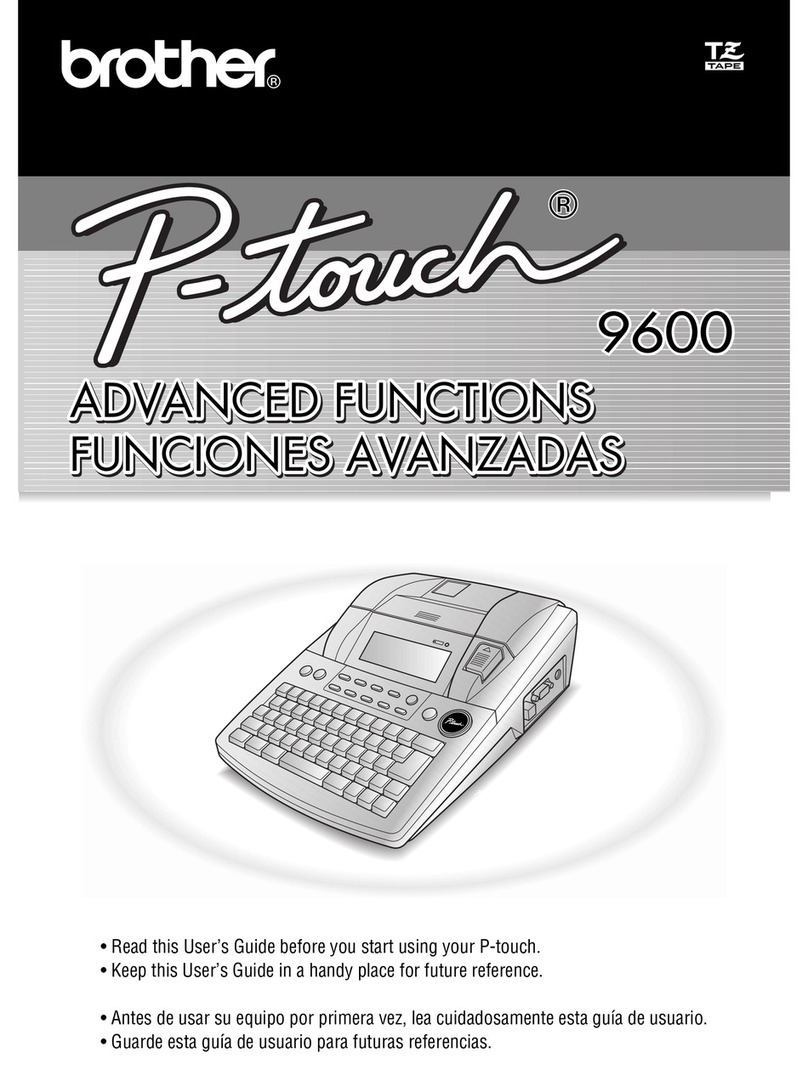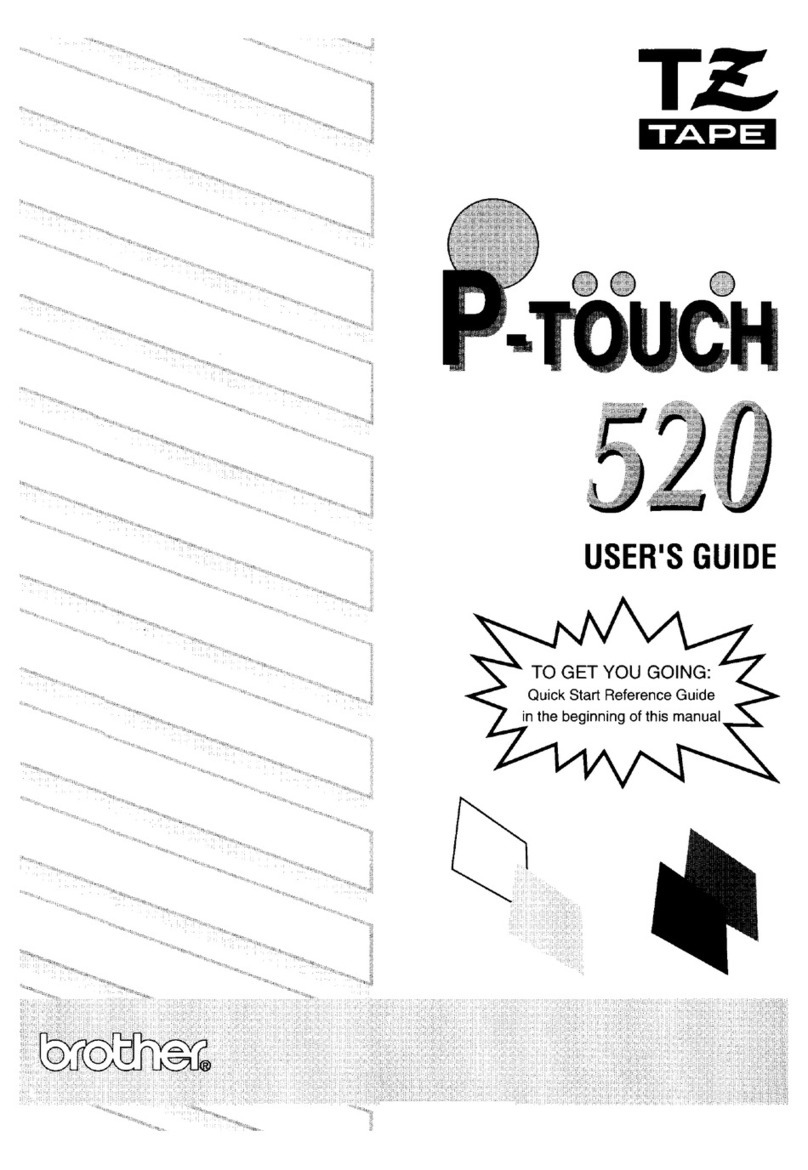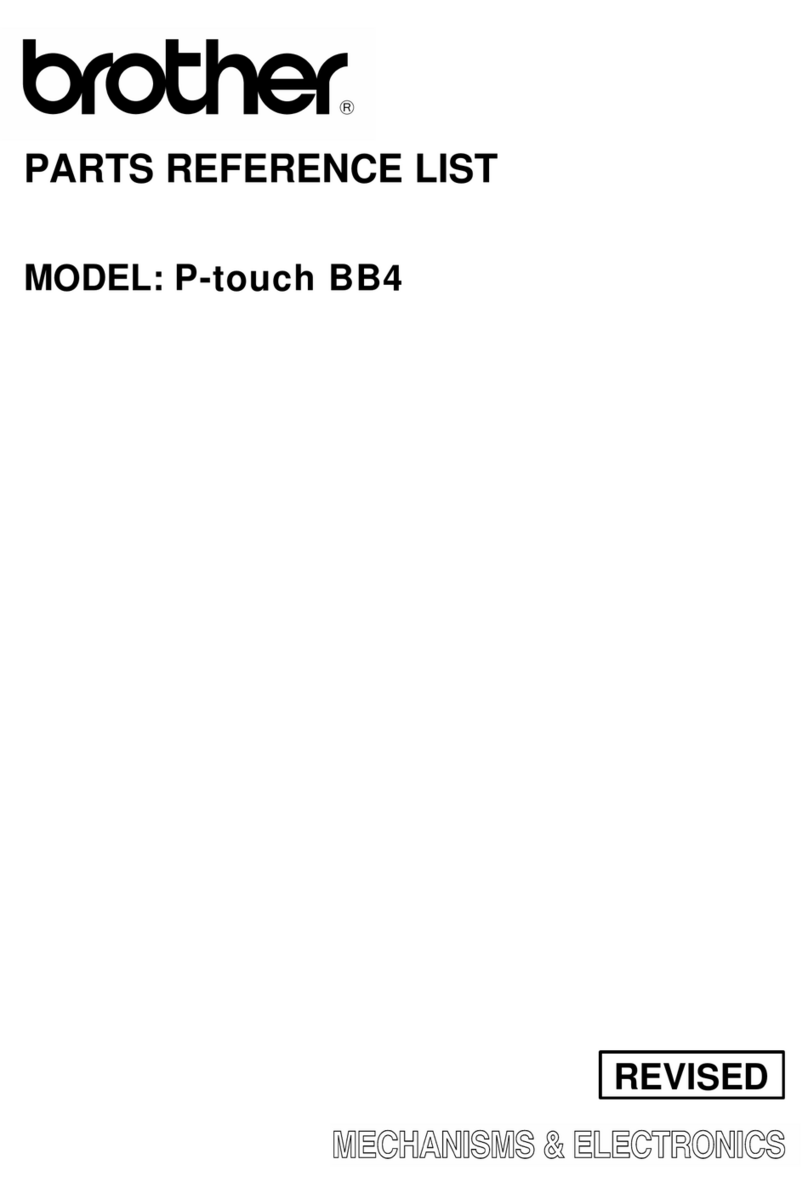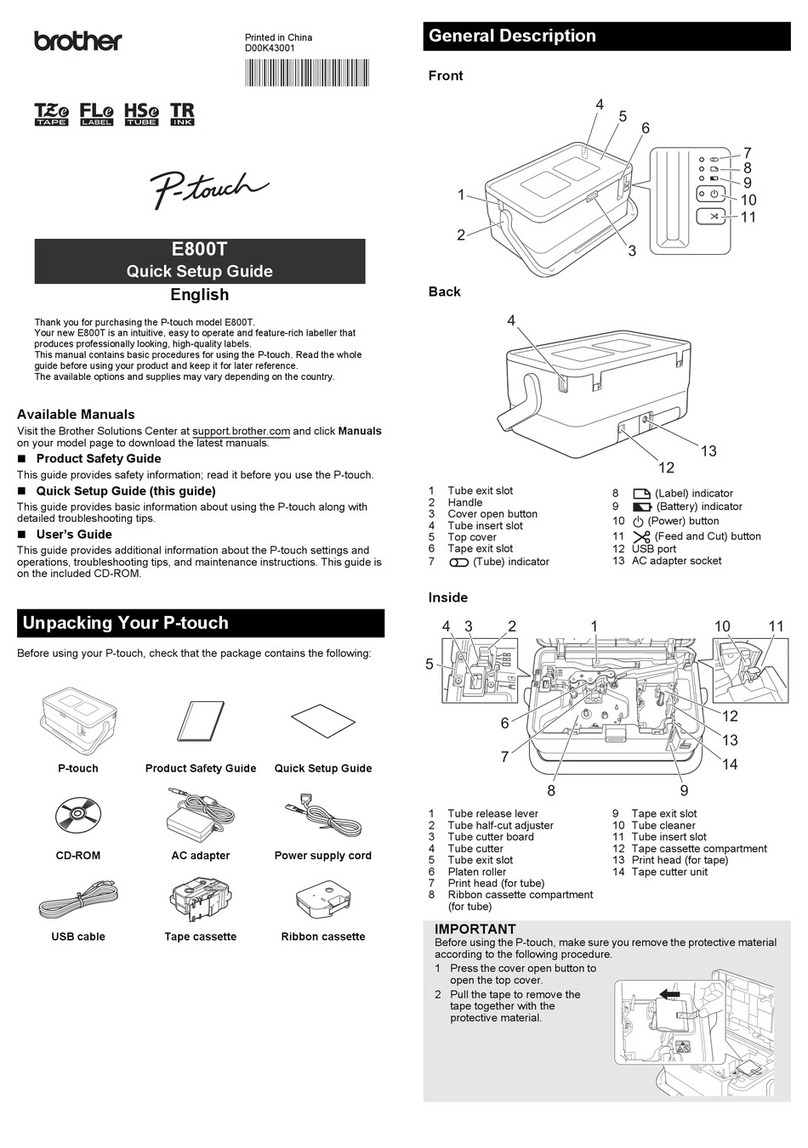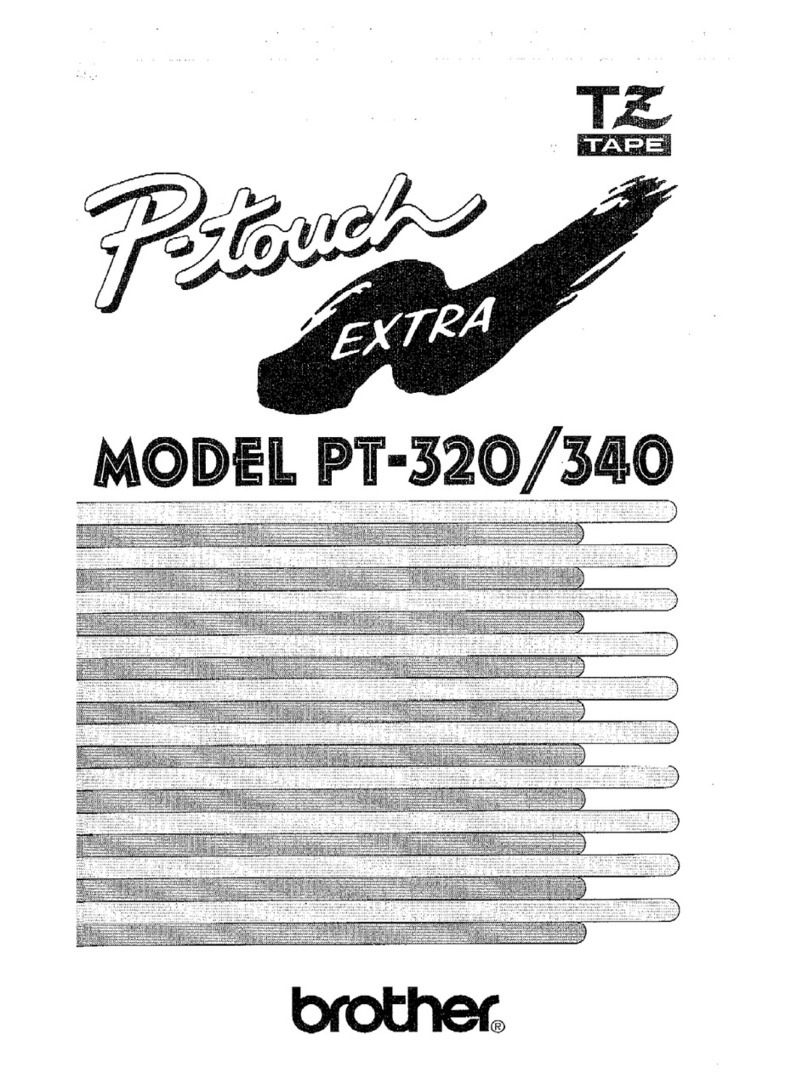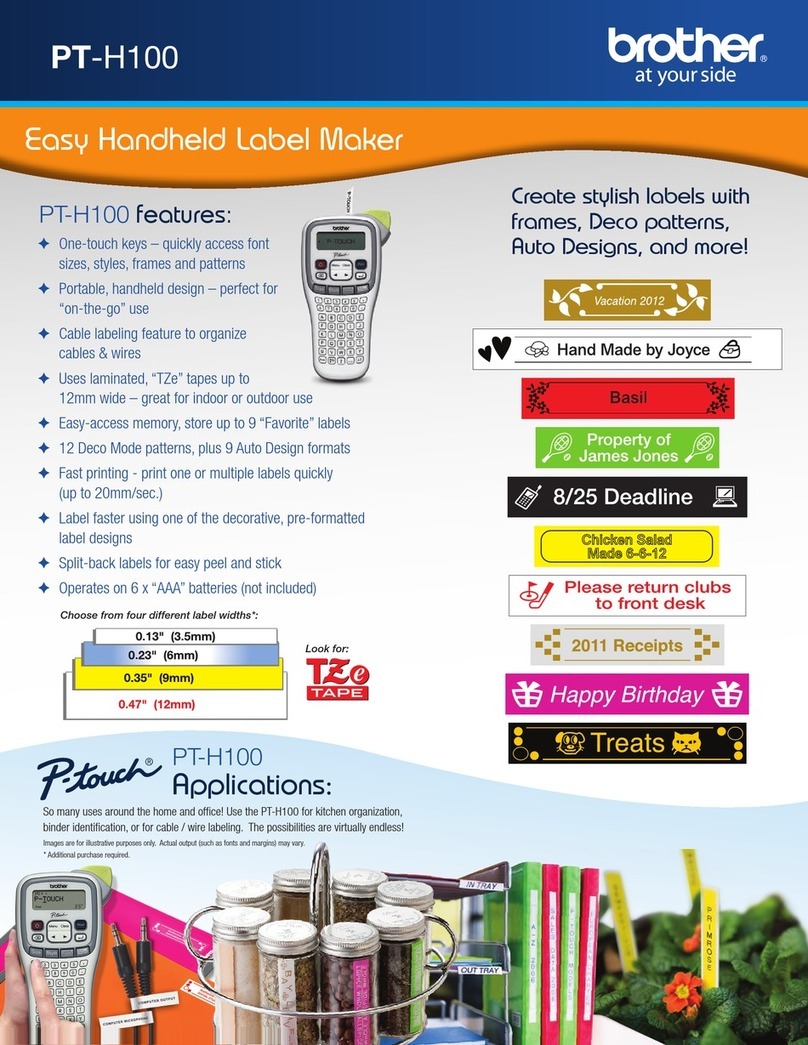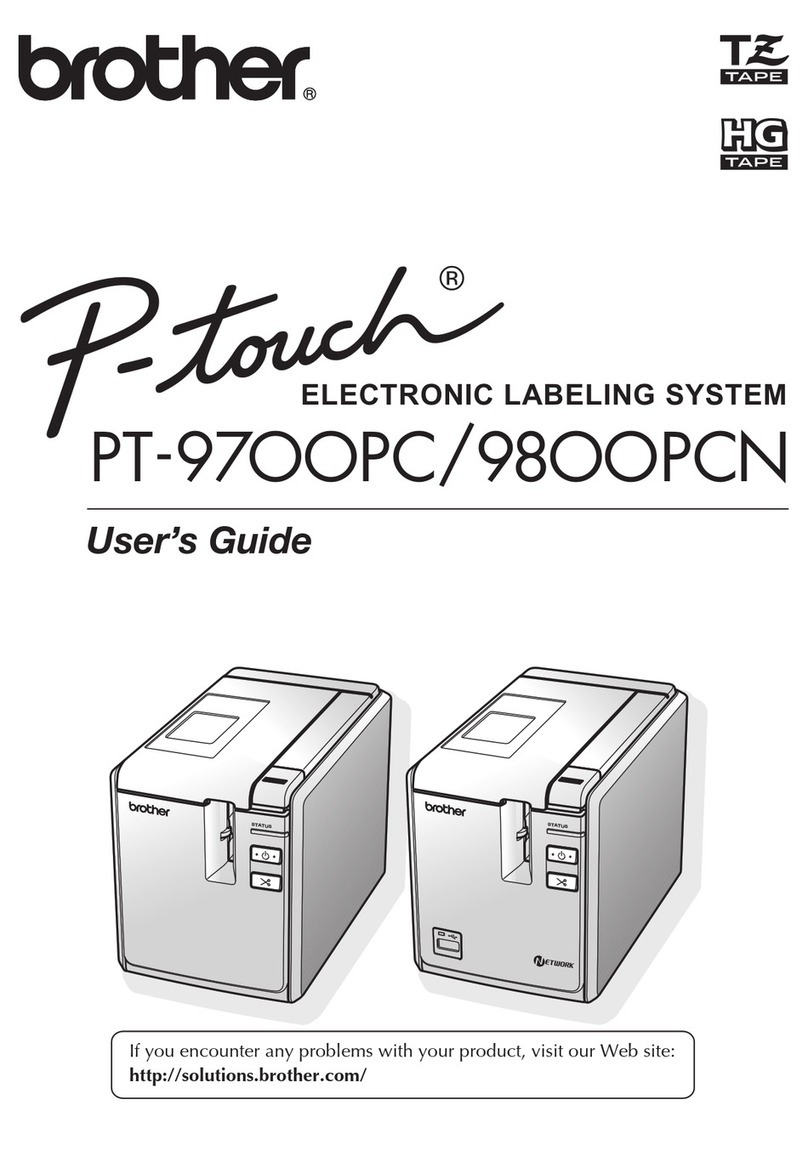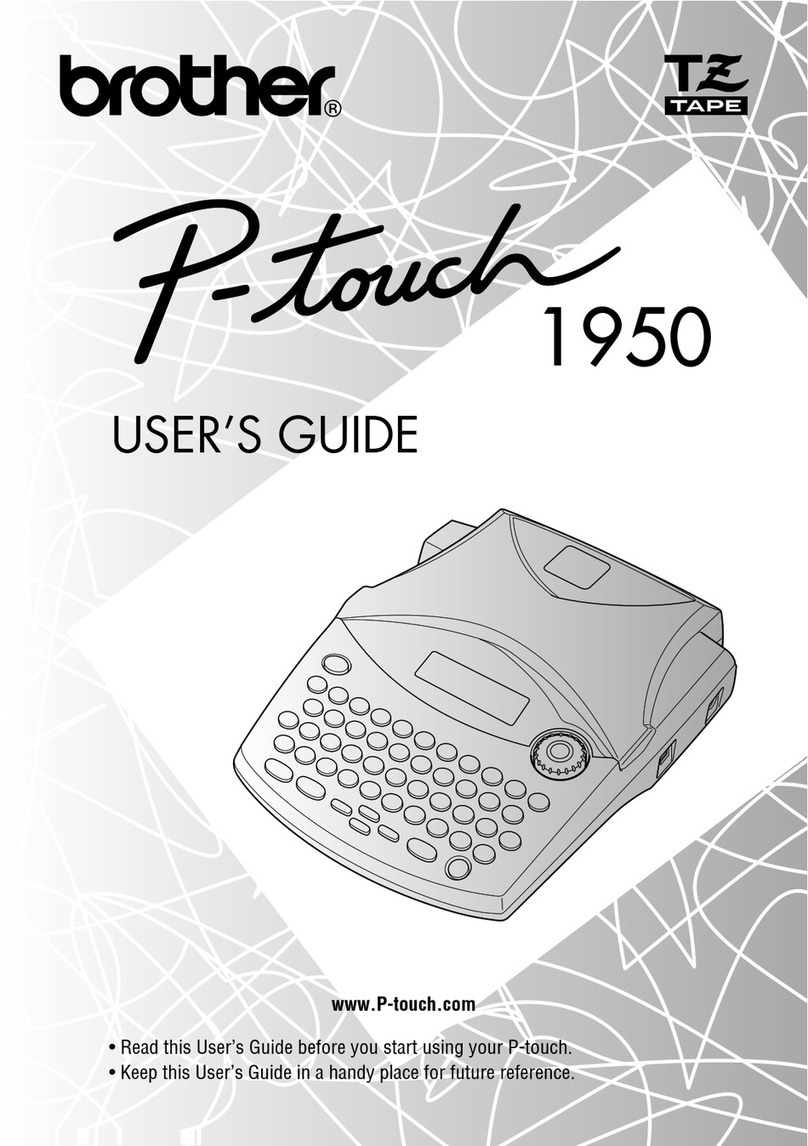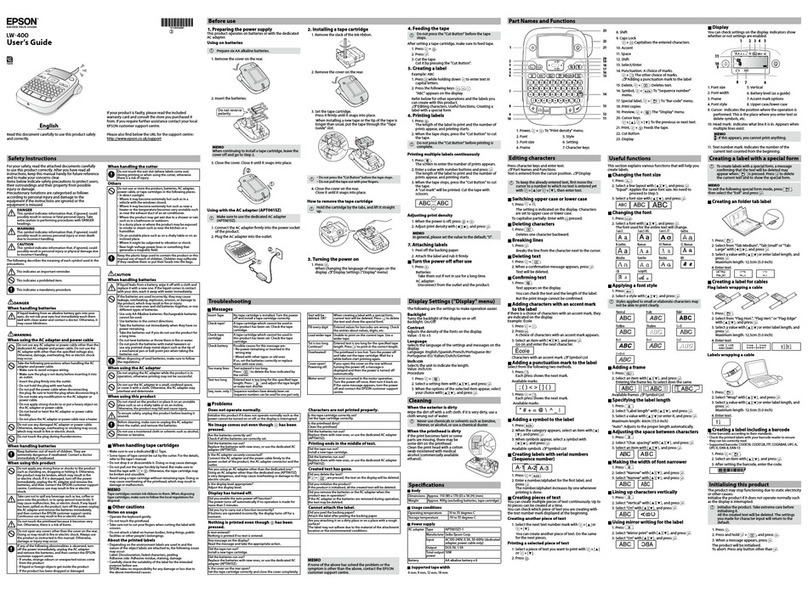1. Press the Menu Button.
2. Press the ▲or ▼Button to select the Administration menu, and then press the OK Button.
3. Select [ Language], scroll to select your language, and then press the OK Button.
The Label Printer's LED indicates the Label Printer's status.
XQL-810W
*“Rapidly” means 0.3 second intervals.
Wi-Fi LED
Battery LED
XQL-820NWB
*“Rapidly” means 0.3 second intervals.
8. Setting LCD Language (QL-820NWB only)
9. LED Indications
Status LED Condition
Not lit Power Off.
Steady green
light
Power On.
Feeding Mode / Printing Mode / Cutting Mode / Cleaning
Mode
Flashing green
light
If the green light flashes at 0.5 second intervals, one of the
following has occurred:
• Print preparation mode
• Receiving data from the computer
• Transferring data
• Searching for printers
Steady orange
light
The DK Roll Compartment Cover is open. Close the DK
Roll Compartment Cover correctly.
Label resetting mode is on or the Cutter Button was
pressed while resetting.
For more information on resetting the Label Printer, see
the User’s Guide.
Flashing
orange light
If the orange light flashes at 0.5 second intervals:
• The Label Printer is on cooling mode
Steady red
light
Label Printer is booting.
Flashing red
light
If the red light flashes at 1 second intervals, one of the
following errors has occurred:
• End of DK Roll
• Feed error
• The DK Roll Compartment Cover was opened while the
Label Printer was in use.
• Transmission error
• Database search error
• Access point search error
• Access point connection error
• Security error
• No template selected
If the red light flashes rapidly*, there is a system error.
If the red light flashes at one second off, rapidly* on,
rapidly* off, rapidly* on, one of the following errors has
occurred:
• Cutter error
• Mass storage error
Wi-Fi LED Condition
Not lit WLAN Off
Flashing blue
light
If the blue light is on for 1 second, off for 2 seconds,
WLAN is on, but not connected.
Steady blue
light
WLAN is on and connected.
Battery LED Condition
Flashing
orange light
• If the orange light flashes once every second, the
battery needs recharging.
• If the orange light flashes twice every 4 seconds, the
battery power is low.
• If the orange light flashes once every 4 seconds, the
battery power is half.
Steady orange
light
The battery is charging.
Not lit The battery is fully charged.
Status LED Condition
Not lit Power Off.
Steady green
light
Power On.
Feeding Mode / Printing Mode / Cutting Mode / Cleaning
Mode
Flashing green
light
If the green light flashes at 0.5 second intervals, one of the
following has occurred:
• Print preparation mode
• Receiving data from the computer
• Transferring data
• Searching for printers
Steady orange
light
The DK Roll Compartment Cover is open. Close the DK
Roll Compartment Cover correctly.
Flashing
orange light
If the orange light flashes at 0.5 second intervals:
• The Label Printer is on cooling mode
Steady red
light
Label Printer is booting.
Flashing red
light
If the red light flashes at 1 second intervals, one of the
following errors has occurred:
•EndofDKRoll
• Feed error
• The DK Roll Compartment Cover was opened while the
Label Printer was in use.
• Transmission error
• Database search error
• Access point search error
• Access point connection error
• Security error
• No template selected
If the red light flashes rapidly*, there is a system error.
If the red light flashes at one second off, rapidly* on,
rapidly* off, rapidly* on, one of the following errors has
occurred:
• Cutter error
• Mass storage error
Available Manuals
■Product Safety Guide
This guide provides safety information; read it before you use the Label Printer.
■Quick Setup Guide (this guide)
This guide provides basic information about using the Label Printer, along with detailed troubleshooting tips.
■User’s Guide
When downloading the installer at install.brother, the folder “Brother Manual” is created on your computer
desktop and this manual is stored in this folder.
This guide provides additional information about the Label Printer settings and operations, troubleshooting
tips, and maintenance instructions.
In addition, you can download individual manuals that you need from the Brother Solutions Center.
Visit the Brother Solutions Center at support.brother.com and click Manuals on your model page to
download the other manuals.
For more information, see the User’s Guide.
Available Applications for Use with Computers
Applications Features Computer Connection Reference
P-touch Editor Label creation software for computers. This application comes with
built-in drawing tools that allow you to print a wide variety of custom
labels in complex layouts with text of different fonts and styles,
frames, imported images, barcodes, etc.
The P-touch Editor application and printer drivers must be
installed. (install.brother) For more information, see Installing the
Software and Printer Drivers to a Computer section in this guide.
See the Software User's Guide for guidance on using P-touch
Editor.
Windows®/
Mac
Wi-Fi / USB /
Wired Network
(QL-820NWB
only) / Bluetooth
(QL-820NWB
only)
See section 10.
Printing Using a
Computer (P-touch
Editor) section in
this guide.
P-touch Editor
Lite (QL-810W
only)
Label creation software for computers. With P-touch Editor Lite,
there is no need to install an application or printer drivers. Simply
connect a USB Cable to the Label Printer.
This application allows you to create and print simple labels with
text, frames and images.
Windows®USB See section 11.
Printing Using a
Computer (P-touch
Editor Lite for QL-
810W only) section
in this guide.
Available Applications for Use with Mobile Devices
Applications Features Mobile Device Connection Reference
Brother
iPrint&Label
This application allows you to create and print labels using
templates on a smartphone, tablet or other mobile device
directly to your Label Printer.
Apple iPhone /
iPad /
iPod touch or
Android™ device
Wireless Direct /
Wi-Fi
See section 12.
Printing Using a
Mobile Device
section in this
guide.
Mobile Transfer
Express
This application allows you to use a mobile device to download
databases and label data, created on a computer with P-touch
Editor and saved to a cloud service, and send them to your
Label Printer.
Check that the package contains the following items before using the Label Printer.
If any item is missing or damaged, contact your Brother dealer.
XFront
QL-810W
1. Unpacking the Label Printer
Protective
Sheet
NOTE
The Brother QL-810W/820NWB includes
the following two starter rolls:
• One starter roll of DK Die-cut Standard
Address Labels (100 labels)
• One starter roll of DK Continuous Length
Black/Red on White Tape (2.4 in. × 16.4 ft.
(6.1 × 500 cm))
• For more information about using the
Cleaning Sheet, see the User’s Guide.
Label Printer
USB Cable
AC Power Cord
(The plug may
differ by country.)
Quick Setup Guide
DK Label & Tape Guide
Warranty Card
Product Safety Guide
DK Roll (starter roll)
AC Adapter
Cleaning Sheet
2. Parts Description
DK Roll Compartment Cover
Control Panel Buttons
Label Output Slot
Roll Spool Arms
Roll Spool Guides
Wi-Fi Button
Power Button
Control Panel Buttons
Cutter Button
Editor Lite LED
Battery LED
Editor Lite Button
Status LED
Feed Button
Wi-Fi LEDWPS Button
XFront
QL-820NWB
XRear
QL-810W QL-820NWB
2. Parts Description (cont)
DK Roll
Compartment Cover
Control Panel Buttons
Roll Spool Arms
Roll Spool Guides
LCD
Label Output Slot
OK Button
Down Arrow Button
Up Arrow Button
Menu Button
Cutter Button
Cancel Button
Power Button
Date Display Time Display
Indicator Display
Status LED
LCD and Control Panel Buttons
LAN Port USB Host
AC Adapter Port
USB Port
1. Make sure that the Label Printer is turned Off.
Hold the Label Printer by the front, and firmly lift the DK
Roll Compartment Cover to open it.
Remove the Protective Sheet from the Label Output Slot.
2. After removing the protective material, place the DK Roll
into the Roll Spool Guides.
• Make sure that the Roll Spool Arms are inserted firmly in the
Roll Spool Guides.
• Make sure the Stabilizer (1) slide into the notch of the Label
Printer.
3. Thread the DK Roll through the Label Printer.
• Align the edge of the DK Roll with the upright edge of the
Label Output Slot.
• Insert the first label into the slot inside the compartment.
• Push the labels through the Label Output Slot until the end
reaches the mark, as shown.
4. Close the DK Roll Compartment Cover.
When you press the Power ( ) Button to turn the Label Printer
On, the end of the DK Roll aligns automatically.
NOTE
Press the Cutter Button for two seconds to feed the tape automatically (QL-820NWB only).
3. Loading the DK Roll
IMPORTANT
• Do not throw away the Protective Sheet.
• When the printer is not in use, lift the DK Roll Compartment Cover and remove any DK Rolls from inside
the printer. Then insert the Protective Sheet into the Label Output Slot for the printer to maintain good
printing quality.
IMPORTANT
• Do not leave the printed labels in the Label Printer. Doing so will cause the labels to jam.
• When not in use, close the DK Roll Compartment Cover to prevent dust and debris from accumulating
in the Label Printer.
Printed in China
D00L7U001
A coin cell battery is used as a backup power supply to maintain the settings for the internal clock. Please
note that battery power will be consumed even if the Label Printer is not in use.
1. Make sure that the Label Printer is turned Off.
Hold the Label Printer by the front, and firmly
lift the DK Roll Compartment Cover to open it.
2. Pull out the insulation seal on the coin battery.
On: Press the Power ( ) Button to turn the Label Printer On. The Status LED turns green.
Off: Press and hold the Power ( ) Button again to turn the Label Printer Off.
6. Installing the Coin Cell Battery (QL-820NWB only)
IMPORTANT
• Using a coin or similar object, slowly turn the coin cell battery cover in the direction of the arrow on the
battery cover until it stops, and then remove the coin cell battery cover.
Do not turn the coin cell battery cover past the unlock position, or you may damage it.
• Re-install the coin cell battery cover, using a coin or similar object to slowly turn the coin cell battery cover
in the opposite direction of the arrow cover until it locks into place.
Be sure to insert the new battery with the + and – sides facing the correct direction.
CAUTION
• Remove the battery if you do not intend to use the Label Printer for an extended period of time.
• Dispose of the battery at an appropriate collection point, not in the general waste stream. Be sure to
observe all applicable federal, state, and local regulations.
• When storing or discarding a battery, wrap it with cellophane tape to prevent it from short-circuiting.
(see illustration)
1. Cellophane tape
2. Coin Cell Battery
• We recommend replacing the battery every two
years.
7. Turning Power On/Off
IMPORTANT
When turning the Label Printer Off, do not remove the battery or disconnect the AC Adapter until the
orange Status LED turns Off.
1 Cellophane tape
2 Coin Cell battery
Connect the AC Power Cord to the Label Printer
and to the AC Adapter. Then, plug the AC Adapter
into a grounded AC electrical outlet.
PA-BU-001 (optional battery unit) can be used.
XCharging the Battery Unit
NOTE
• Before use, fully charge the Battery Unit.
• To fully charge the Battery Unit, charge for approximately 2.5 hours.
1. Make sure the Battery Unit is installed in the Label Printer.
2. Use the AC Adapter and AC Power Cord to connect the Label Printer to an AC power outlet.
Press the Power ( ) Button to turn the Label Printer on if it is not on already.
For QL-810W, the Battery ( ) LED lights in orange during charging, and it turns off when the Battery
Unit is fully charged.
NOTE
If the Battery Unit is not fully charged and you use the Label Printer to print, feed, or perform another
operation, the Battery Unit temporarily stops charging, and continues automatically after the operation is
completed.
XStopping Battery Unit Charging
To stop charging the Battery Unit, disconnect the AC Adapter.
4. Connecting the AC Adapter
5. Using the Battery Unit (Rechargeable Li-ion Battery included)
Notes on Using the Battery Unit
• Before use, fully charge the Battery Unit. Do not use it until it is fully charged.
• Charge the Battery Unit in environments between 50°F and 95°F (10°C and 35°C), otherwise the Battery Unit will not charge,
and the Battery ( ) LED will remain lit. If the charging stops because the environment temperature is too low or too high,
place the Label Printer in environment between 50°F and 95°F (10°C and 35°C) and try charging again.
• If the Label Printer is used to print, feed, or perform another operation when both the battery is installed and the AC Adapter
is connected, the Battery ( ) LED may turn off and charging may stop even if the battery is not fully charged.
Battery Unit Characteristics
• To ensure the highest performance and longest life from the Battery Unit:
• Do not use or store the Battery Unit in a location exposed to extreme high or low temperatures as it may discharge more
quickly. This may happen when using a Battery Unit with a high charge (90% charged or more) in a location exposed to high
temperatures.
• Remove the Battery Unit when storing the Label Printer for a long period of time.
• Store a Battery Unit with less than a 50% charge in a cool dry place out of direct sunlight.
• Recharge the Battery Unit every six months if it is stored for a long period of time.
• If you touch a part of the Label Printer while the Battery Unit is charging, that part of the Label Printer may feel warm. This is
normal, and the Label Printer may be used safely; however, if the Label Printer becomes extremely hot, discontinue use and
allow to cool.
Quick Setup Guide (English)
QL-810W/820NWB
Thank you for purchasing model QL-810W/820NWB!
Read the Product Safety Guide first, then read this Quick Setup Guide for the correct setup procedure. After
reading this guide, keep it in a safe place for quick reference.
NOTE
• The information provided in this document is subject to change without notice.
• Unauthorized duplication or reproduction of any or all content of this document is prohibited.
For FAQs, Troubleshooting, and to download software and manuals, visit support.brother.com
To download and install printer drivers and software, visit our website.
install.brother
For more information on installing the drivers and software, see Installing the
Software and Printer Drivers to a Computer section in this guide.