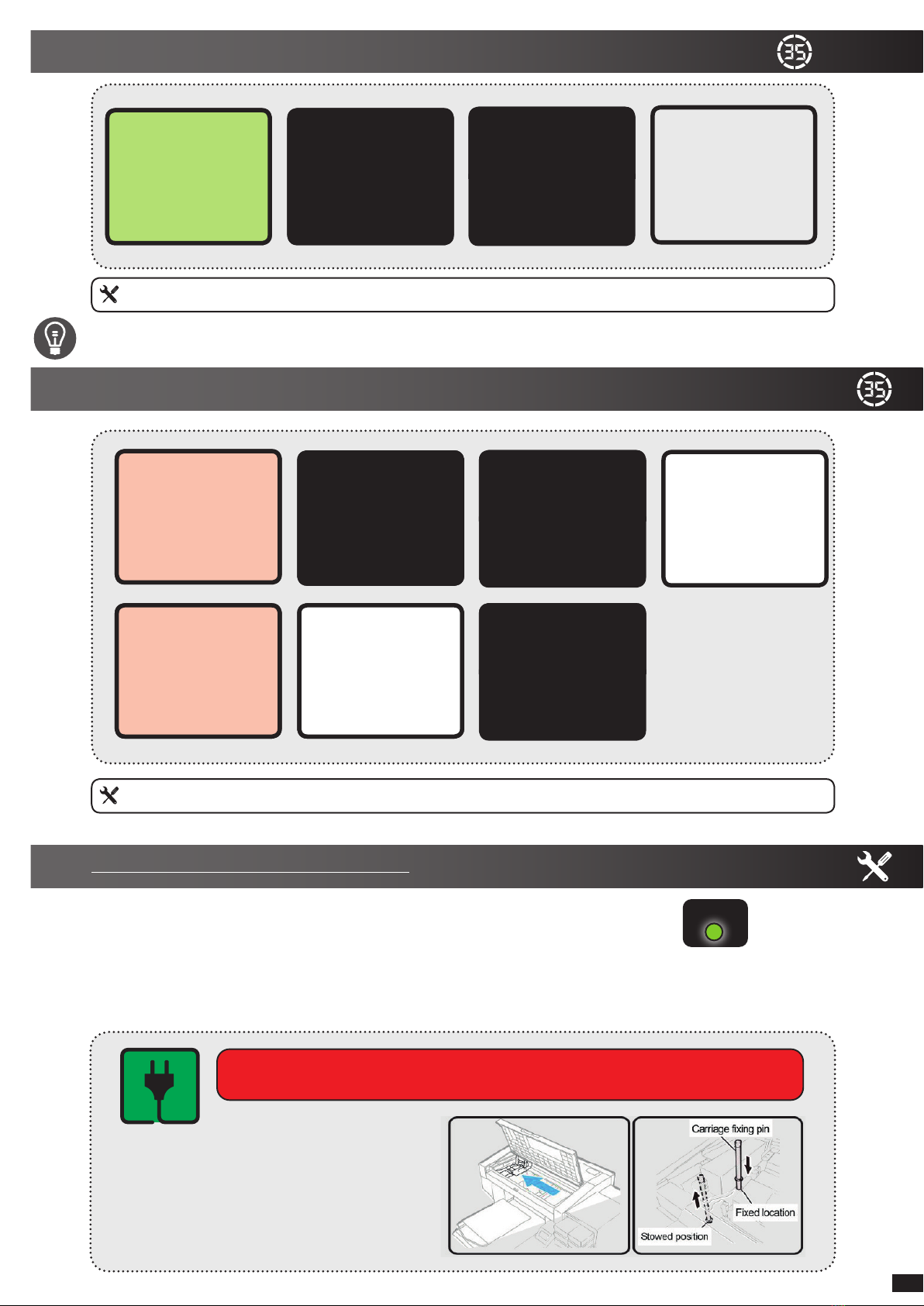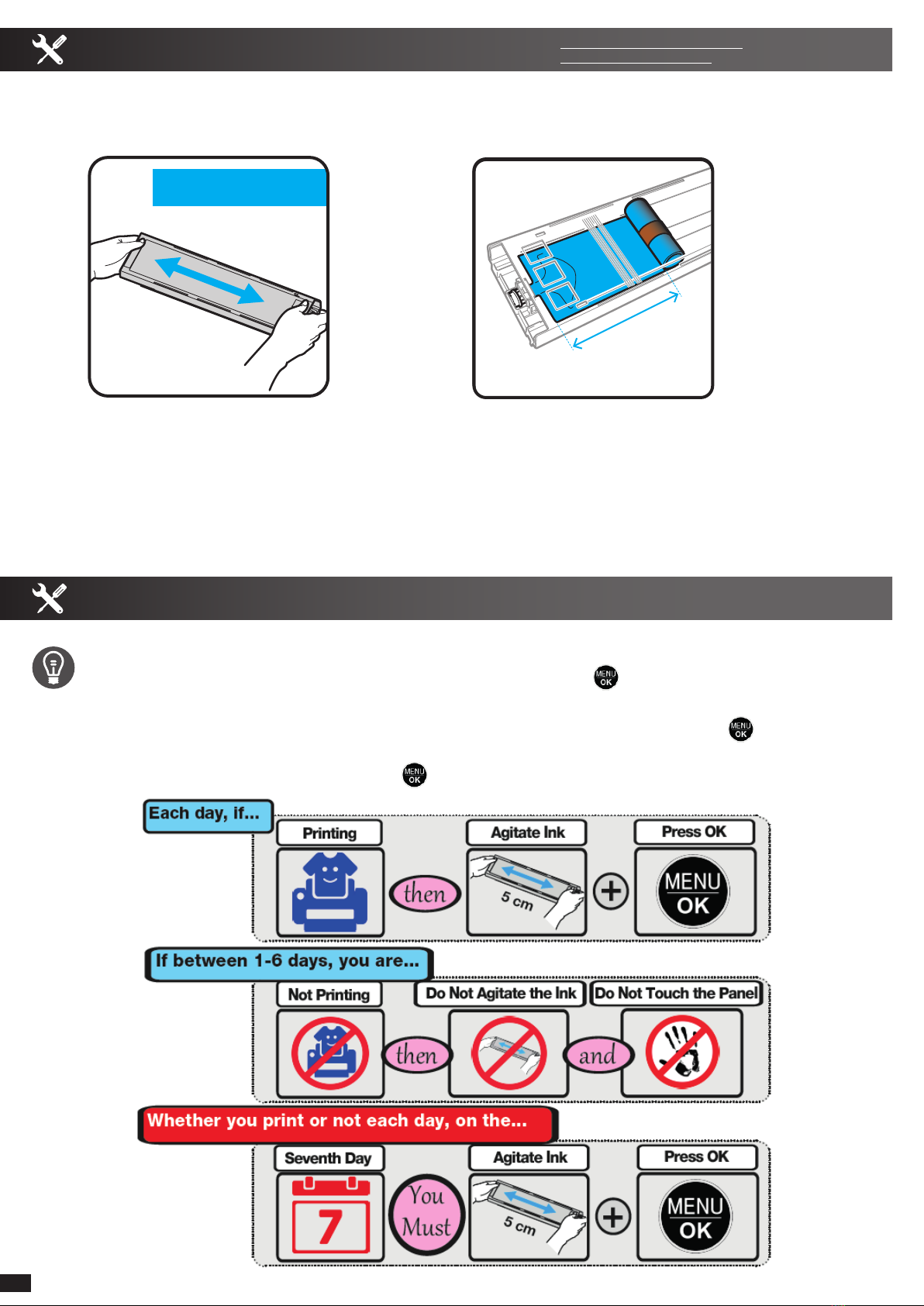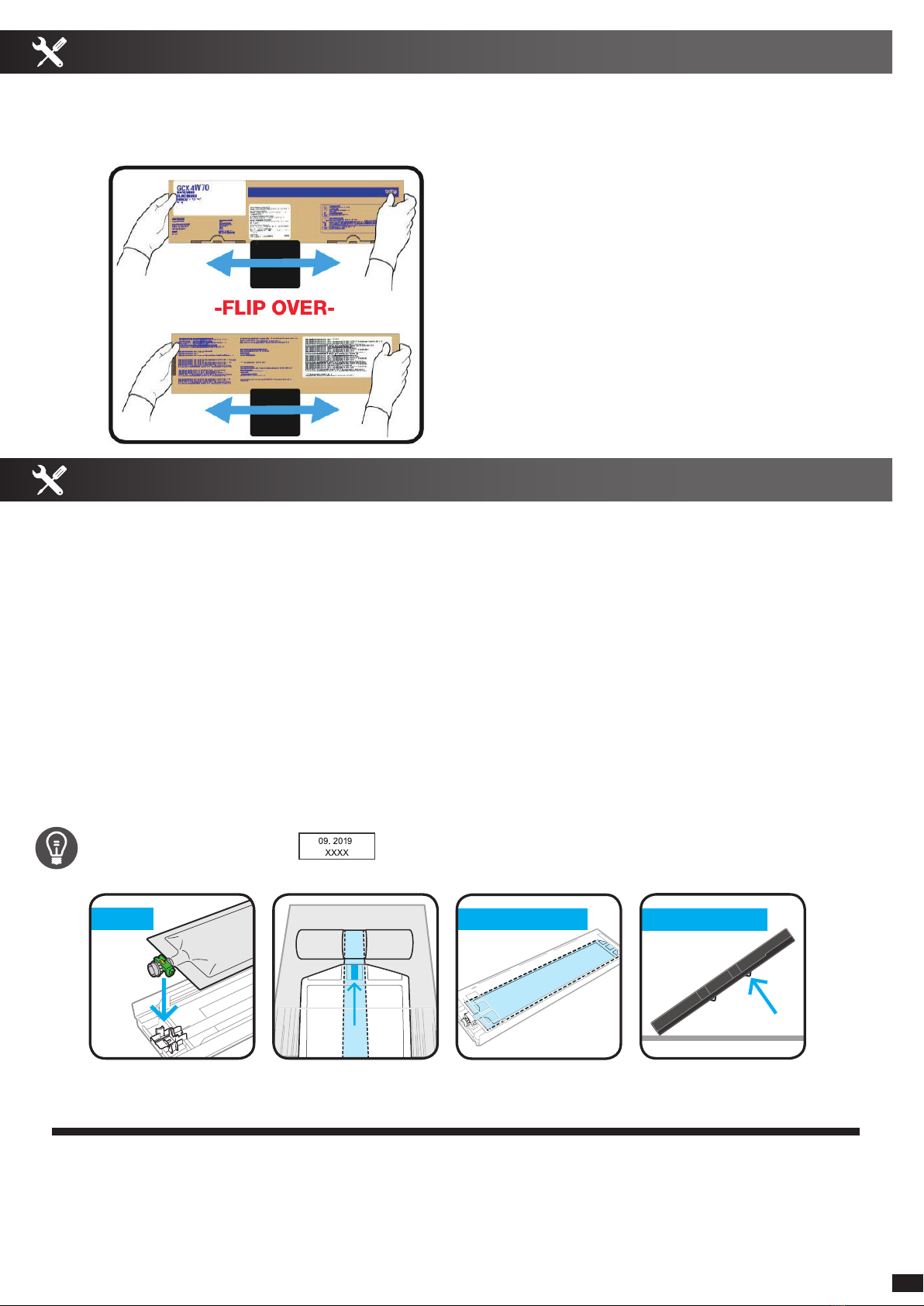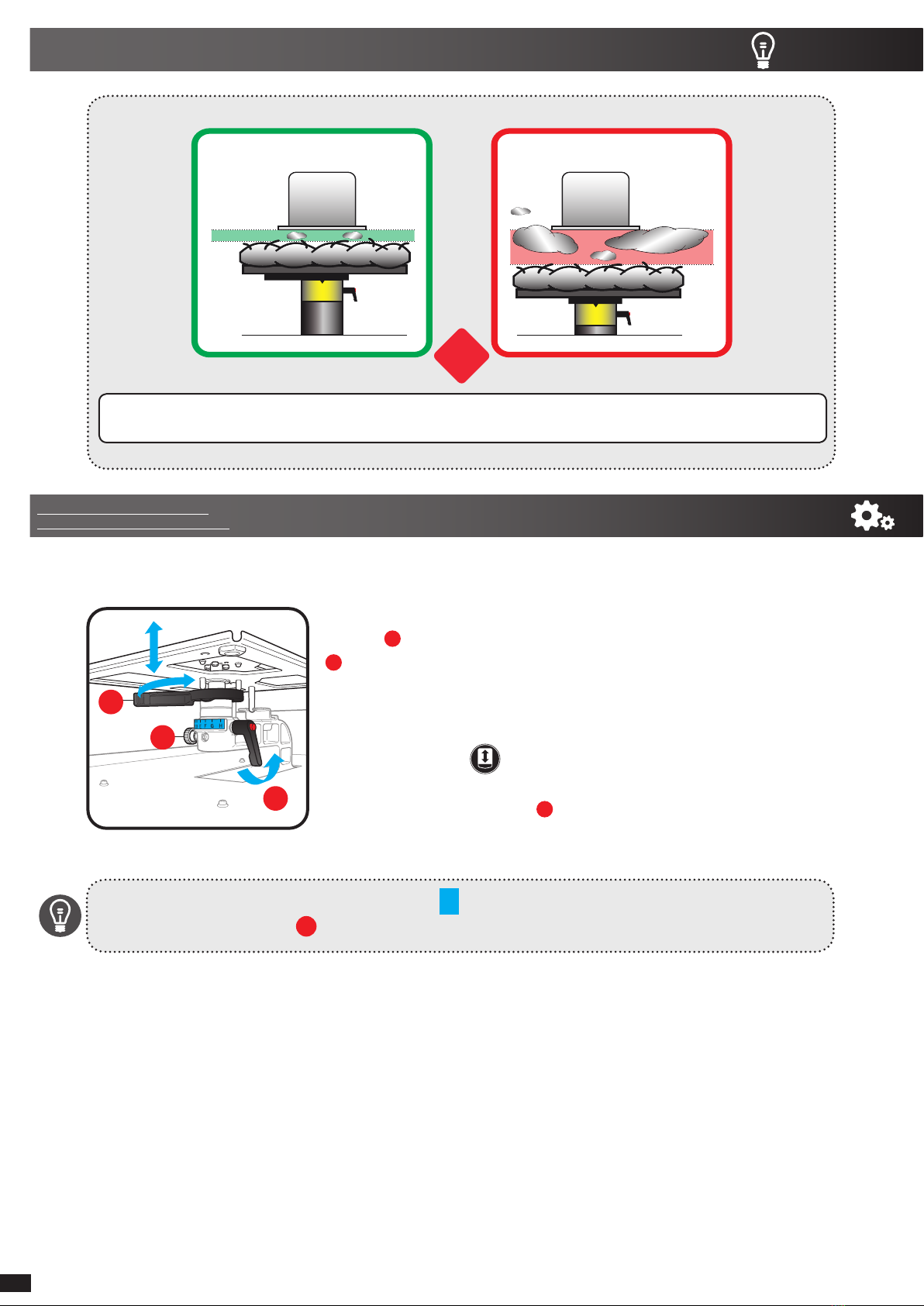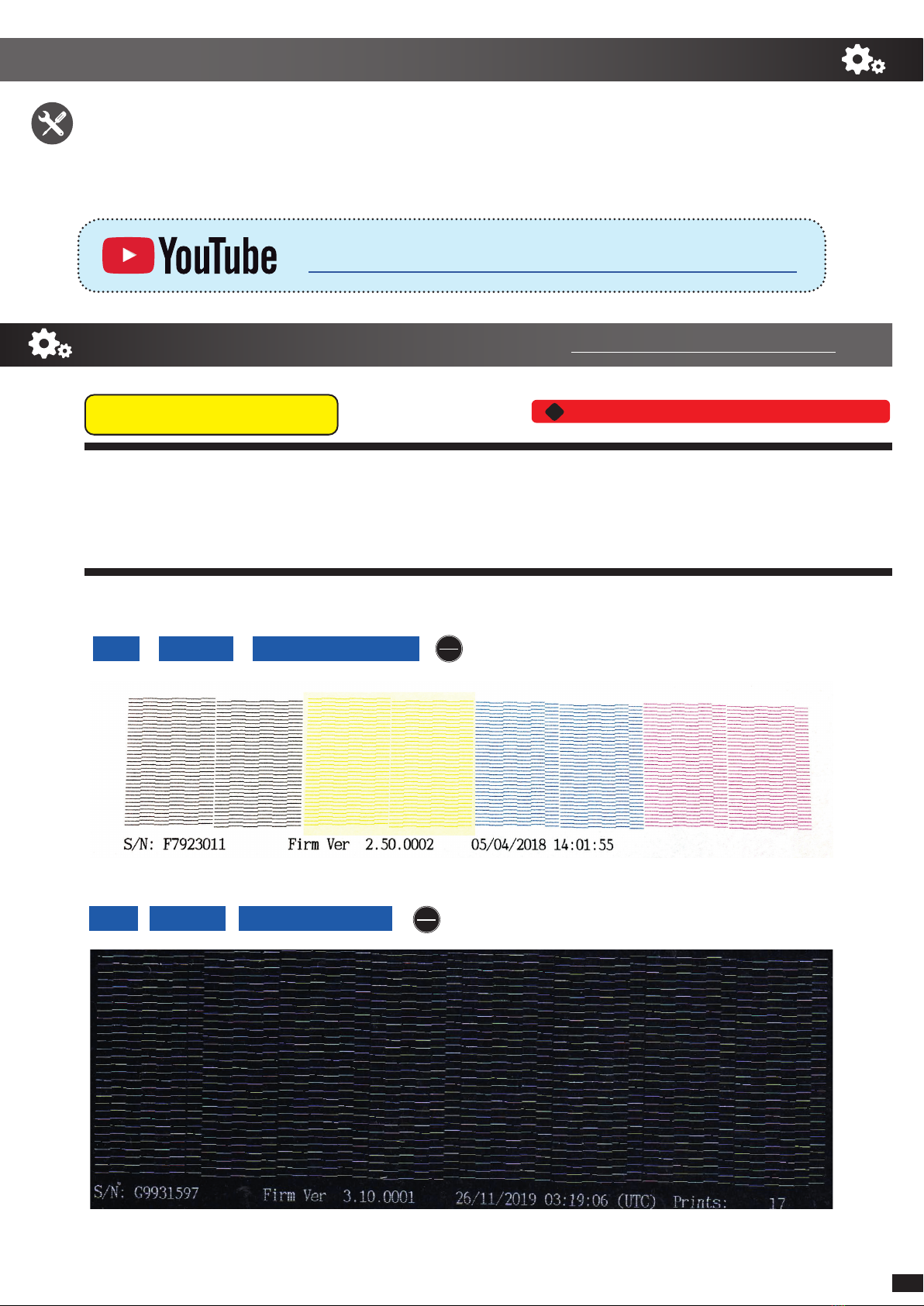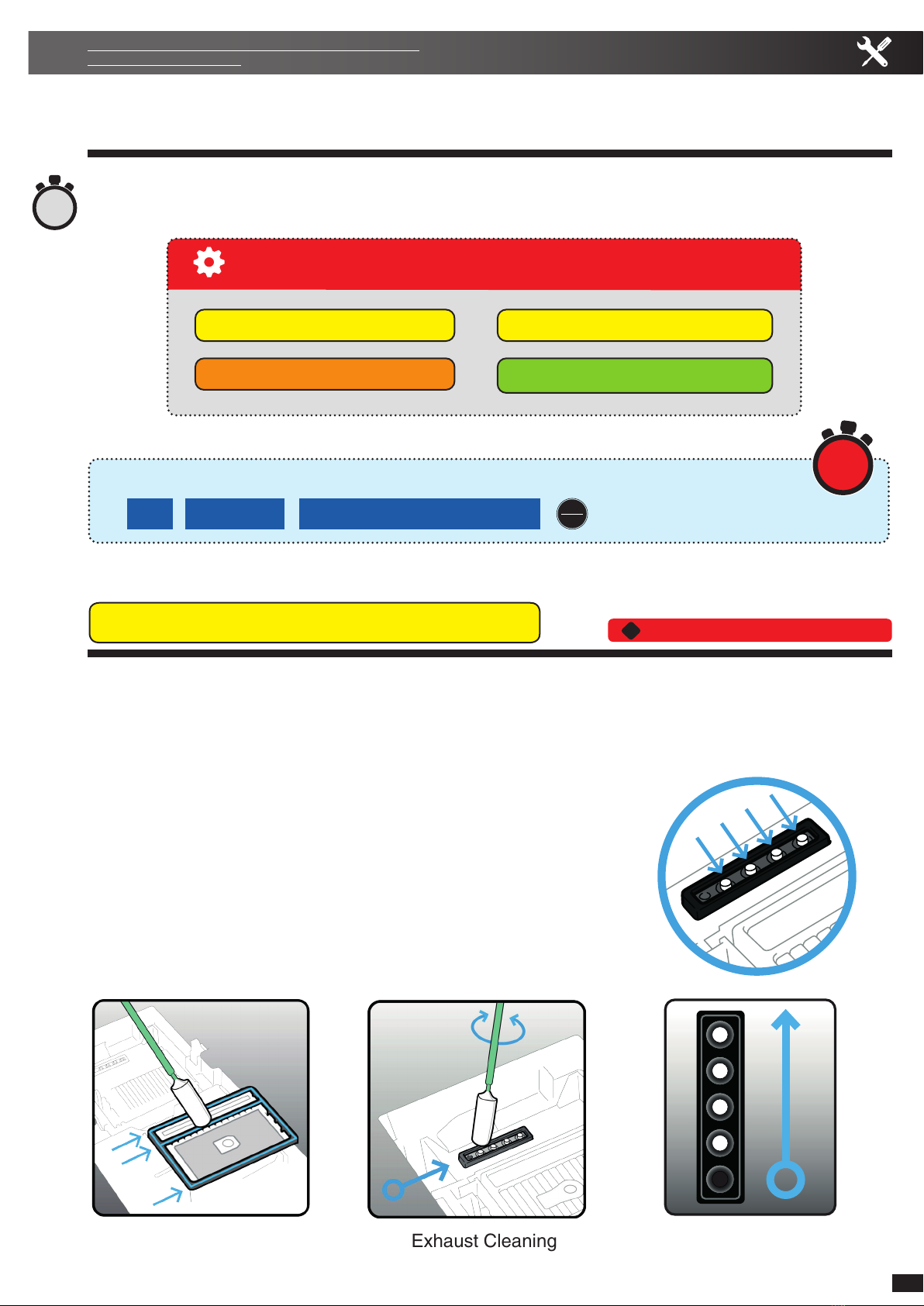Brother GTX Product information sheet
Other Brother Printer manuals

Brother
Brother HL-3140CW User manual
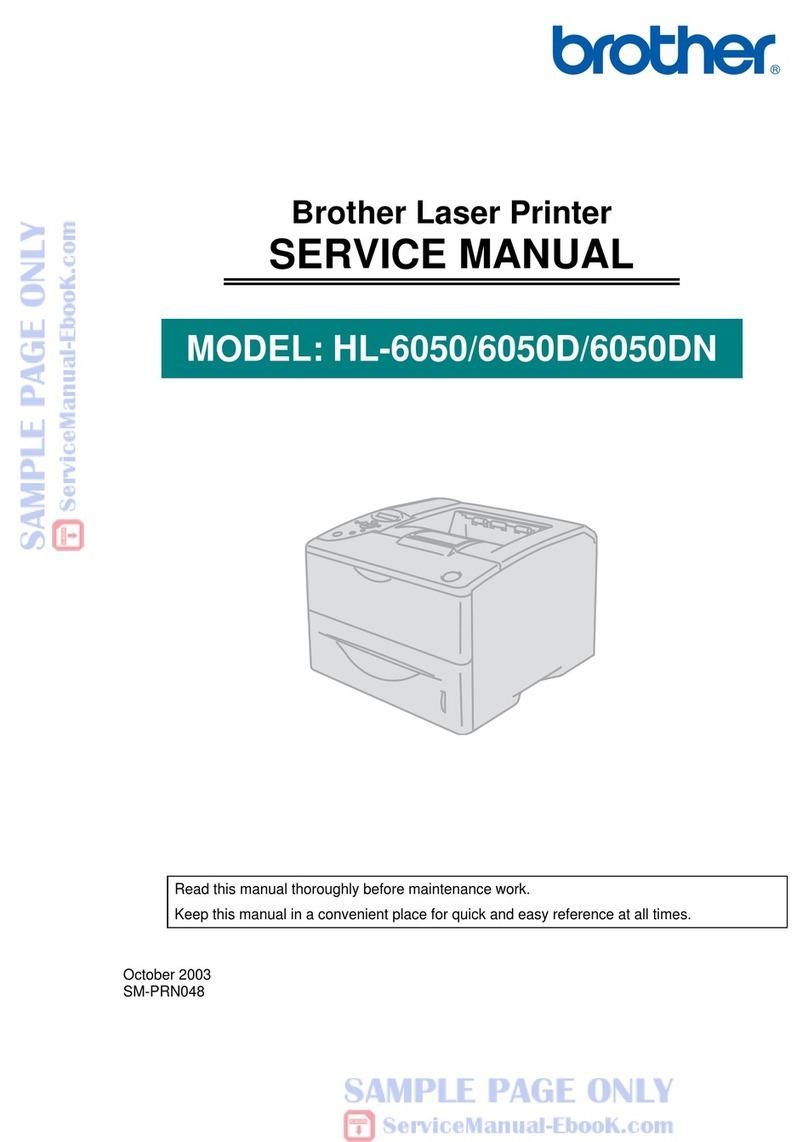
Brother
Brother HL-6050 User manual

Brother
Brother HL-5240 User manual

Brother
Brother TD-2120N TD-2130N TD-2120NW User manual
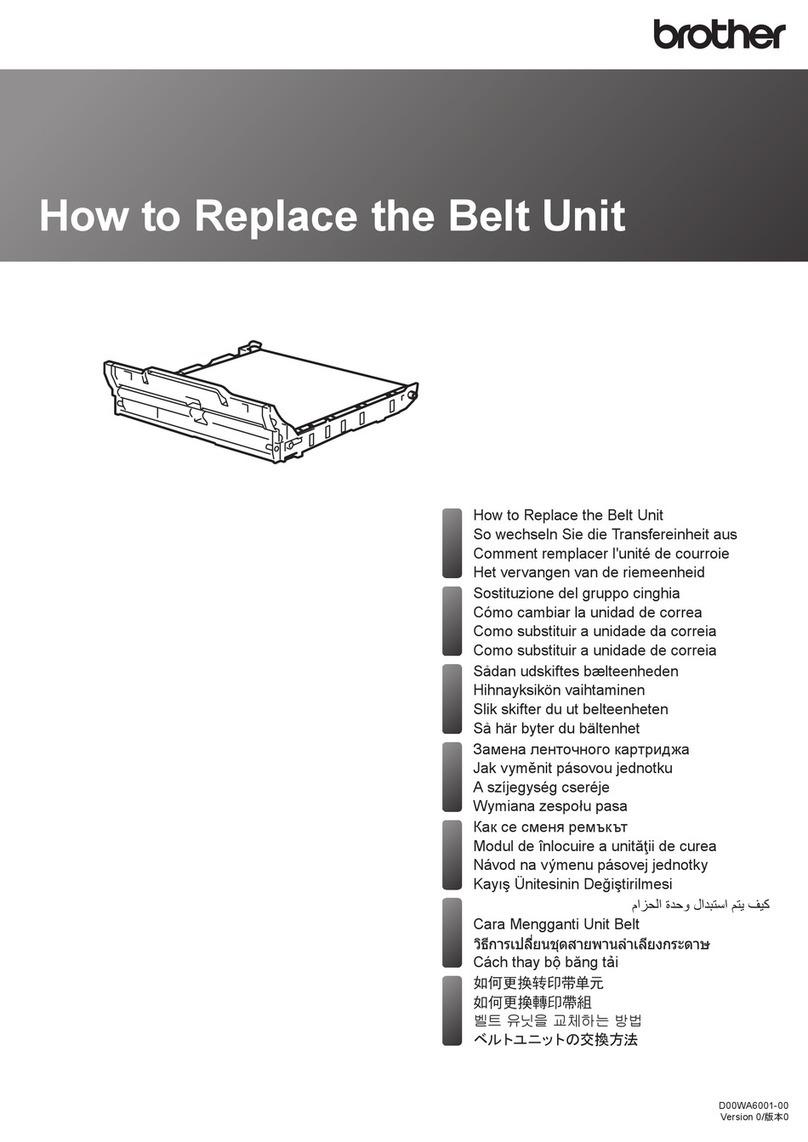
Brother
Brother HL-L3210CW User manual
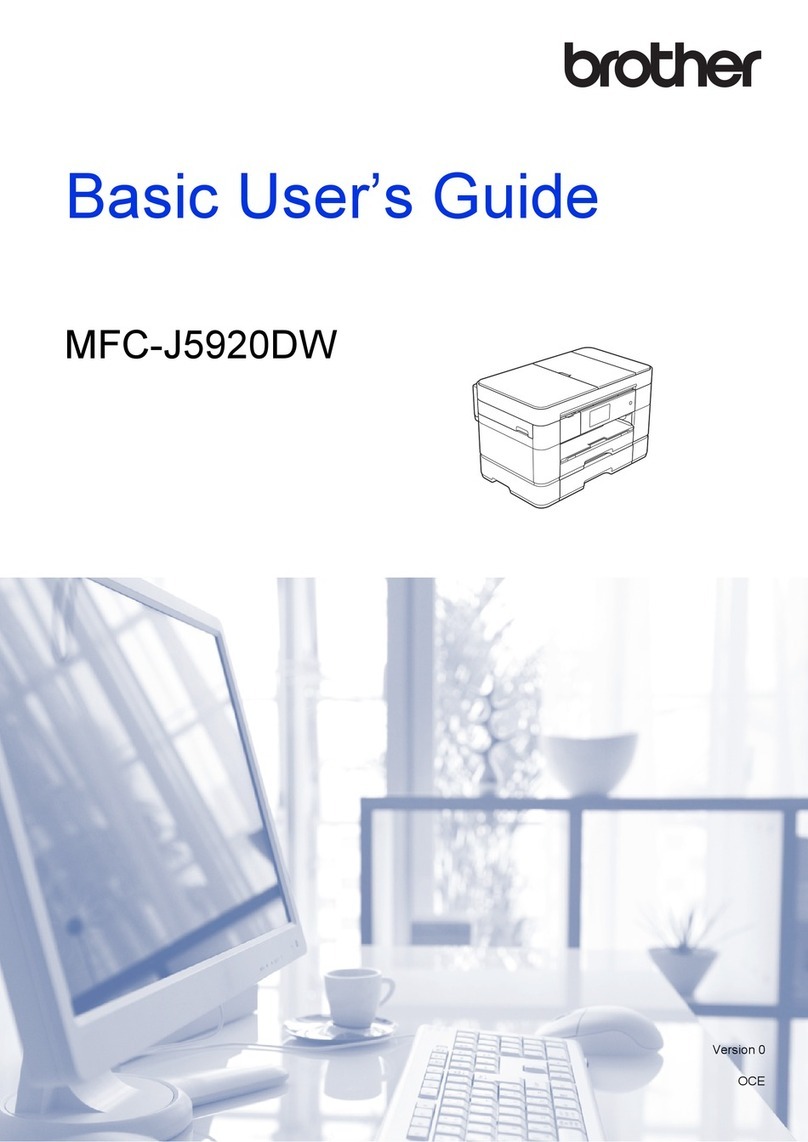
Brother
Brother MFC-J5920DW Operating and maintenance manual
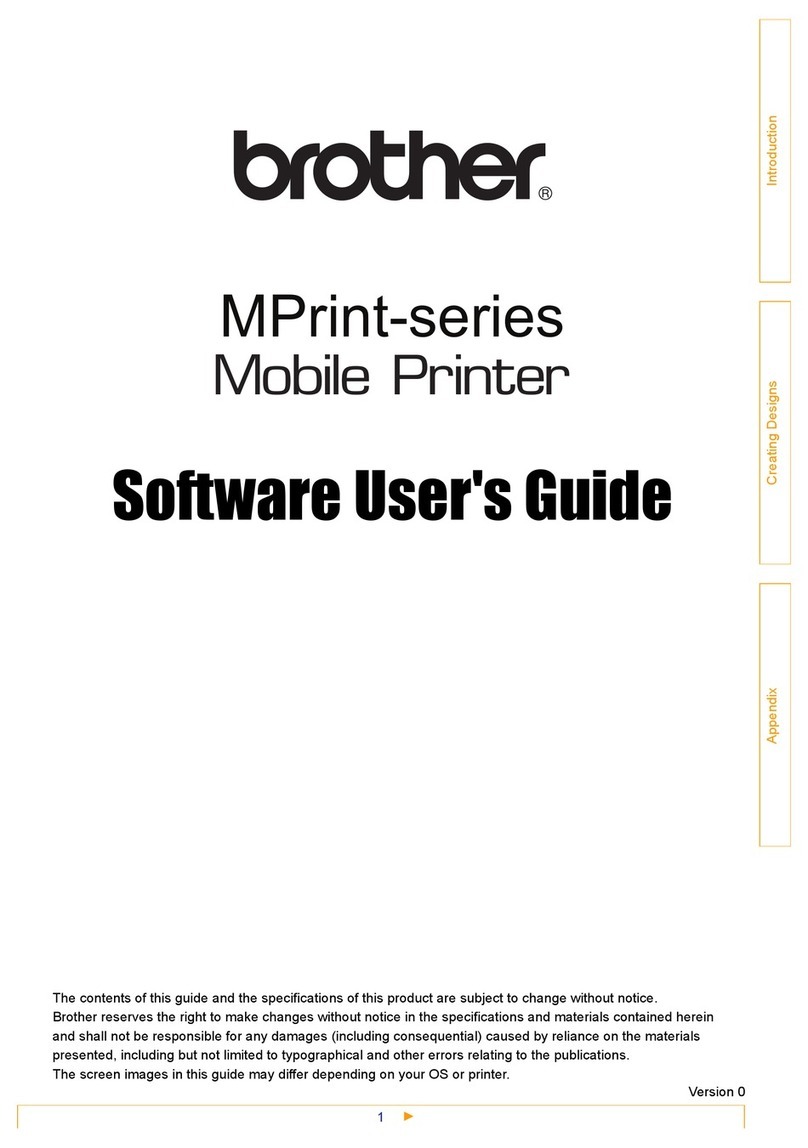
Brother
Brother P-touch MW-145BT Safety guide
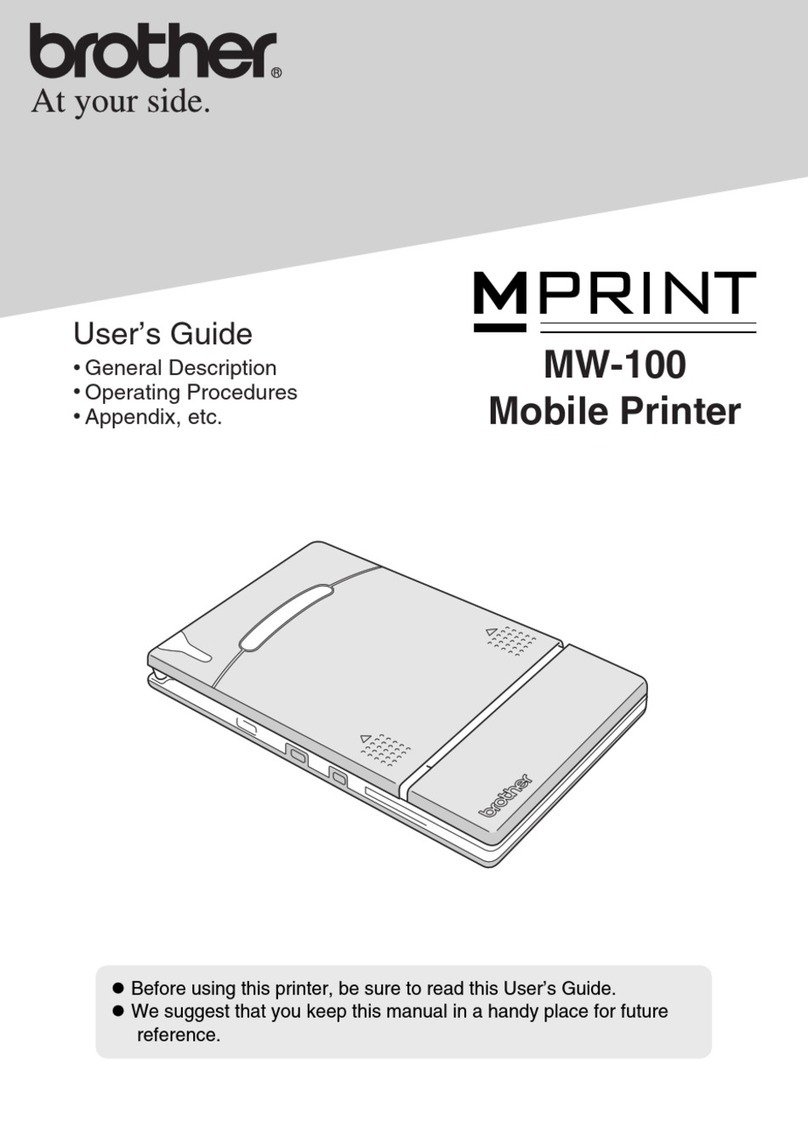
Brother
Brother m-PRINT MW-100 User manual

Brother
Brother HL-2400Ce Series User manual

Brother
Brother DCP-L3517CDW User manual

Brother
Brother HL-5040 User manual
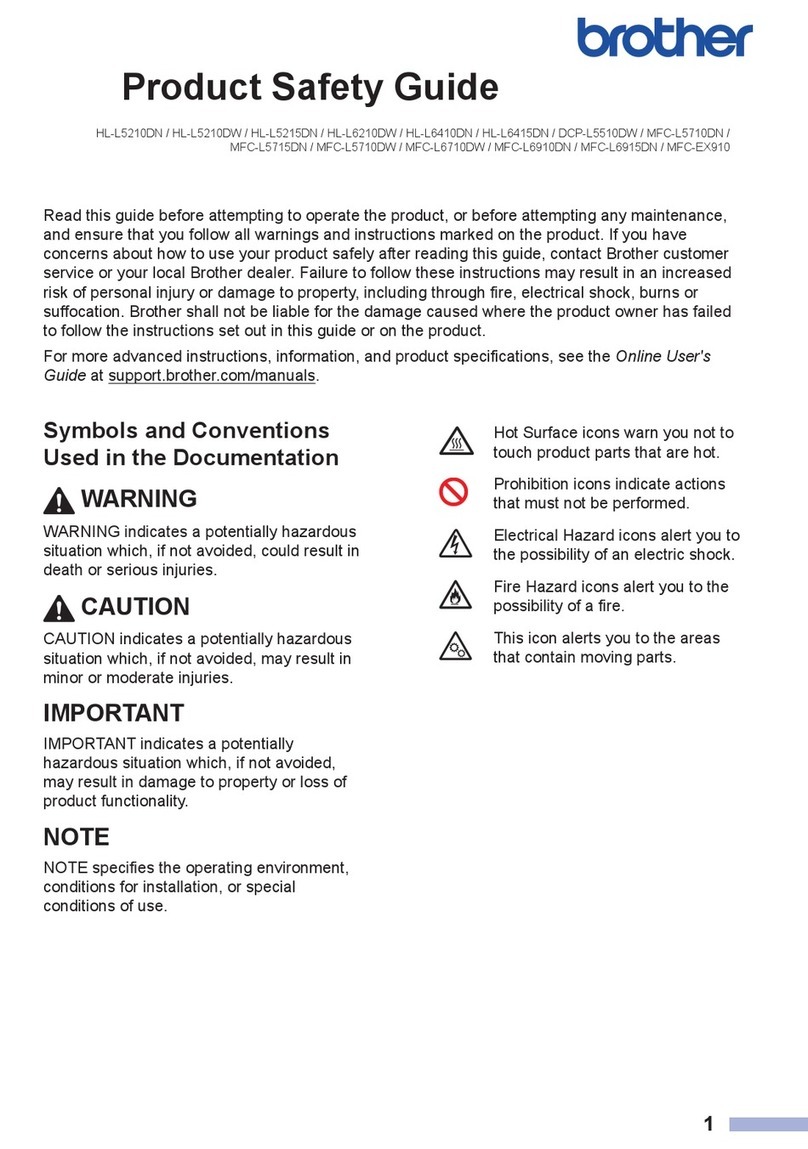
Brother
Brother HL-L5210DN Operating manual
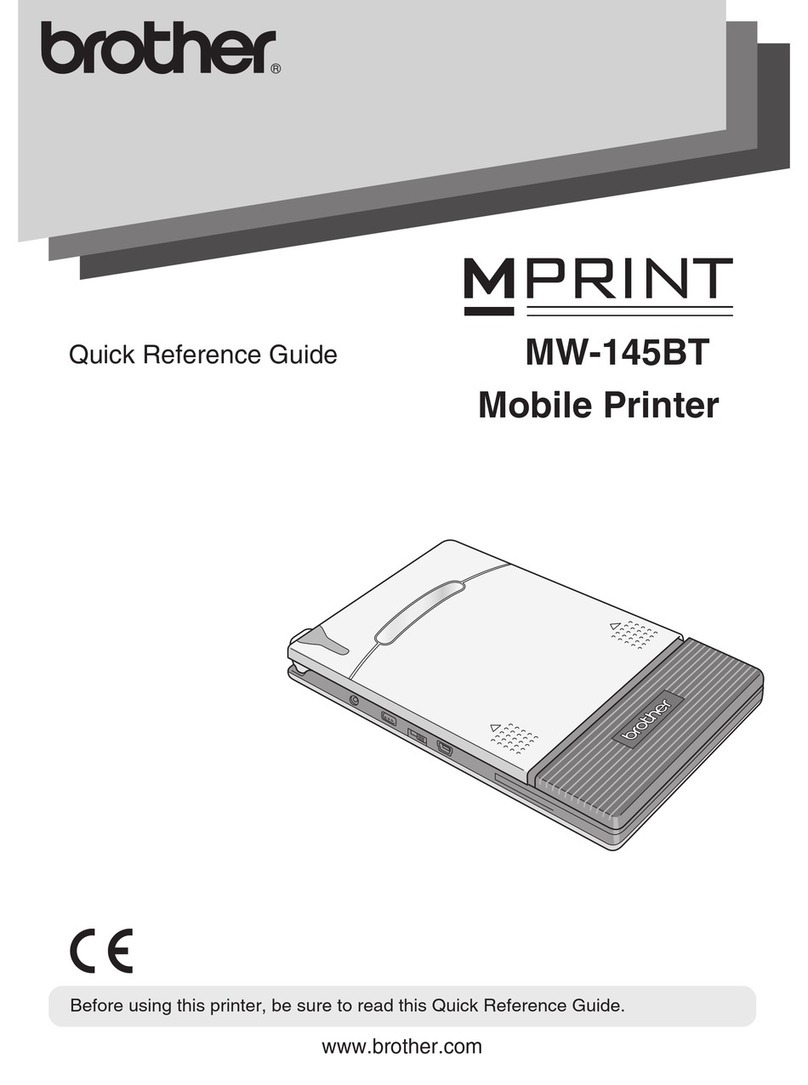
Brother
Brother MW-145BT MPrint User manual

Brother
Brother PJ-722 Technical manual
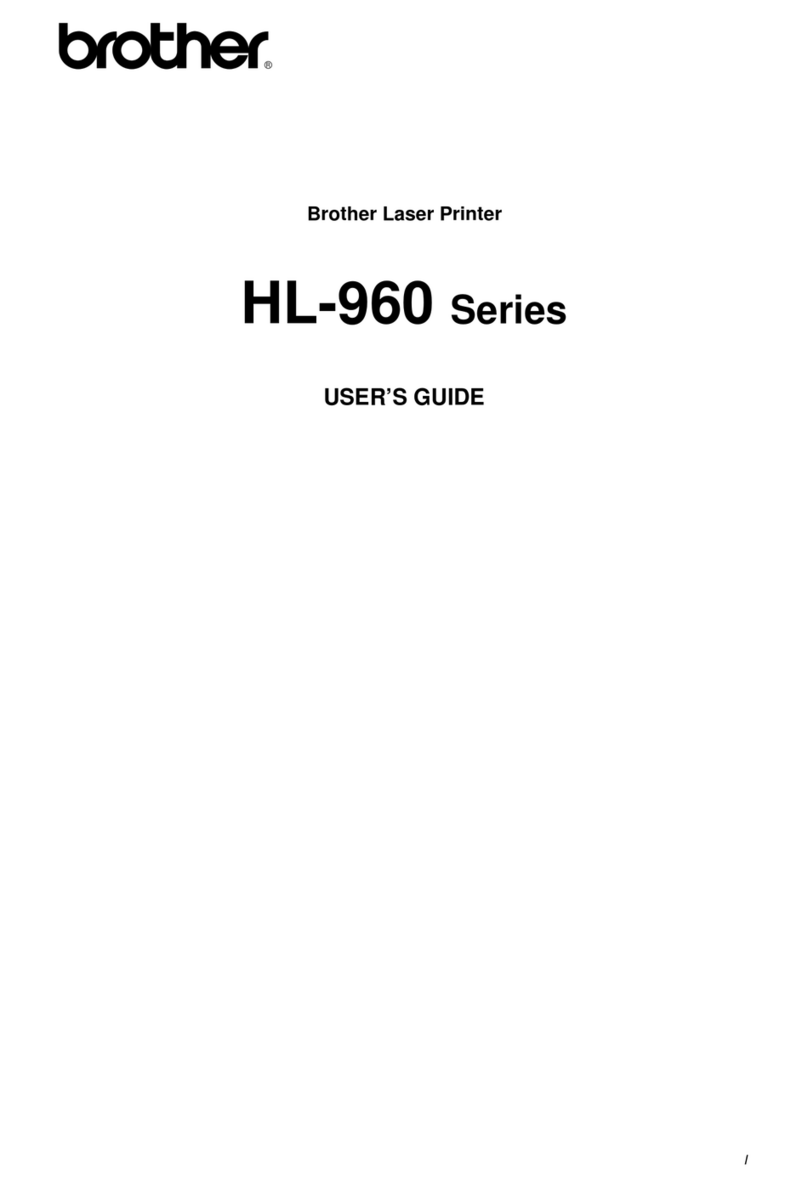
Brother
Brother HL-960 Series User manual
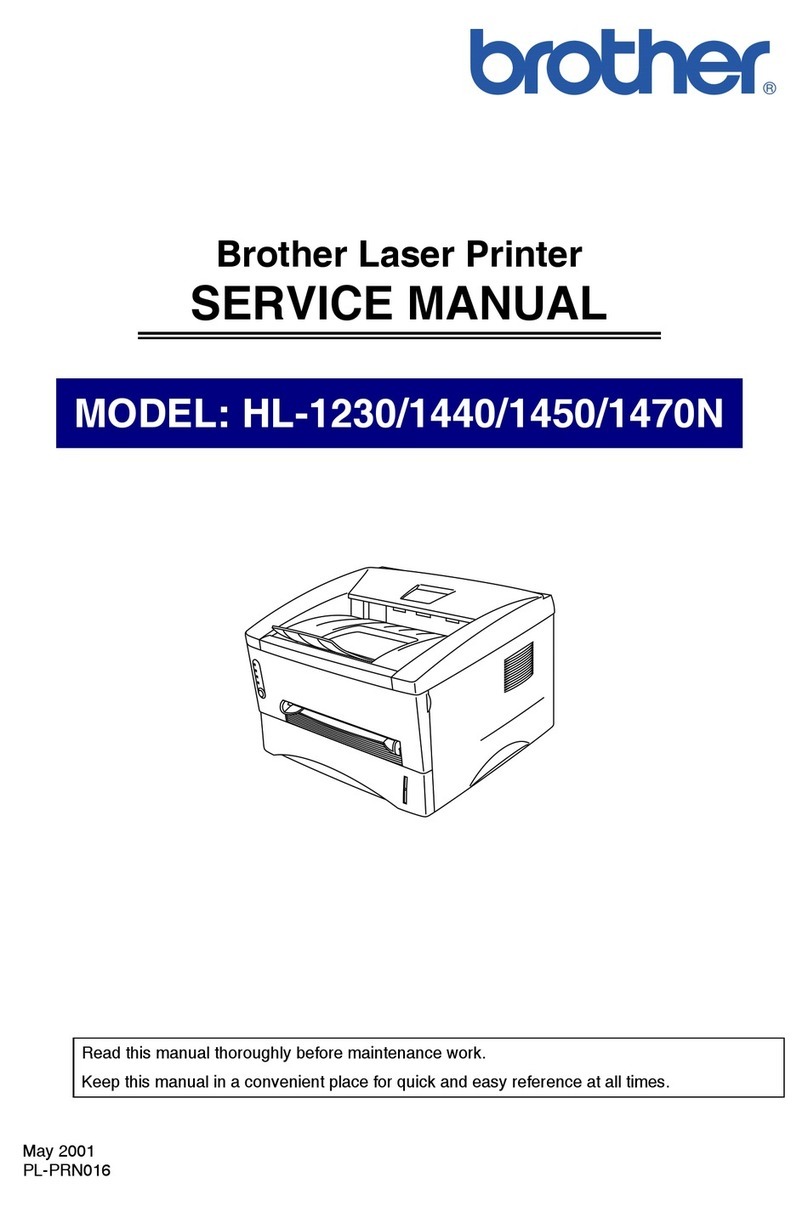
Brother
Brother HL-1230 User manual

Brother
Brother HL-5380DN User manual

Brother
Brother HL-1850 User manual

Brother
Brother HL-3070CW User manual
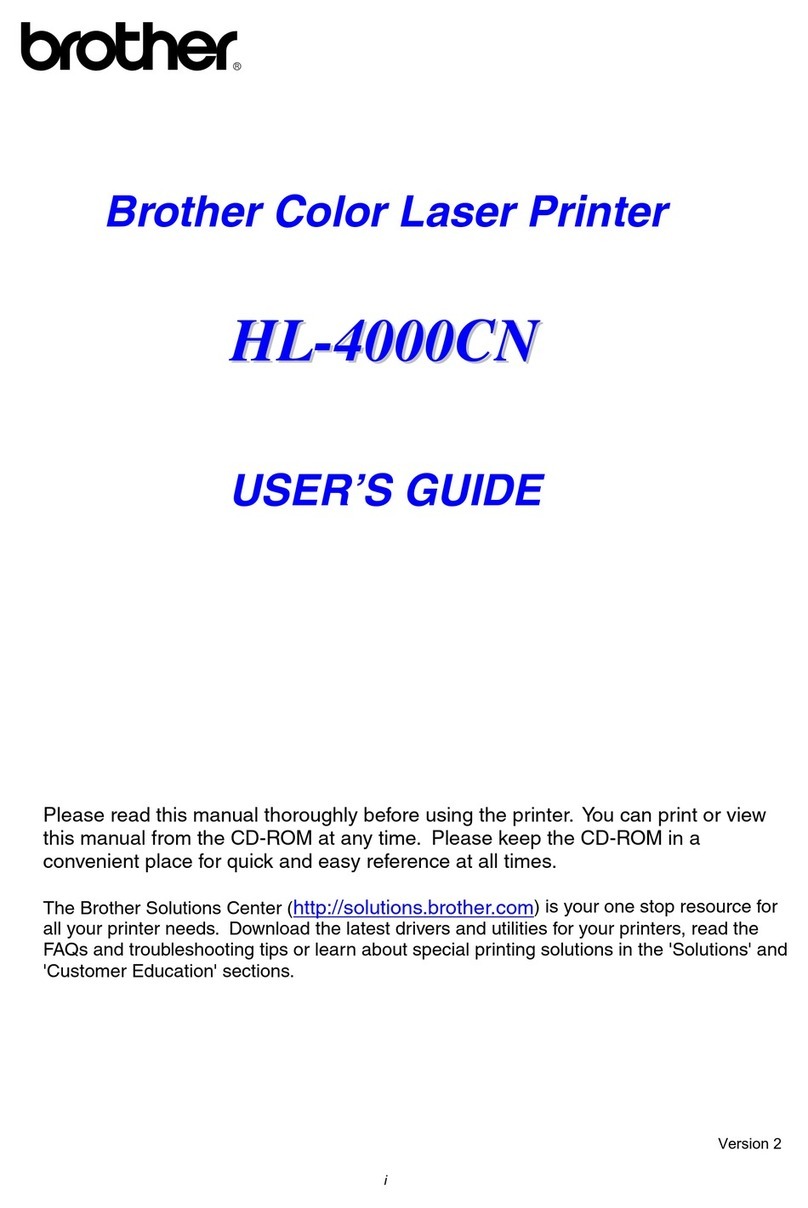
Brother
Brother 4000CN - HL Color Laser Printer User manual