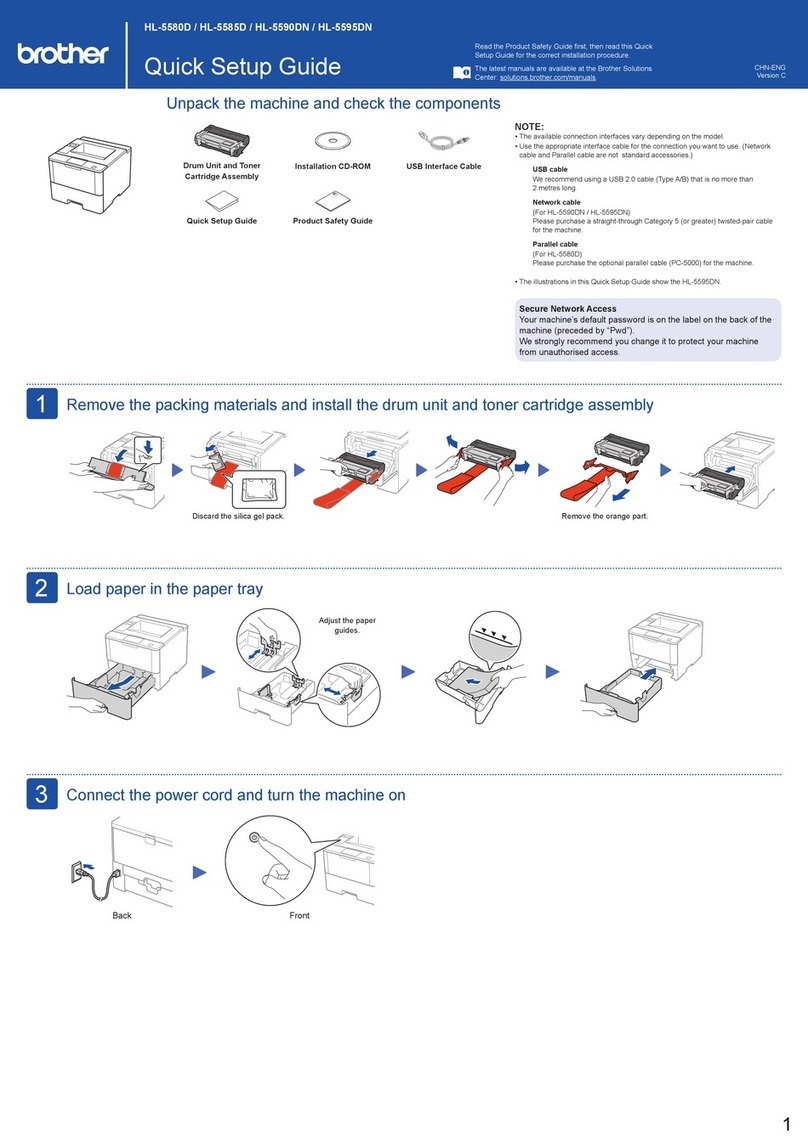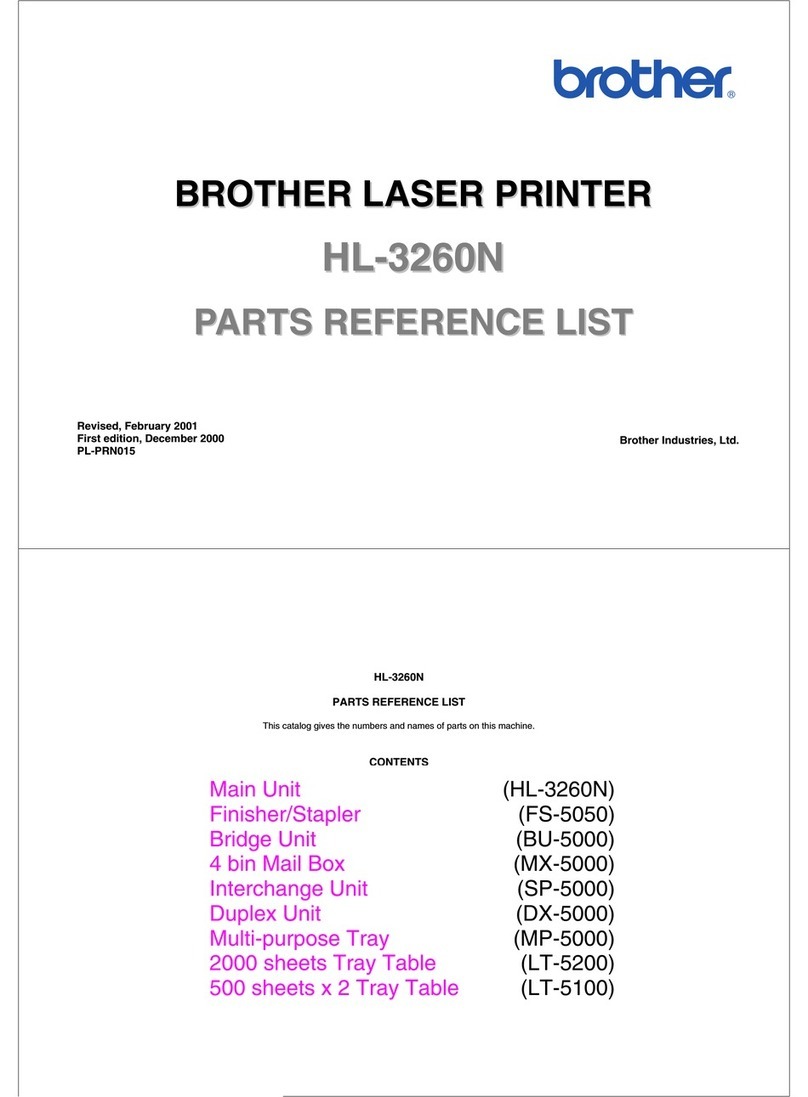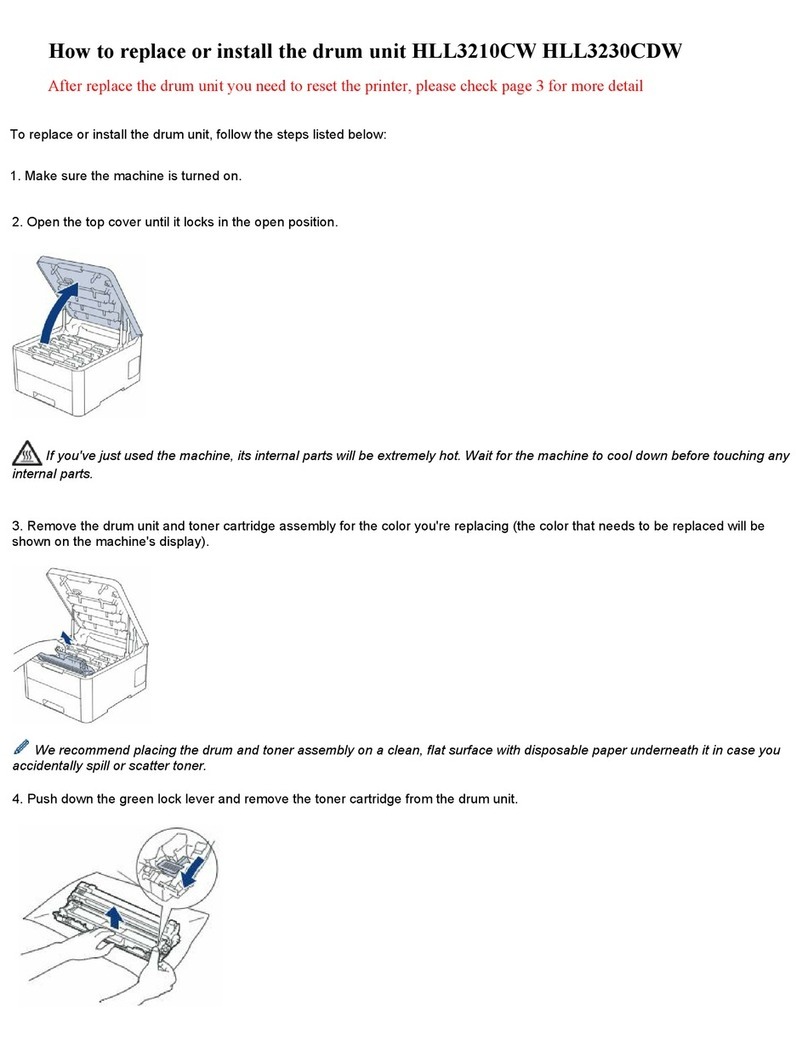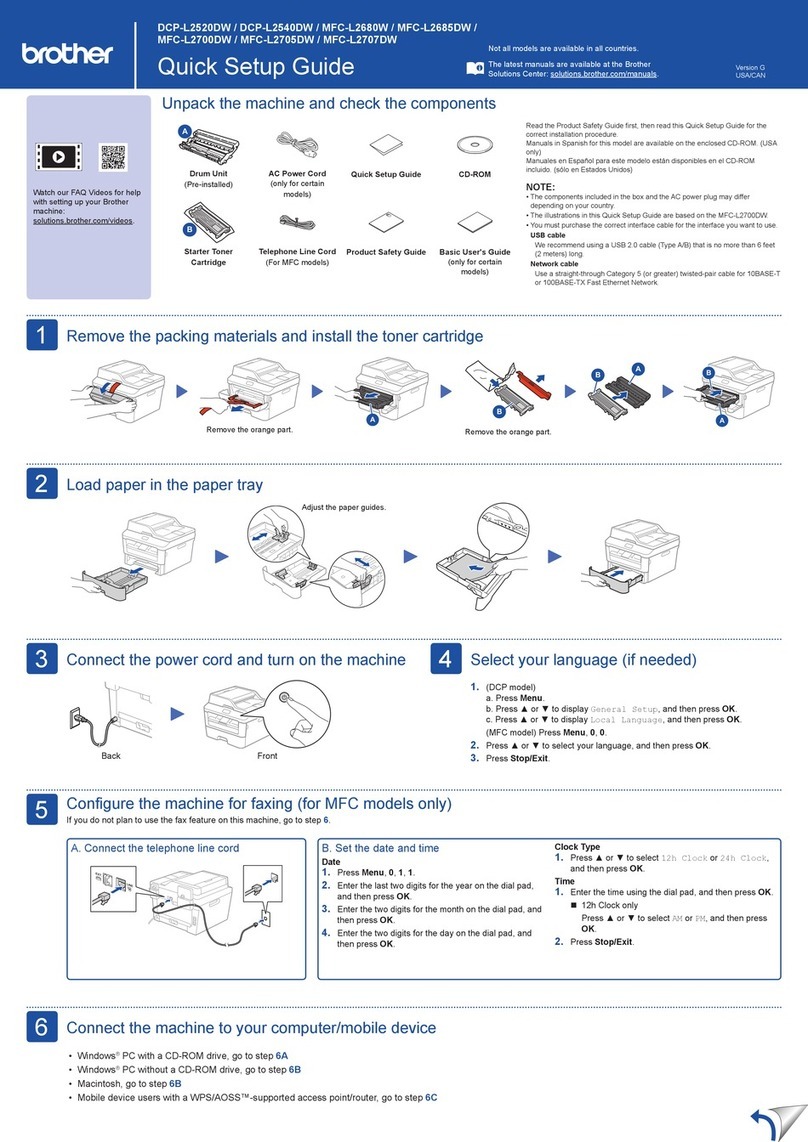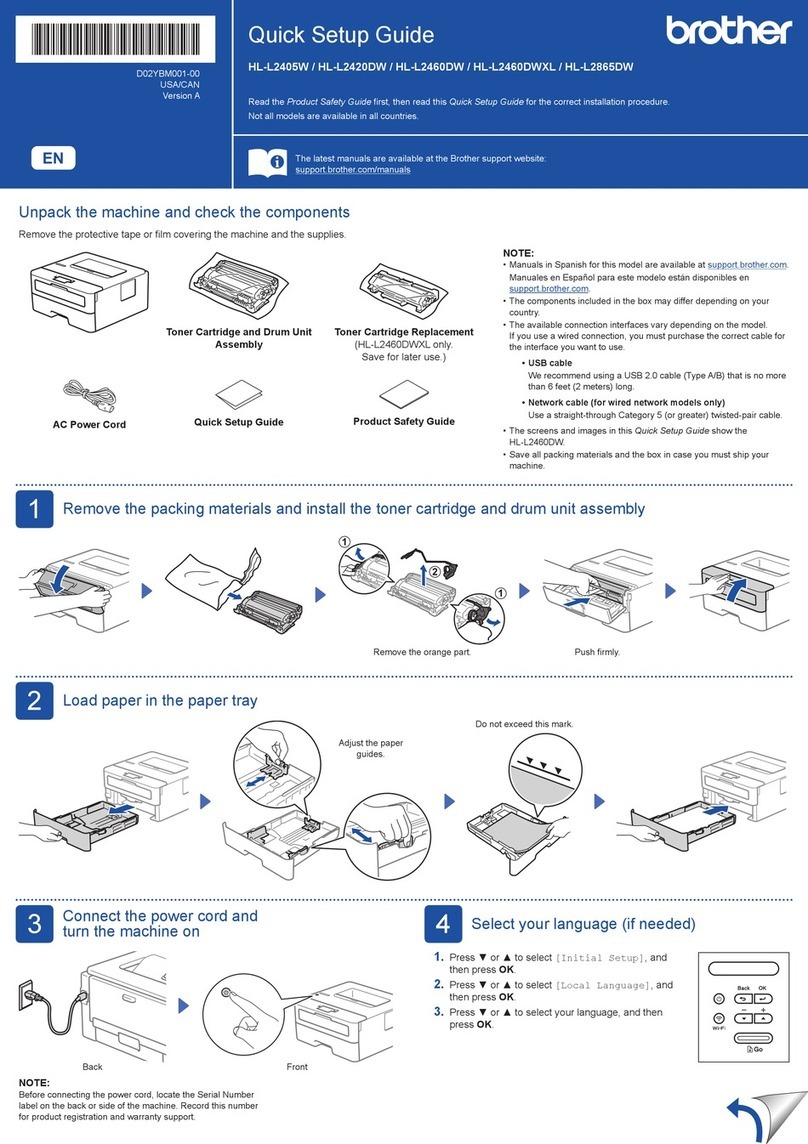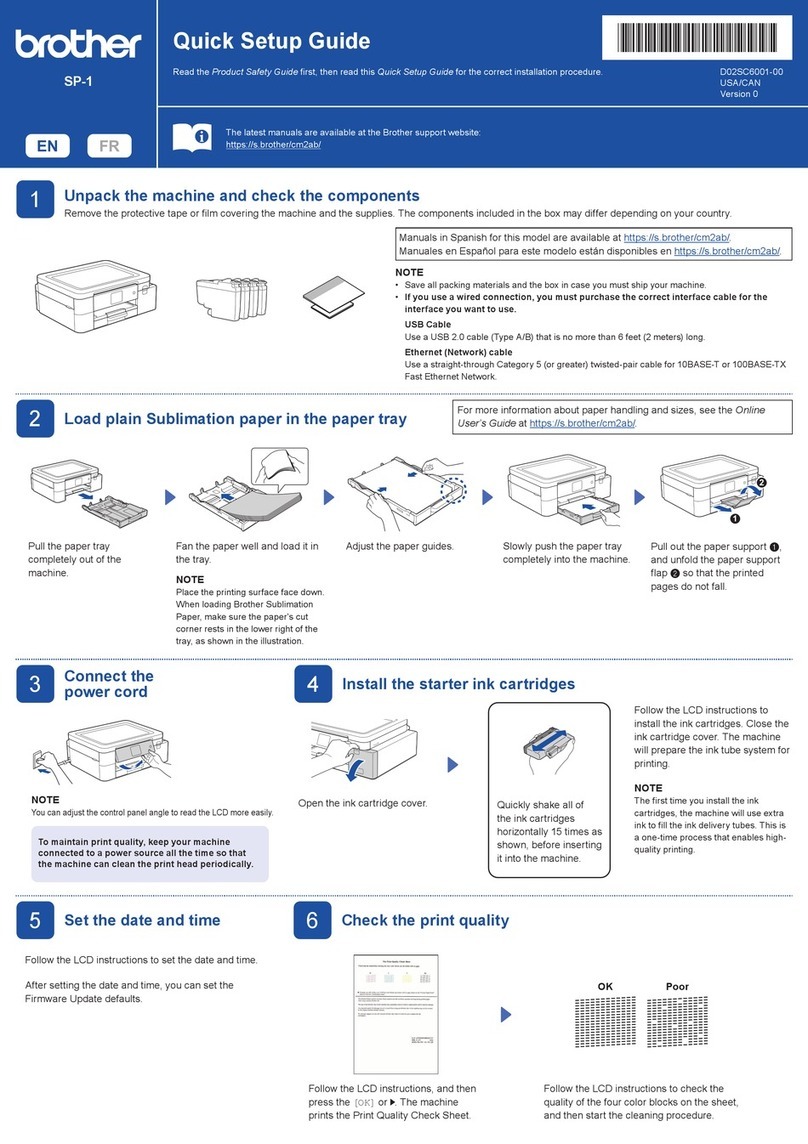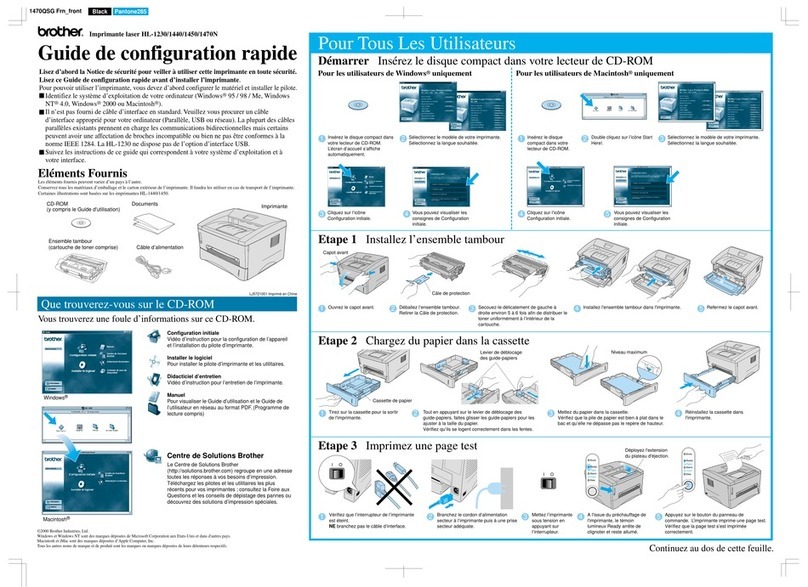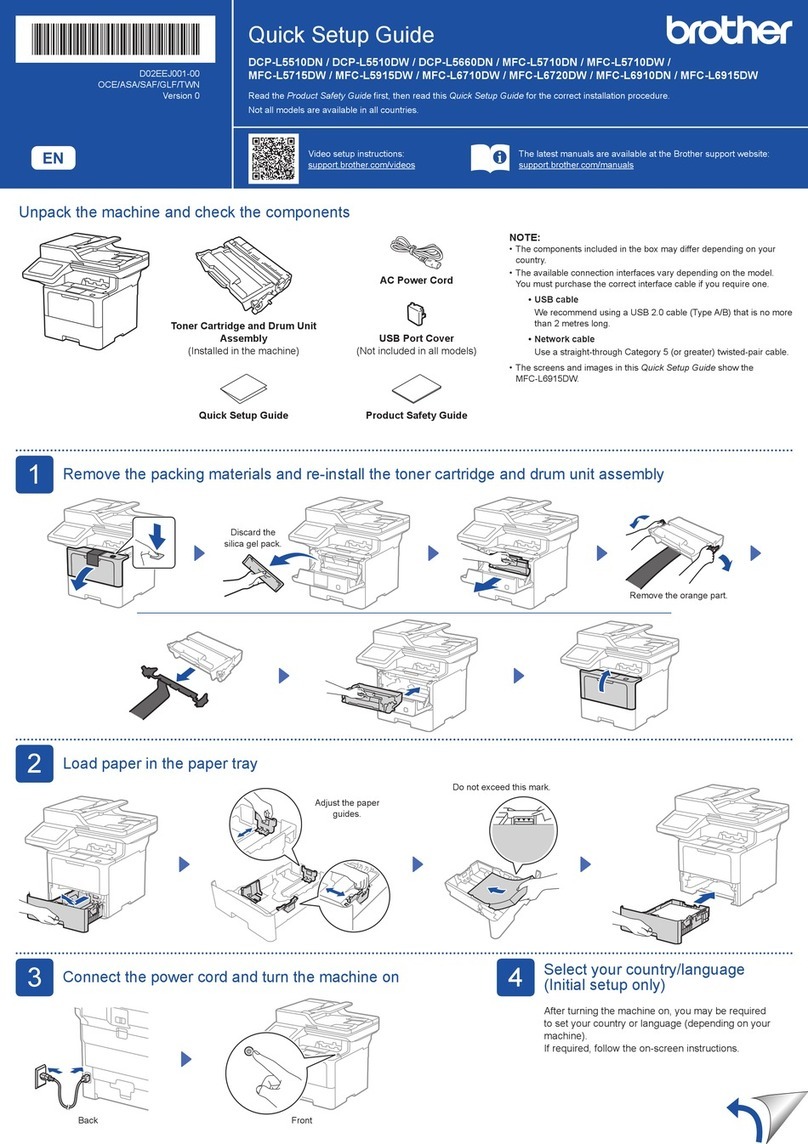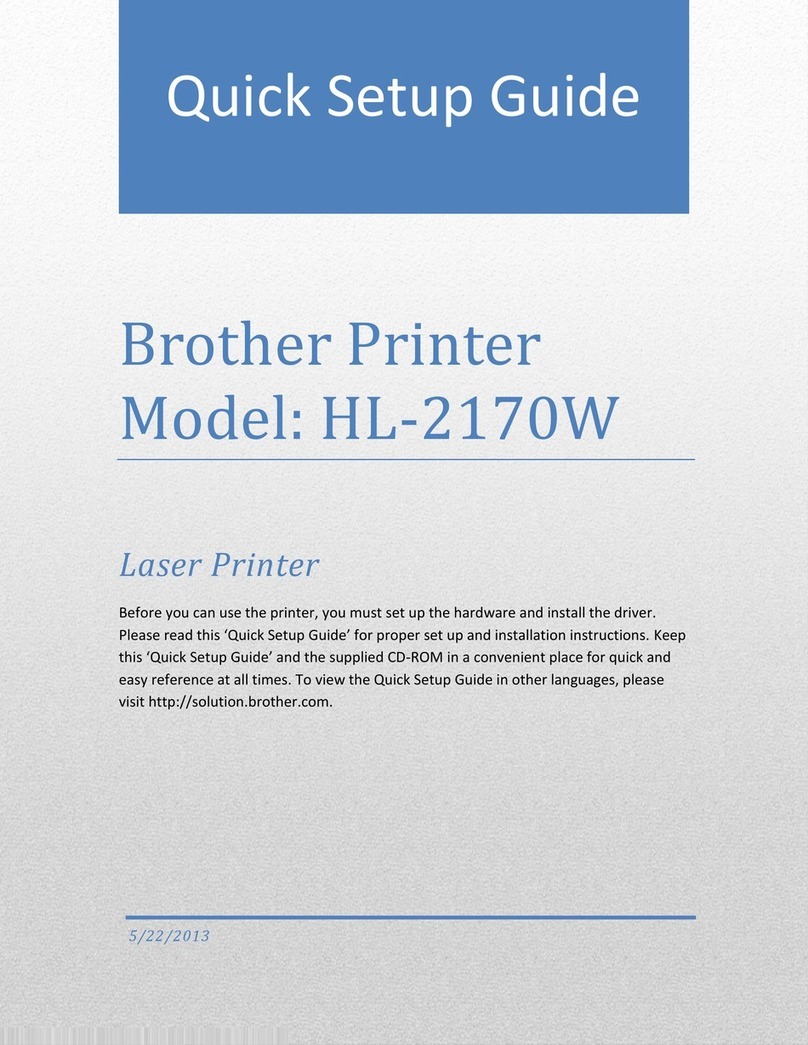GTX600NB
Professional Use
GARMENT PRINTER
Safety Manual
Thank you very much for buying a BROTHER printer. Before using your new printer,
please read the "SAFETY INSTRUCTIONS" and handling instructions carefully.
Please keep this manual within easy reach for quick reference.
Refer to the attached CD for the contents of the Setup Manual.
Brother GT/ISM Support App will provide you the latest support information for Brother Direct to Garment
Printers and Industrial Sewing Machines.
・ Set up guide, user's manual, regularly maintenance movies, and parts list (Parts
book) for regular maintenance/repair available for download/view.
・ Search by Error code.
・ Downloaded contents can be seen offline.
SAFETY INSTRUCTIONS
1. Safety indications and their meanings
This instruction manual and the indications and symbols that are used on the printer itself are provided in order
to ensure safe operation of this printer and to prevent accidents and injury to yourself or other people.
The meanings of these indications and symbols are given below.
Indications
DANGER
The instructions which follow this term indicate situations where failure to follow the instructions
will result in death or serious injury.
WARNING
The instructions which follow this term indicate situations where failure to follow the instructions
could result in death or serious injury.
CAUTION
The instructions which follow this term indicate situations where failure to follow the instructions
may result in minor or moderate injury.
IMPORTANT
The instructions which follow this term indicate situations where failure to follow the instructions
may result in damage to property.
NOTE
The instructions which follow this term indicate precautions and restrictions for use.
Symbols
This symbol ( ) indicates something that you should be careful of. The picture inside the triangle indicates the
nature of the caution that must be taken. (For example, the symbol at left means "beware of injury".)
This symbol ( ) indicates something that you must not do.
This symbol ( ) indicates something that you must do. The picture inside the circle indicates the nature of the
thing that must be done. (For example, the symbol at left means "you must make a ground connection".)
2. Notes on safety
DANGER
Contact with high voltage sections may lead to a serious injury. Turn off the power, and remove the cover 5
minutes later.
WARNING
Basic precautions
This printer should only be used by operators who are appropriately trained in its safe operation.
The printer is not suitable for use in places where children are present.
To prevent accidents and problems, do not modify the machine yourself. Brother will not be held
responsible for any accidents or problems resulting from modifications made to the machine.
Do not handle the power cord with wet hands. Otherwise, it may cause electric shocks.
Installation
Do not set up the printer in a dusty environment. If dust collects inside the printer, it may cause fire or
electric shocks or problems with correct operation.
Be sure to connect the ground. If the ground connection is not secure, you run a high risk of receiving
a serious electric shock, and problems with correct operation may also occur.
Do not bend the cords excessively or fasten them too hard with staples or anything similar to secure
cords. Otherwise it may cause fire or electric shocks.
Do not connect power to the printer on the floor near the printer. Otherwise, it may cause a fire,
electric shock, or malfunction if water drips from the printer.
Printing
If a foreign object gets inside the printer, immediately turn off the power, disconnect the power
cord, and contact the place of purchase or a qualified technician. If you continue to use the
printer while there is a foreign object inside, it may result in fire or electric shocks or problems
with correct operation.
Do not allow the printer to come into contact with liquids. Otherwise it may cause fire or electric
shocks or problems with correct operation.
If any liquid gets inside the printer, immediately turn off the power, disconnect the power cord,
and contact the place of purchase or a qualified technician.
Do not use the printer when smoke or a bad odor is coming from the printer. Otherwise it may
cause fire or electric shocks or problems with correct operation. Immediately turn off the power,
disconnect the power cord, and contact the place of purchase or a qualified technician.
Keep your finger or any body part away from the rotating fan. Otherwise it will be caught up,
which results in injuries.
Turn off the power when you approach the fan.
CAUTION
Environmental requirements
Use the printer in a place which is adequately ventilated. A slight odor is generated when the printed articles are
being fixed by heat.
Installation
The printer machine weighs 730 kg (1609 lb). Transporting and setting up of the printer should be held in
the proper way. Otherwise, the printer may topple over and cause injury.
Unplug the printer and contact the dealer where you purchased the printer or a trained technician if the
printer topples over. If you continue to use it, it may result in fire or electric shocks or poor printing quality.
Do not set up the printer in a place where it will be affected by vibration. Otherwise the printing quality may
be degraded or the printer may topple over, which causes injury or results in failure of the printer.
Do not connect the power cord until installation is complete. The printer may operate if the power is turned
on by mistake, which could result in injury.
Do not climb onto the printer or place heavy objects on top of it. You may get injured if it becomes
unbalanced and tips over.
Printing
This printer should only be used by operators who are appropriately trained in its safe operation.
Ensure there is adequate space left in front of the printer and avoid placing any objects. Otherwise your hand
may get caught between the platen and an object, which may result in injury.
Do not handle the platen while printing. If your hand gets caught between the platen or the T-shirt tray and the
covers, it may be injured.
Do not put your hands inside the covers while the printer's power is turned on. Otherwise your hands may touch
against moving parts and this may result in injury.
When the pretreatment is applied to printed objects (like a T-shirt) with a spray or pretreatment applicator,
sprayed mist is generated. So wear a pair of plastic gloves, a mask and protective glasses (or goggles) designed
to shield against liquid splash, and fully take care of the air ventilation when you are working with it.
When a problem occurs with the operation of the printer, contact the place of purchase or a qualified technician.
Be careful not to put your hands in the clearance of the cover of the lifting up/down mechanism. Doing so may
cause injury.
Maintenance
Be careful not to pinch your fingers when closing each cover. You may get injured if you pinch your fingers.
When you mount or replace the head, be careful not to get your hands or fingers caught. Otherwise you may be
injured.
Do not drink liquids such as the ink, maintenance solution, cleaning solution, pretreatment, or waste. They may
cause diarrhea or vomiting.
When handling liquids, such as the ink, maintenance solution, cleaning solution, pretreatment, and waste ink,
use protective glasses and gloves to avoid causing your eyes and skin to contact the liquids. It may cause
inflammation. In case of contact with eyes, do not rub but immediately rinse the eyes with water.
Keep the liquids out of the reach of children.
Be sure to wear protective goggles and gloves when handling the grease, so that it does not get into your eyes
or onto your skin.
It can cause inflammation. Do not drink or eat the grease. It may cause diarrhea or vomiting.
Keep the liquids out of the reach of children.
When replacing parts and installing optional accessories, be sure to use only genuine Brother parts. Brother will
not be held responsible for any accidents or problems resulting from the use of non-genuine parts.
When replacing parts or installing optional accessories, be sure to follow the procedures described in the
Instruction Manual. Incorrect procedures could cause injuries or problems.
Follow the corresponding instructions in the manual when you put your hands inside the cover during regular
maintenance while the power is turned on.
IMPORTANT
Printing
Do not move the platen by hand. Otherwise the printer may be mechanically and electrically damaged.
Ensure there is adequate space left in front of the printer and avoid placing any objects. The platen may be hit
and damaged.
NOTE
Use the printer in an area which is free from sources of strong electrical noise such as electrical line noise or
static electric noise. Sources of strong electrical noise may cause problems with correct operation.
Any fluctuations in the power supply voltage should be within ±10% of the rated voltage for the printer. Voltage
fluctuations which are greater than this may cause problems with correct operation.
The power supply capacity should be greater than the requirements for the printer's power consumption.
Insufficient power supply capacity may cause problems with correct operation.
In the event of an electrical storm, turn off the power and disconnect the power cord from the wall outlet.
Lightning may cause problems with correct operation.
Please be sure to read this manual before using this product.
Keep this manual in a safe place for future use.
This printer should only be used by operators who are appropriately trained in
its safe operation.