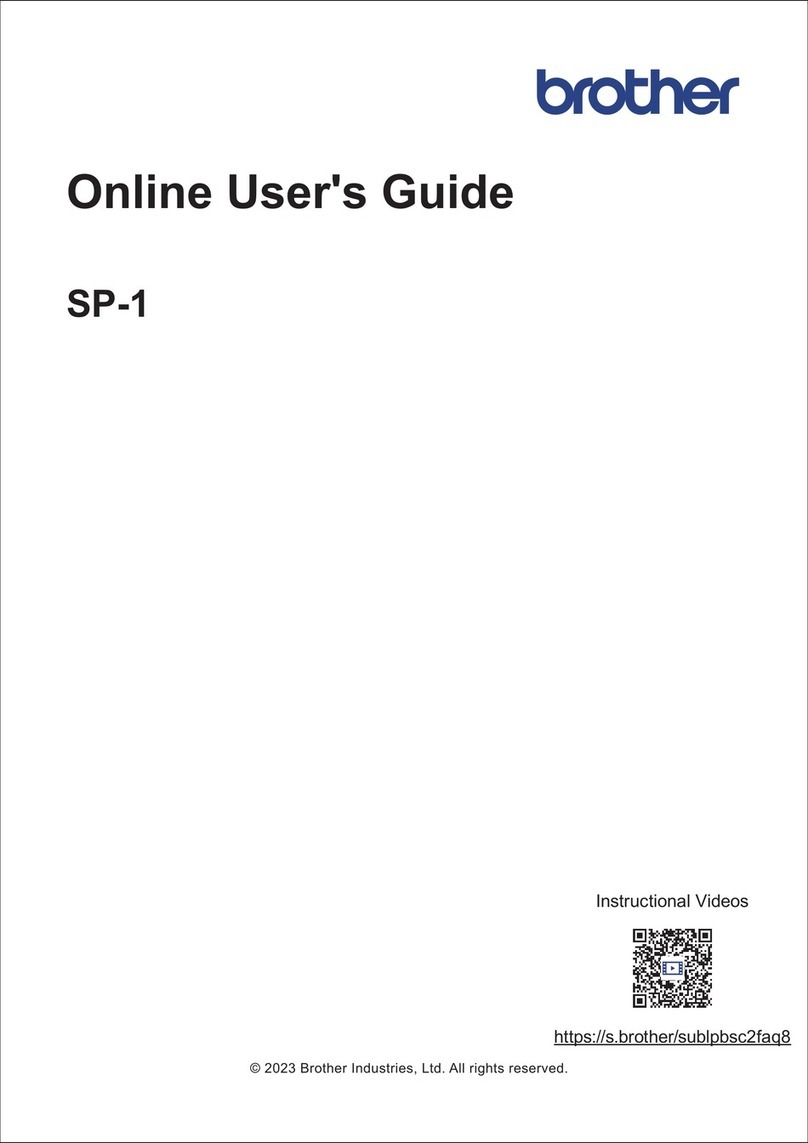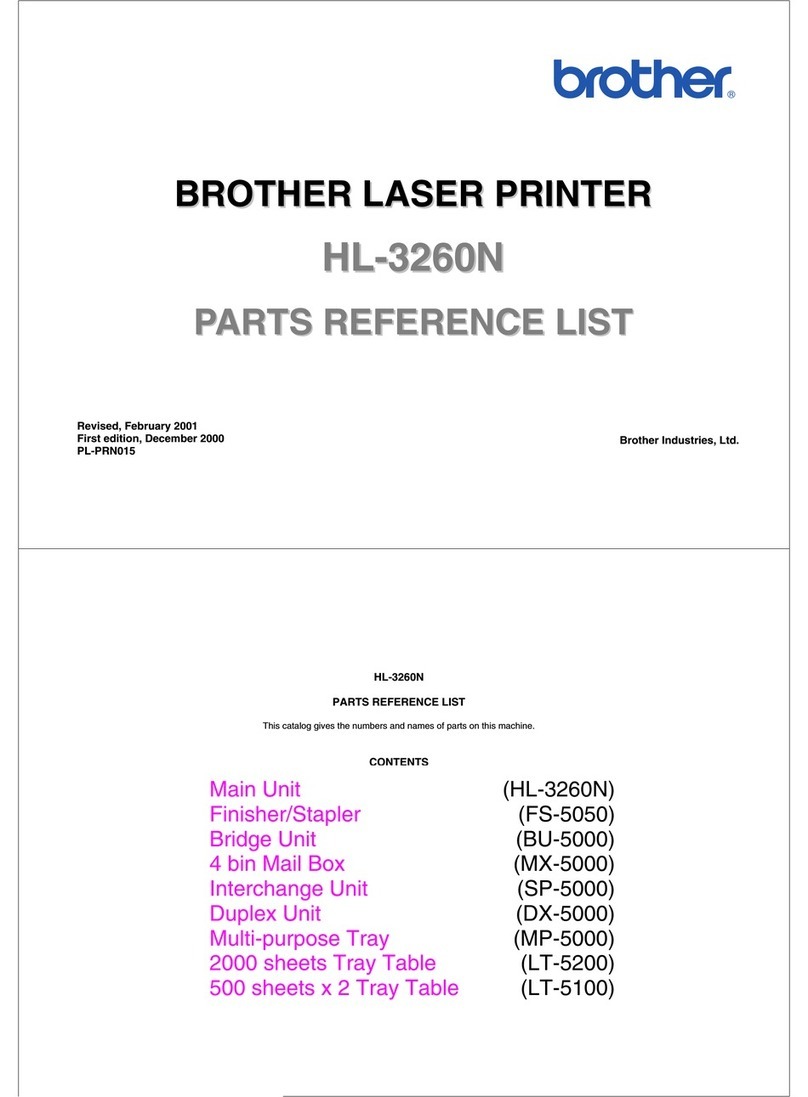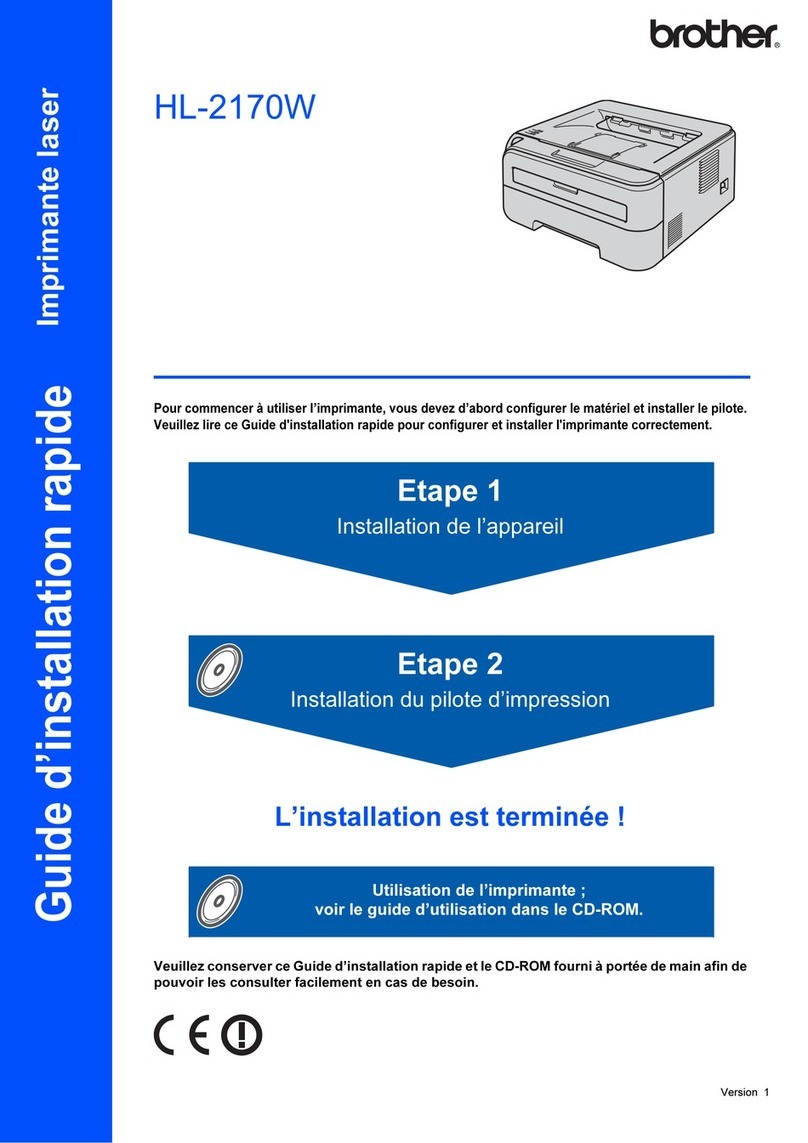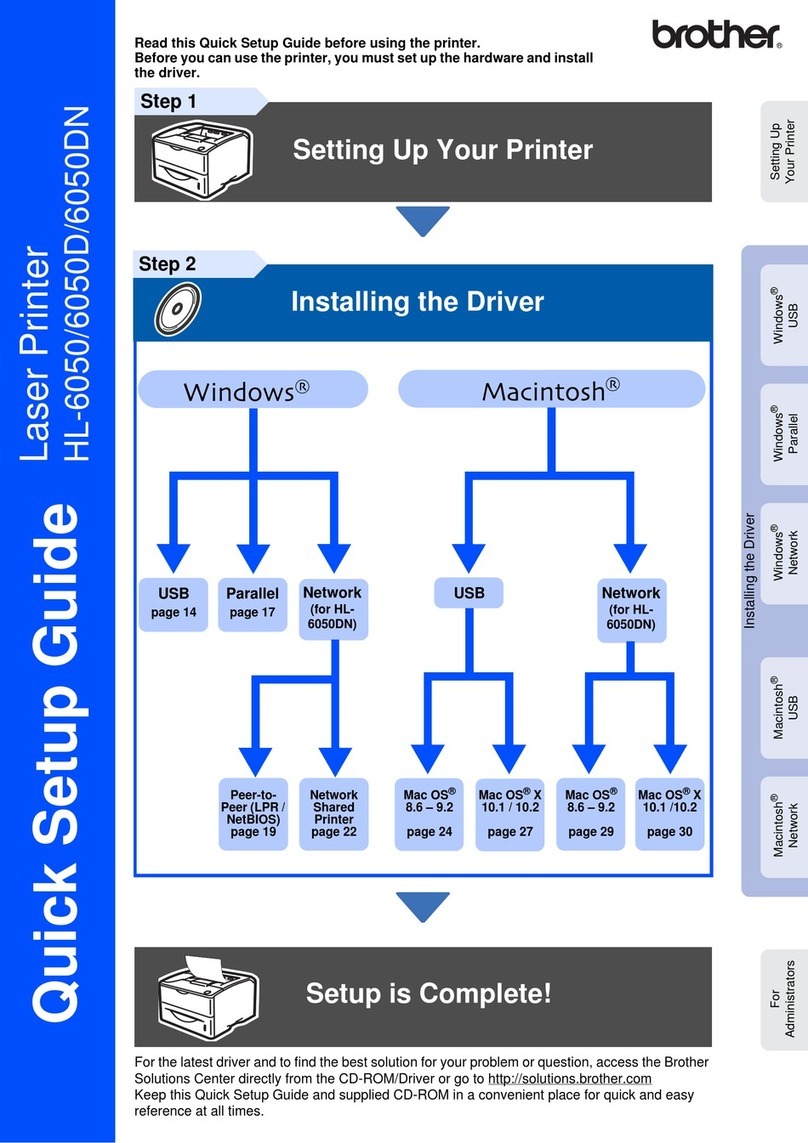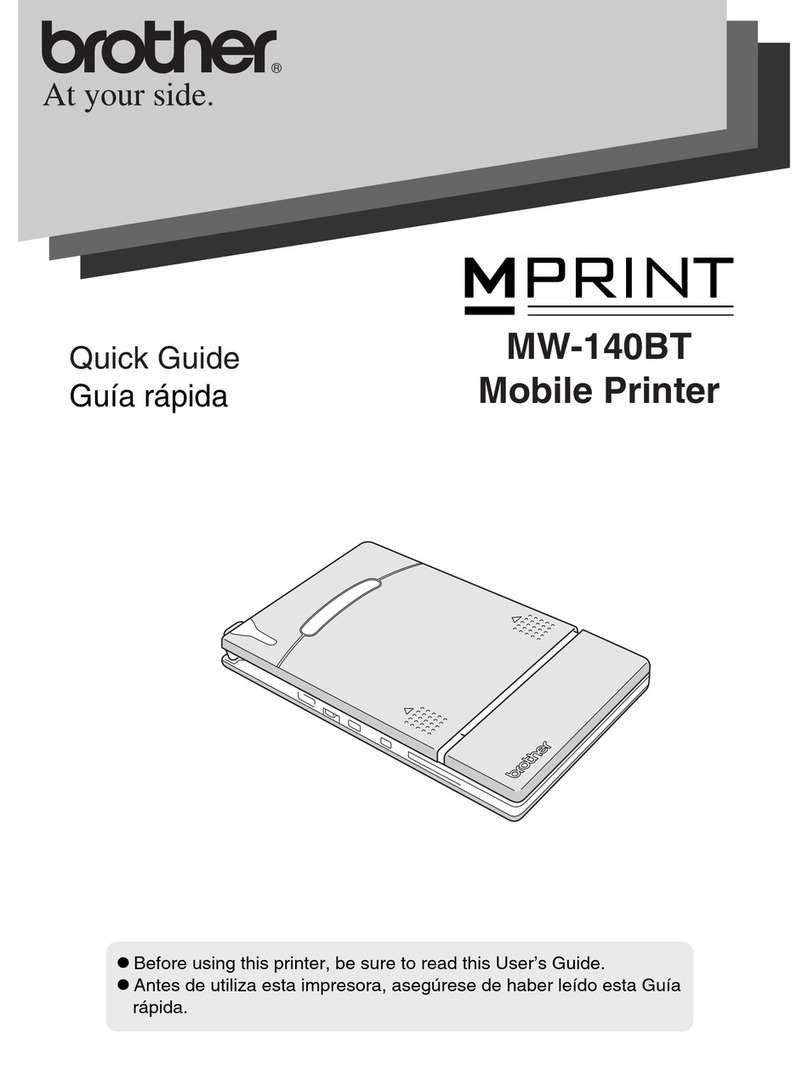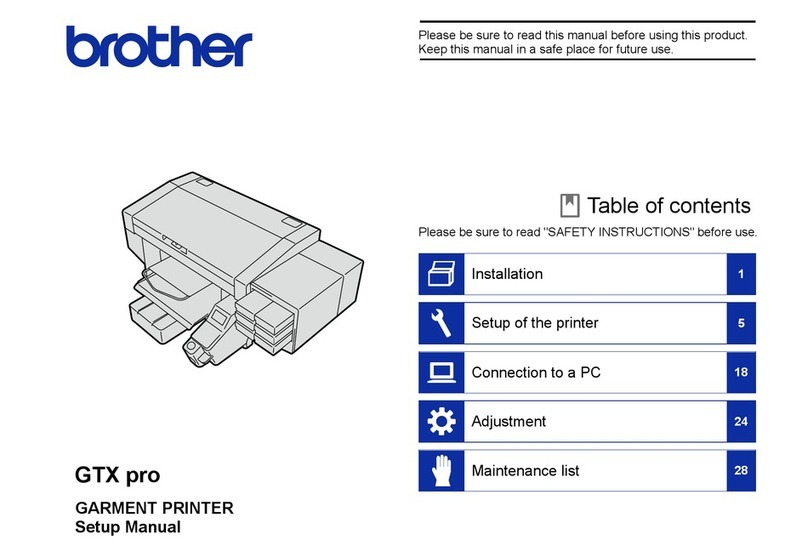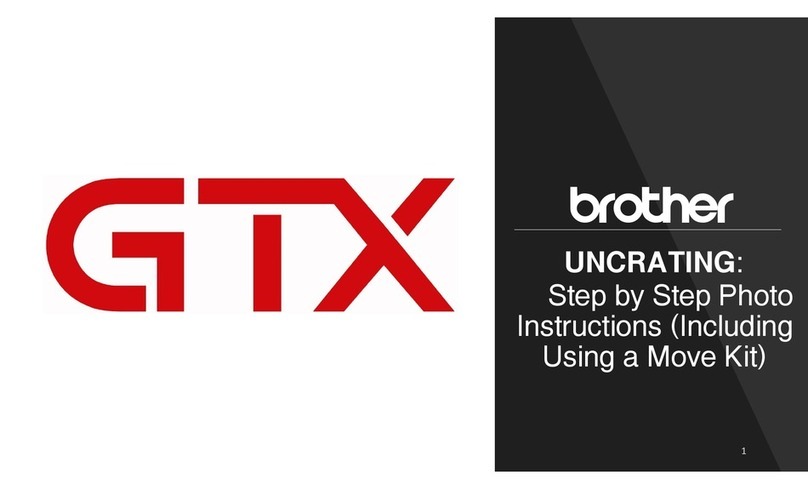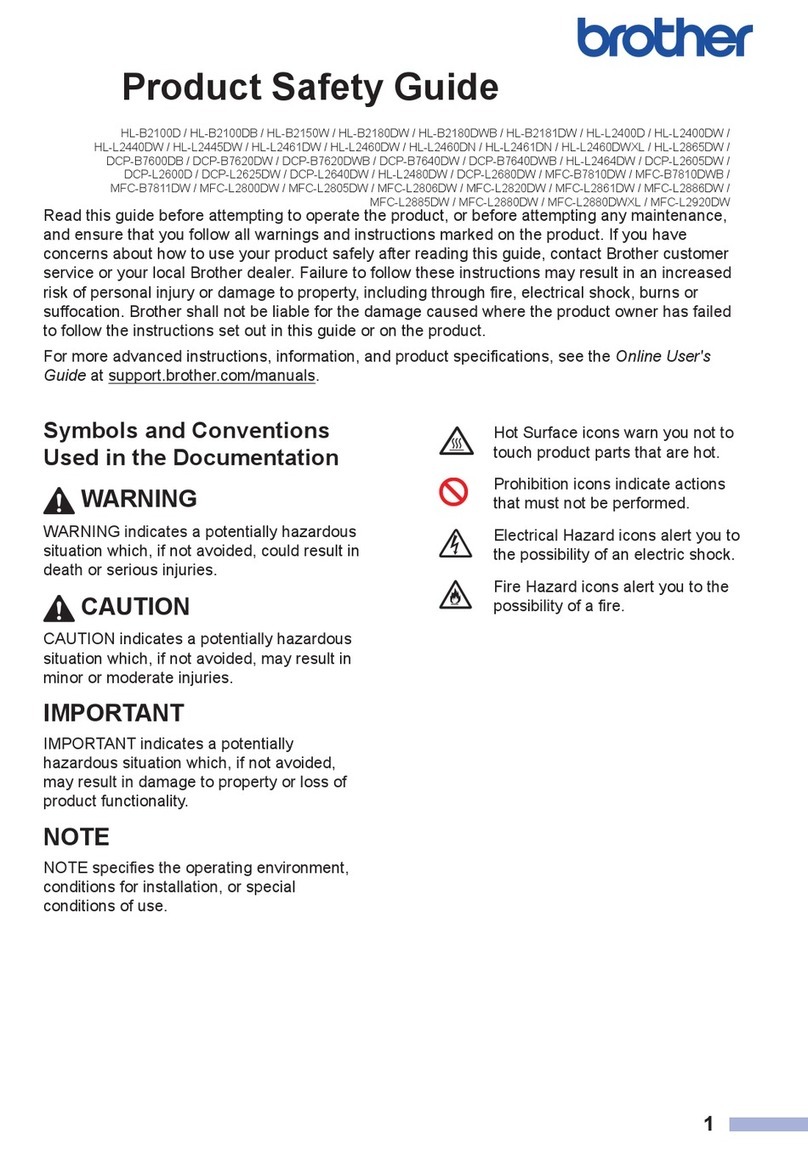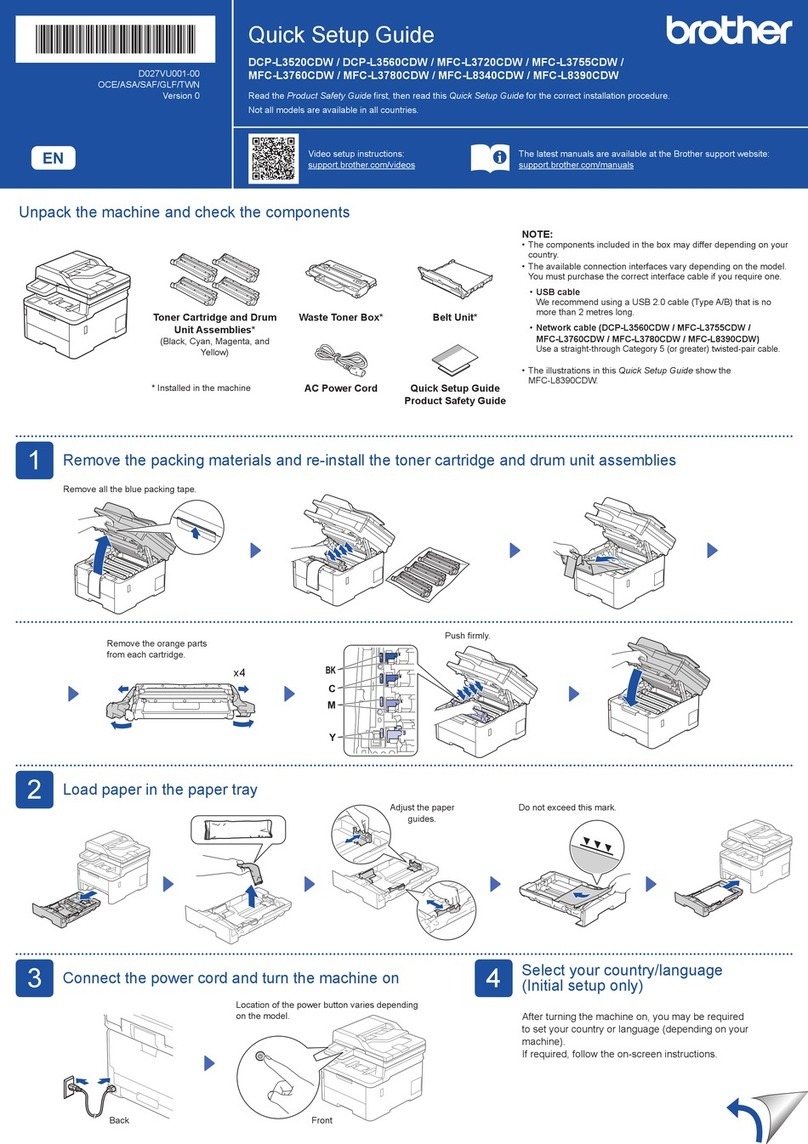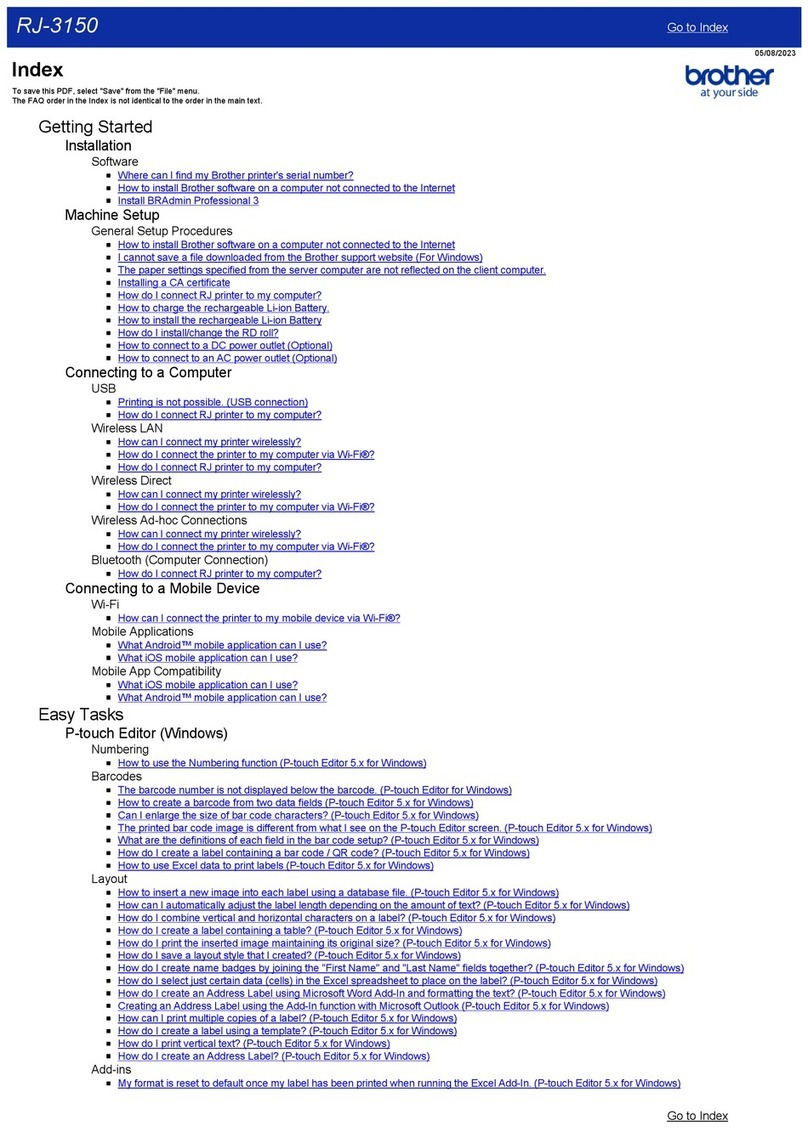Remove the film and tighten the cap firmly.
Retire la película protectora y ajuste
firmemente la tapa.
The bottle is self-standing and
the ink fills automatically until
the bottle is empty. To fill the
ink tank faster, squeeze the
bottle on both sides.
La botella puede permanecer
parada por sí sola. El
rellenado de tinta comenzará
automáticamente hasta que
la botella quede vacía. Para
rellenar los tanques de tinta
más rápido, apriete la botella
en ambos lados.
Remove the nozzle cap and insert the bottle nozzle firmly into the ink tank so
that the ink does not spill.
Extraiga la tapa de la boquilla e introduzca la boquilla de la botella con firmeza
en el tanque de tinta de modo que la tinta no se derrame.
Follow the steps on the LCD to set the date and time.
Siga los pasos que aparecen en la pantalla LCD para
configurar la fecha y la hora.
6Set the date and time
Configure fecha y hora
When the machine has finished the initial cleaning process, follow the steps on the LCD to configure
the machine settings.
Cuando el equipo haya completado el proceso de limpieza inicial, siga los pasos que aparecen en la
pantalla LCD para configurar los ajustes del equipo.
• Set Firmware Update Notice
• Check the print quality
• Configure the paper tray
settings
• Configure el aviso de
actualización del firmware
• Compruebe la calidad de
impresión
• Configure los ajustes de la
bandeja de papel
7Machine settings
Ajustes del equipo
1. Press Ajustes (Settings).
2. Press aor bto select [Conf.inicial
(Initial Setup)] > [Sel. idioma
(Local Language)] > your language, and
then press OK.
3. Press Detener/Salir (Stop/Exit).
8Select your language (if needed and only for certain models)
Seleccione su idioma (solo resulta necesario en determinados modelos)
1. Pulse Ajustes.
2. Pulse ao bpara seleccionar [Conf.
inicial] > [Sel. idioma] > su idioma y,
a continuación, pulse OK.
3. Pulse Detener/Salir.
When finished, remove the bottle, pointing
the nozzle upward so the ink does not
spill.
Cuando finalice, extraiga la botella con la
boquilla apuntando hacia arriba para que
la tinta no se derrame.
Replace the ink tank cap. Repeat step
5for the other ink tanks, and then
close the ink tank cover.
Reemplace la tapa del tanque de
tinta. Repita el paso 5en los otros
tanques de tinta y, a continuación,
cierre la cubierta del tanque de tinta.
9Connect the telephone line cord
Conecte el cable de la línea telefónica
If you are not using your machine as a fax, go to 10 .
For more information on using the fax feature, see the Online User’s Guide.
Si no está utilizando el equipo como equipo de fax, vaya a 10 .
Para obtener más información sobre cómo utilizar la función fax, consulte la
Guía del usuario online.
Insert the telephone line cord into the socket marked LINE.
Introduzca el cable de la línea telefónica en la toma marcada
como LINE.