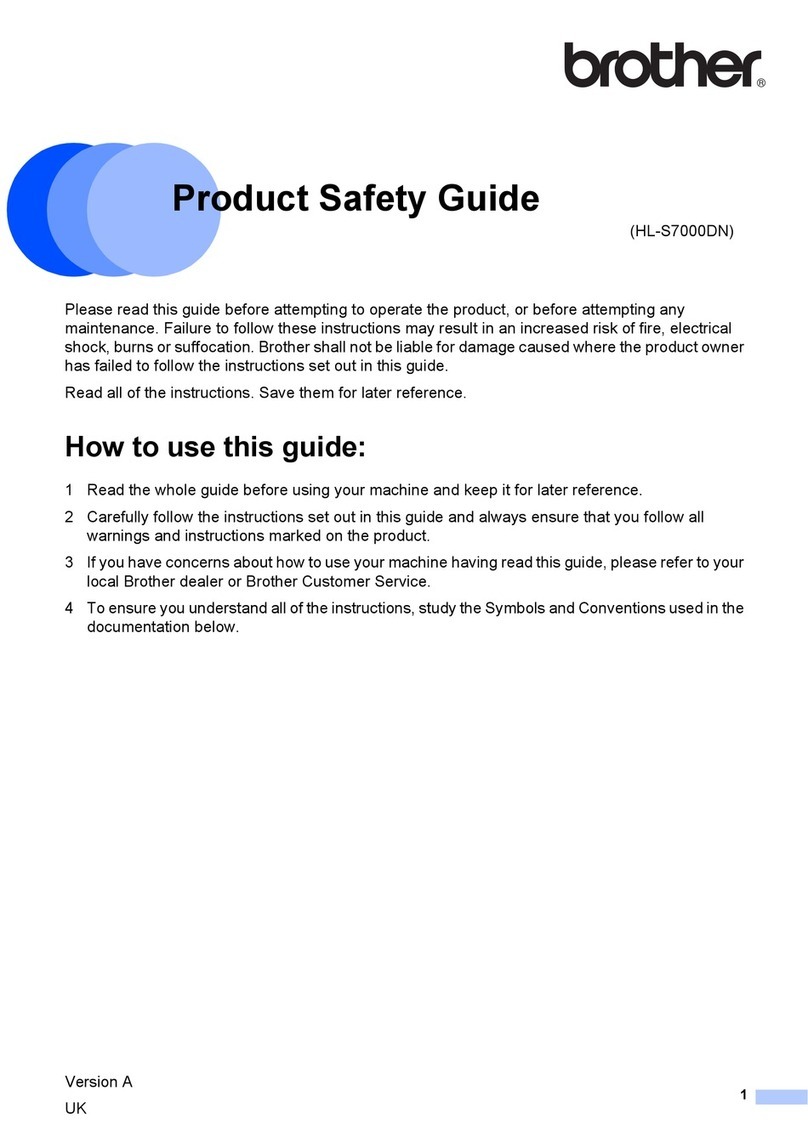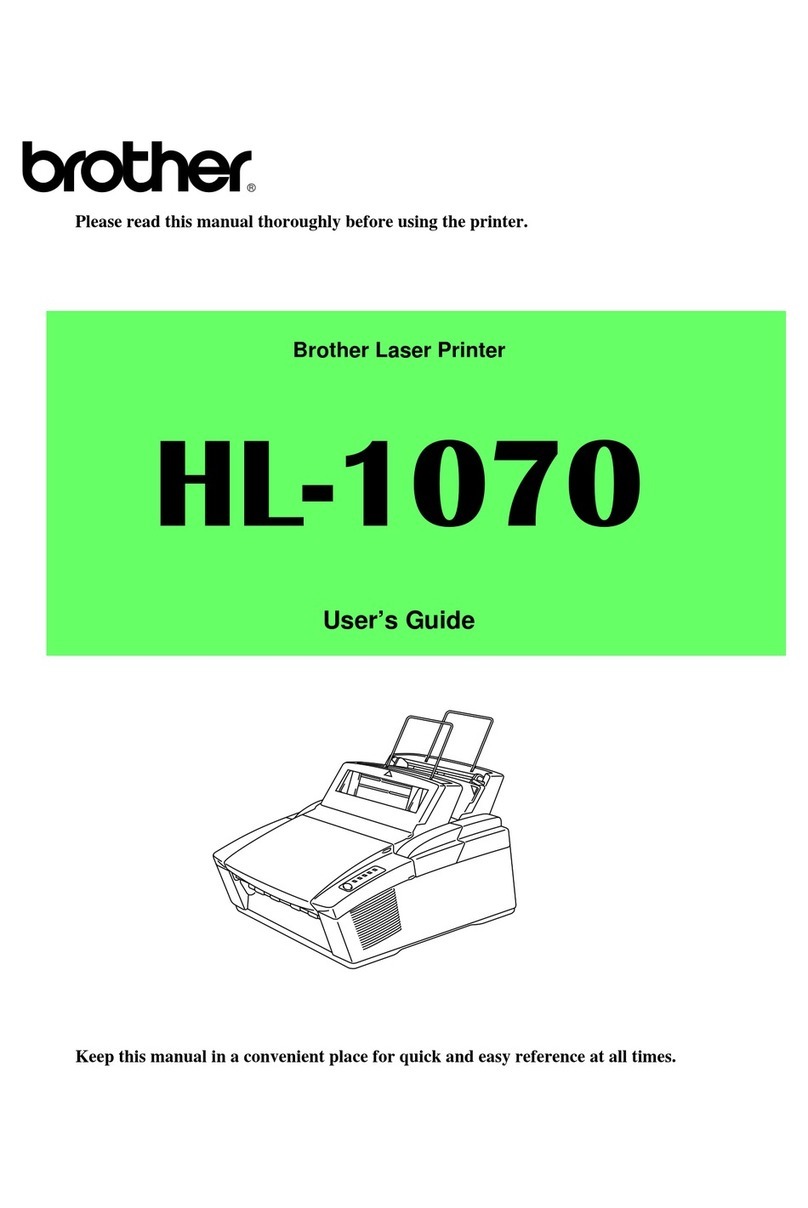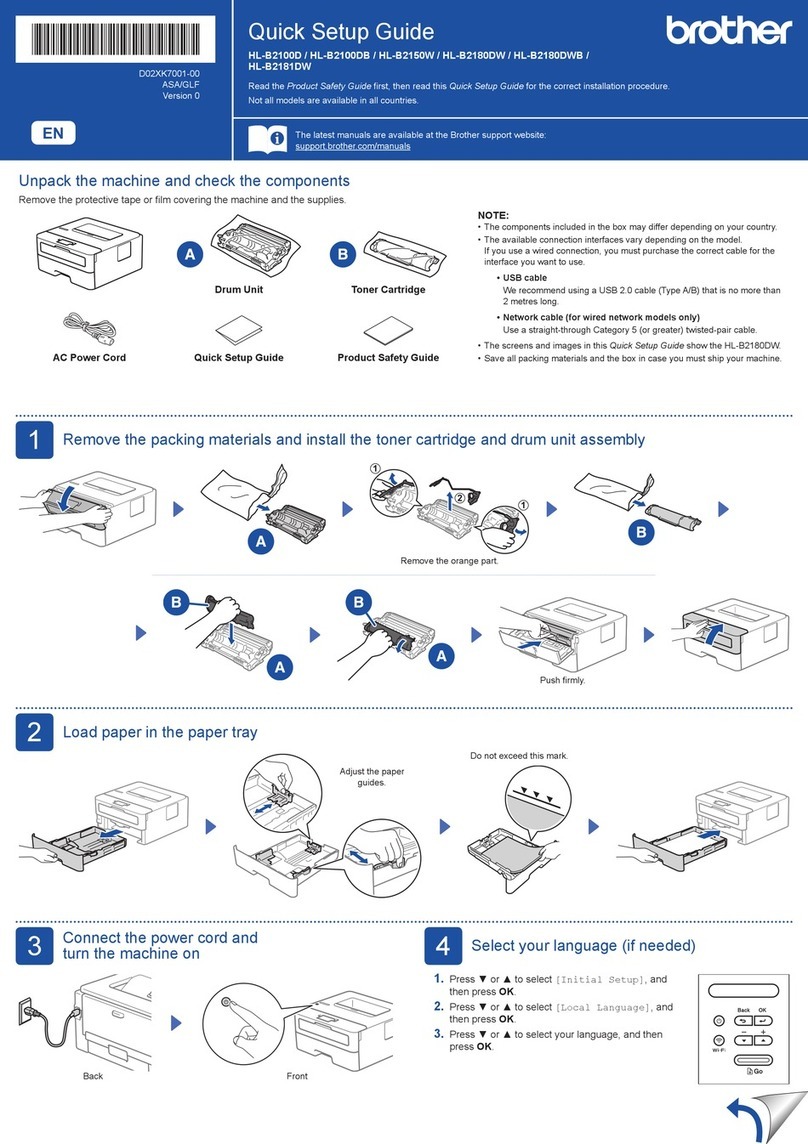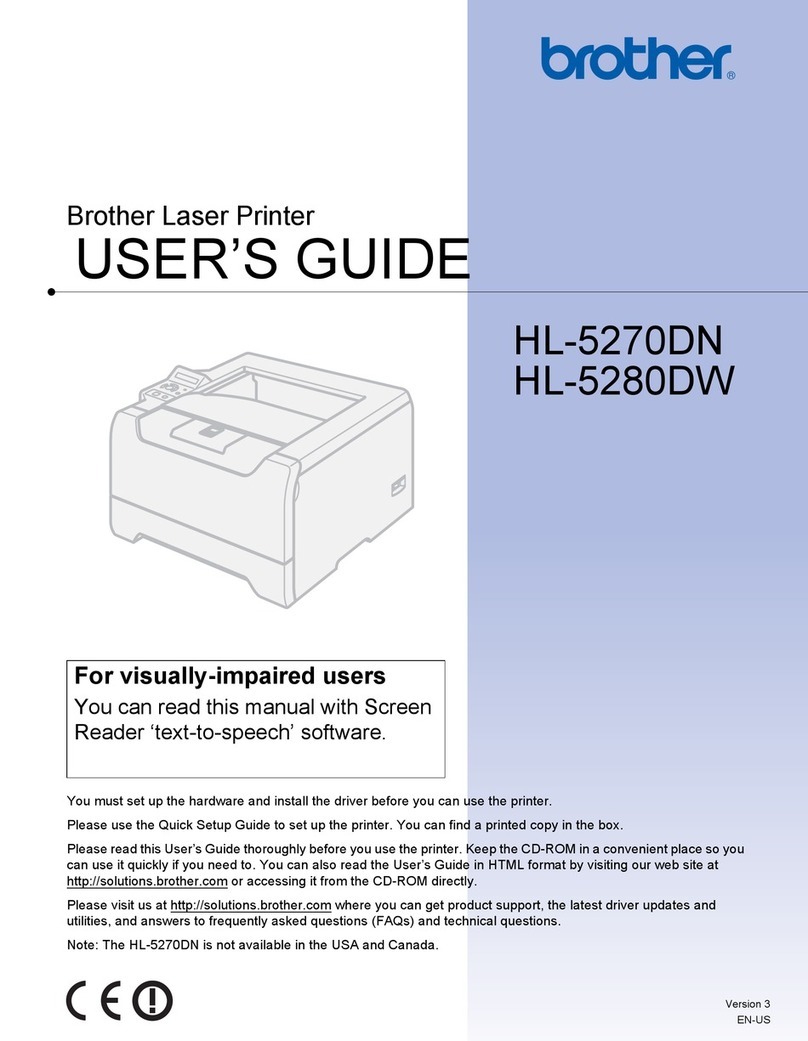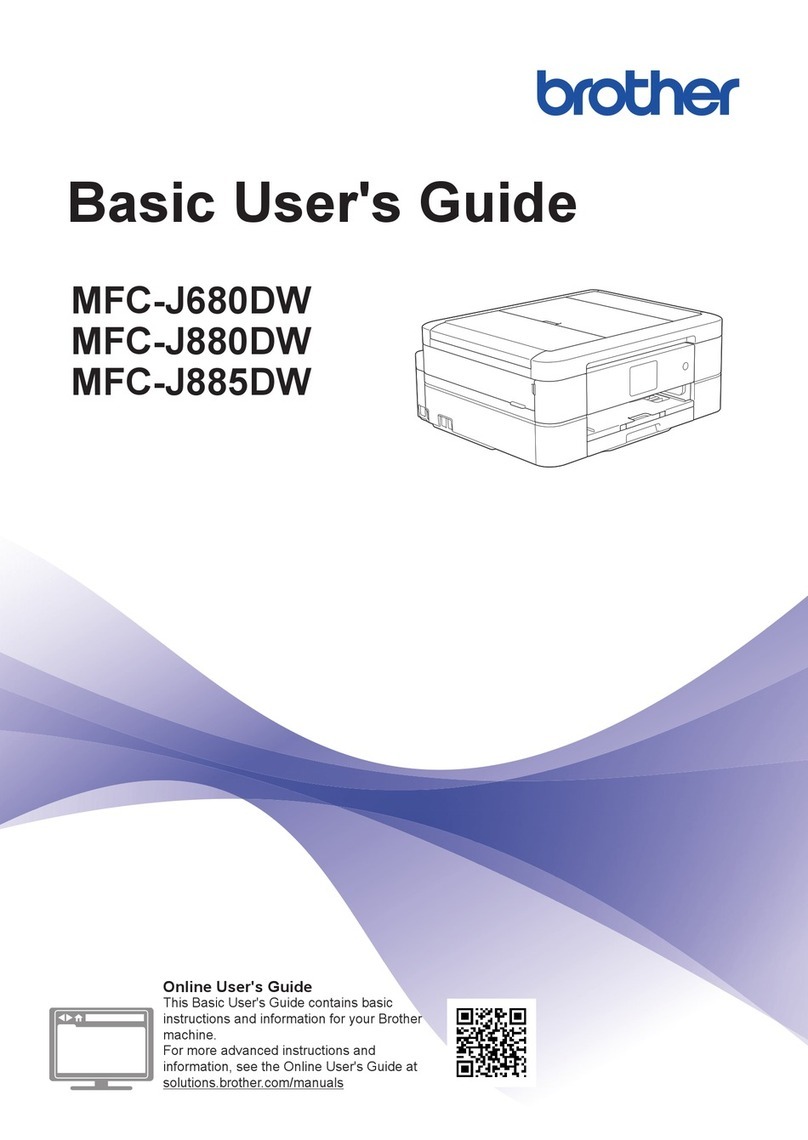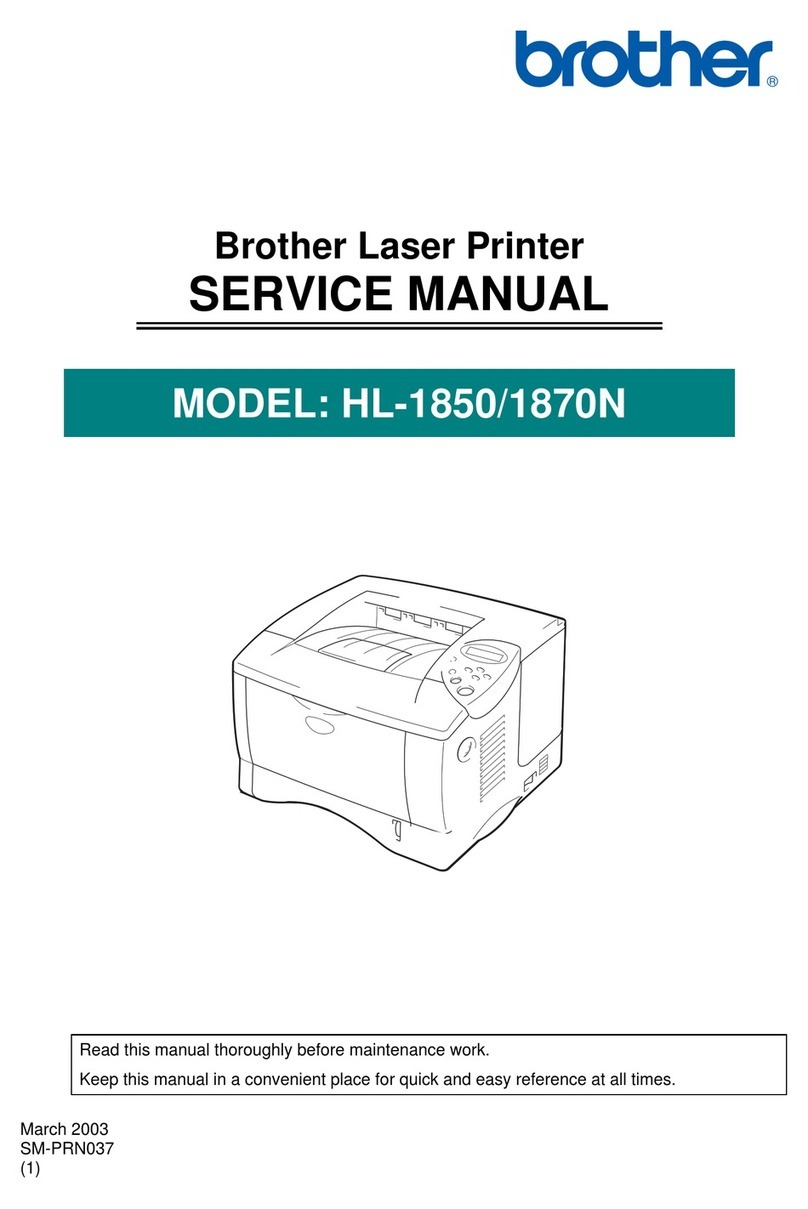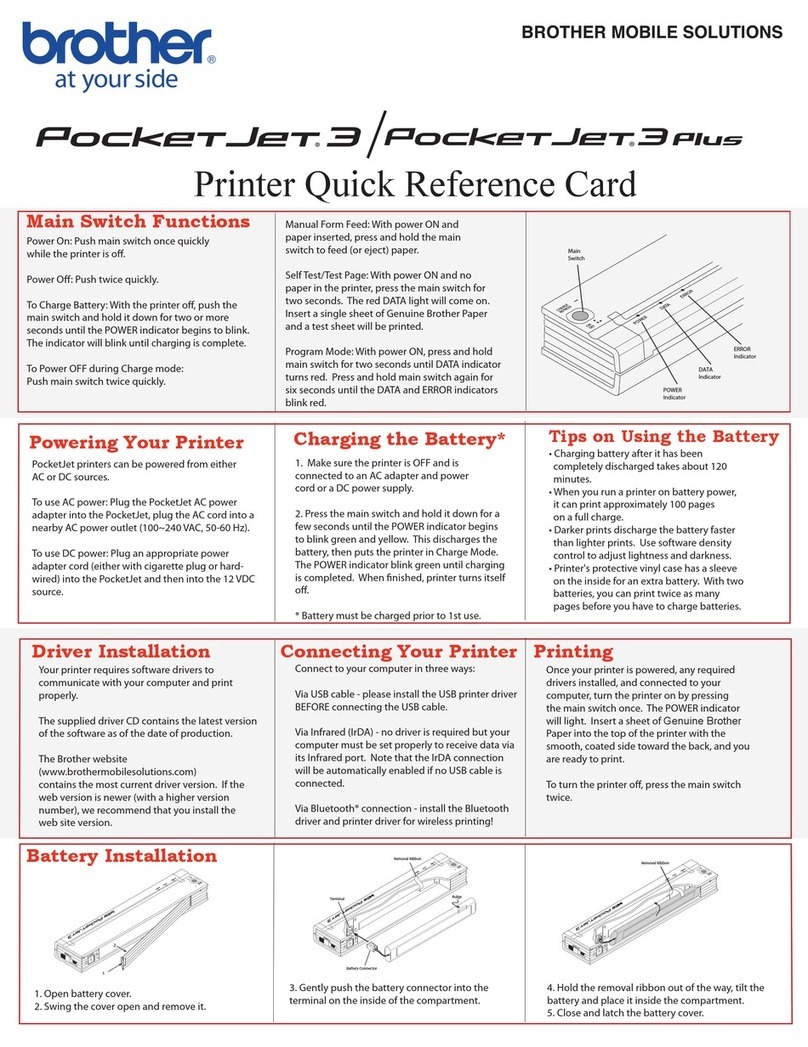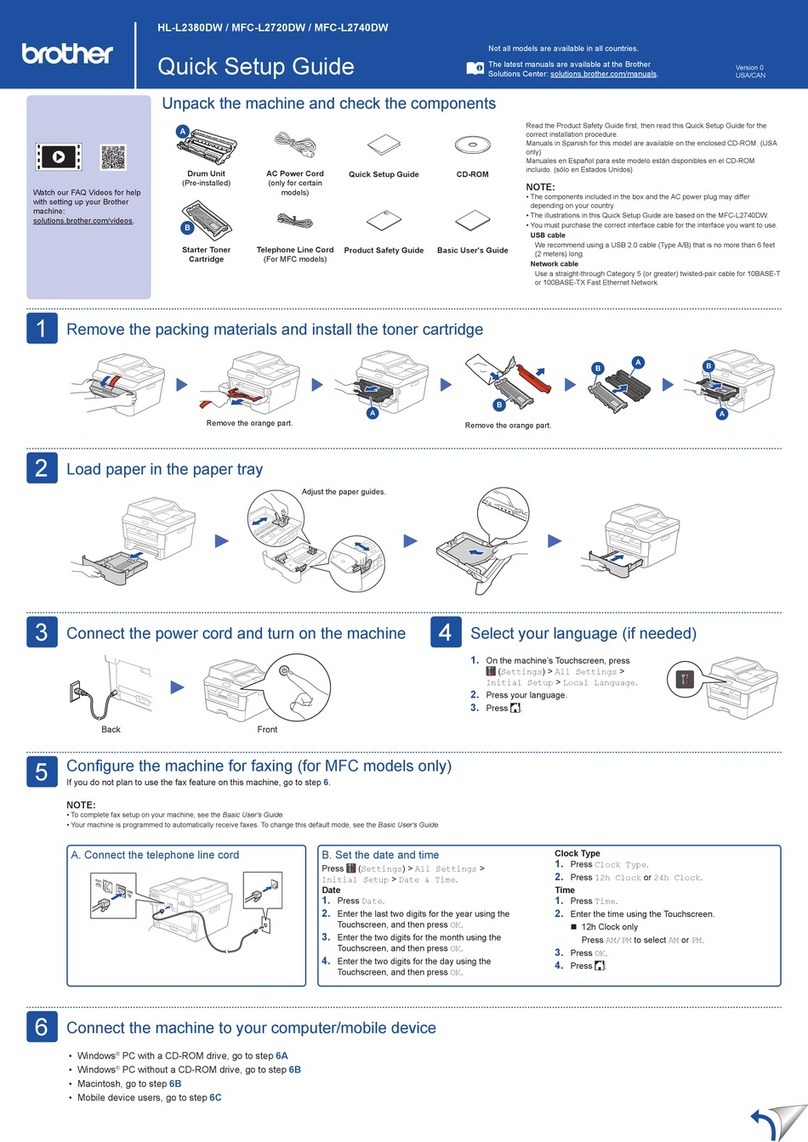Powe r
Alarm
Secure
Print
Reprint Back
Data
HL-2600CN
Job
Cancel
Ready
Go
NETWORK READYNETWORK READY
KCMY
Set
1Turn off the printer power button.
7Follow the instructions on
the screen.
The Setup is now complete.
Step 6 Connect the Printer to Your Macintosh & Install the
BR-Script PPD File
2Connect the network cable to your printer, and then
connect it to a free port on your hub.
For Mac OS 8.6 to 9.2 Users Only
Step 6 Connect the Printer to Your Macintosh & Install the BR-Script PPD File
For Mac OS X Users Only
3Turn on the printer power button.
8Open the Chooser from the Apple
menu.
6Click the Install Software icon
on the Menu screen.
5Double-click the Start Here! icon.
Follow the instructions on the
screen.
4Insert the CD-ROM into
your CD-ROM drive.
4Insert the CD-ROM into the CD-ROM drive.
Open the Mac OS X folder.
6Double-click the Install icon.
Follow the instructions on
the screen.
5Open your language folder.
1Turn off the printer power button. 2Connect the network cable to your printer, and
then connect it to a free port on your hub. 3Turn on the printer
power button.
7Open the Macintosh HD
icon. 8Open the Applications folder.
Open the Utilities folder. 9Open the Print Center icon.
10 Click the Add Printer button. 11 Select AppleTalk. 12 Select BRN_xxxxxx_P1_AT*3,
and then click the Add button. 13 Select Quit Print Center from the Print
Center menu.
The setup is now complete.
Hub
Hub
*1 If the Apple LaserWriter8 Driver is not already installed on your system, you can download it from http://www.apple.com
*2 xxxxxx are the last six digits of the Ethernet address. For more information, see Chapter 7 of the Network User's Guide.
*3 xxxxxx are the last six digits of the Ethernet address. For more information, see Chapter 7 of the Network User's Guide.
9Click the LaserWriter8 *1icon, and then
select BRN_xxxxxx_P1_AT. *2
Close the Chooser.
Steps 1 to 5 Follow these steps in the Quick Setup Guide first.
©2001 Brother Industries, Ltd.
Macintosh and iMac are registrated trademarkes of Apple Computer, Inc.
All other brand and product names are trademarks or registereted trademarks of their respective holders.
LJ3944001 Printed in Japan
Before you continue, please ensure that the administrator has configured the network printer settings correctly.
Follow the instructions in this guide for your operating system.
Some illustrations are based on the HL-2600CN series.
Control Panel LEDs
Buttons
Language Setting (Default is English)
For more information, see "CONTROL
PANEL OPERATION" in Chapter 4 of the
User's Guide on the supplied CD-ROM.
Set
Back
Go
Job Cancel
Secure Print
Reprint
Menu
Lights when the printer power is on.
Lights when the printer is ready to print or is printing.
Lights when data remains in the printer buffer.
Blinks when the printer is receiving or processing the data.
Lights when the printer has a problem (Operator Call, Error, Service Error) and suspends printing.
Exit from the control panel menu, Reprint settings or clear error messages.
Pause / Continue printing.
Stop and cancel the printer operation in progress.
Print secure documents.
Select the Reprint menu.
Move forward through menus.
Move backward through menus.
Select the control panel menu.
Set the selected menus and settings.
Go back one level in the menu structure.
1. Select the SETUP mode by pressing the +button, and then press the Set button.
2. Check that the LANGUAGE message appears, and then press the Set button.
3. Choose your language by pressing the +or -button, and then press the Set button. An asterisk mark (*) appears at the end of the display.
(You can return to the READY status by pressing the Go button.)
Note 1. A real-time clock is built into this printer. Set the time referring to Chapter 4 of the User's Guide on the CD-ROM.
You need to set the time before you can use the log management and Reprint functions.
2. Please enhance the RAMDISK size when you want to use the Reprint functions without the optional HDD or CompactFlash.
See RAM expansion. In the HL-2600CN User's Guide (Chapter 5) or in the HL-3450CN User's Guide (Chapter 6).
Driver Installation Guide
Macintosh® For Network Users
Color Laser Printer HL-2600CN series and HL-3450CN series
Power (Green)
Ready (Green)
Data (Orange)
Alarm (Red)