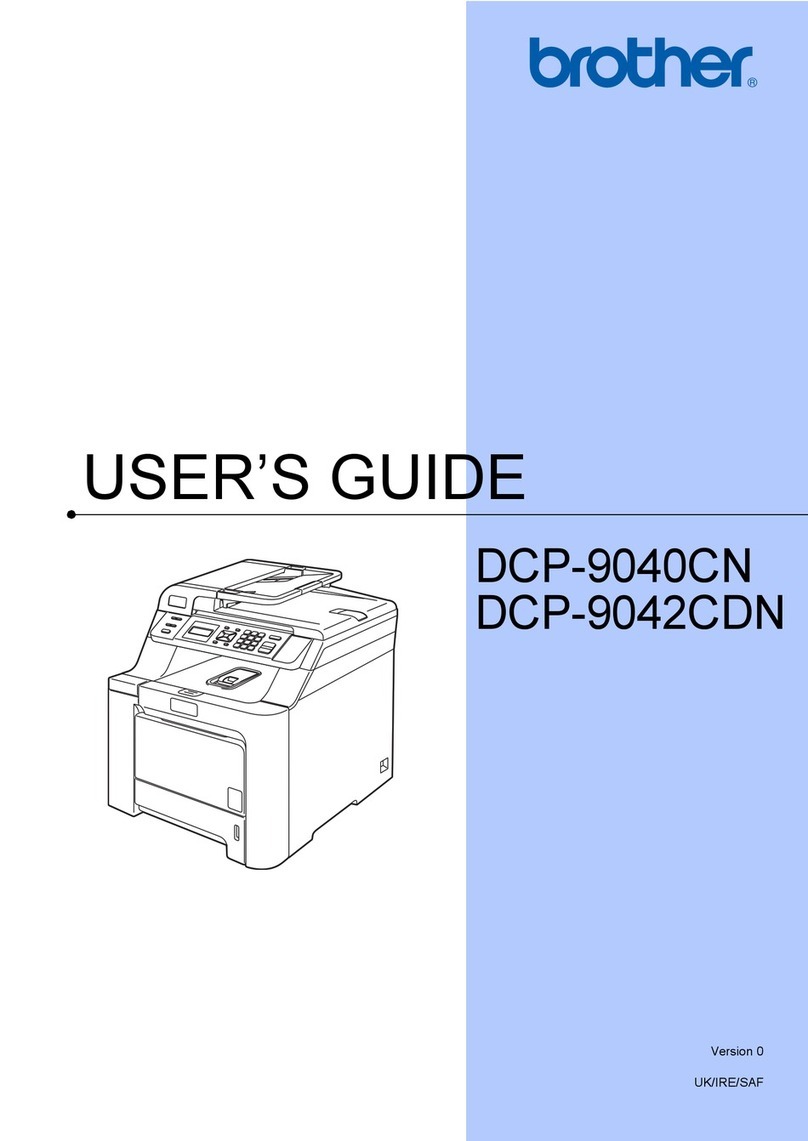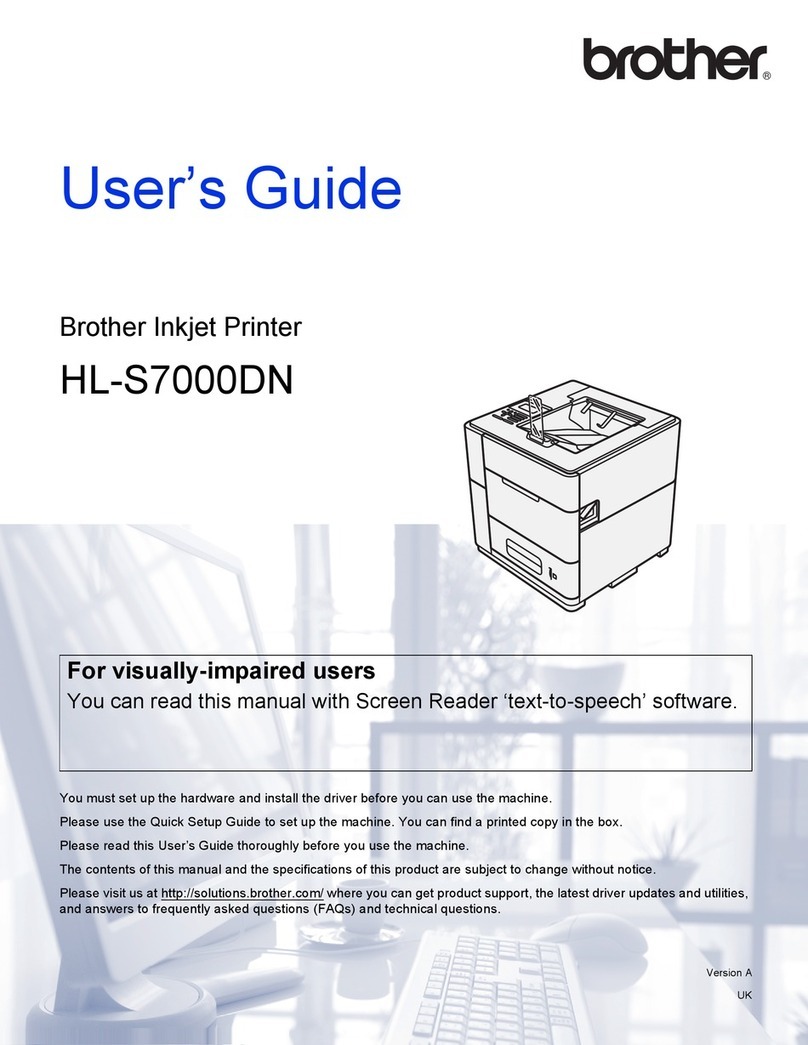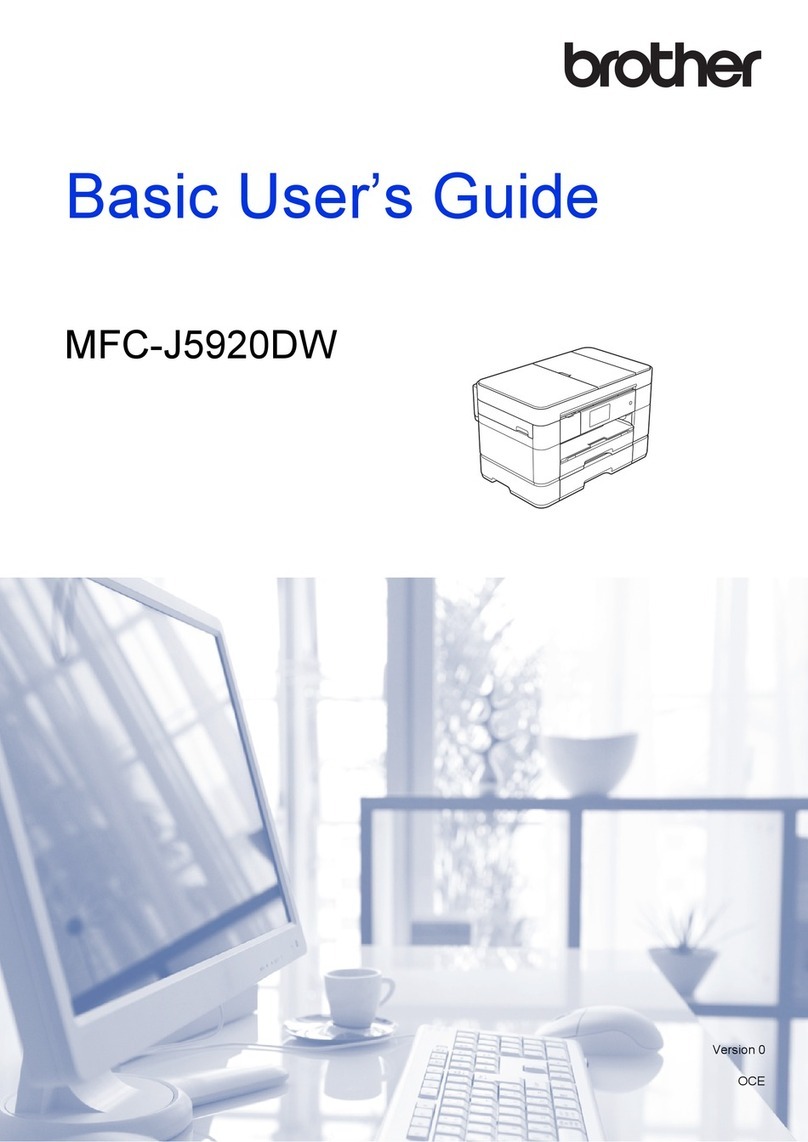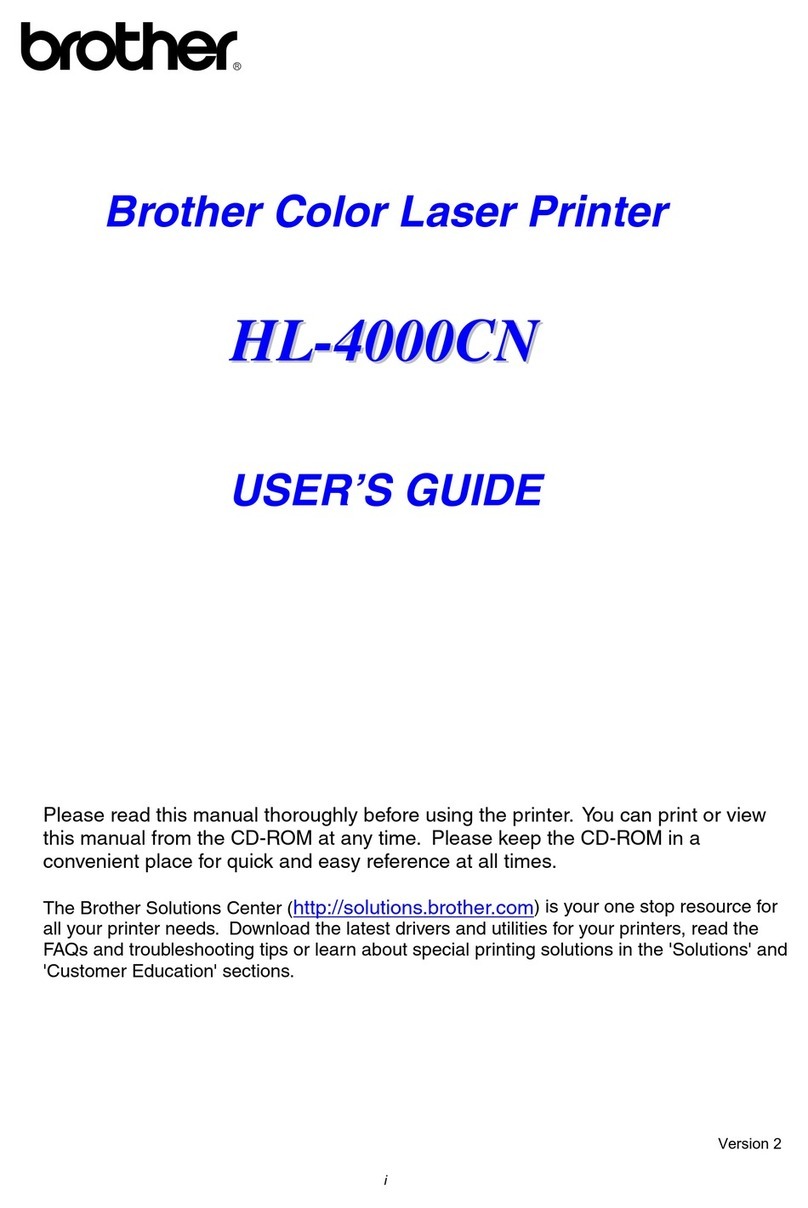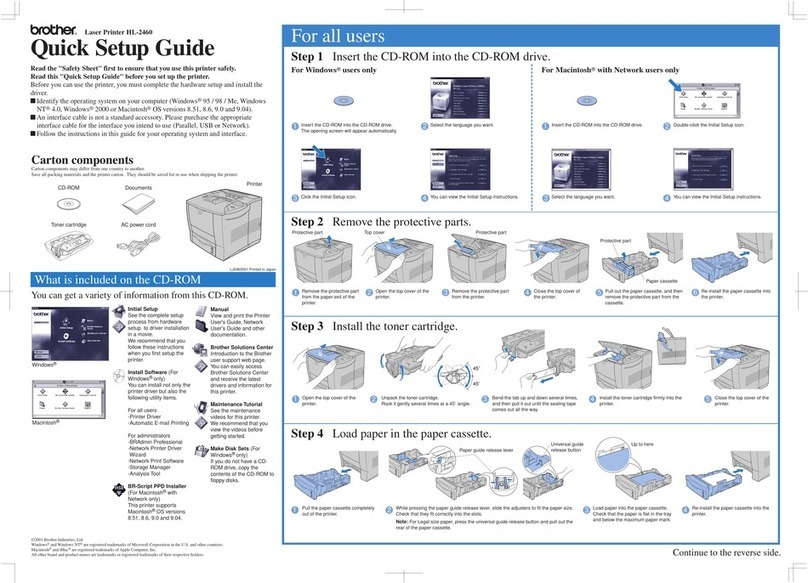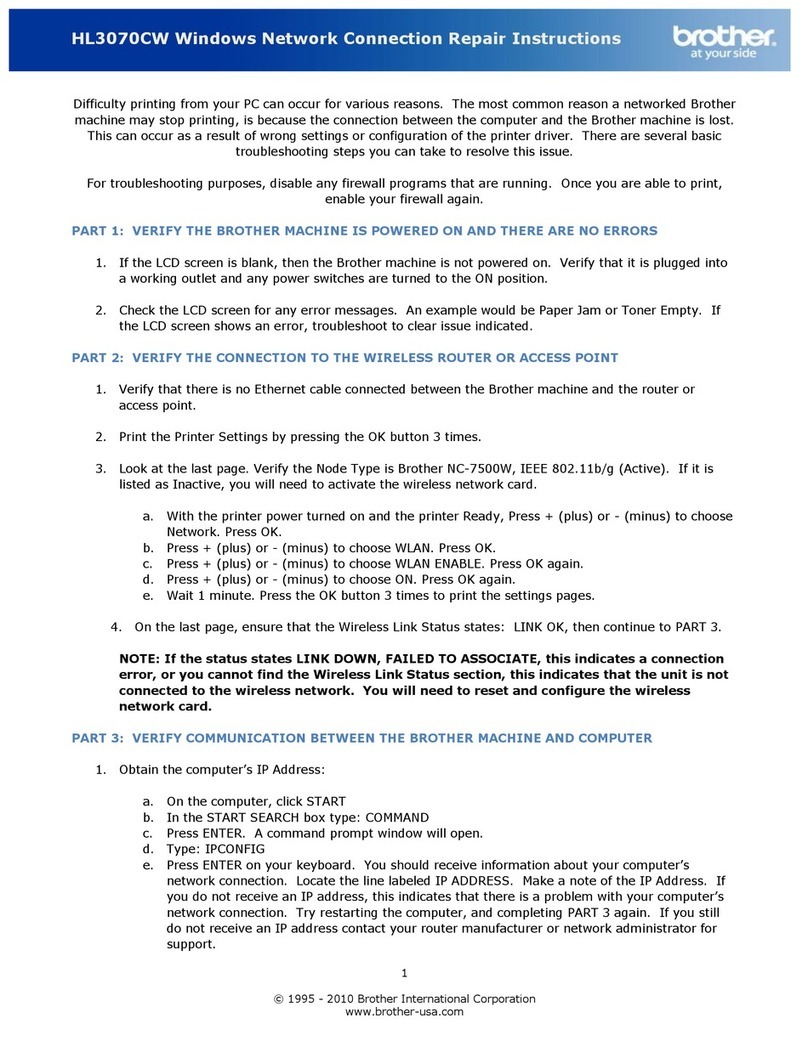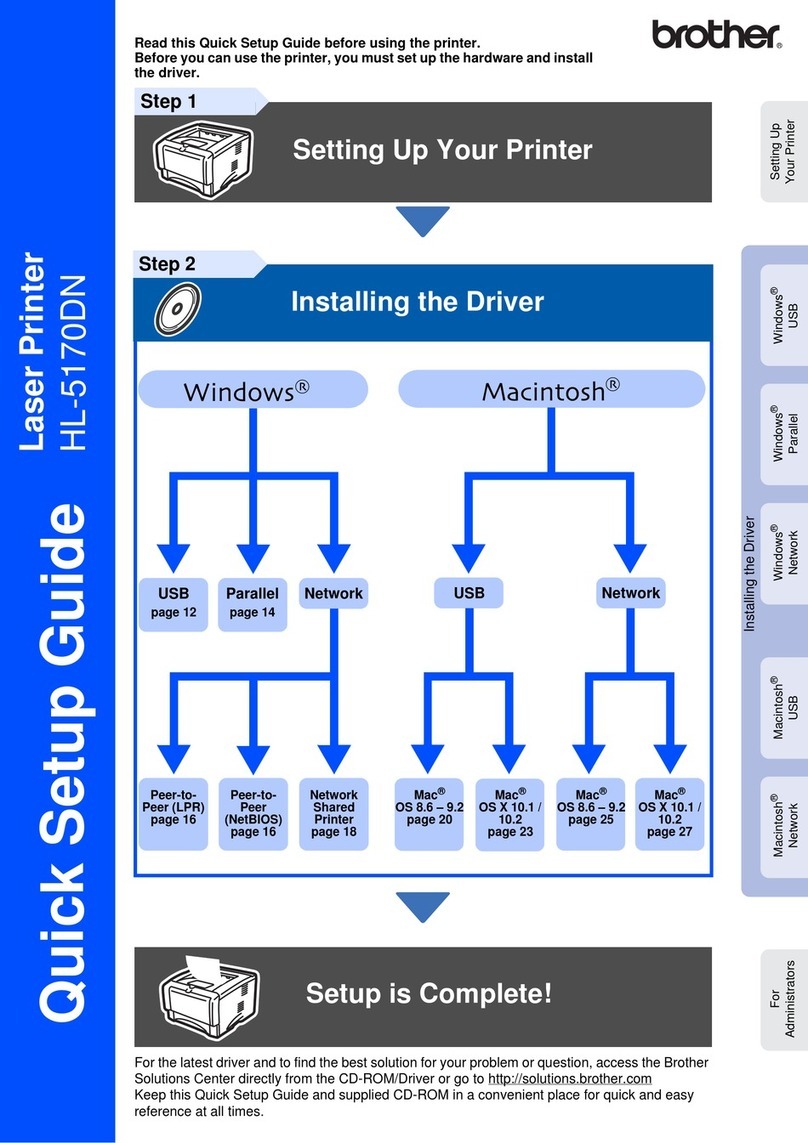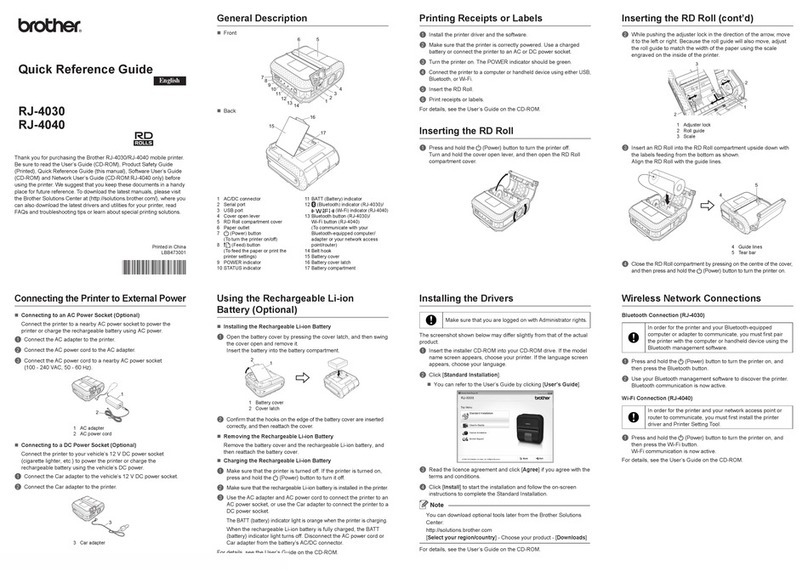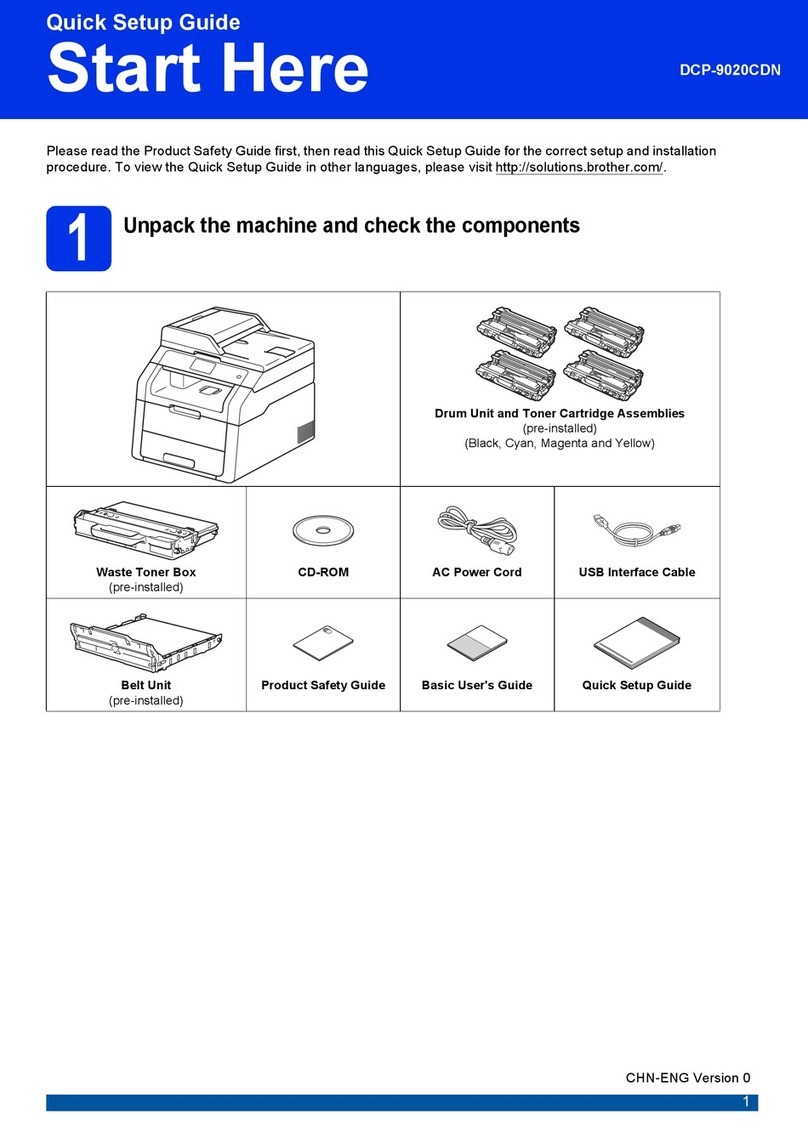4Connect your computer or mobile device to your machine
Follow these steps to complete the setup using one of the connection types available on your machine.
Visit setup.brother.com to download and install
Brother software.
Follow the on-screen
instructions and
prompts.
setup.brother.com
Setup Finished
You can now print using your
machine.
Can’t Connect? Check the following:
Restart your wireless access point
or router. If this is not possible, go
to the next step.
Disconnect the cable.
Wired network
USB connection
If still unsuccessful, go to .
If still unsuccessful, visit www.95105369.com
for FAQs and Troubleshooting.
Restart your machine and
computer, and then go to .
5Manual wireless setup (Wireless models)
Find your SSID (Network Name) and Network
Key (Password) on your wireless access
point or router and write them in the table
provided below.
SSID (Network Name)
Network Key (Password)
If you cannot find this information, ask your
network administrator or wireless access
point or router manufacturer.
SSID: XXXXXXX
Network Key: XXXX
Go to to install software.
If the setup is unsuccessful, restart
your Brother machine and your
wireless access point or router, and
repeat .
If still unsuccessful, visit
www.95105369.com.
Press and hold (or press repeatedly)
▲or▼toselectoneofthefollowing
characters:
0123456789abcdefghijklmnopqrstuvwxyz
ABCDEFGHIJKLMNOPQRSTUVWXYZ
(space)!"#$%&'()*+,-./:;<=>?@[\]^_‘{|}~
When the wireless setup is successful, the
LCD displays [Connected].
Important Notice for Network Security:
The default password to manage this
machine’s settings is located on the back of
the machine and marked “Pwd”.
We recommend immediately changing the
default password to protect your machine from
unauthorised access.
If the wireless setup is unsuccessful, set up the connection manually.
Wireless network
To select each menu option,
press▲or▼,andthenpress
确定 to confirm.
Select [Network] >
[WLAN(Wi-Fi)] >
[Find Network].
Follow the LCD instructions.
Select the SSID (Network Name) for
your access point or router and enter the
Network Key (Password).
Brother Mobile Connect
Android/iOS/HarmonyOS
Setup Complete
For detailed machine information and product specifications, see the Online User's Guide at www.95105369.com. © 2023 Brother Industries, Ltd. All rights reserved.
2
Your machine can print through an applet of WeChat, which is called “兄弟畅享印”.
“兄弟畅享印” lets you wirelessly print photos and documents without the need to install an app or a driver.
Binding your printer before using WeChat print function for the first time.
Please scan the QR code on the right for operation instructions.
Connect with WeChat