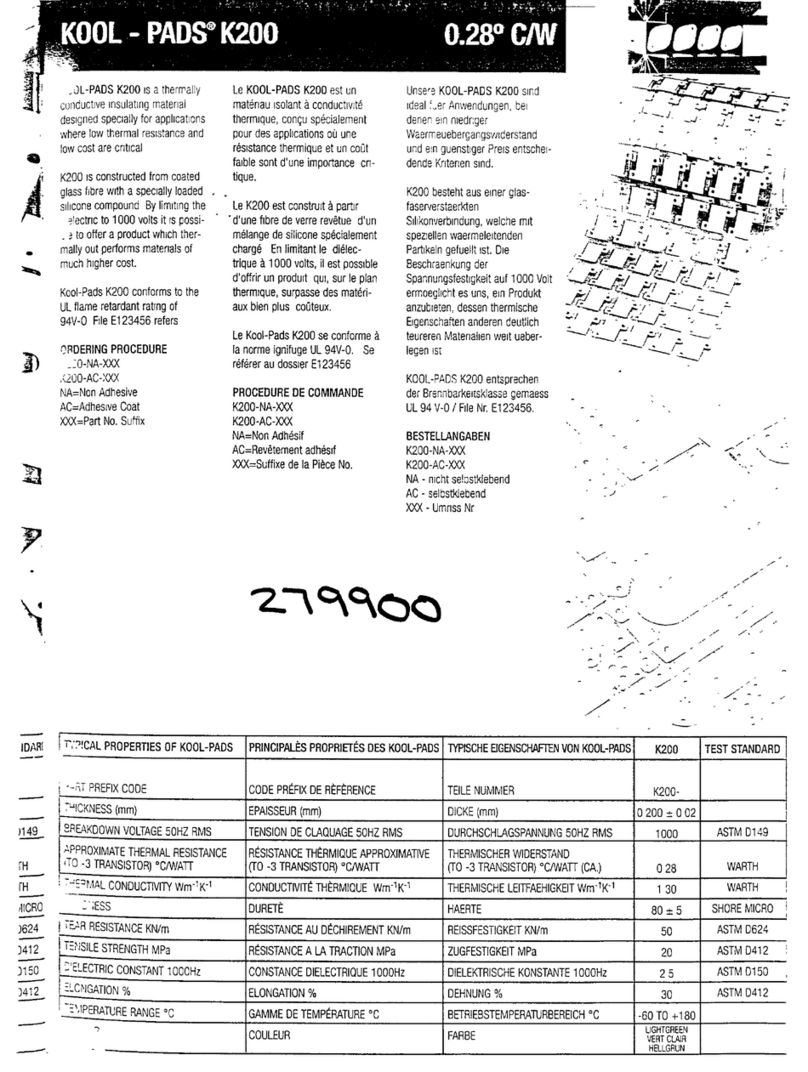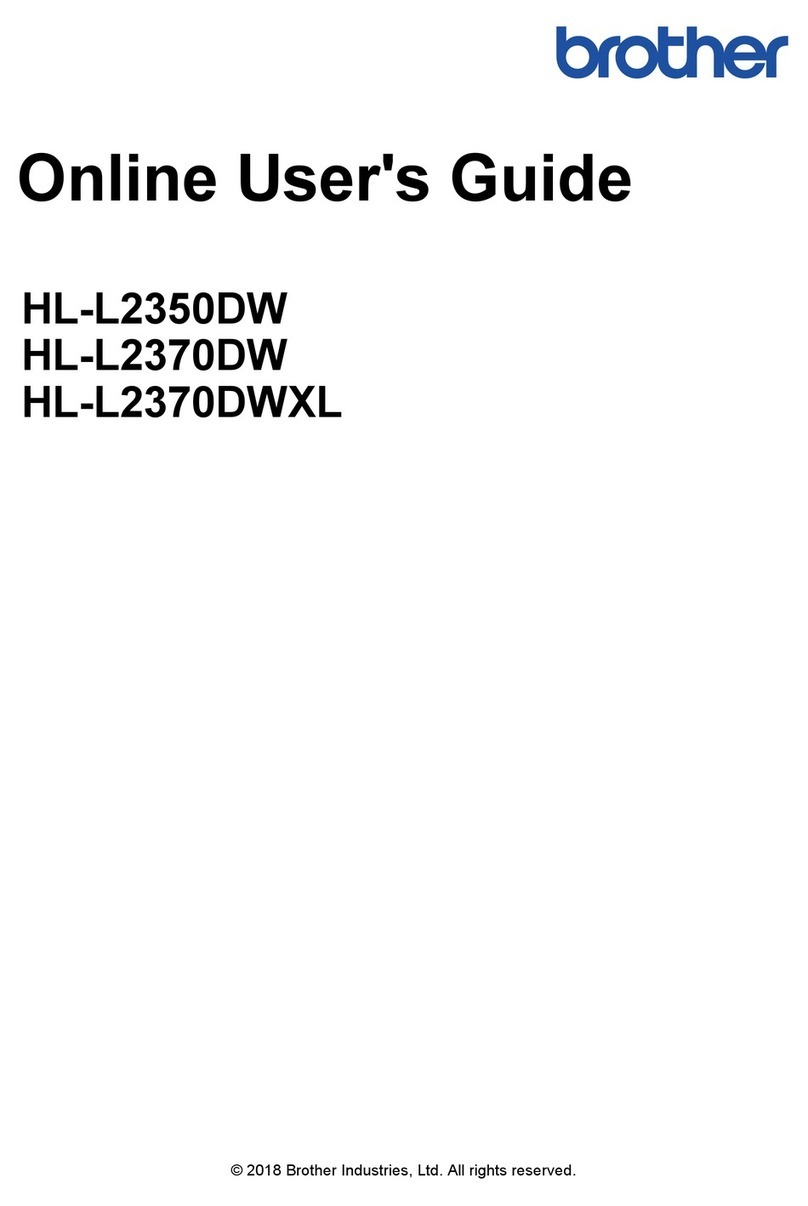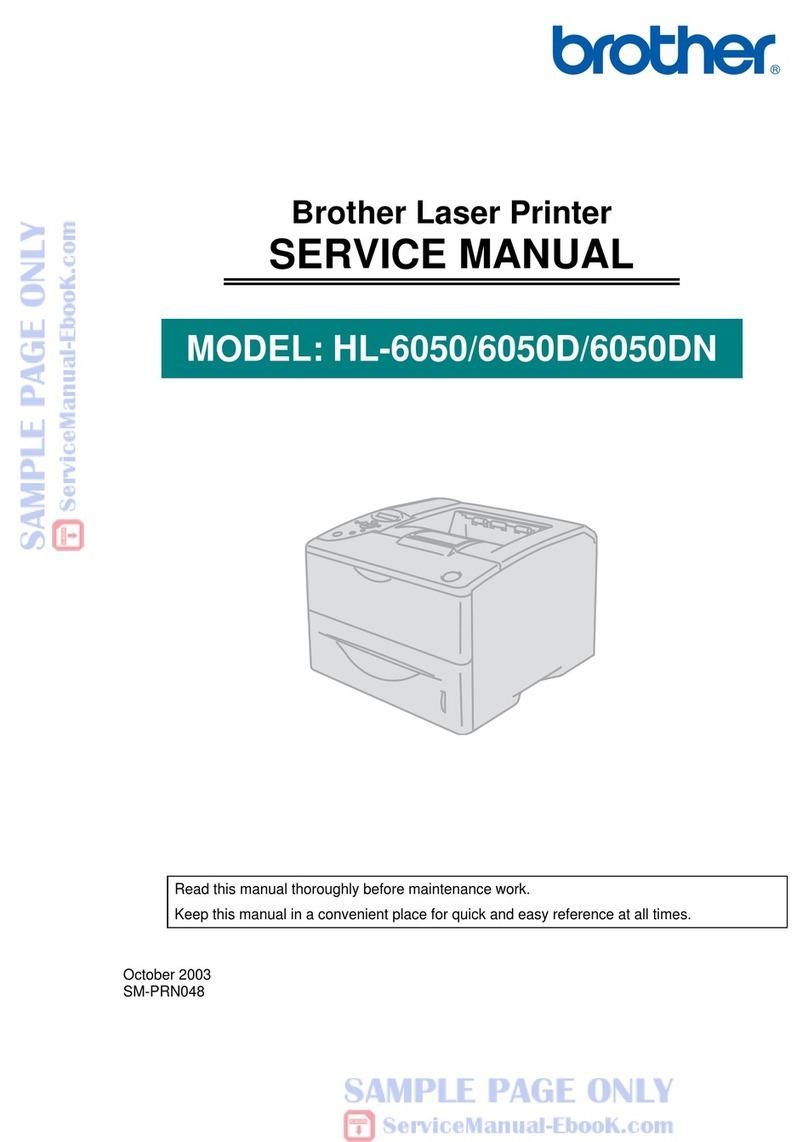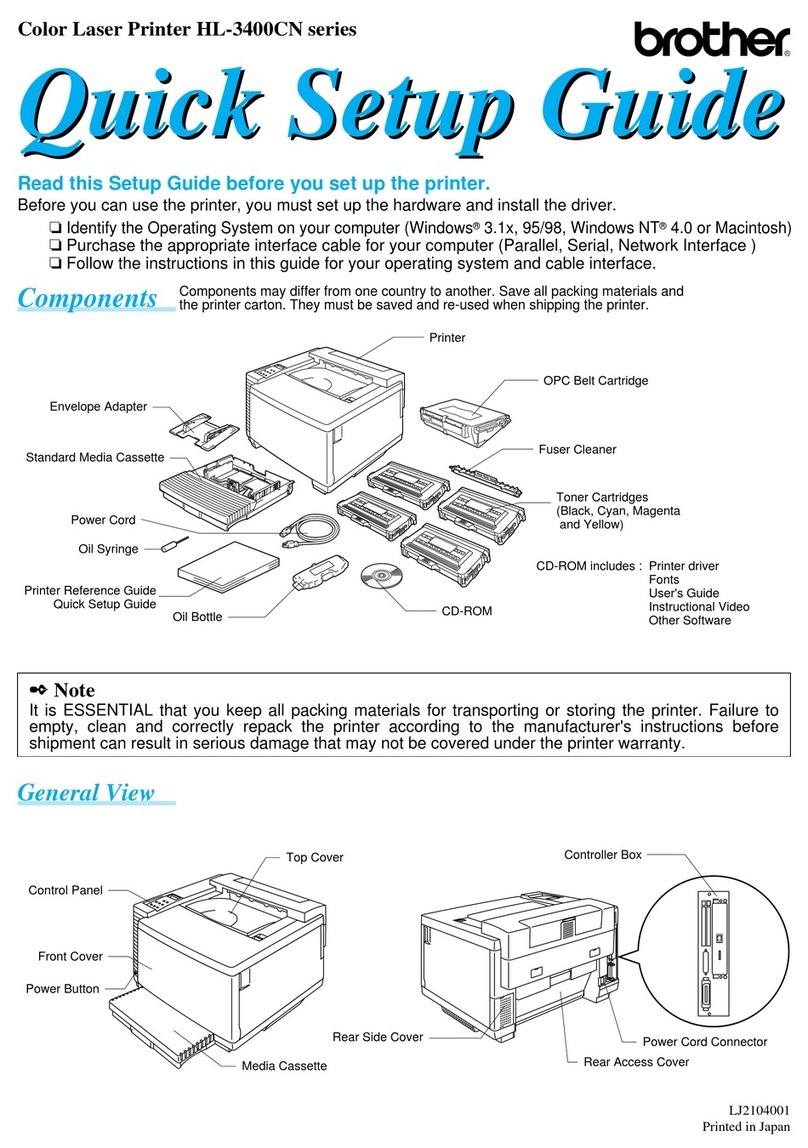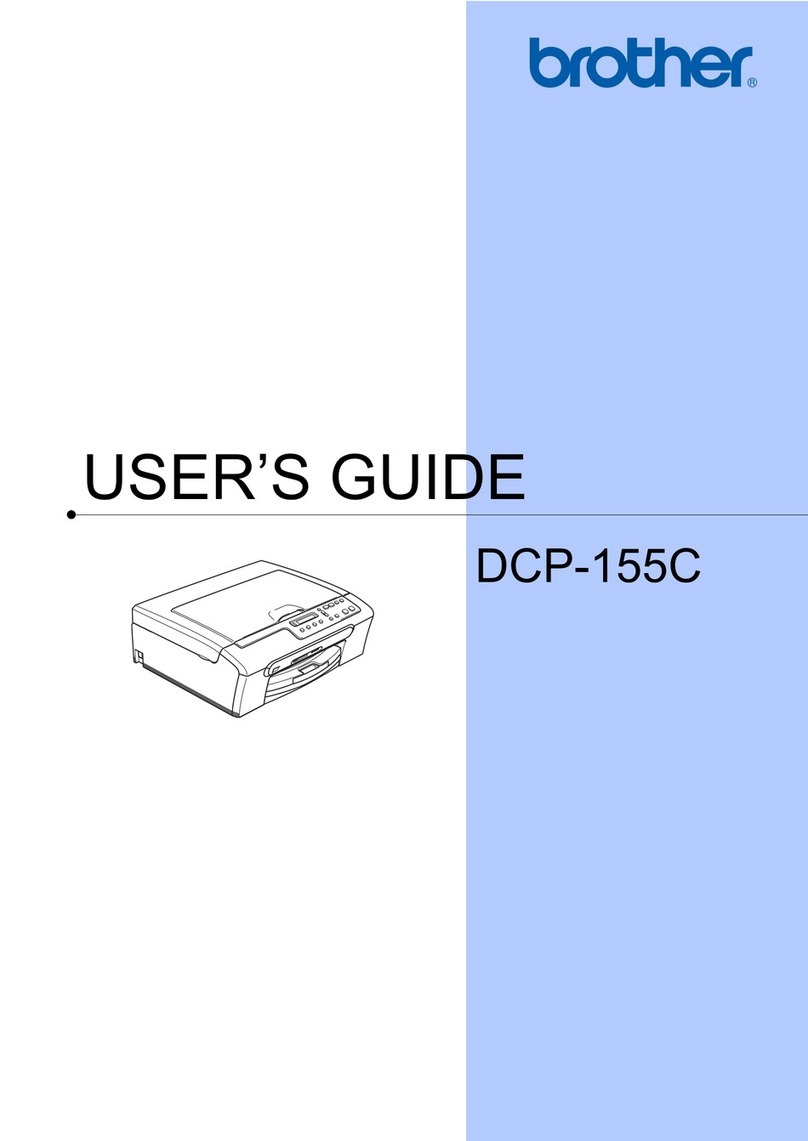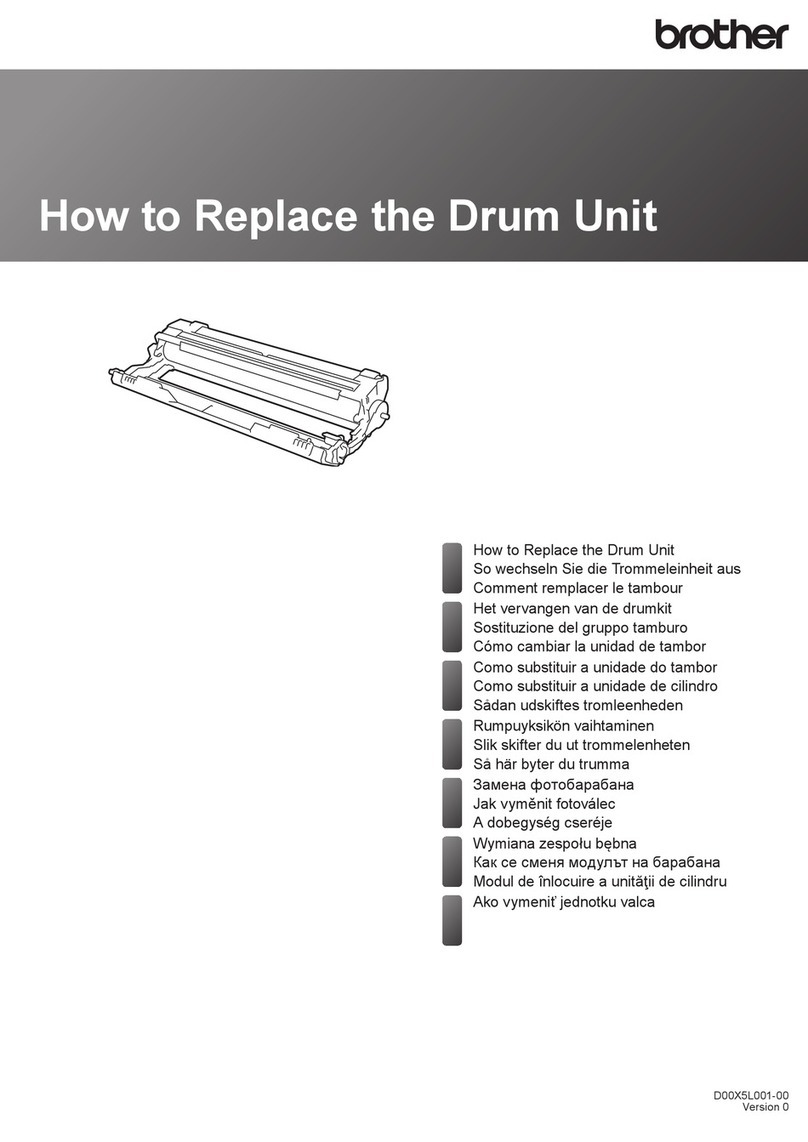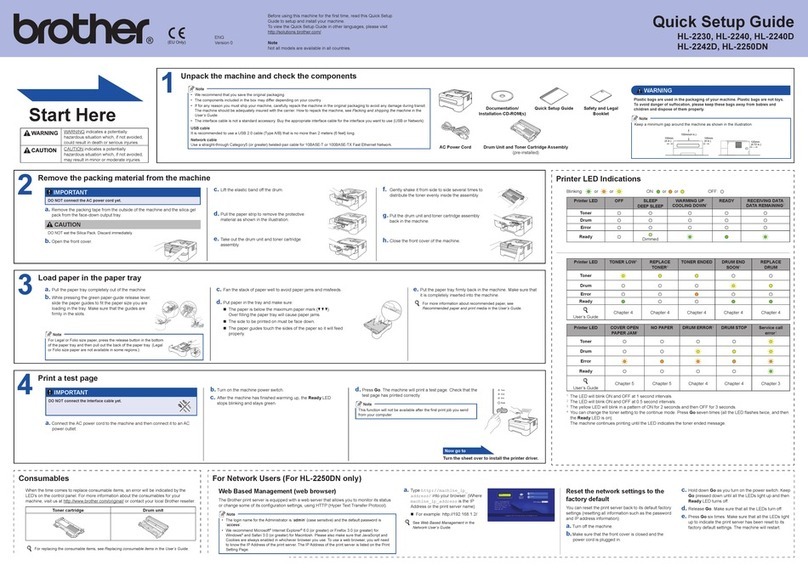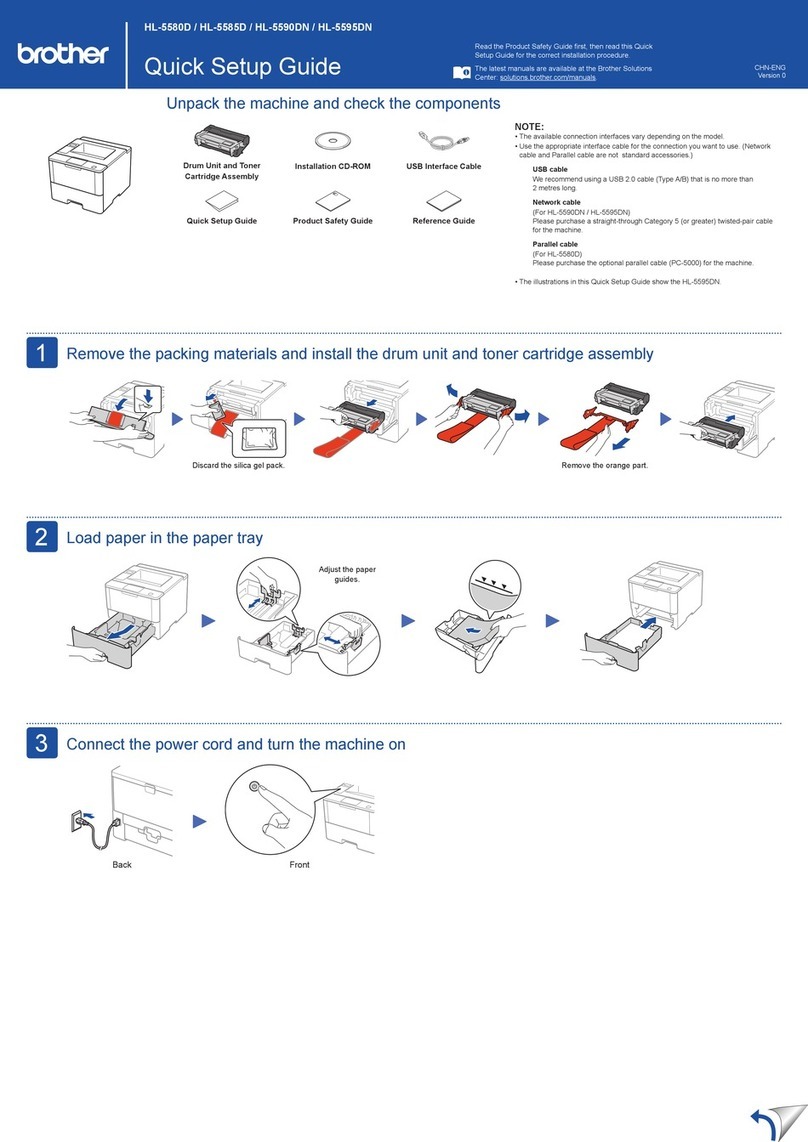CREATING A LABEL
The P-touch printer can print six different label types:
General, Faceplate, Cable rap, Cable Flag, Punch Panel, and
Punch Block.
To label Clothing, Eyeglasses, or any other smooth s rface, Always
Select General, the defa lt val e.
CREATING A LABEL - One Line Label
1. At the [] Prompt, type one line of data.
2. Press the Print Key.
CREATING A LABEL - Two Line Label
1. At the [] Prompt, type one line of data and press Enter.
2. Type your second line of data.
3. Press the Print Key.
CREATING A LABEL – Fixed Length Label
1. Press the General key twice to display Label length.
2. Press < key to decrease the label length or press > to increase the
label length.
3. Press the Enter or OK key.
CREATING A LABEL – Variable Length Label
1. Press the General key twice to display Label length.
2. Press > key until AUTO appears in the display
3. Press the Enter or OK key.
Page - 8
Contents
GETTING STARTED page
Key names & functions
●●●●●●●●●●●●●●●●●●●●●●●●●●●●●●●●●●●●
2
AC Power Adapter
●●●●●●●●●●●●●●●●●●●●●●●●●●●●●●●●●●●●●●●●
4
Installing the Rechargeable Li-ion Battery
●●●●●●●●●●●●●●●●●●●●●●
4
Alkaline Ni-MH Battery
●●●●●●●●●●●●●●●●●●●●●●●●●●●●●●●●●●●●
5
Turning Power On/Off
●●●●●●●●●●●●●●●●●●●●●●●●●●●●●●●●●●●●
6
Installing a Label Cartridge
●●●●●●●●●●●●●●●●●●●●●●●●●●●●●●●●
6
Feeding Tape
●●●●●●●●●●●●●●●●●●●●●●●●●●●●●●●●●●●●●●●●●●
7
LCD Display
●●●●●●●●●●●●●●●●●●●●●●●●●●●●●●●●●●●●●●●●●●●
7
CREATING A LABEL
TrackIt™ Clothing Labels
●●●●●●●●●●●●●●●●●●●●●●●●●●●●●●●●●●●●
8
Selecting Eyeglass Labels
●●●●●●●●●●●●●●●●●●●●●●●●●●●●●●●●●
8
Selecting P-touch Laminated Self-stick Labels
●●●●●●●●●●●●●●●●●●●
8
Creating a Fixed Length Label
●●●●●●●●●●●●●●●●●●●●●●●●●●●●●●●
8
Creating a Variable Length Label
●●●●●●●●●●●●●●●●●●●●●●●●●●●●●
8
Creating a One Line Label
●●●●●●●●●●●●●●●●●●●●●●●●●●●●●●●●●
8
Creating a Two Line Label
●●●●●●●●●●●●●●●●●●●●●●●●●●●●●●●●●
8
LABEL PRINTING
Printing a Single Label
●●●●●●●●●●●●●●●●●●●●●●●●●●●●●●●●●●●
9
Printing Several Identical Labels
●●●●●●●●●●●●●●●●●●●●●●●●●●●●
9
Editing a Label
●●●●●●●●●●●●●●●●●●●●●●●●●●●●●●●●●●●●●●●●●●
9
Automatic Print & Cut Multiple Labels
●●●●●●●●●●●●●●●●●●●●●●●●●●
9
Erasing a Label
●●●●●●●●●●●●●●●●●●●●●●●●●●●●●●●●●●●●●●●●●●
9
Saving a Label in a File
●●●●●●●●●●●●●●●●●●●●●●●●●●●●●●●●●●●●
9
Retrieving a Label That as Saved in a File
●●●●●●●●●●●●●●●●●●●●●
9
Feeding & Cutting Labels
●●●●●●●●●●●●●●●●●●●●●●●●●●●●●●●●●●
7
LABEL CARTRIDGES FROM EZPRODUCTS
Clothing Labels – 12mm, 18mm, 24mm
●●●●●●●●●●●●●●●●●●●●●●●
10
Eyeglass Labels – Medium, Large
●●●●●●●●●●●●●●●●●●●●●●●●●●●.
10
Laminated Self Stick Labels – 12mm, 18mm & 24mm
●●●●●●●●●●●●●●
10
IF YOU HAVE PROBLEMS
●●●●●●●●●●●●●●●●●●●●●●●●●●●●●●
10
WARRANTY REPAIR
●●●●●●●●●●●●●●●●●●●●●●●●●●●●●●●●●●●●
10
WIRELESS & USB CABLE ATTACHMENT TO A PC OR TABLET
The PT500 can be attached to a PC via a mini USB Cable. See PT500 Software
Users Guide for details. The PT550 can be attached to a PC via a mini USB Cable
or via the wireless bluetooth interface. See PT550 Software Users Guide for details.
Page - 1