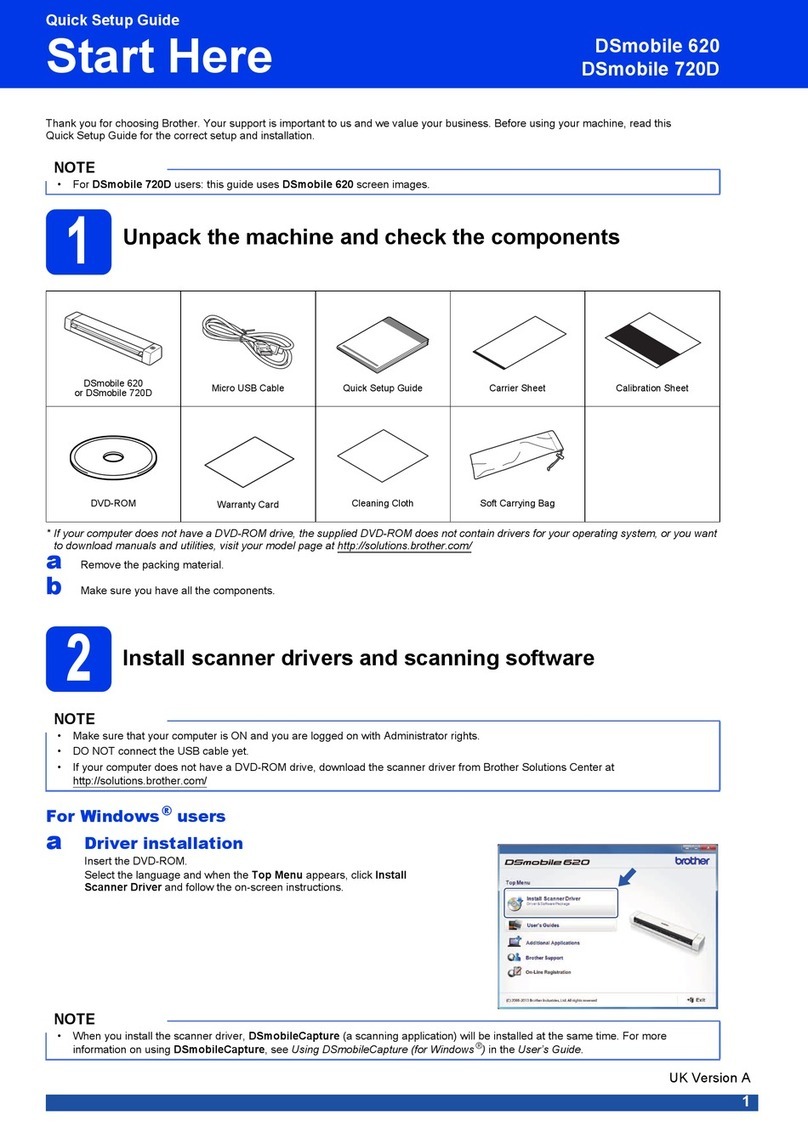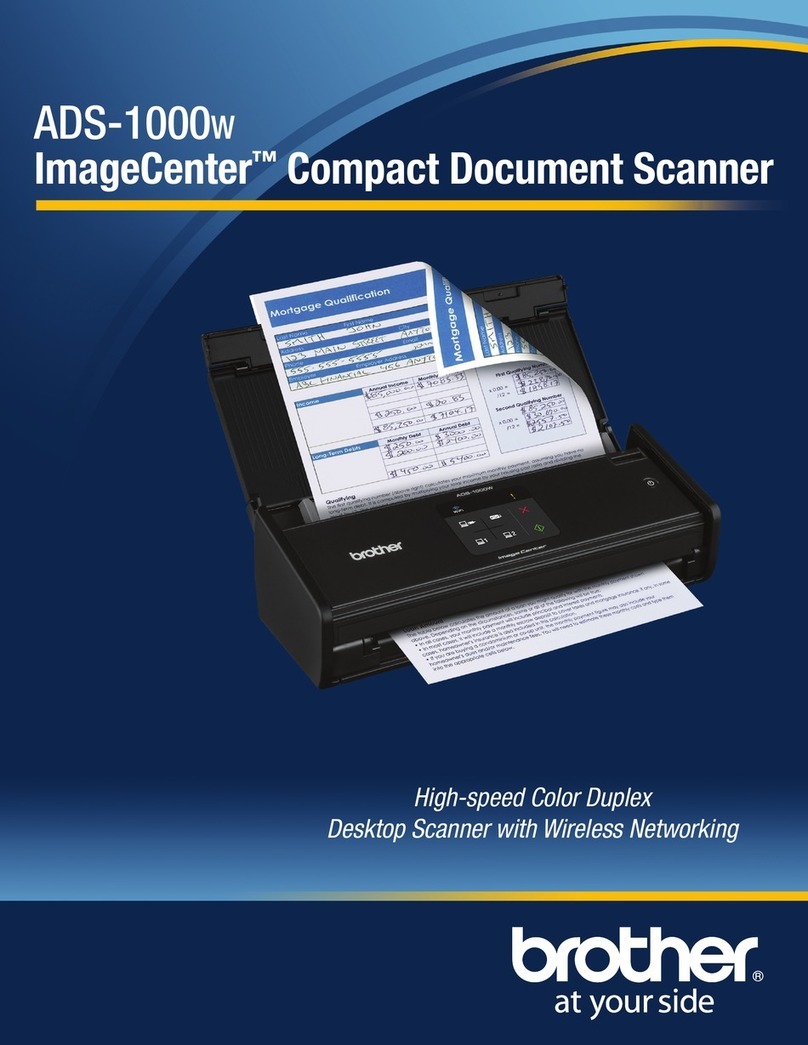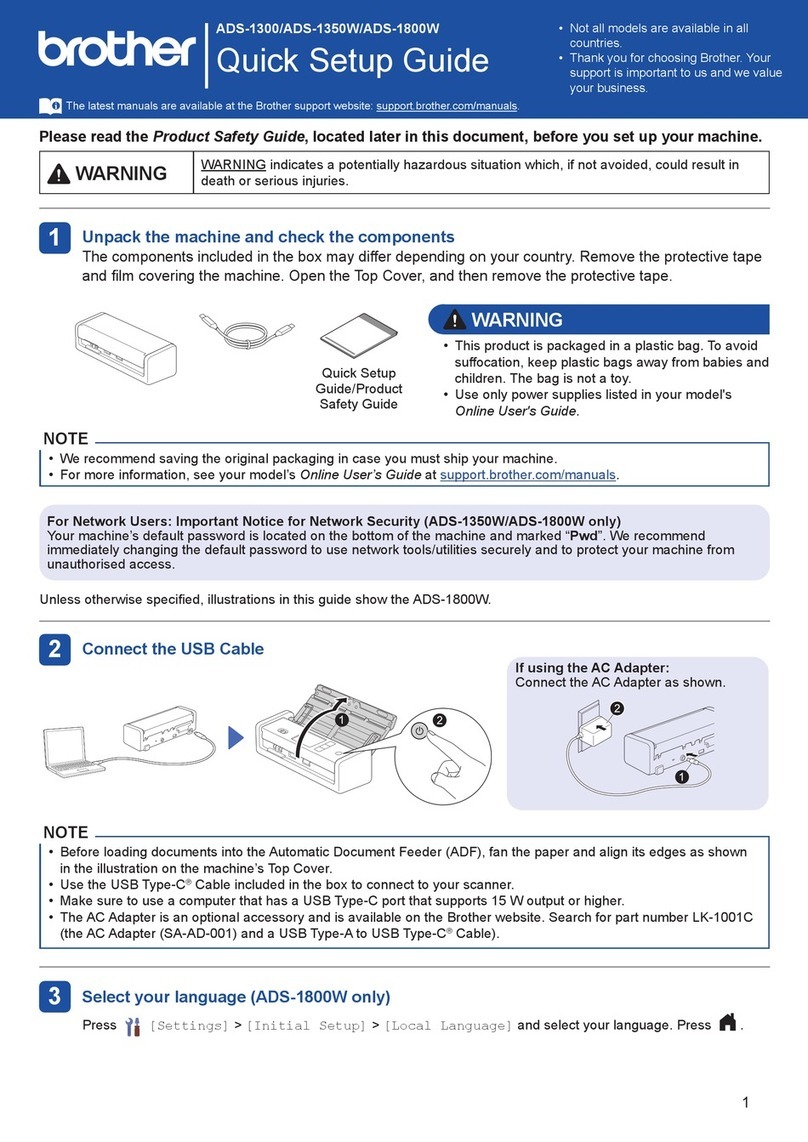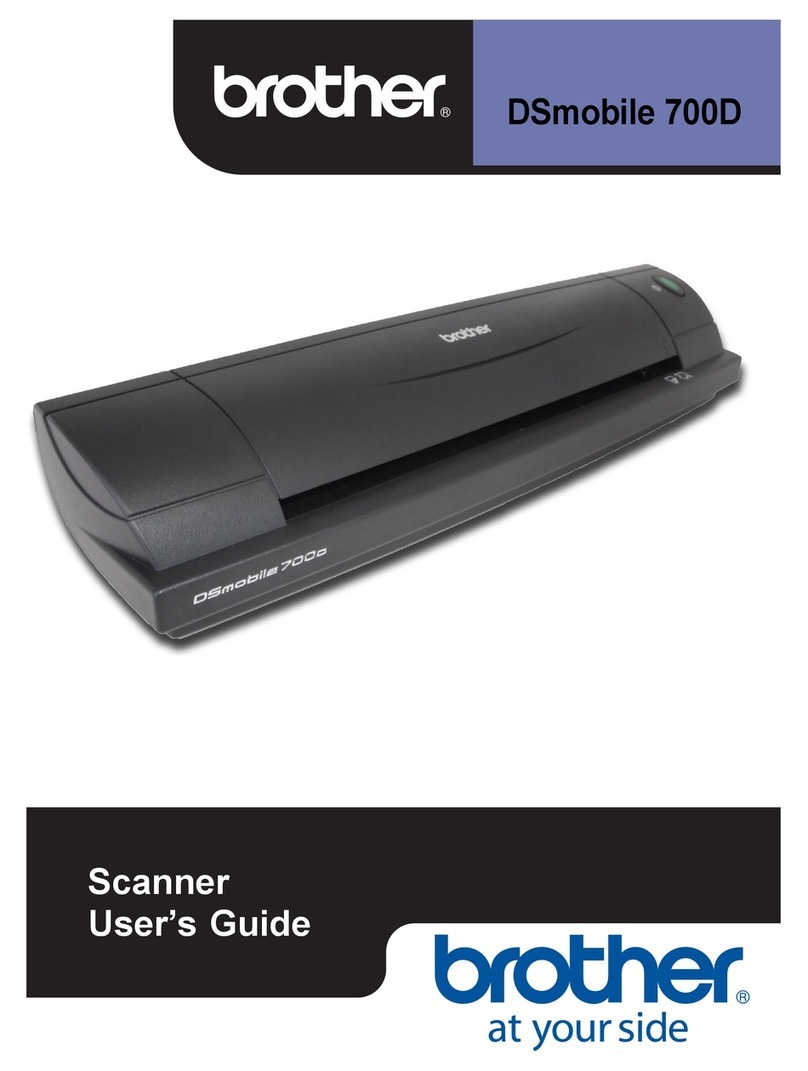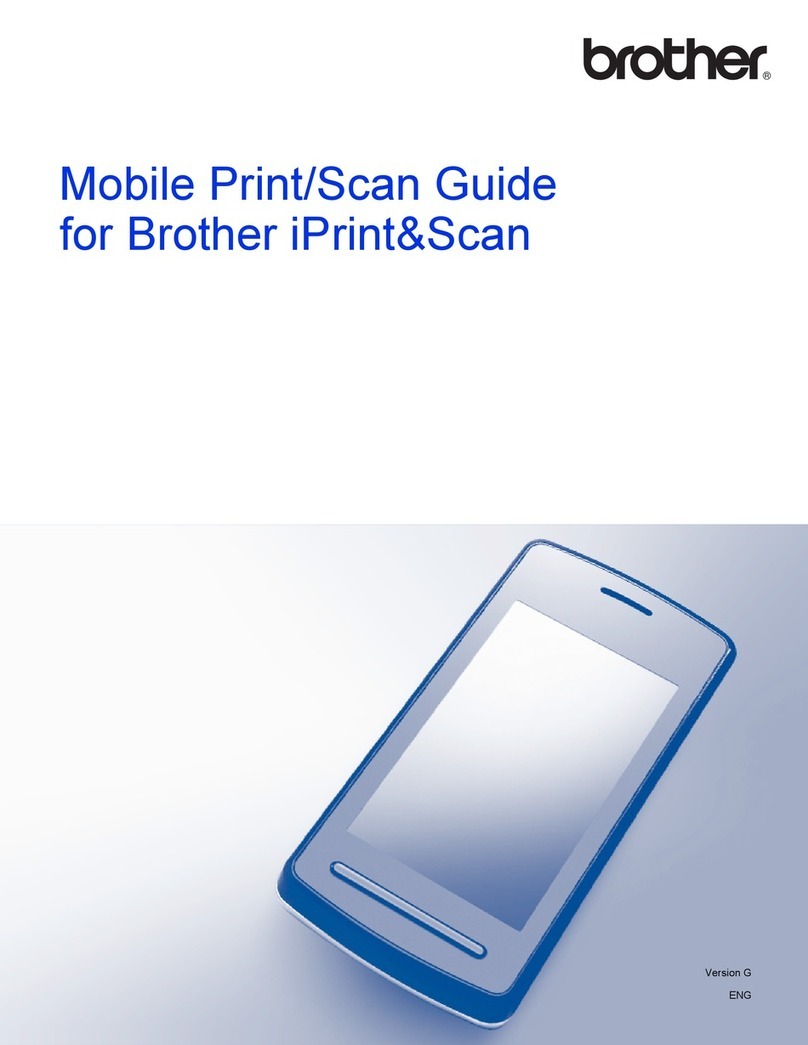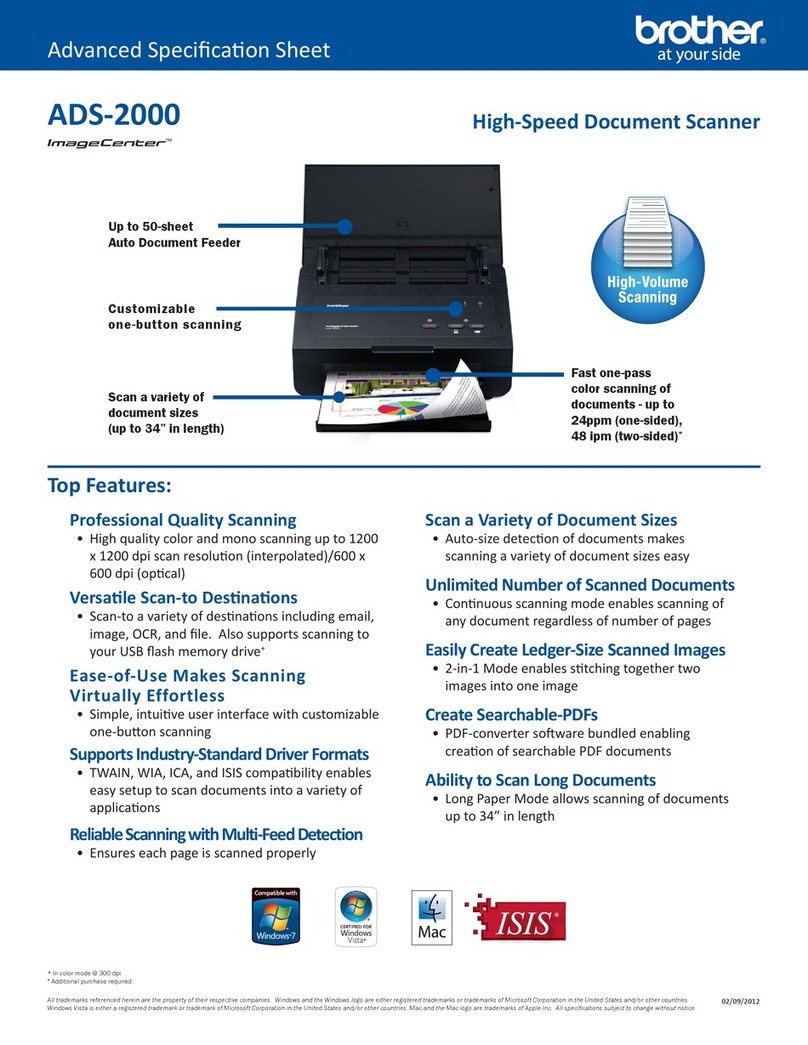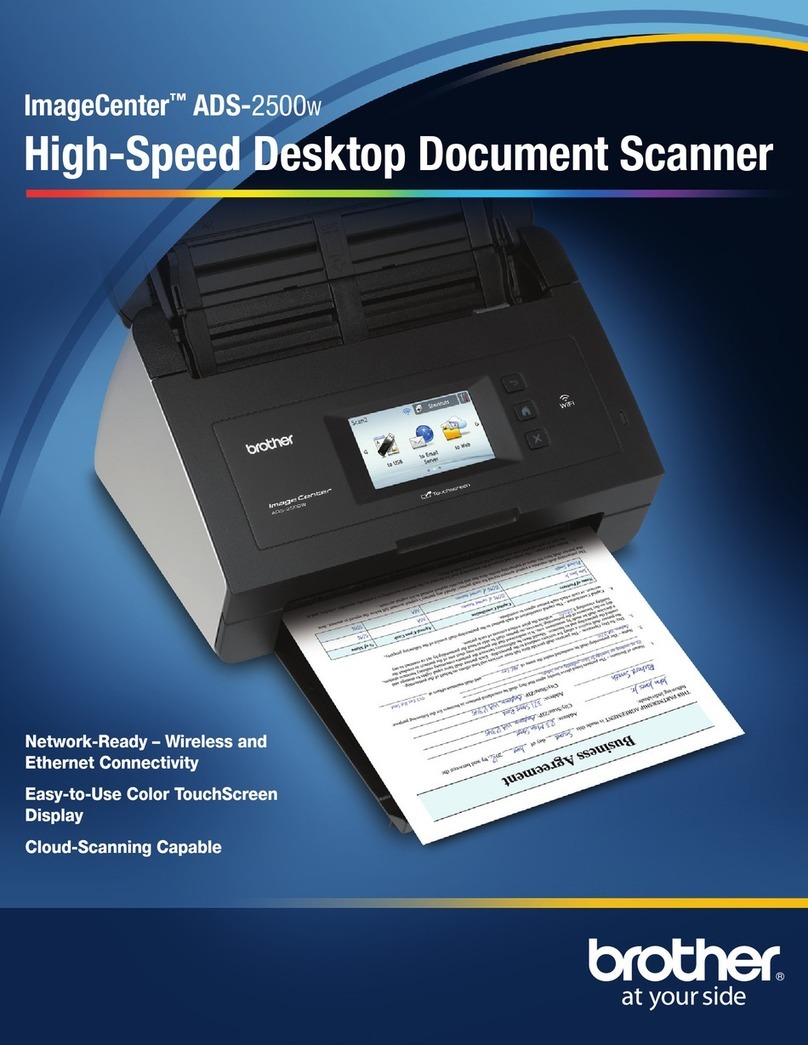iii
User’s Guides and Where Do I Find Them?
1Visit Brother Solutions Center at support.brother.com
Which manual? What’s in it? Where is it?
Quick Setup Guide Follow the instructions for setting up your machine and
installing the drivers and software for the operating
system and connection type you are using.
Printed / In the box
Product Safety Guide Read this Guide first before you set up your machine.
See this Guide for the operating system and
connection type you are using.
Printed / In the box
User’s Guide Learn the Scan operations and security features,
learn how to perform routine maintenance, and see
troubleshooting tips.
PDF file / Brother
Solutions Center 1
Network User’s Guide This Guide provides useful information about
Ethernet network settings and security settings using
the Brother machine. You can also find supported
protocol information for your machine and detailed
troubleshooting tips.
PDF file / Brother
Solutions Center 1
Web Connect Guide
(ADS-2800W / ADS-3600W)
This Guide provides useful information about
accessing Internet services from the Brother
machine, as well as downloading images and
uploading files directly from Internet services.
PDF file / Brother
Solutions Center 1
Mobile Print/Scan Guide for
Brother iPrint&Scan
(ADS-2800W / ADS-3600W)
This Guide provides useful information about
scanning from your Brother machine to your mobile
device when connected to a WiFi network. See this
Guide for information about using this app to print from
a mobile device to a device that supports printing.
PDF file / Brother
Solutions Center 1
Brother Image Viewer Guide for
Android™
This Guide provides useful information about using
your Android™ mobile device to view and edit
documents that were scanned by a Brother machine.
PDF file / Brother
Solutions Center 1
Brother ScanViewer Guide for
iOS/OS X
This Guide provides useful information about using
your iOS device or Macintosh computer to view and
edit documents that were scanned by a Brother
machine and saved to iCloud.
PDF file / Brother
Solutions Center 1