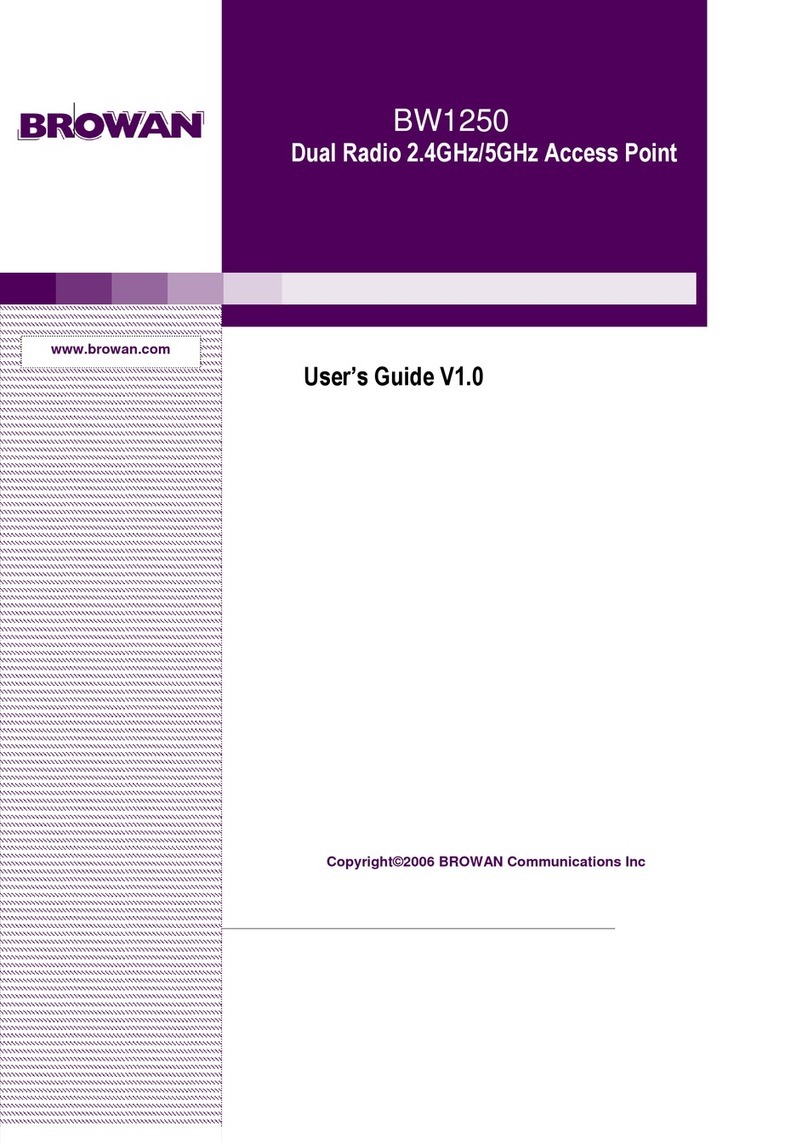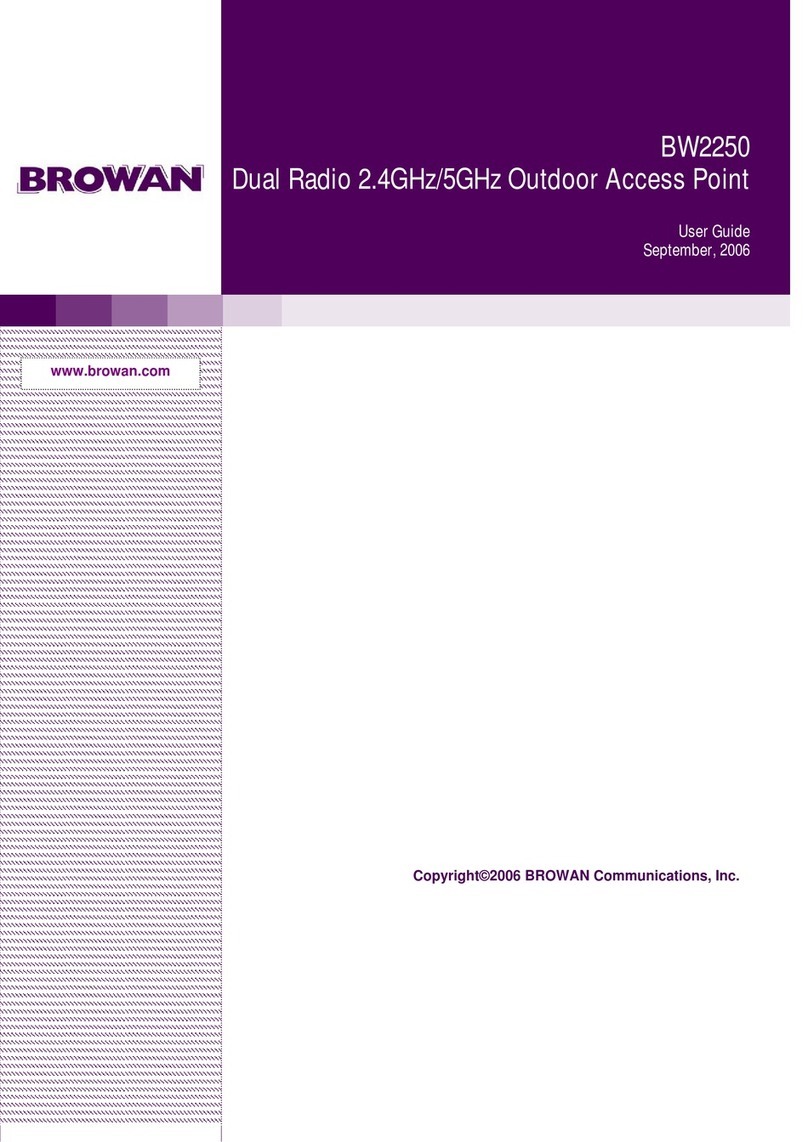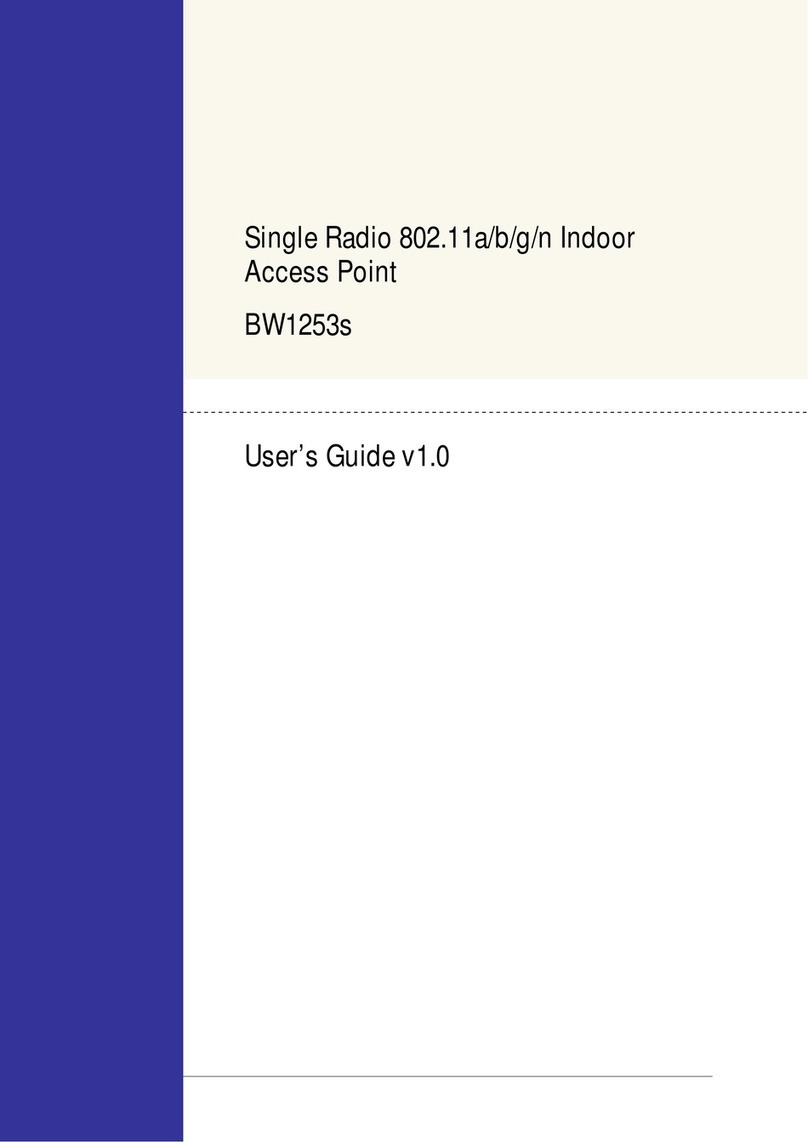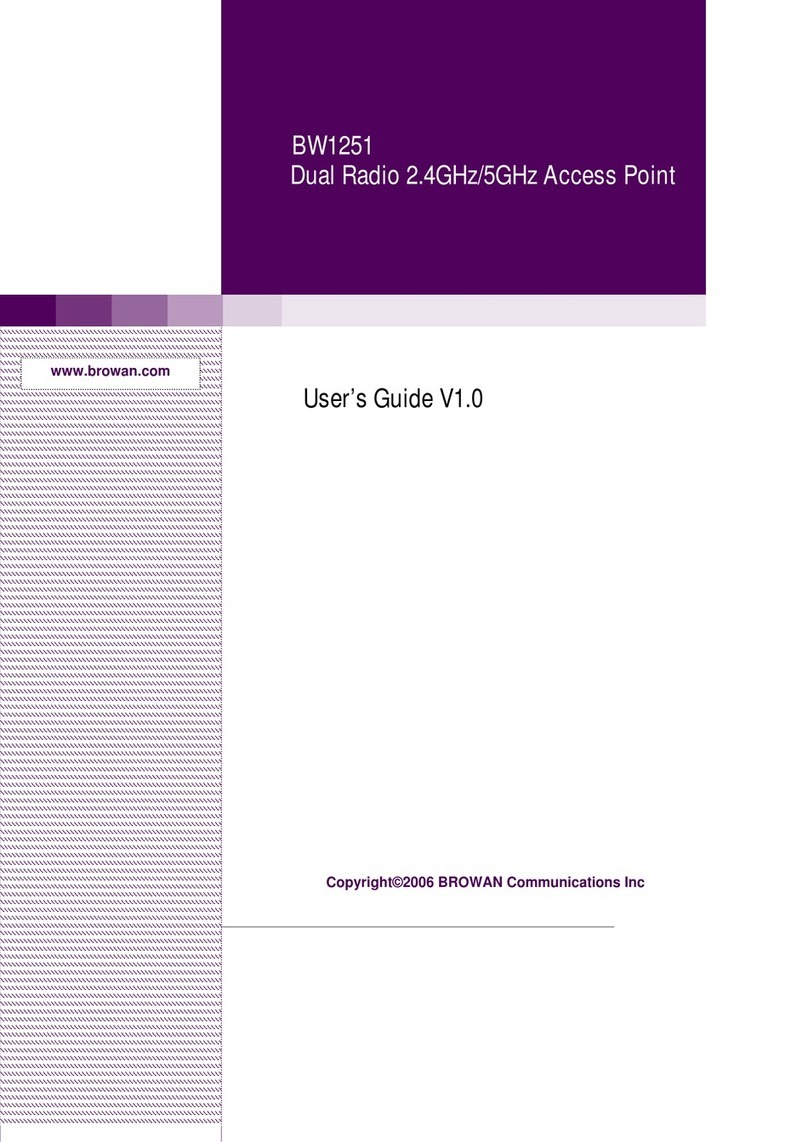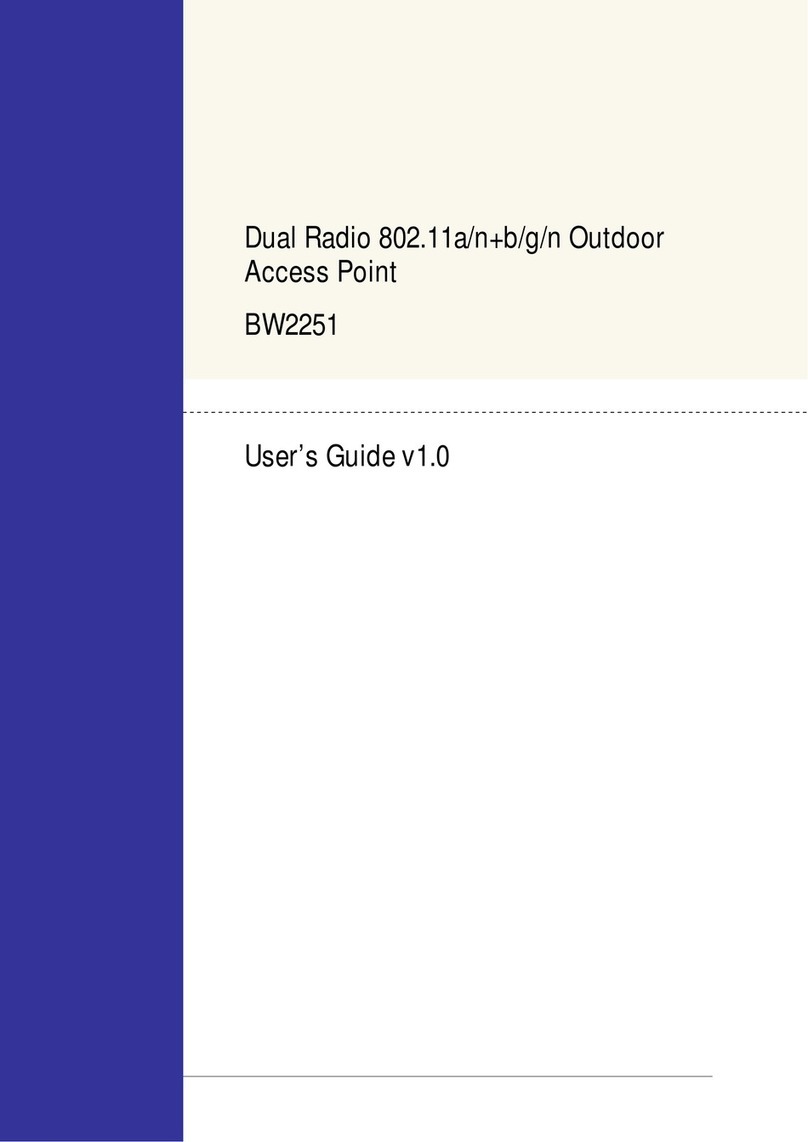FCC Warning
This equipment has been tested and found to
comply with the limits for a Class B digital device,
pursuant to Part 15 of the FCC Rules. These limits
are designed to provide reasonable protection
against harmful interference in a residential
installation.
This equipment generates, uses and can radiate
radio frequency energy and, if not installed and
used in accordance with the instructions, may
cause harmful interference to radio communications.
However, there is no guarantee that interference
will not occur in a particular installation. If this
equipment does cause harmful interference to radio
or television reception, which can be determined by
turning the equipment off and on, the user is
encouraged to try to correct the interference by one
of the following measures:
Reorient or relocate the receiving antenna.
Increase the separation between the
equipment and receiver.
Connect the equipment into an outlet on a
circuit different from that to which the
receiver is connected.
Consult the dealer or an experienced
radio/TV technician for help.
This device complies with Part 15 of the FCC Rules.
Operation is subject to the following two conditions:
(1) This device may not cause harmful interference,
and (2) this device must accept any interference
received, including interference that may cause
undesired operation.
FCC Caution
To assure continued compliance, any changes or
modifications not expressly approved by the party
responsible for compliance could void the user's
authority to operate this equipment
FCC Radiation Exposure Statement
This equipment complies with FCC radiation
exposure limits set forth for an uncontrolled
environment. This equipment should be installed
and operated with minimum distance 20cm between
the radiator and your body. This transmitter must
not be co-located or operating in conjunction with
any other antenna or transmitter.
CE Mark Warning
This is a Class A product. In a domestic
environment this product may cause radio
interference in which case the user may be required
to take adequate measures.
R&TTE Compliance Statement
This equipment complies with all the requirements
of the Directive 1999/5/EC of the European
Parliament and the Council of 9 March 1999 on
Radio Equipment and Telecommunication Terminal
Equipment and the Mutual Recognition of their
Conformity (R&TTE).
The R&TTE Directive repeals and replaces in the
directive 98/13/EEC (Telecommunications Terminal
Equipment and Satellite Earth Station Equipment)
As of April 8, 2000.
Safety
This equipment is designed with the utmost care for
the safety of those who install and use it. However,
special attention must be paid to the dangers of
electric shock and static electricity when working
with electrical equipment. All guidelines of this
manual and of the computer manufacturer must
therefore be allowed at all times to ensure the safe
use of the equipment.
EU Countries Intended for Use
The ETSI version of this device is intended for
home and office use in Austria, Belgium, Denmark,
Finland, France (with Frequency channel
restrictions), Germany, Greece, Ireland, Italy,
Luxembourg, The Netherlands, Portugal, Spain,
Sweden and United Kingdom.
The ETSI version of this device is also authorized
for use in EFTA member states Iceland,
Liechtenstein, Norway and Switzerland.
EU Countries Not Intended for Use
None..
BROWAN Page
2
The availability of some specific channels and/or operational frequency bands are
country dependent and are firmware programmed at the factory to match the
intended destination. The firmware setting is not accessible by the end user.