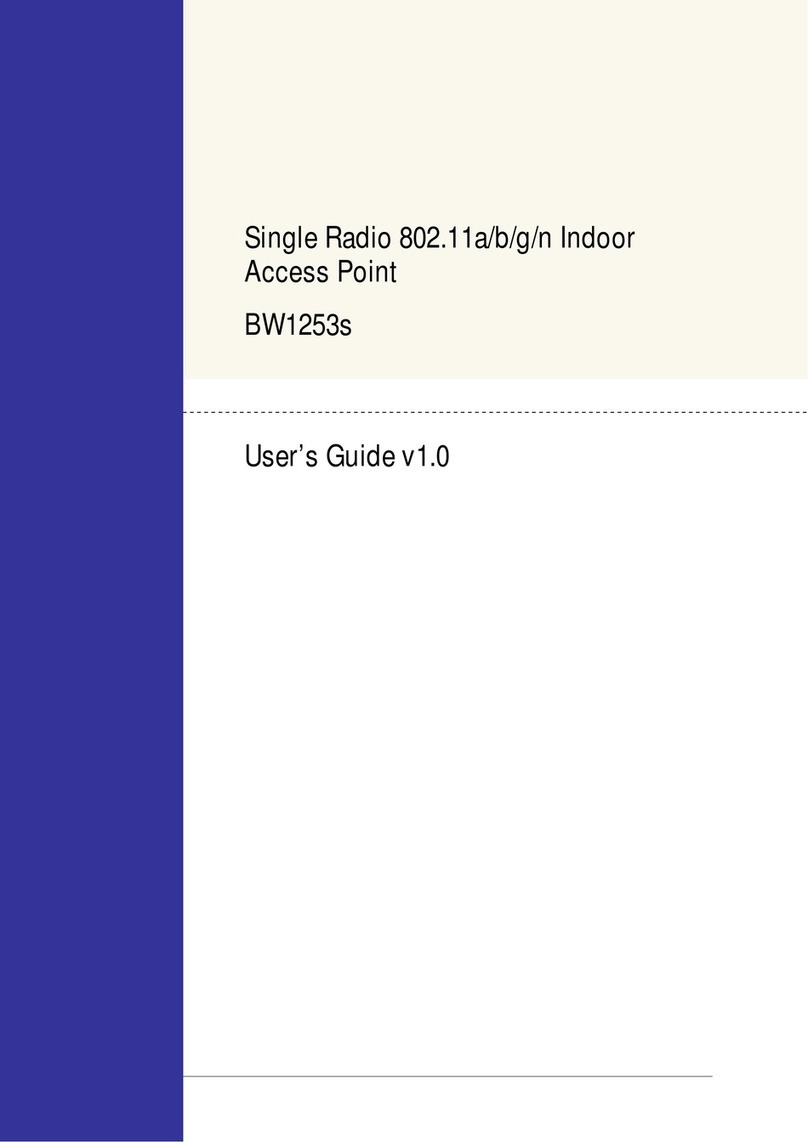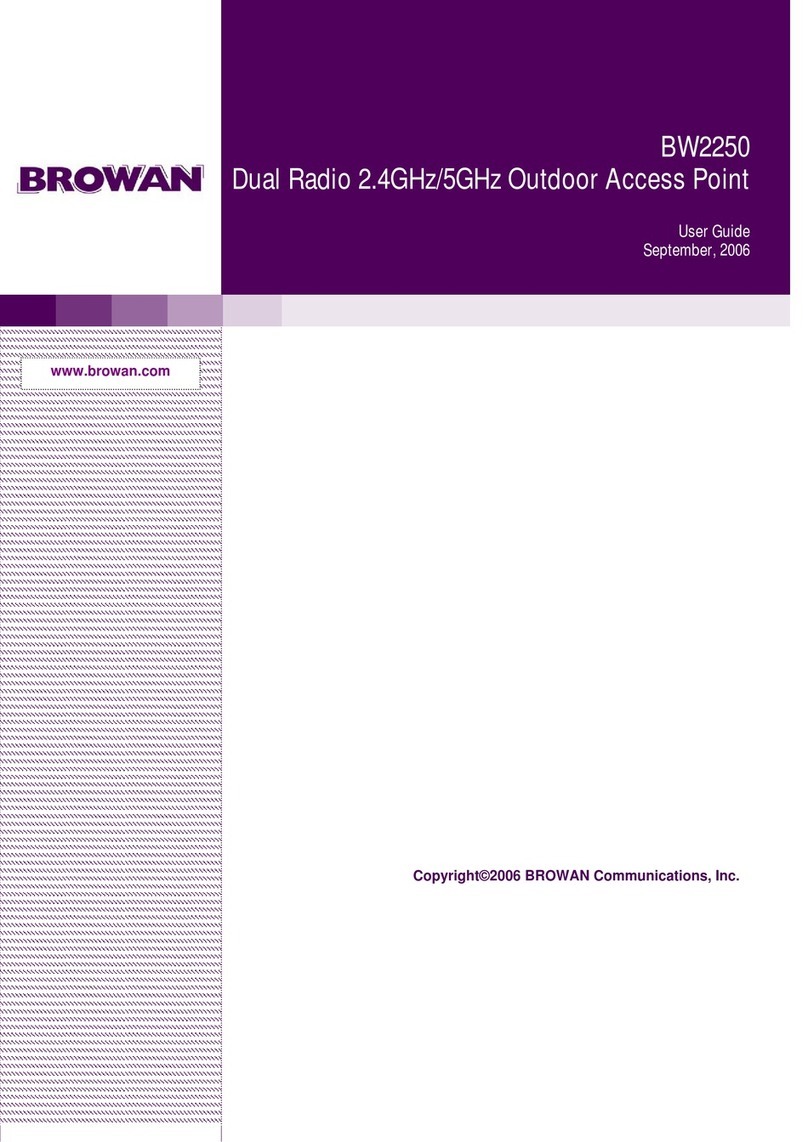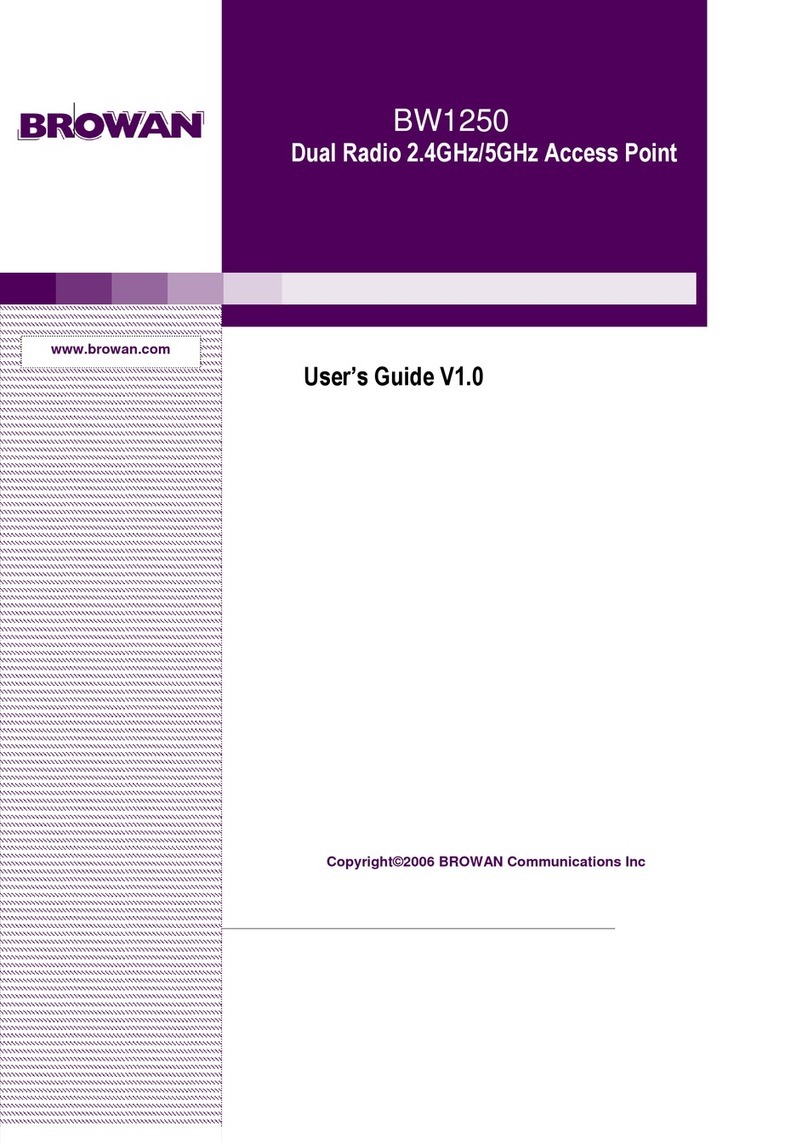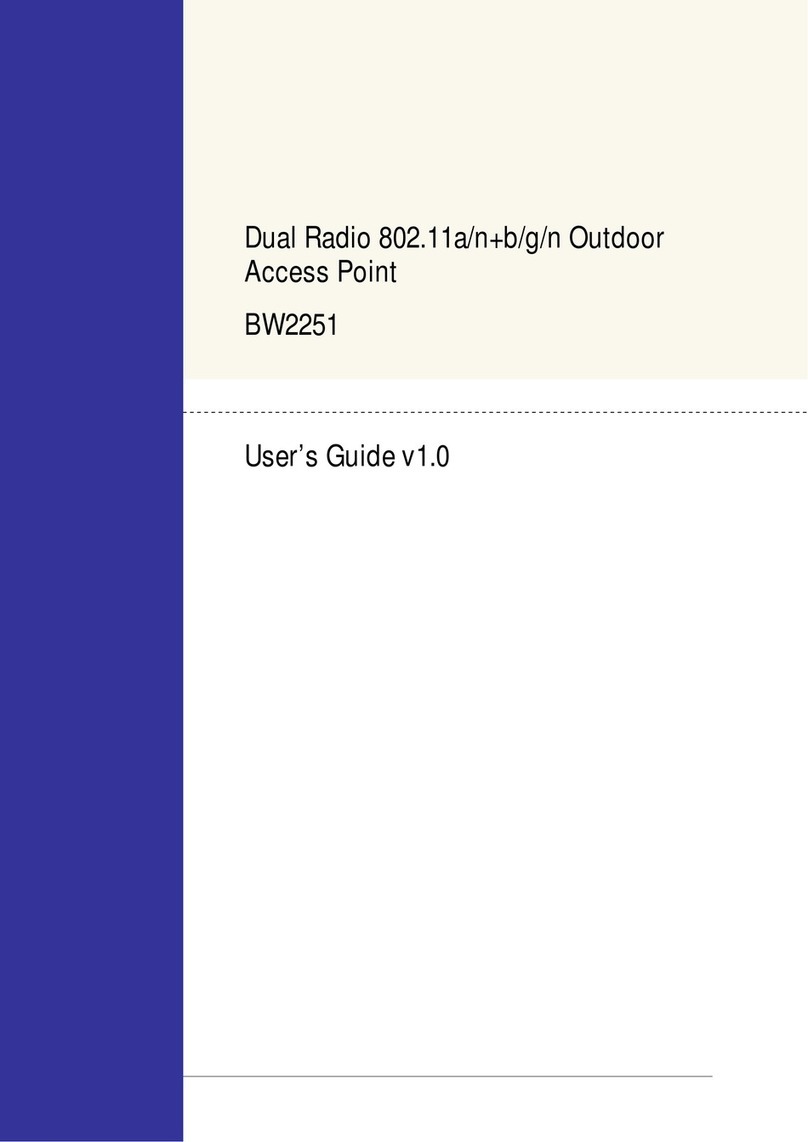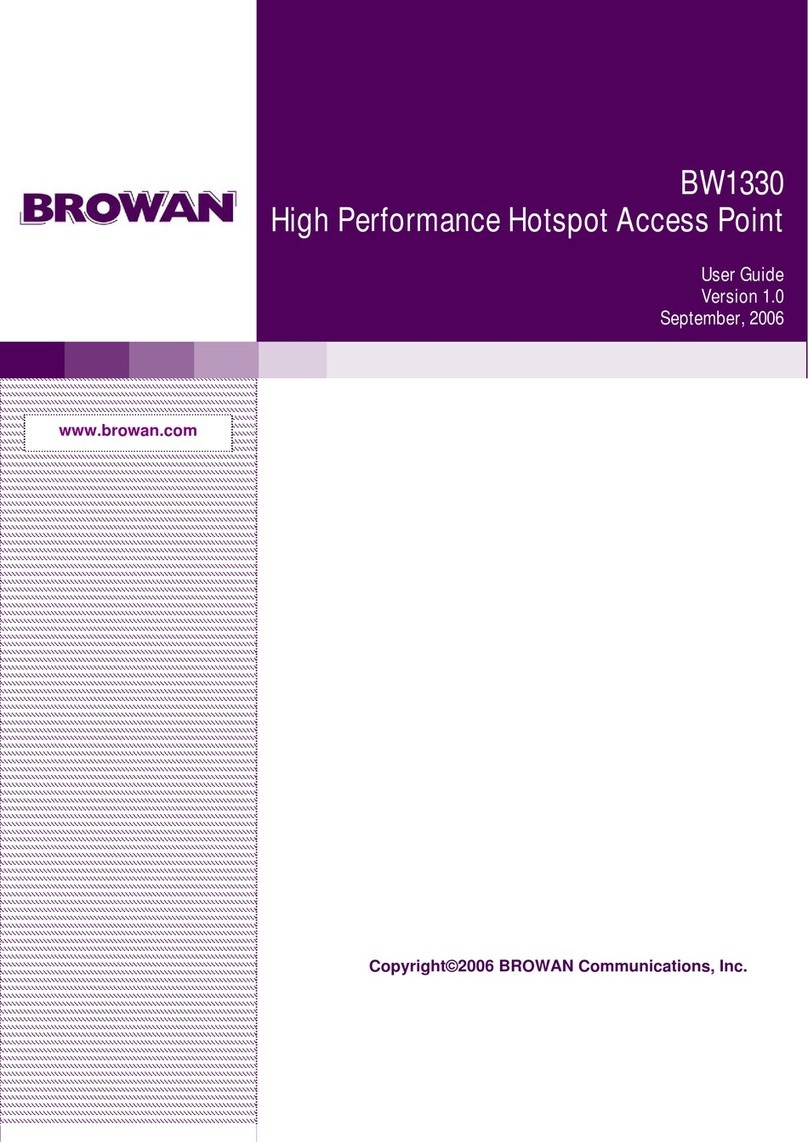BW1251 Nov 15, 2006
Browan Page 3 of 72
COPYRIGHT...........................................................................................................................................1
NOTICE...................................................................................................................................................1
TRADEMARKS.......................................................................................................................................1
FCC Warning.......................................................................................................................................2
CONTENTS ............................................................................................................................................3
ABOUT THIS GUIDE..............................................................................................................................5
Purpose...............................................................................................................................................5
Prerequisite Skills and Knowledge......................................................................................................5
Conventions Used in this Document...................................................................................................5
Help Us to Improve this Document! ....................................................................................................5
BROWAN Technical Support..............................................................................................................5
CHAPTER 1 – INTRODUCTION............................................................................................................6
Product Overview................................................................................................................................6
Features Highlight...............................................................................................................................7
CHAPTER 2 - INSTALLATION..............................................................................................................9
The Product Package..........................................................................................................................9
Hardware Introduction.......................................................................................................................10
General Overview..........................................................................................................................10
Bottom Cover.................................................................................................................................11
LEDs..............................................................................................................................................11
Connectors.....................................................................................................................................12
Stand..............................................................................................................................................13
Wall Mount.....................................................................................................................................13
Connect to the Power Source and Local Network ............................................................................14
Software Installation..........................................................................................................................14
Initialization....................................................................................................................................14
Software Introduction: KickStart ....................................................................................................15
Access Your BW1251....................................................................................................................15
CHAPTER 3 – APPLICATION MODE .................................................................................................19
AP + AP Mode...................................................................................................................................19
AP + Bridge Mode.............................................................................................................................19
CHAPTER 4 – REFERENCE MANUAL...............................................................................................21
Web Interface....................................................................................................................................21
Status ................................................................................................................................................22
Status | Device Status ...................................................................................................................22
Status | Wireless Status.................................................................................................................23
Status | Interface Statistics............................................................................................................24
Network .............................................................................................................................................25
Network | Interface.........................................................................................................................25
Network | RADIUS Server .............................................................................................................27
Network | DHCP Settings ..............................................................................................................29
Network | NTP Settings .................................................................................................................34
Network | Time Settings.................................................................................................................36
Wireless.............................................................................................................................................37
Wireless | Basic .............................................................................................................................37
Contents