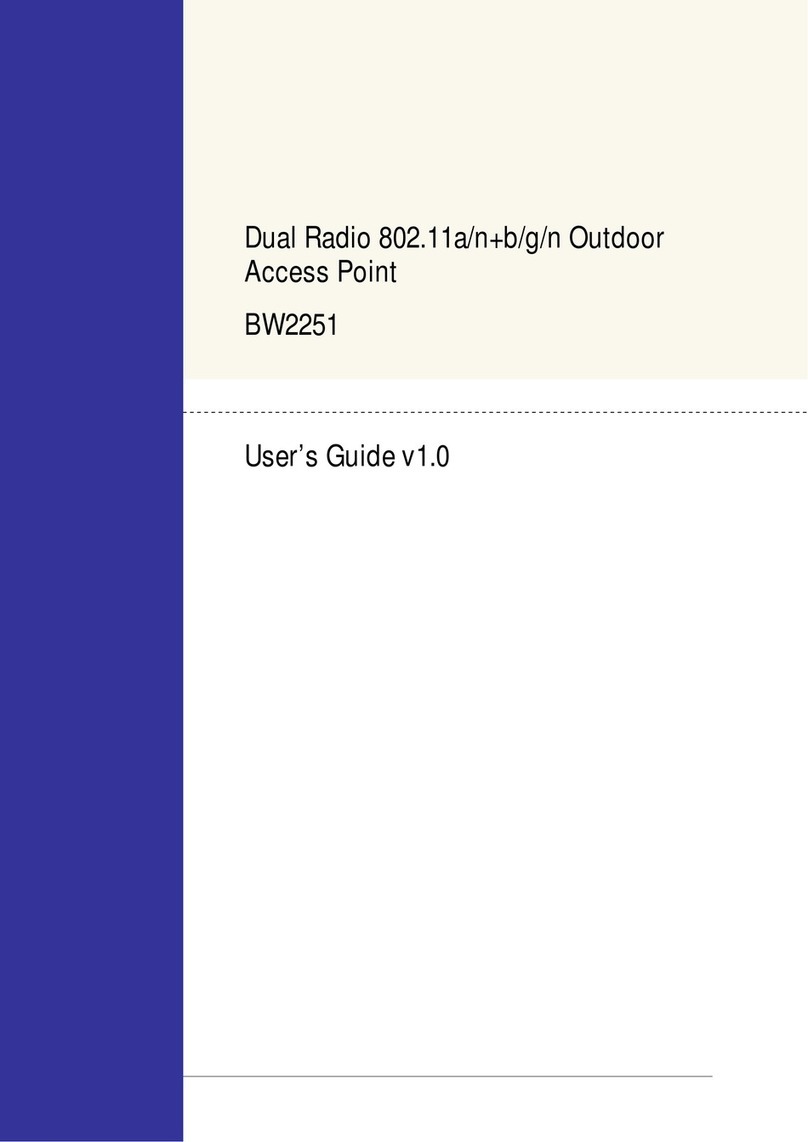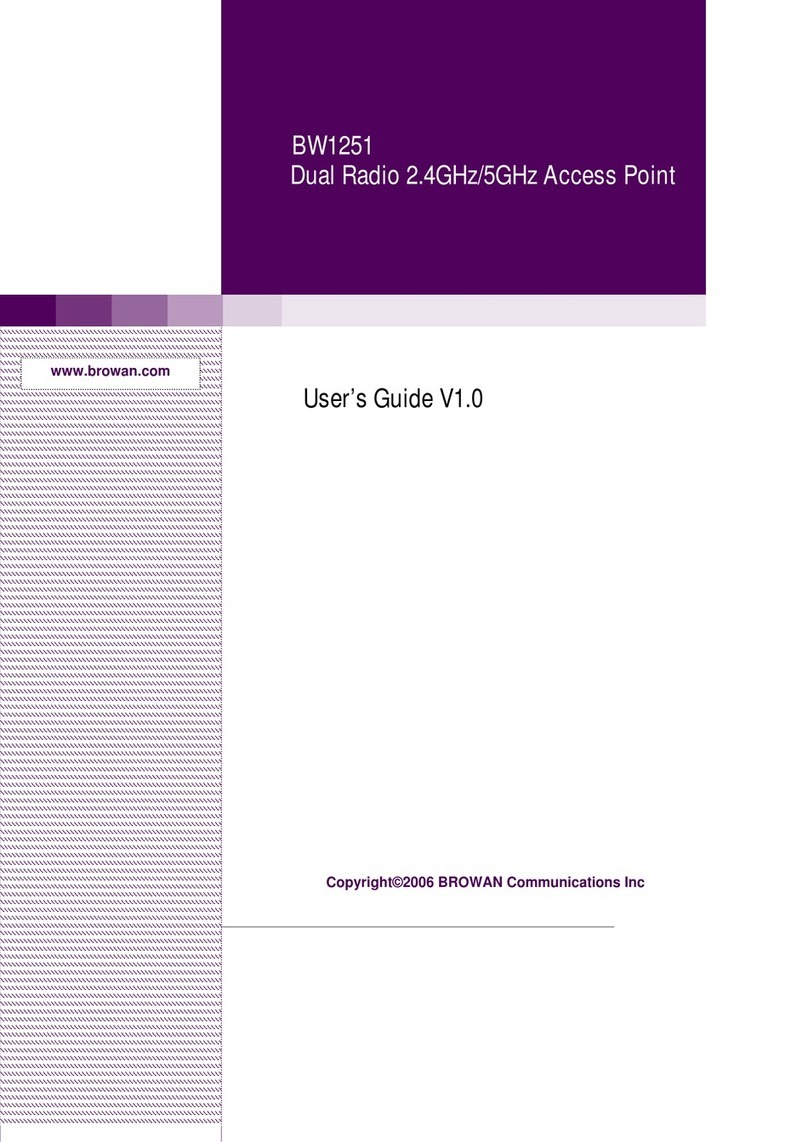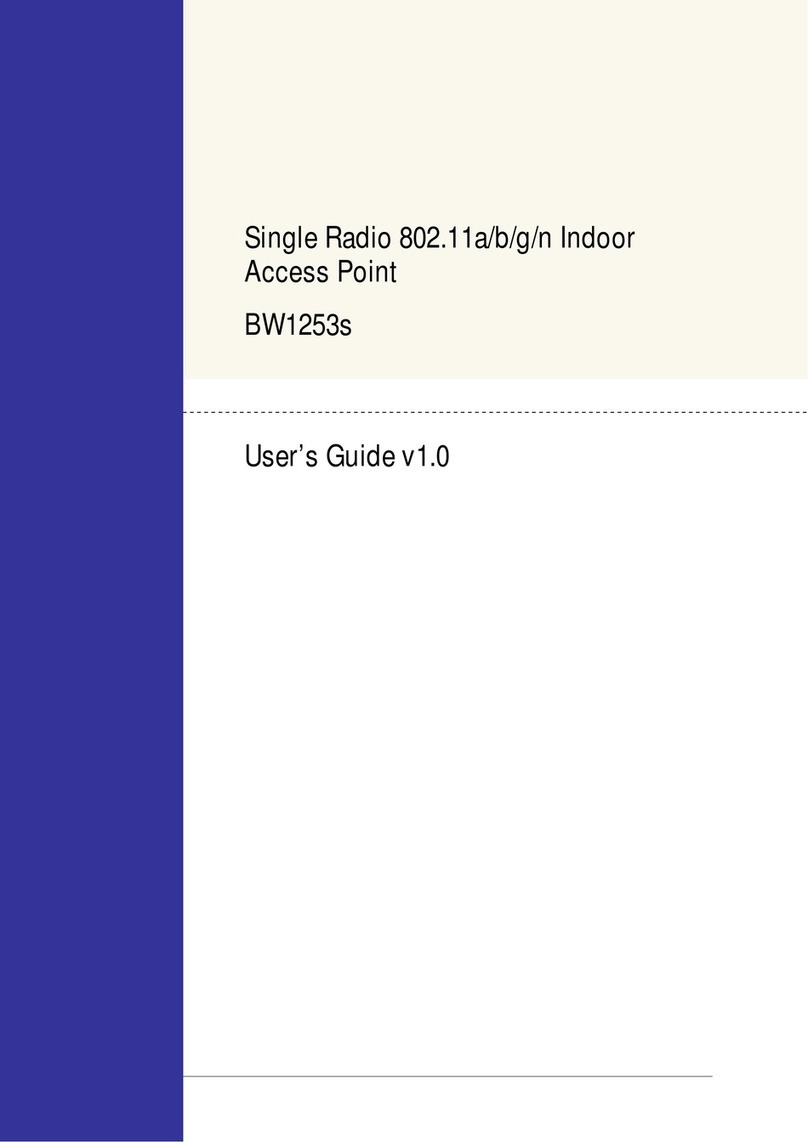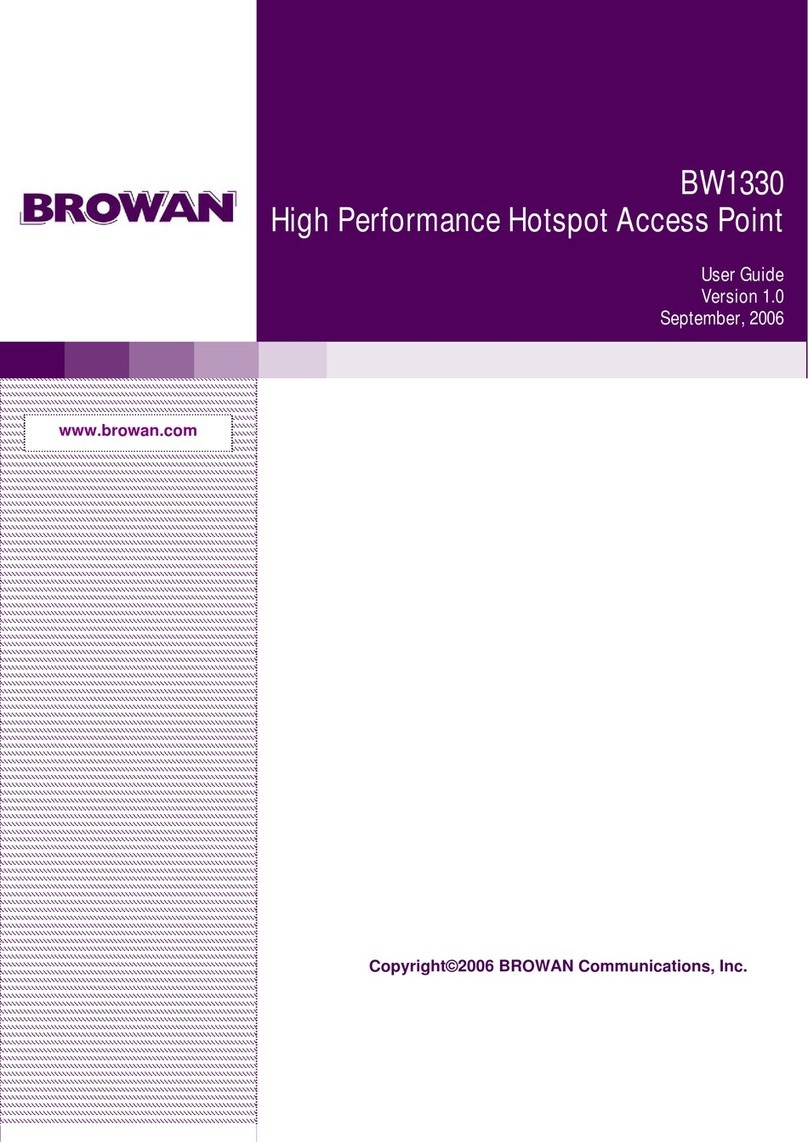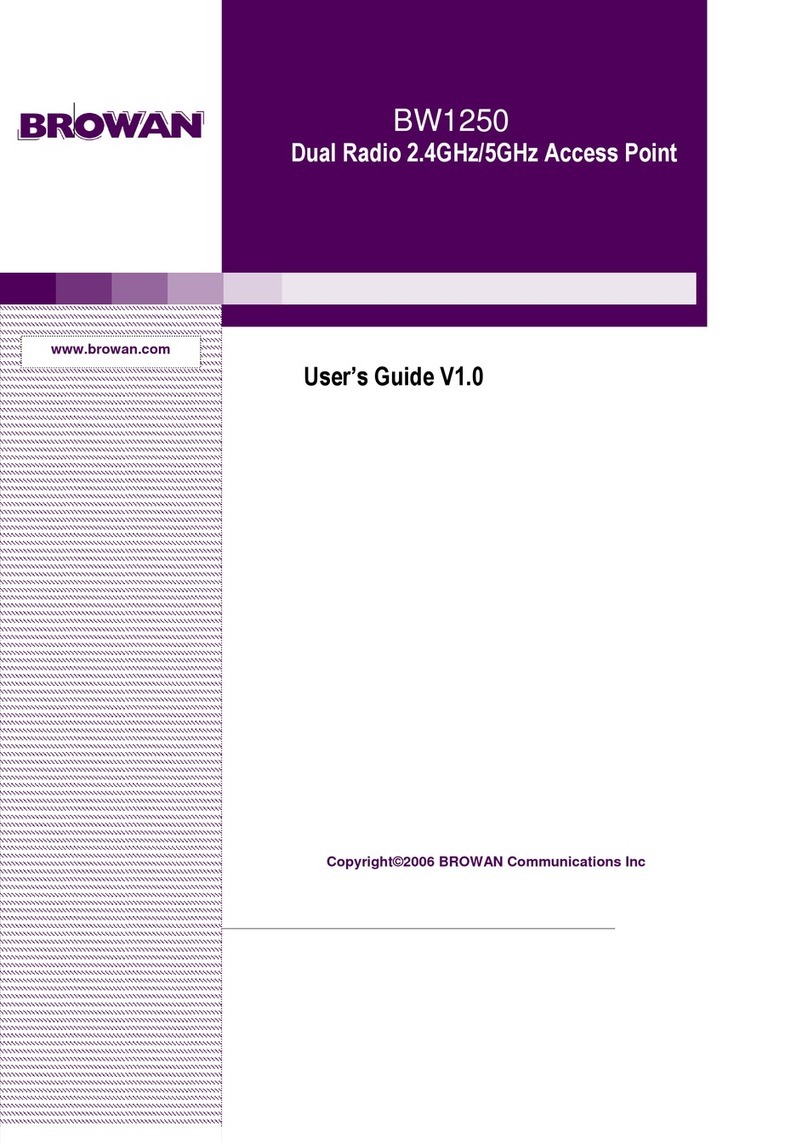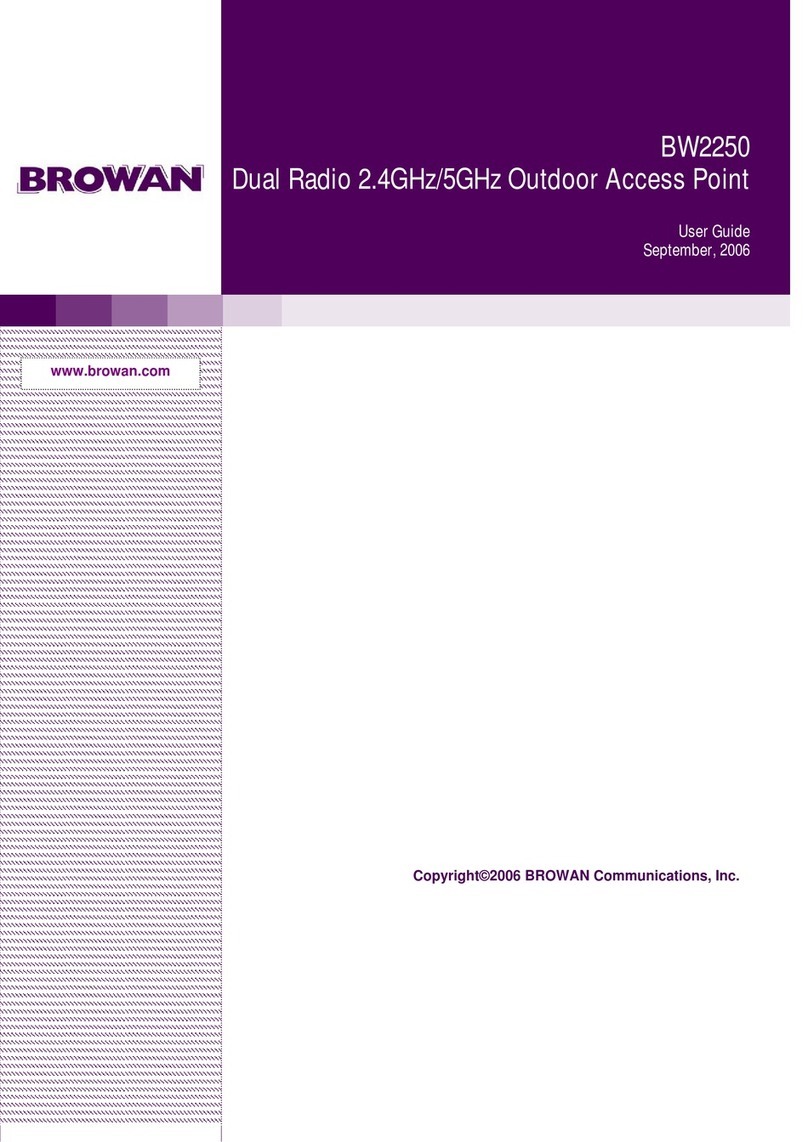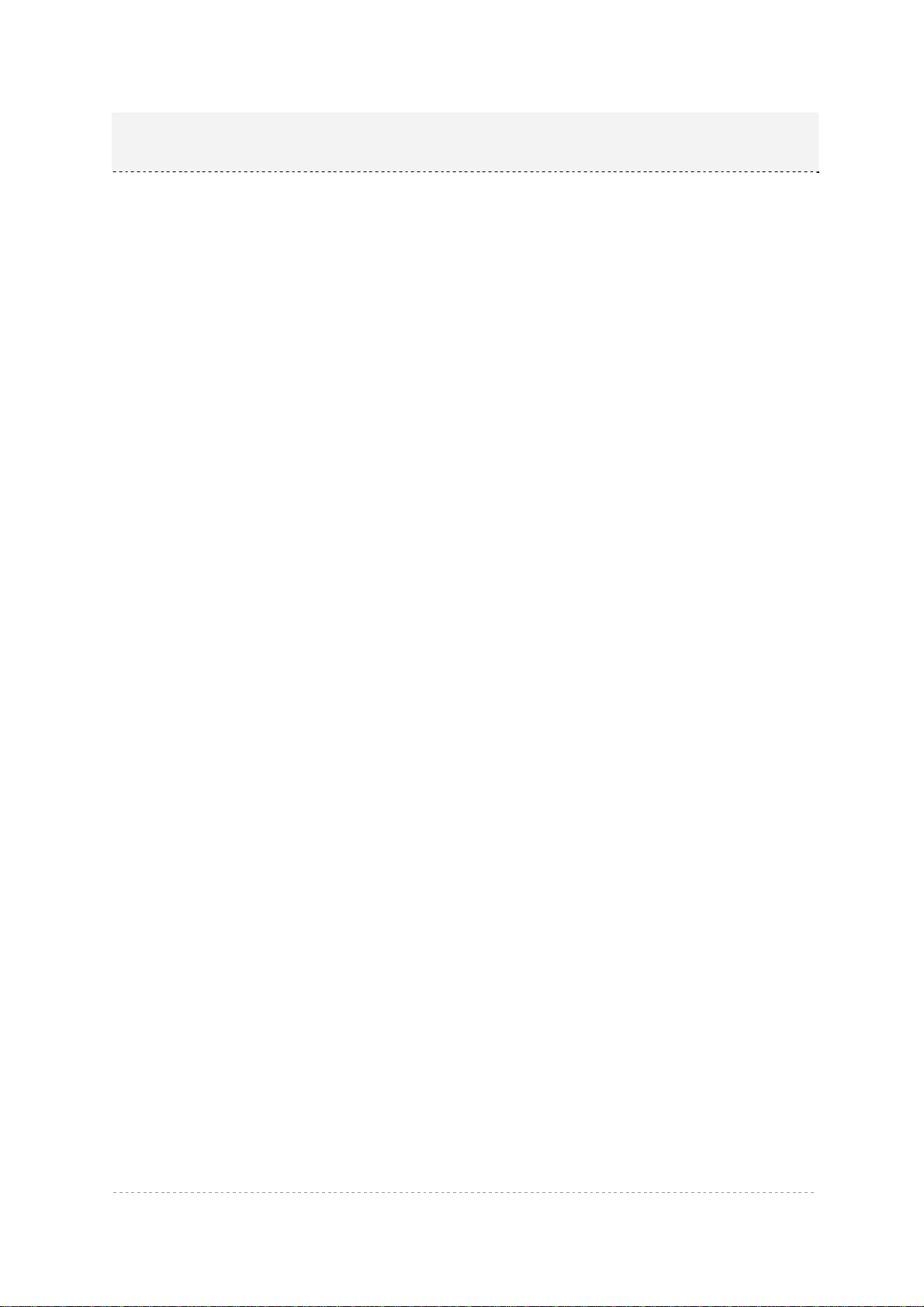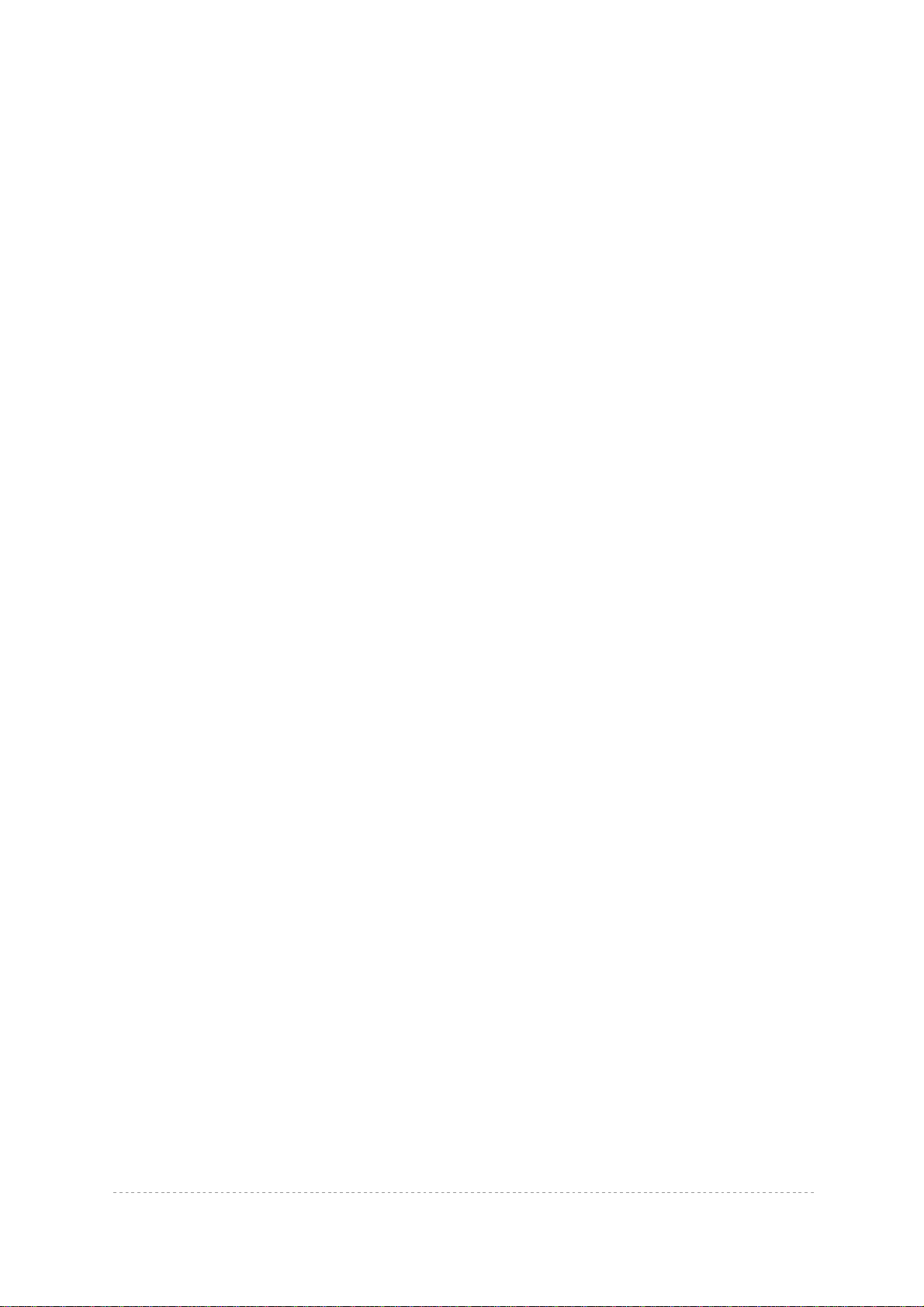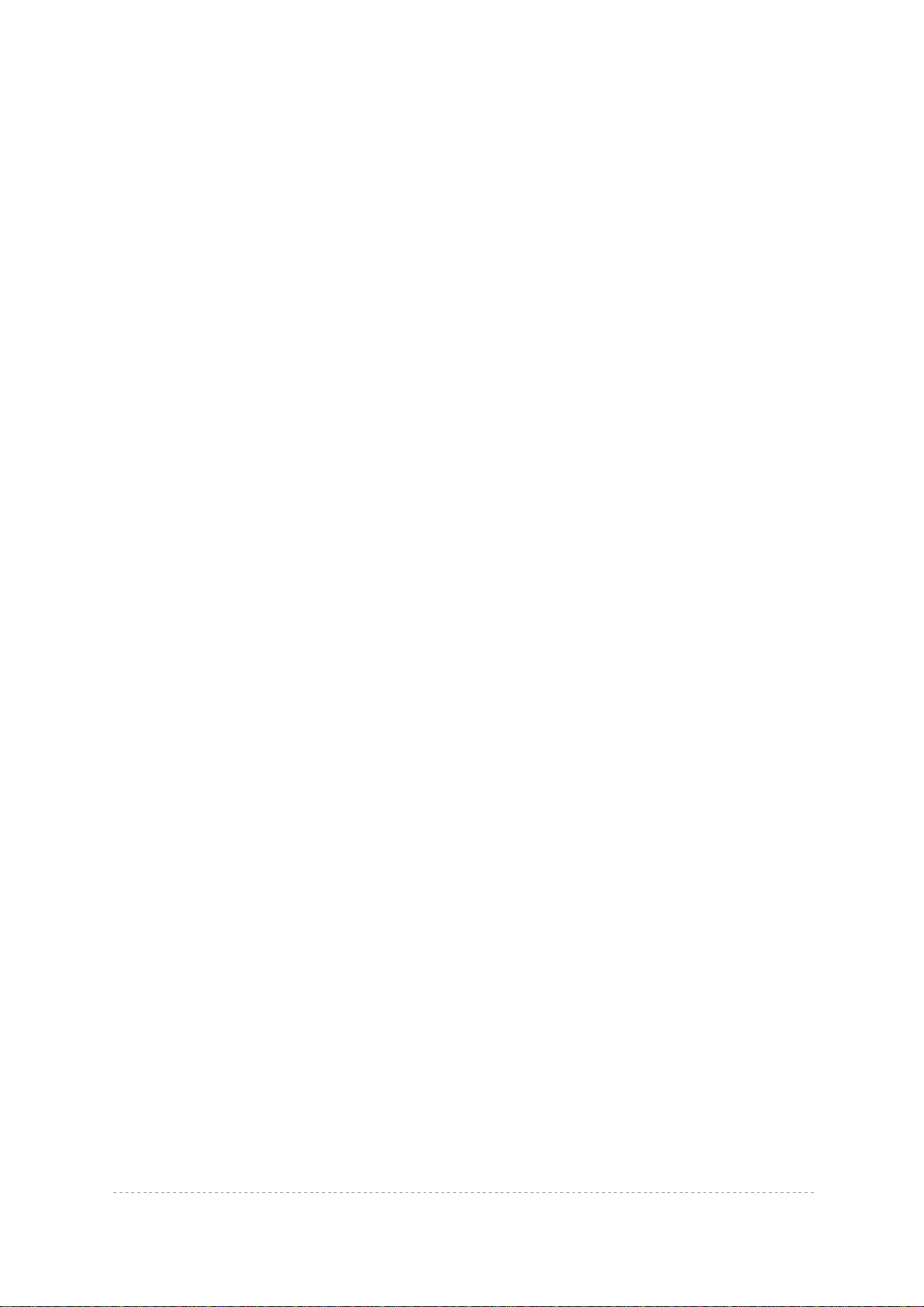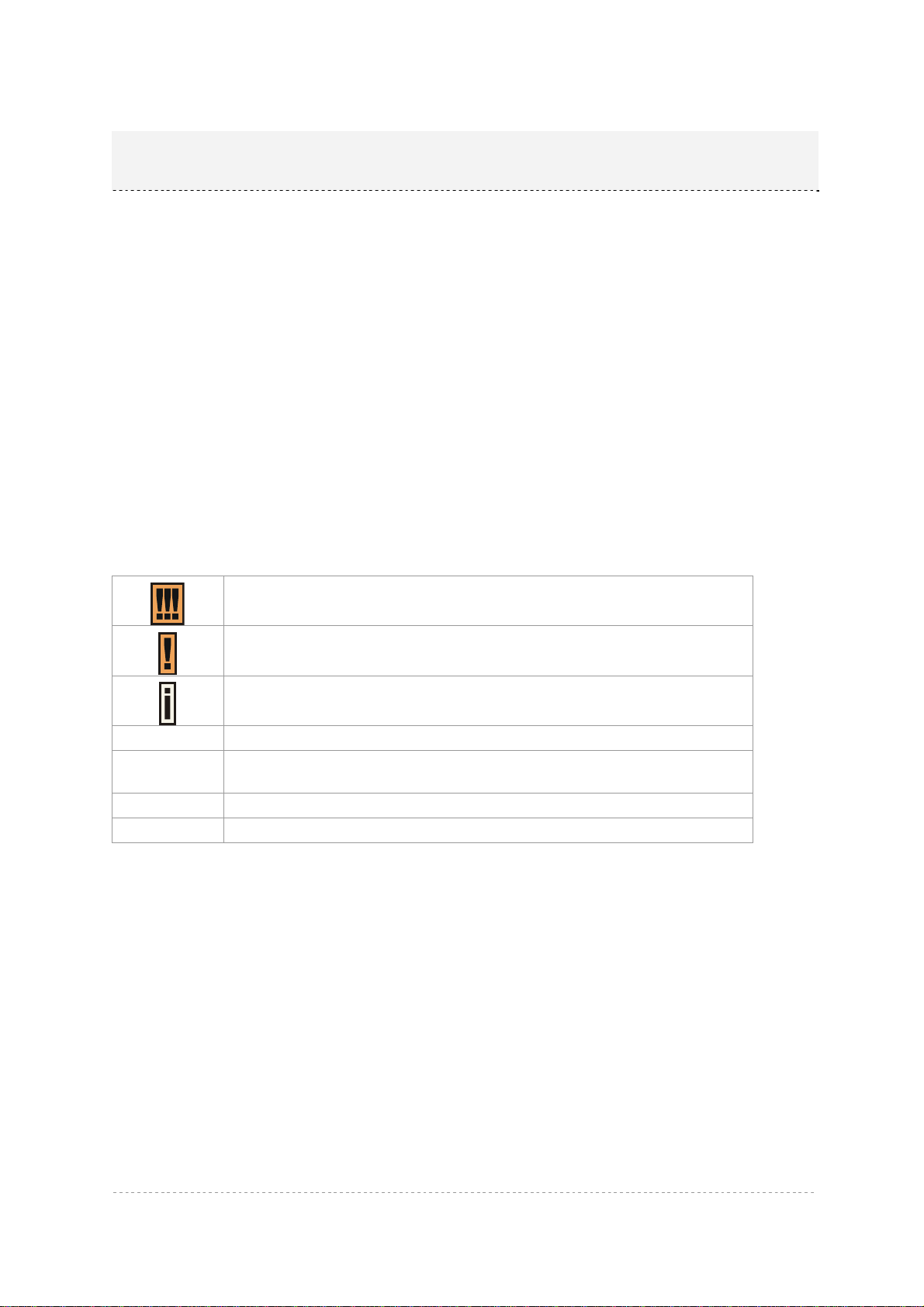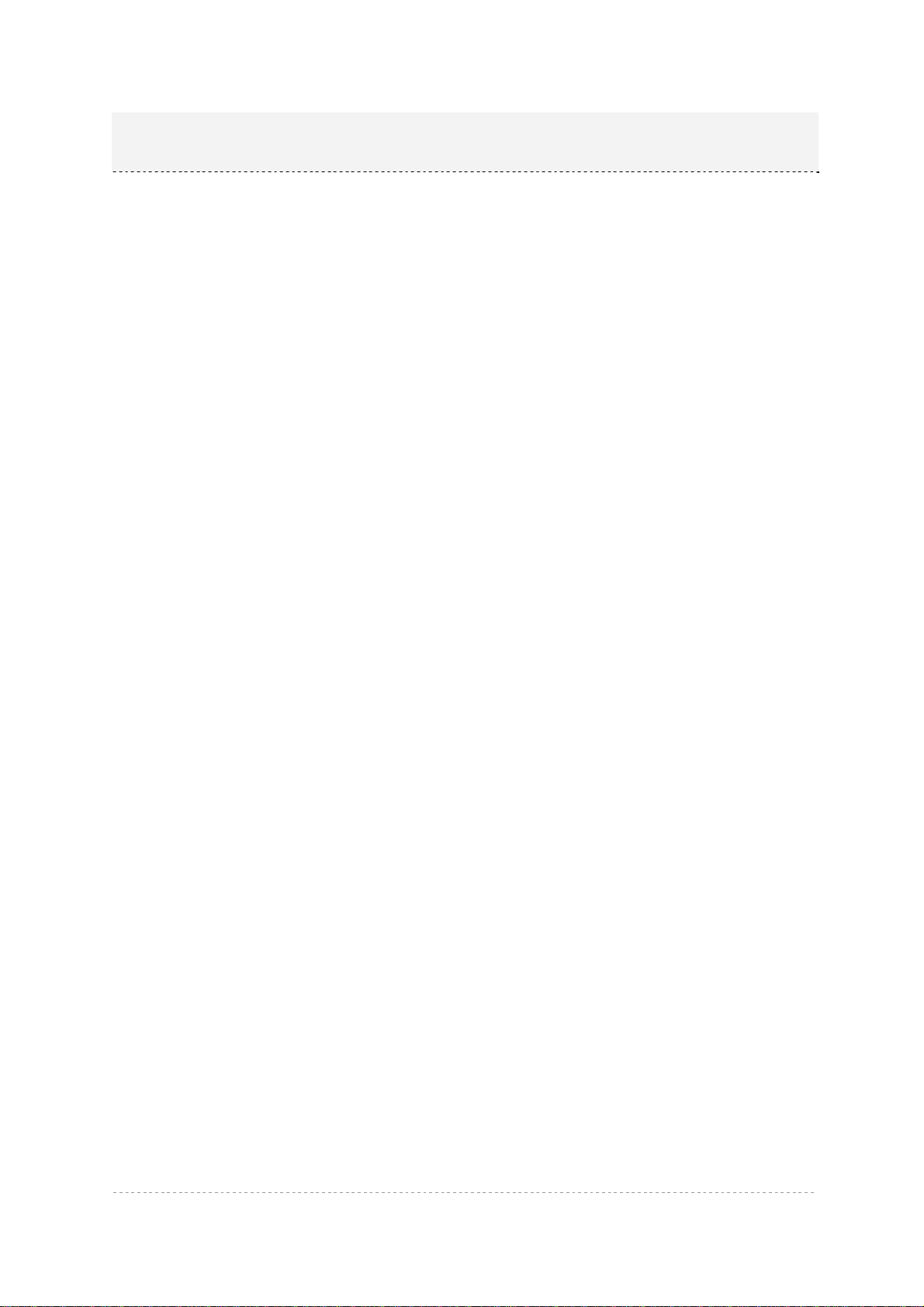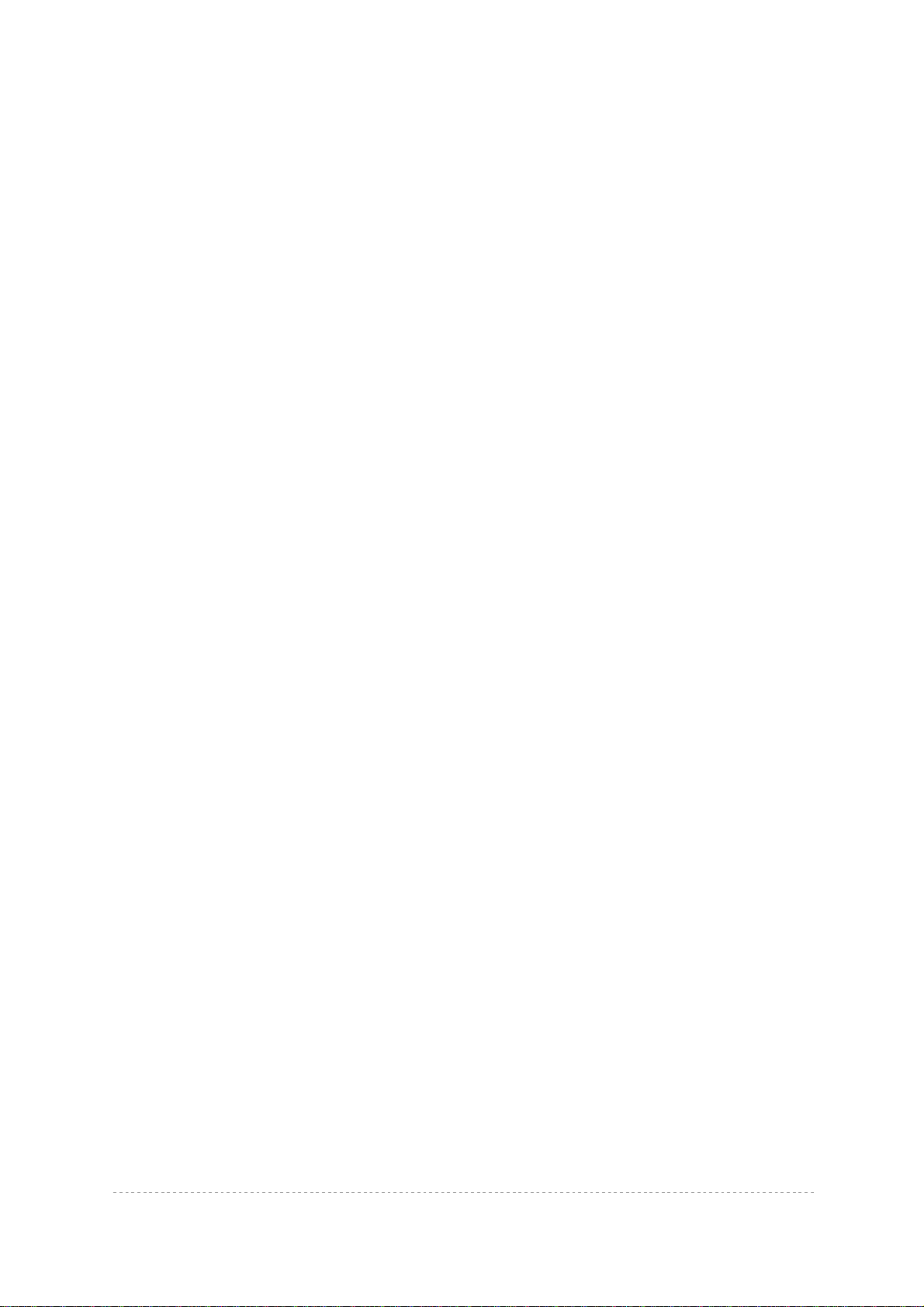BW1254 User Guide v1.0 Nov. 2013
Page 4 of 184
Wireless | Neighbor List.................................................................................................................58
Wireless | Priority 5G.....................................................................................................................59
User...................................................................................................................................................61
User | Users...................................................................................................................................61
User | Station Supervision.............................................................................................................63
Services.............................................................................................................................................64
Services | Telnet............................................................................................................................64
Services | SNMP............................................................................................................................65
Services | Time..............................................................................................................................66
Services | NTP...............................................................................................................................66
Services | Watchdog......................................................................................................................69
System...............................................................................................................................................70
System | Administrator...................................................................................................................70
System | System Log.....................................................................................................................71
System | System Mode..................................................................................................................72
System | System Info.....................................................................................................................73
System | Configuration ..................................................................................................................74
System | Reset and Reboot...........................................................................................................75
System | Local Upgrade ................................................................................................................76
System | TFTP Upgrade................................................................................................................77
System | Location Settings............................................................................................................78
CHAPTER 4 – REFERENCE MANUAL----AP-ROUTER MODE.........................................................79
Web Interface....................................................................................................................................79
Status ................................................................................................................................................81
Status | Device Status ...................................................................................................................81
Status | Wireless Status.................................................................................................................82
Status | Interface Statistics ............................................................................................................82
Network .............................................................................................................................................84
Network | Interface.........................................................................................................................84
Network | PPPoE...........................................................................................................................86
Network | L2TP..............................................................................................................................87
Network | RADIUS Server .............................................................................................................89
Network | RADIUS Properties........................................................................................................93
Network | DNS...............................................................................................................................95
Network | DHCP.............................................................................................................................96
Network | DHCP Lease..................................................................................................................99
Network | Static Route...................................................................................................................99
Network | Attack Countermeasure...............................................................................................100
Network | Link Integrity ................................................................................................................100
Network | Tr069 Settings .............................................................................................................102
Wireless...........................................................................................................................................105
Wireless | Basic ...........................................................................................................................105
Wireless | Advanced....................................................................................................................111
Wireless | WEP............................................................................................................................118
Wireless | MAC ACL....................................................................................................................120
User.................................................................................................................................................123
User | Users.................................................................................................................................123
User | Station Supervision...........................................................................................................125
User | User ACL...........................................................................................................................126
User | Walled Garden ..................................................................................................................128
User | WISP.................................................................................................................................129
User | Start Page .........................................................................................................................131
User | Customized UAM ..............................................................................................................132
User | Pages................................................................................................................................136
User | Upload...............................................................................................................................138
User | HTTP Headers ..................................................................................................................138
User | Remote Authentication......................................................................................................139