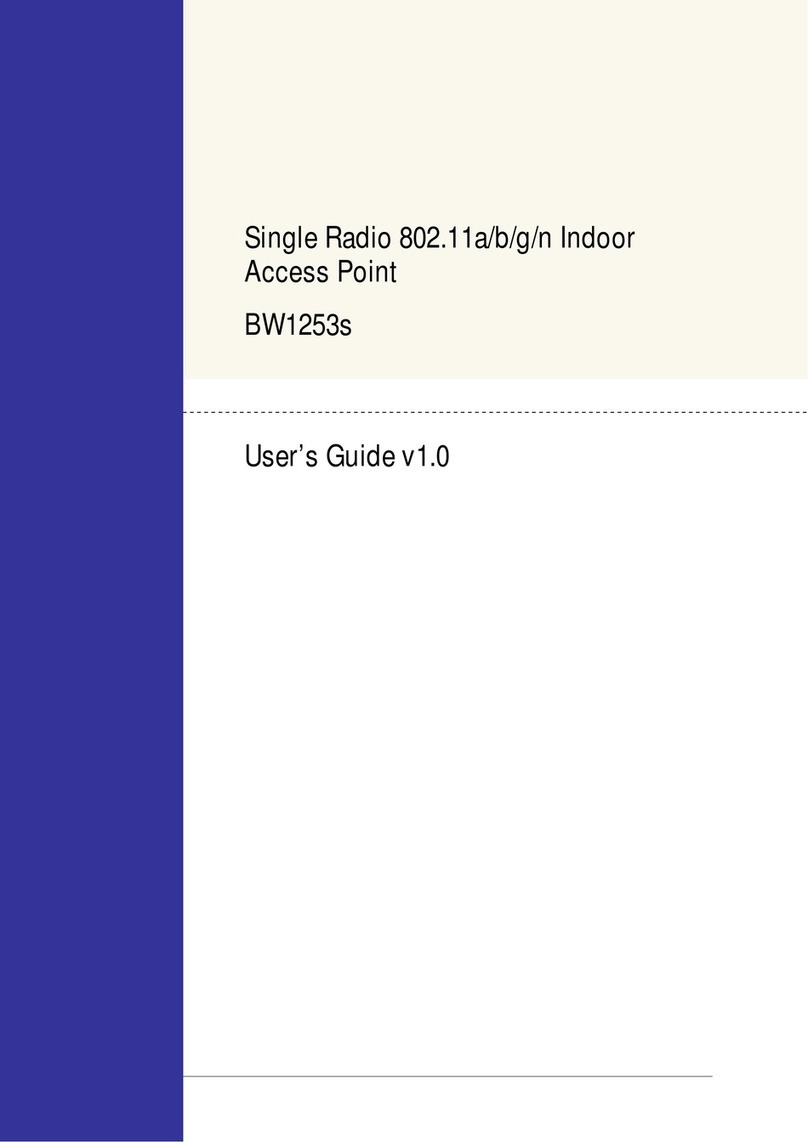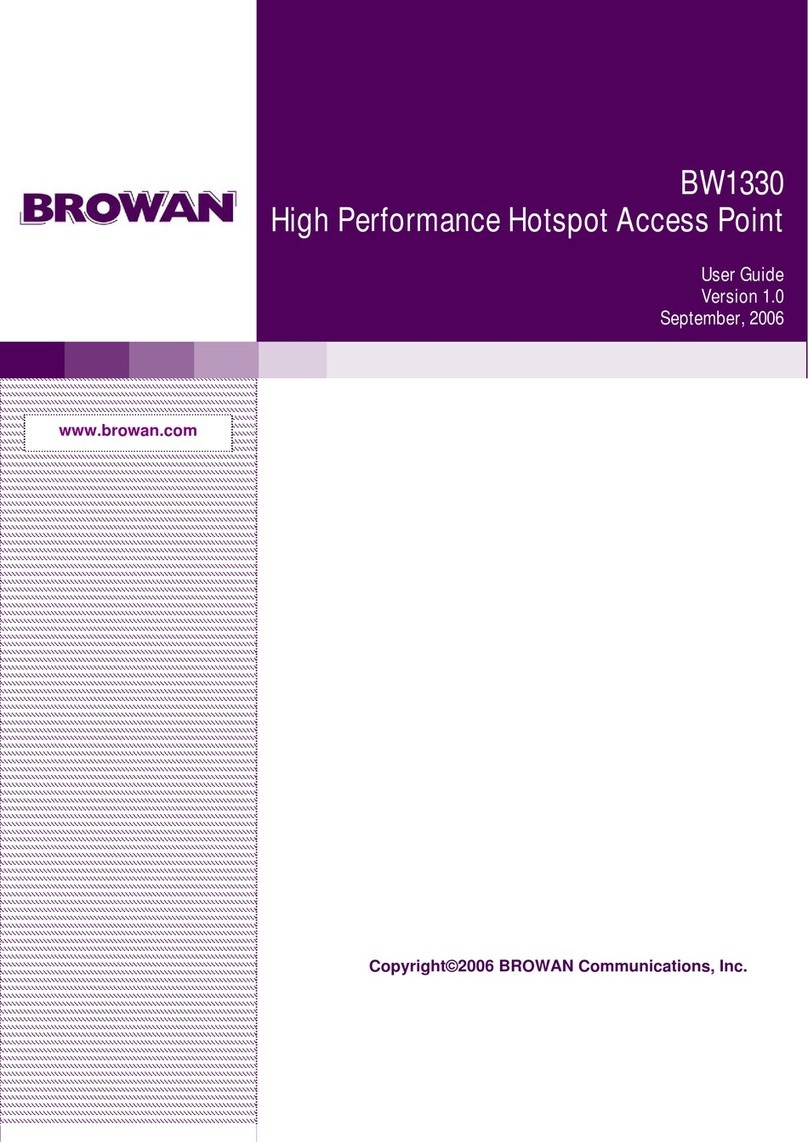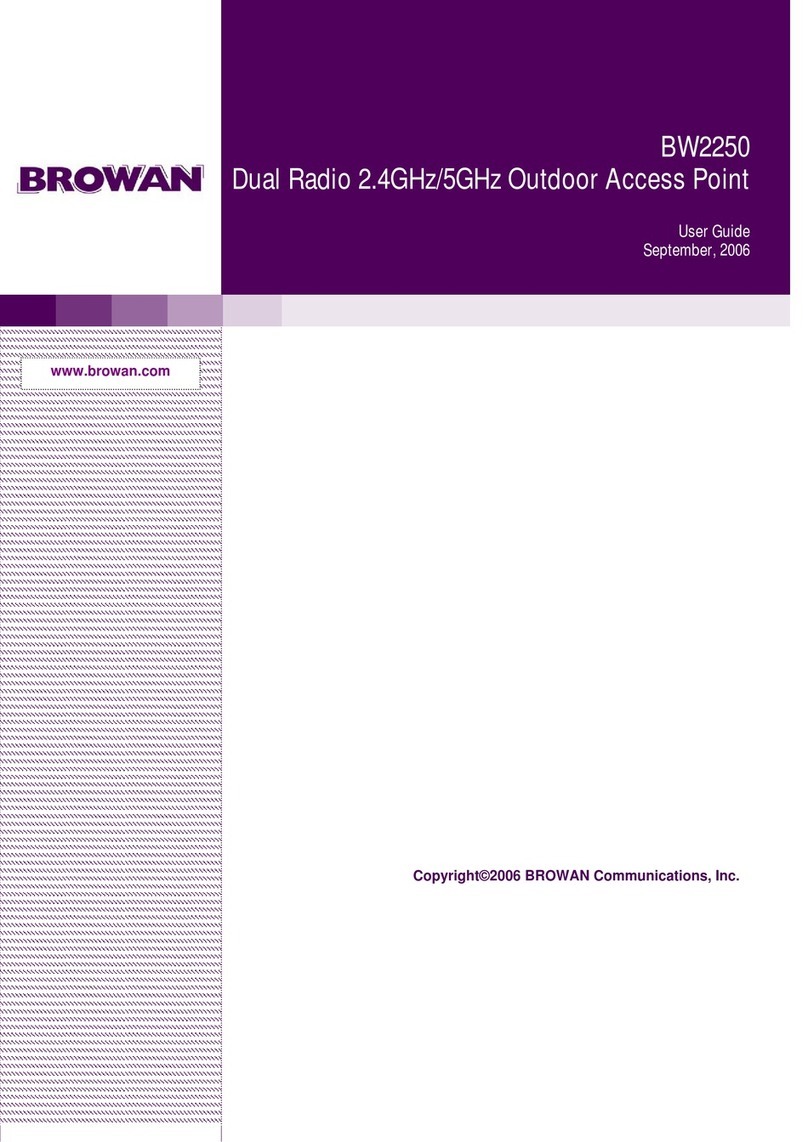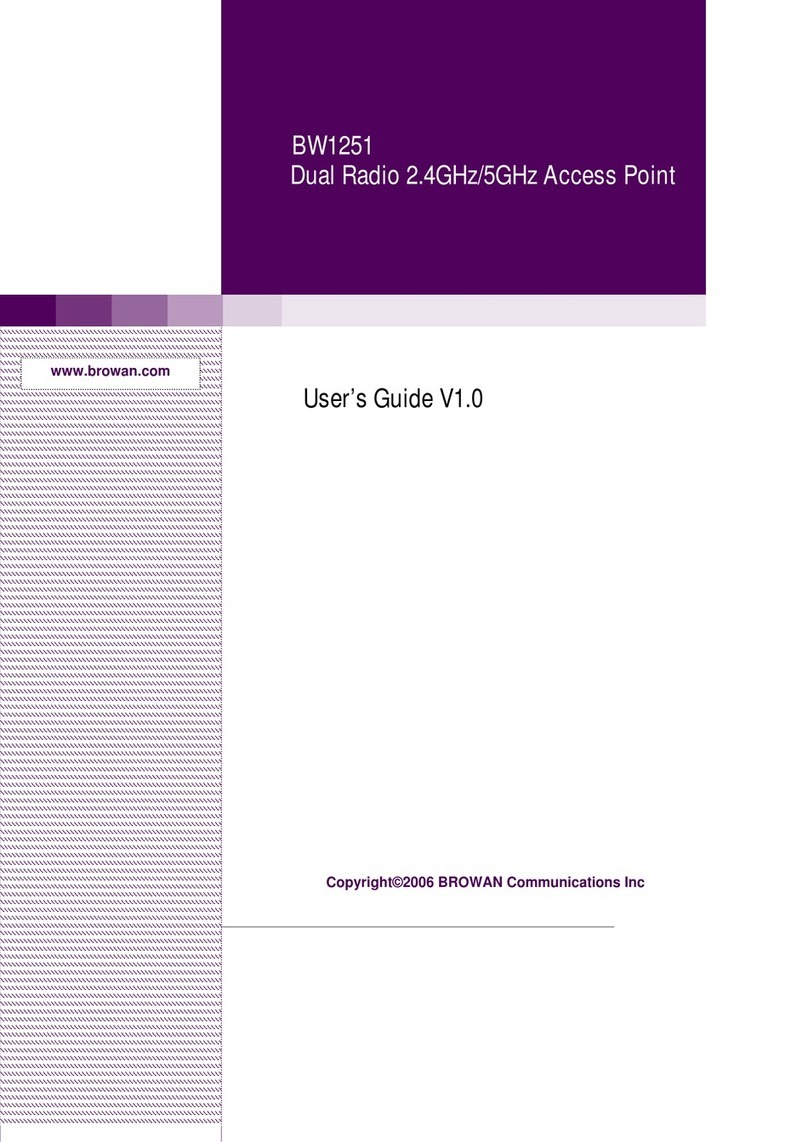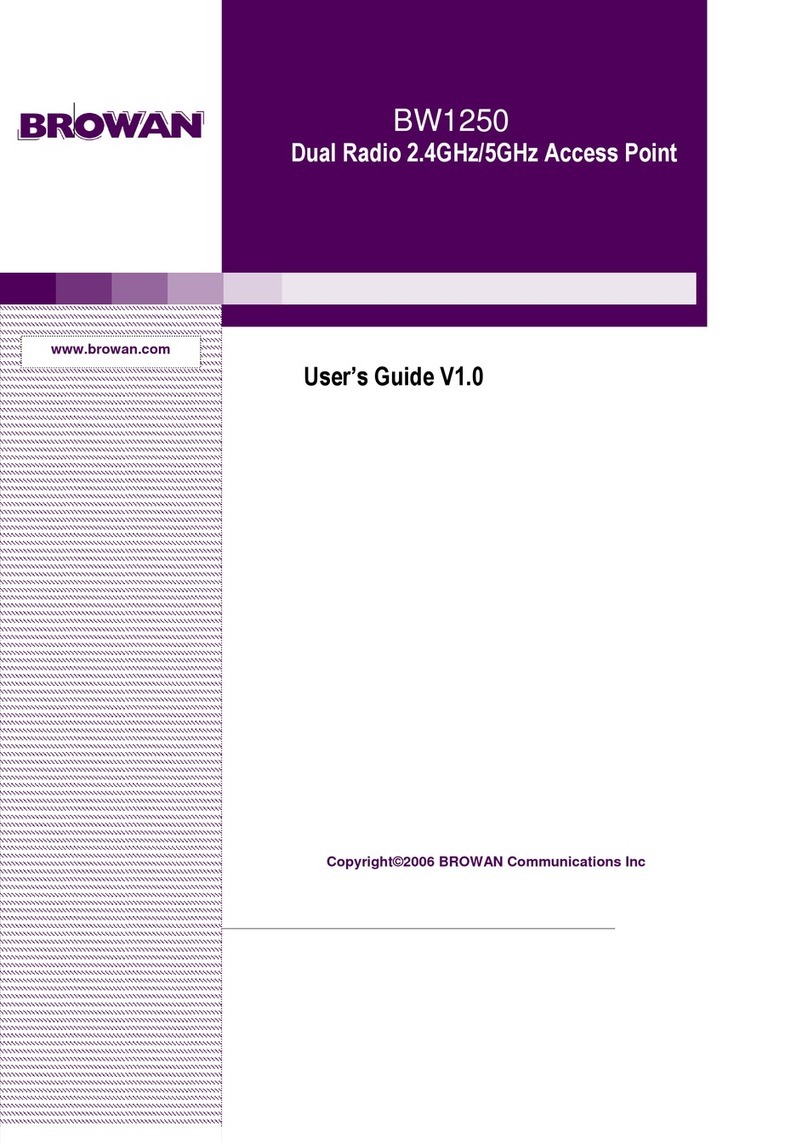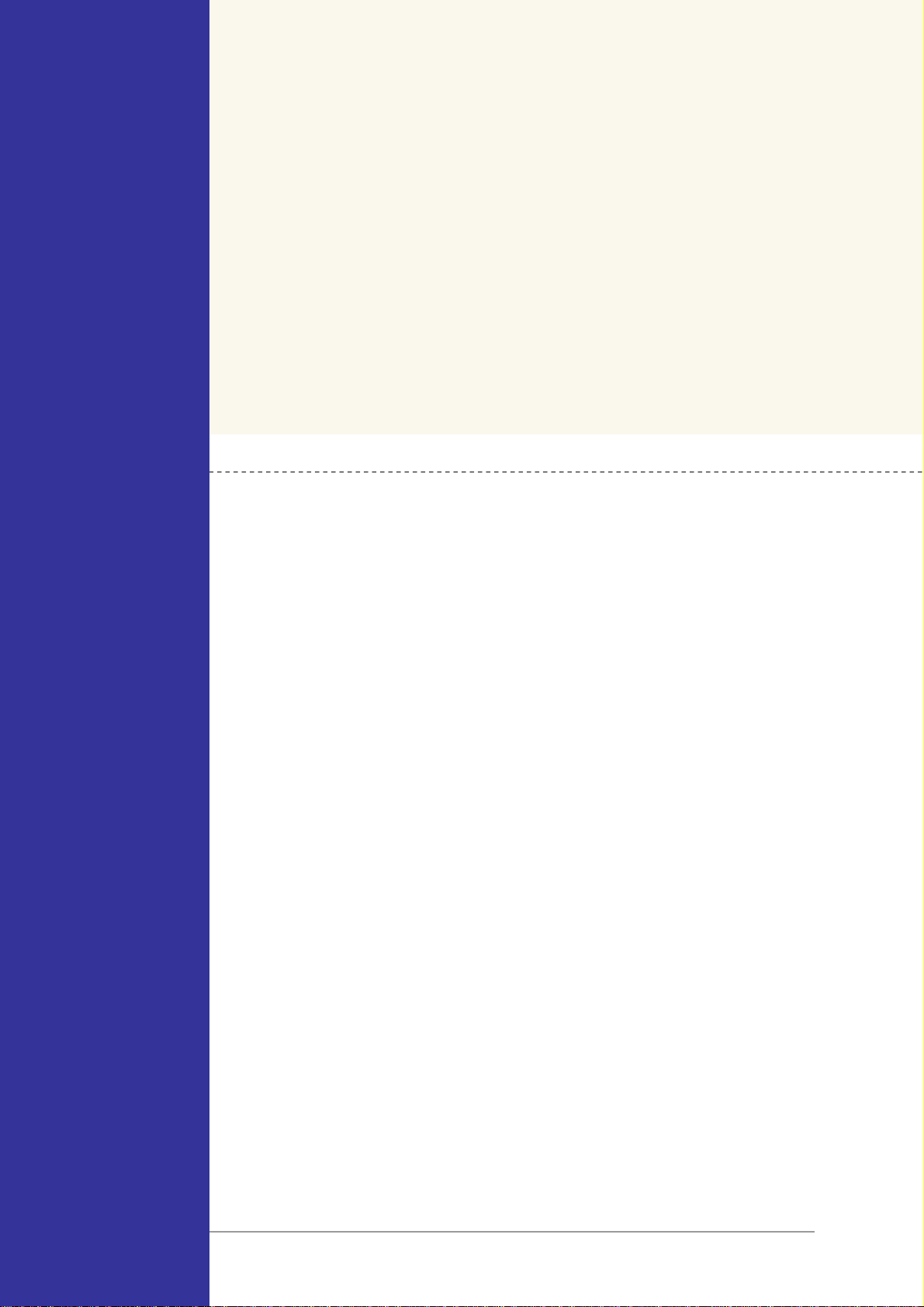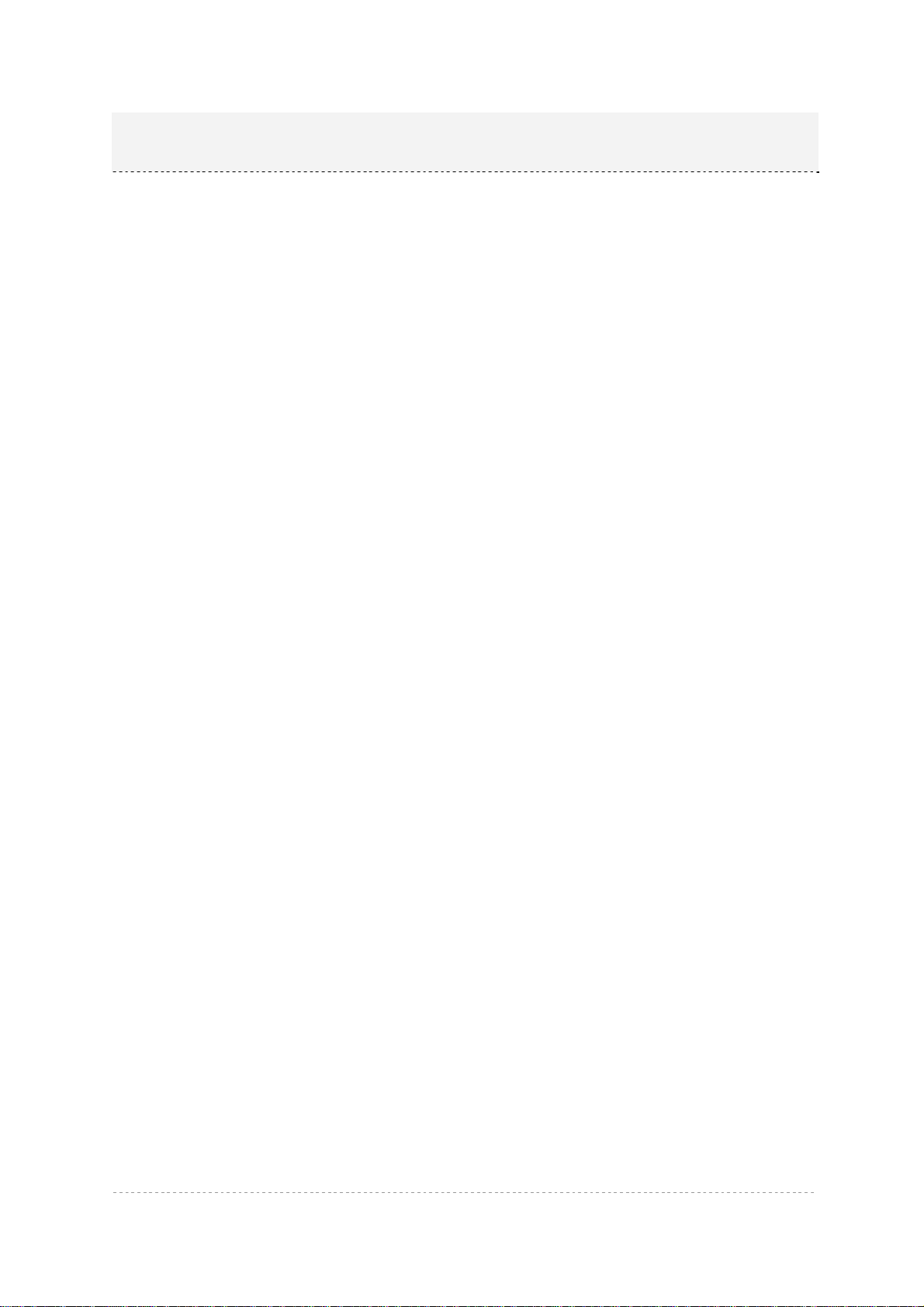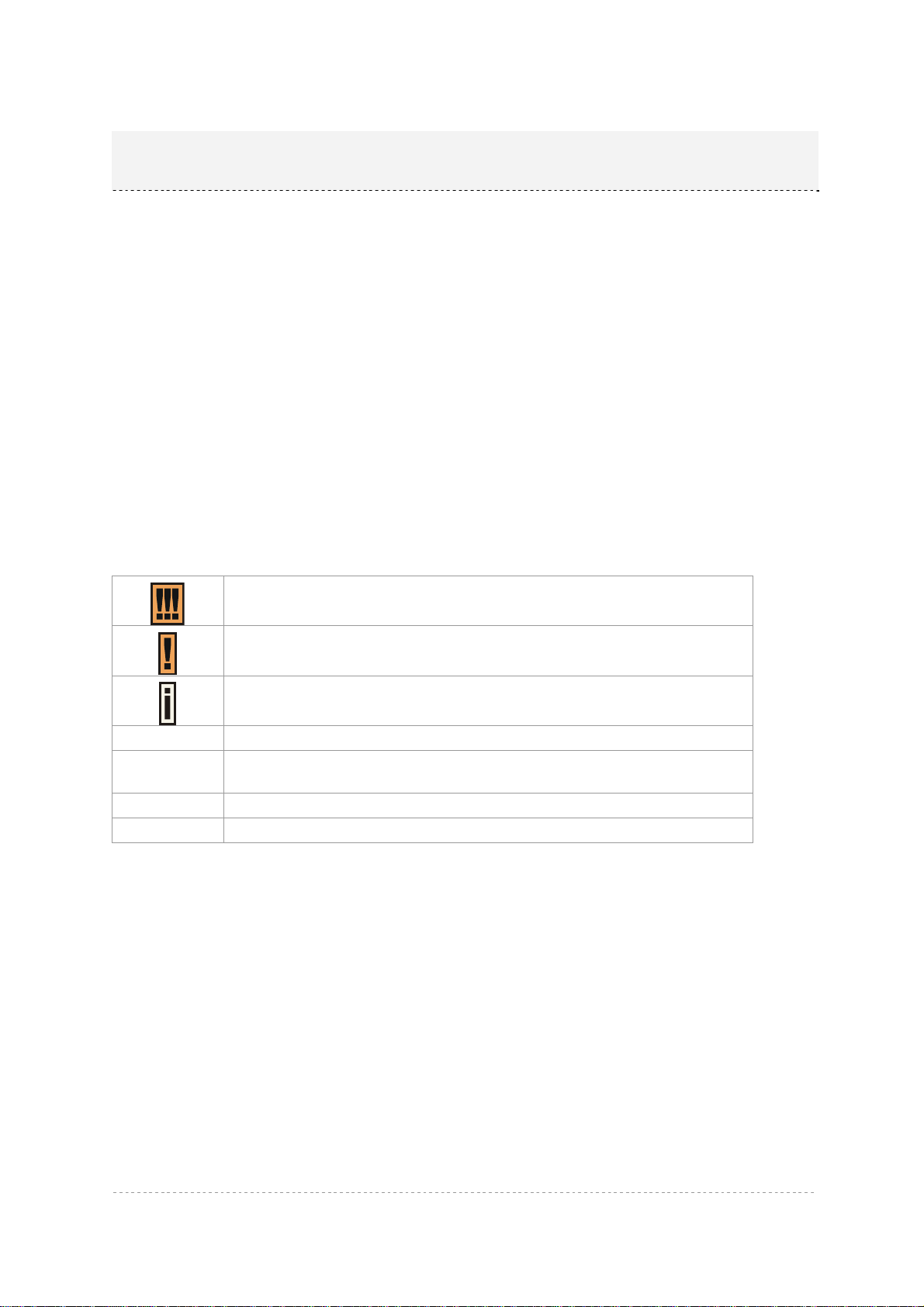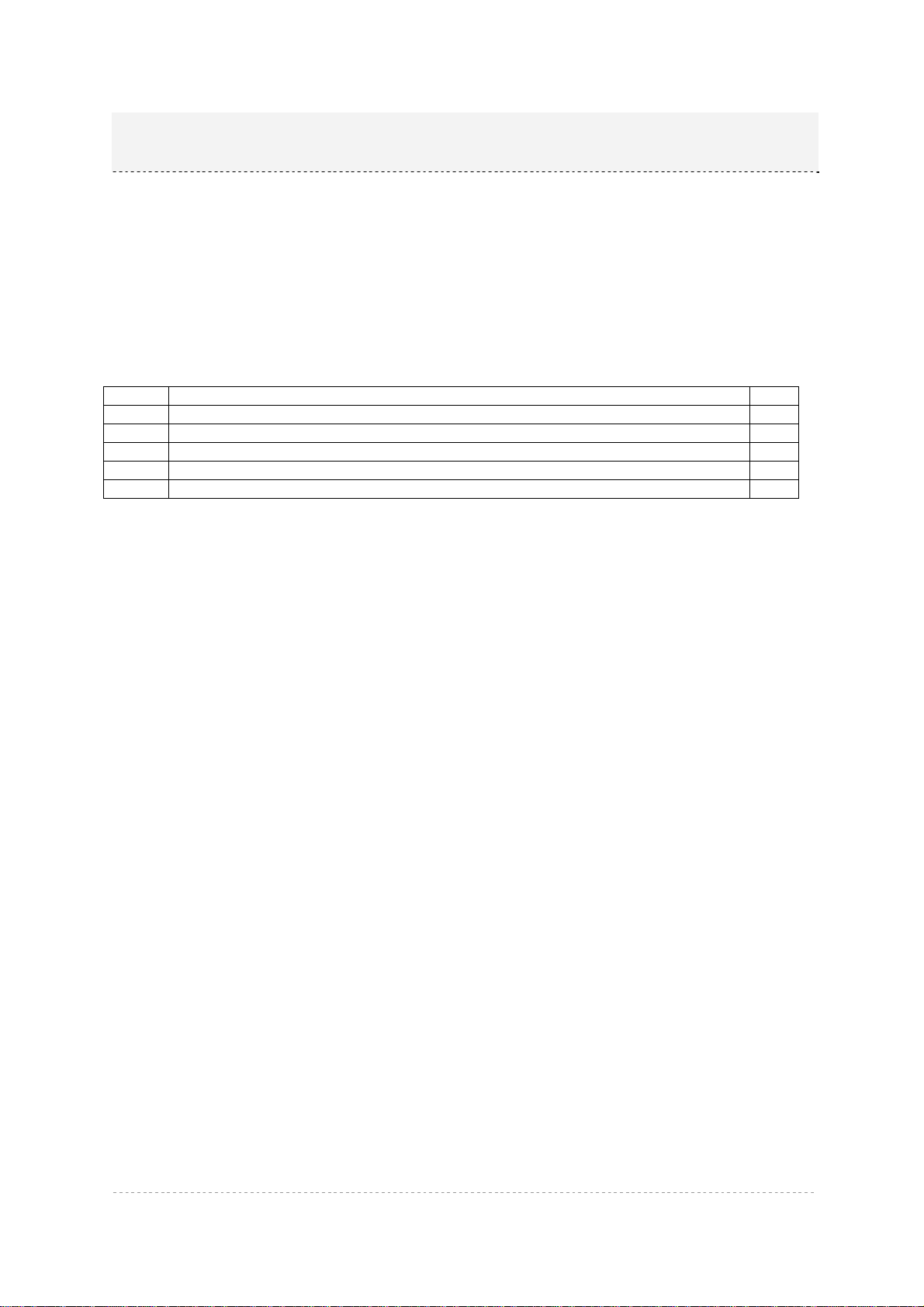BW2251 User Guide v1.0 Nov. 2013
Page 4 of 187
Wireless | WEP..............................................................................................................................55
Wireless | MAC ACL......................................................................................................................57
Wireless | Layer 2 Isolation(Inter-BSS)..........................................................................................59
Wireless | Neighbor List.................................................................................................................61
Wireless | Priority 5G.....................................................................................................................62
User...................................................................................................................................................64
User | Users...................................................................................................................................64
User | Station Supervision.............................................................................................................66
Services.............................................................................................................................................67
Services | Telnet............................................................................................................................67
Services | SNMP............................................................................................................................68
Services | Time..............................................................................................................................69
Services | NTP...............................................................................................................................69
Services | Watchdog......................................................................................................................72
System...............................................................................................................................................73
System | Administrator...................................................................................................................73
System | System Log.....................................................................................................................74
System | System Mode..................................................................................................................75
System | System Info.....................................................................................................................76
System | Configuration ..................................................................................................................77
System | Reset and Reboot...........................................................................................................78
System | Local Upgrade ................................................................................................................79
System | TFTP Upgrade................................................................................................................80
System | Location Settings............................................................................................................81
CHAPTER 4 – REFERENCE MANUAL----AP-ROUTER MODE.........................................................82
Web Interface....................................................................................................................................82
Status ................................................................................................................................................84
Status | Device Status ...................................................................................................................84
Status | Wireless Status.................................................................................................................85
Status | Interface Statistics ............................................................................................................85
Network .............................................................................................................................................87
Network | Interface.........................................................................................................................87
Network | PPPoE...........................................................................................................................89
Network | L2TP..............................................................................................................................90
Network | RADIUS Server .............................................................................................................92
Network | RADIUS Properties........................................................................................................96
Network | DNS...............................................................................................................................98
Network | DHCP.............................................................................................................................99
Network | DHCP Lease................................................................................................................102
Network | Static Route.................................................................................................................102
Network | Attack Countermeasure...............................................................................................103
Network | Link Integrity ................................................................................................................103
Network | Tr069 Settings .............................................................................................................105
Wireless...........................................................................................................................................108
Wireless | Basic ...........................................................................................................................108
Wireless | Advanced....................................................................................................................114
Wireless | WEP............................................................................................................................121
Wireless | MAC ACL....................................................................................................................123
User.................................................................................................................................................126
User | Users.................................................................................................................................126
User | Station Supervision...........................................................................................................128
User | User ACL...........................................................................................................................129
User | Walled Garden ..................................................................................................................131
User | WISP.................................................................................................................................132
User | Start Page .........................................................................................................................134
User | Customized UAM ..............................................................................................................135
User | Pages................................................................................................................................139