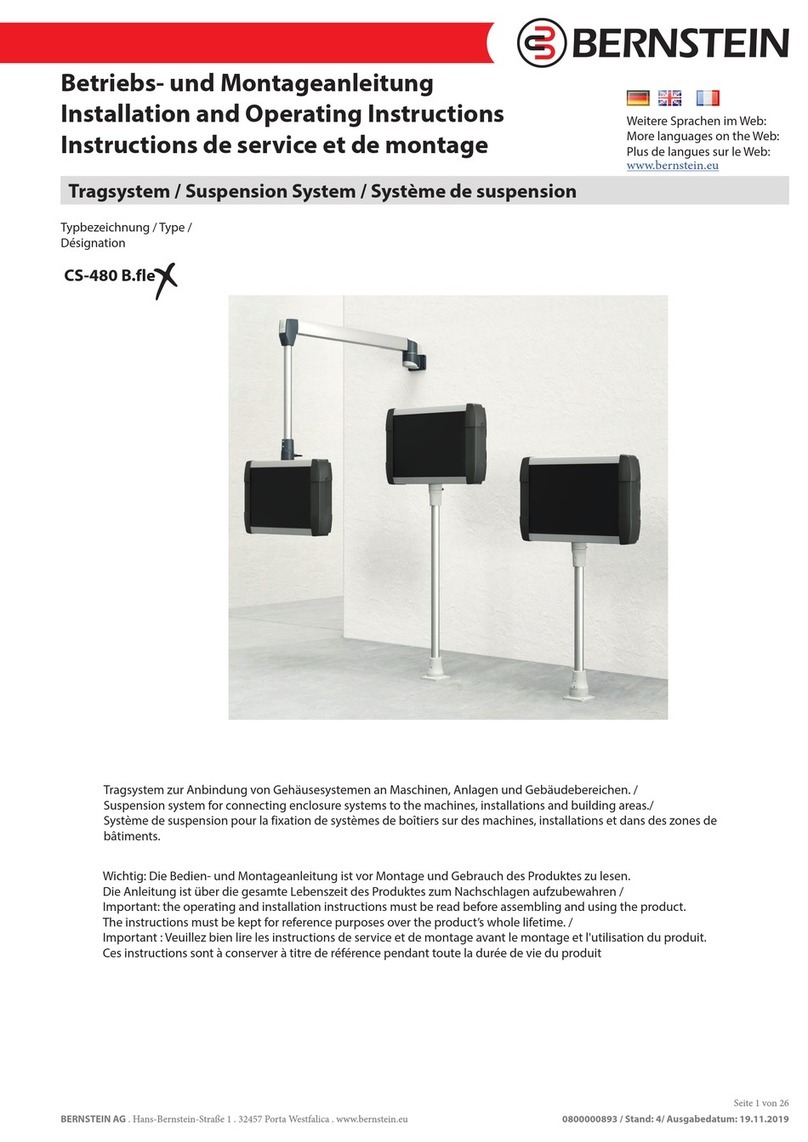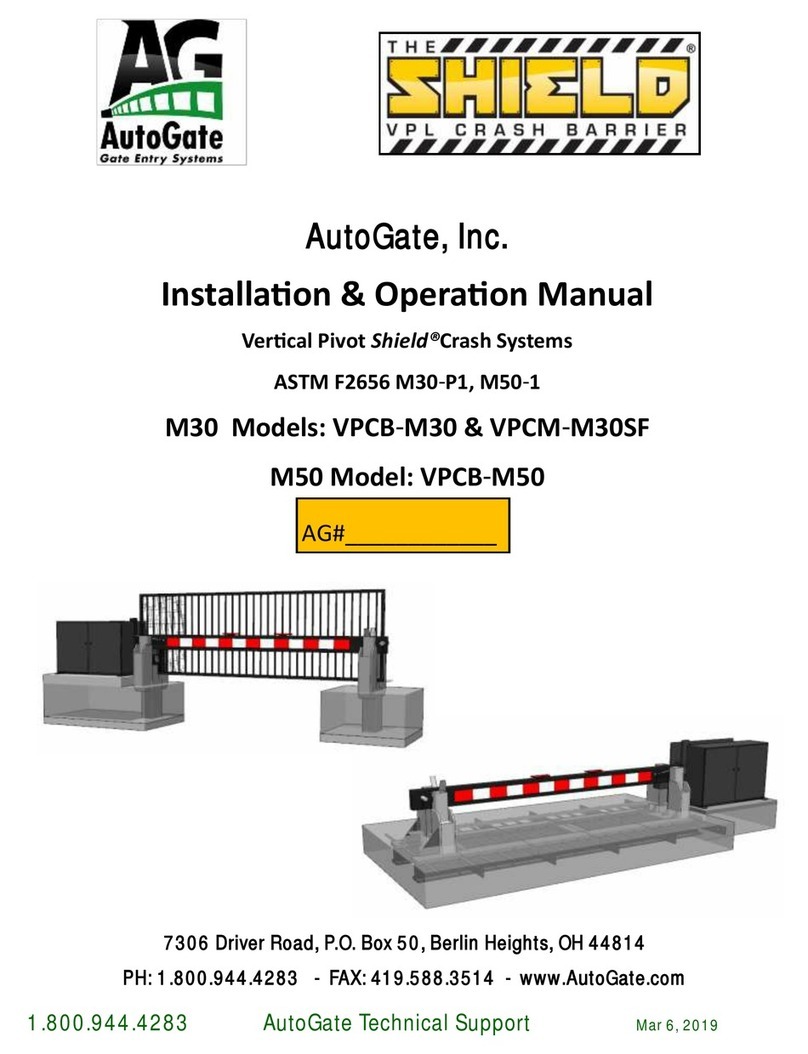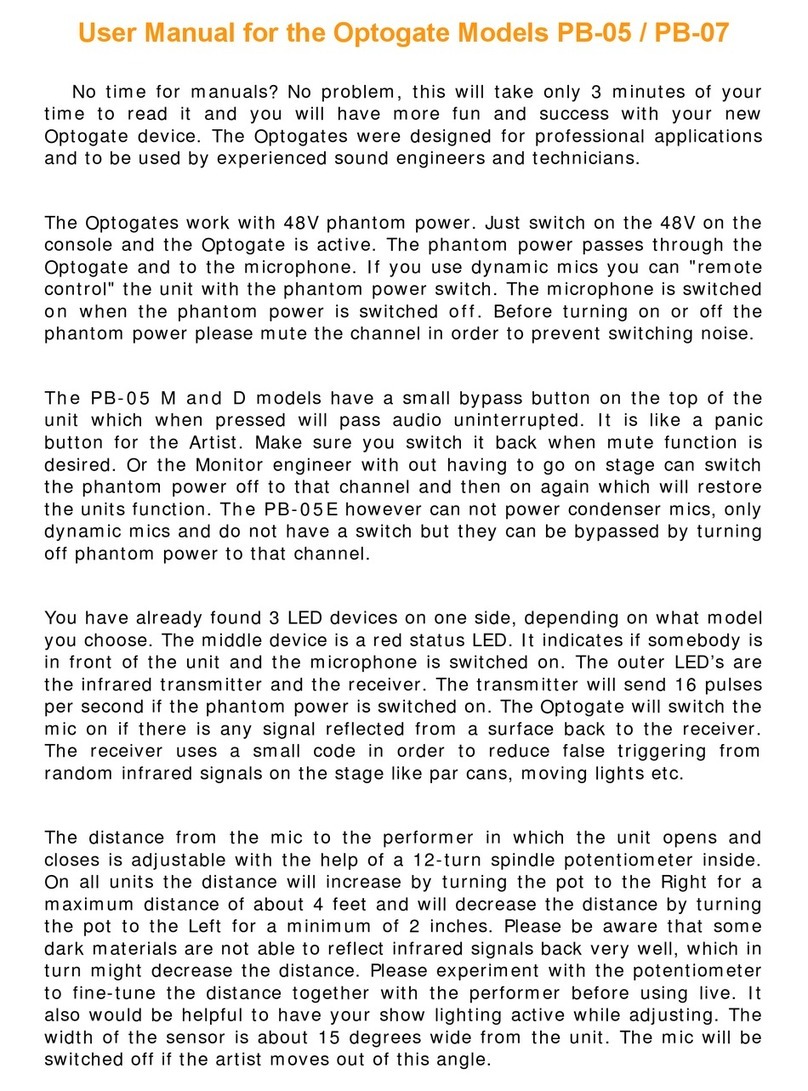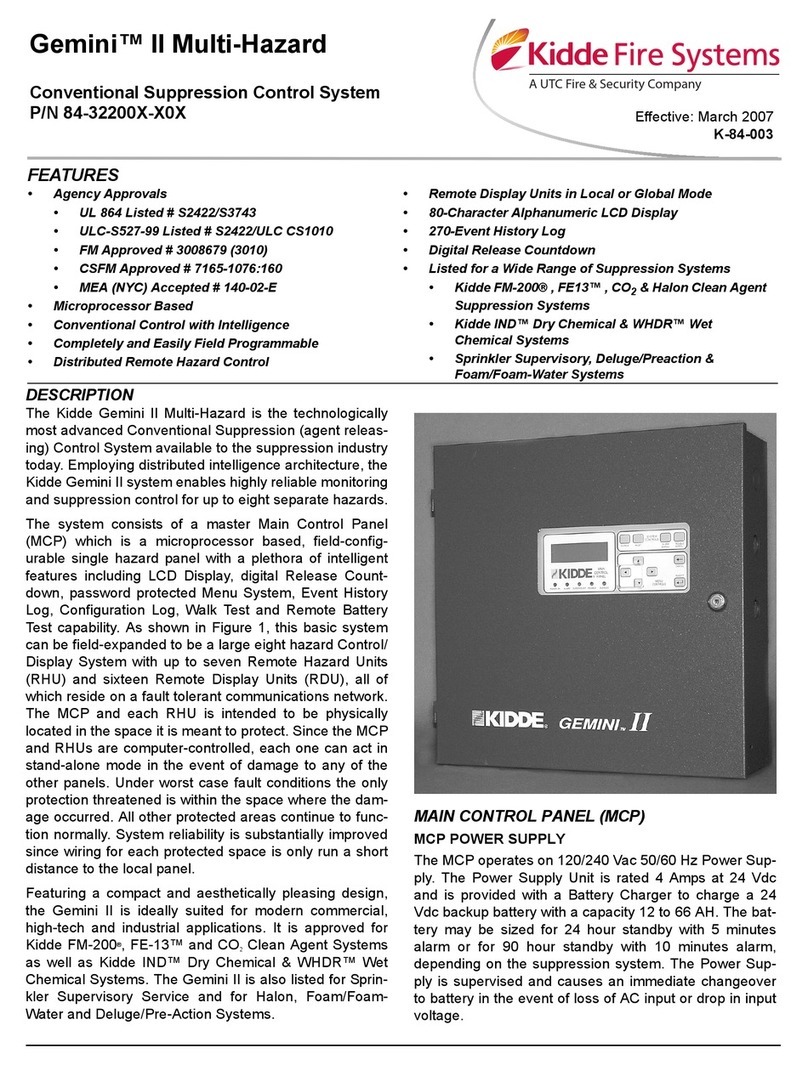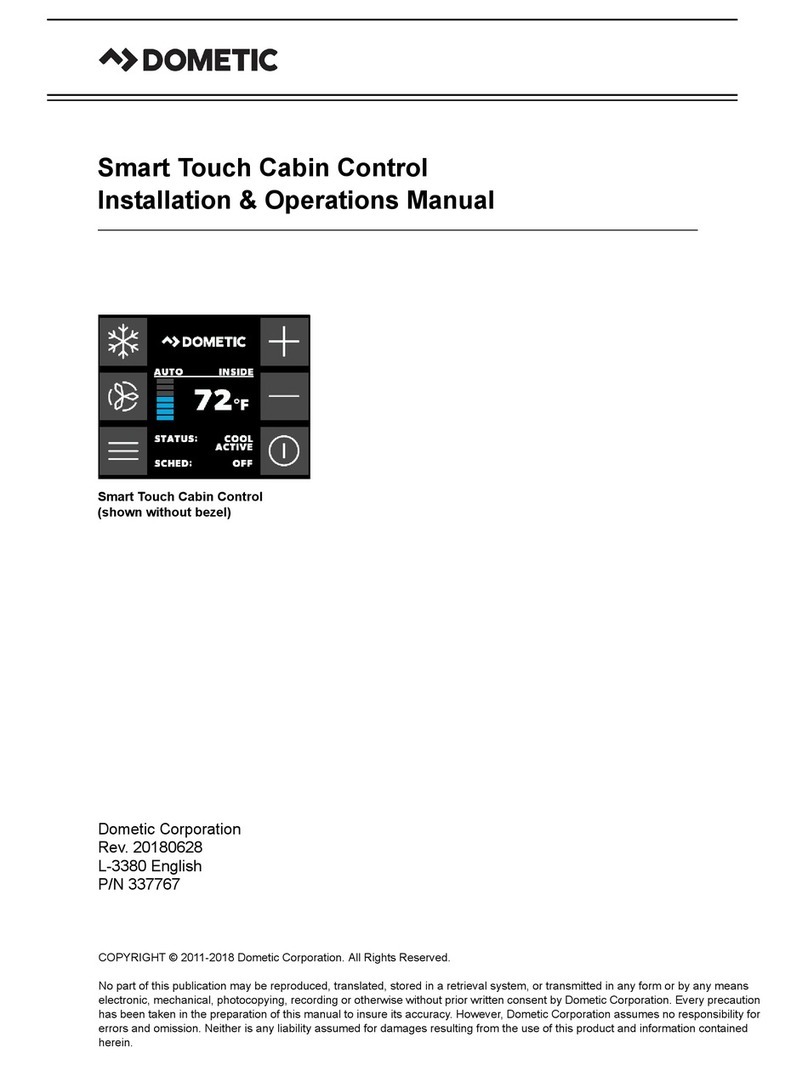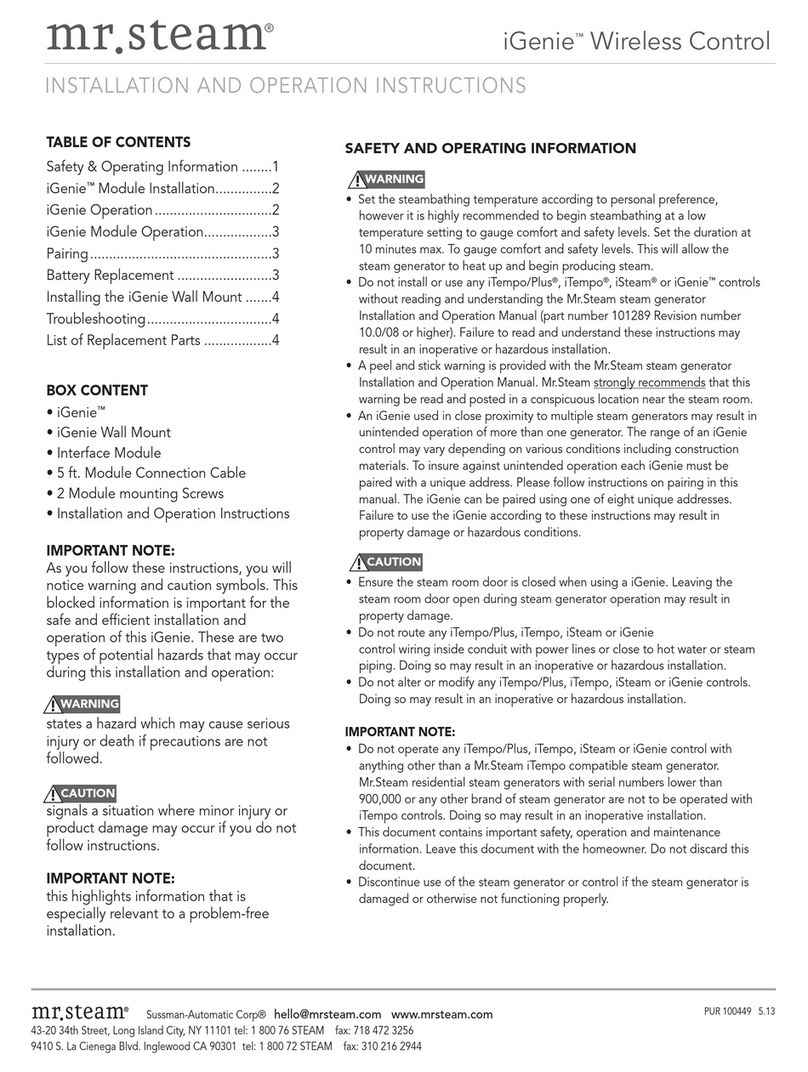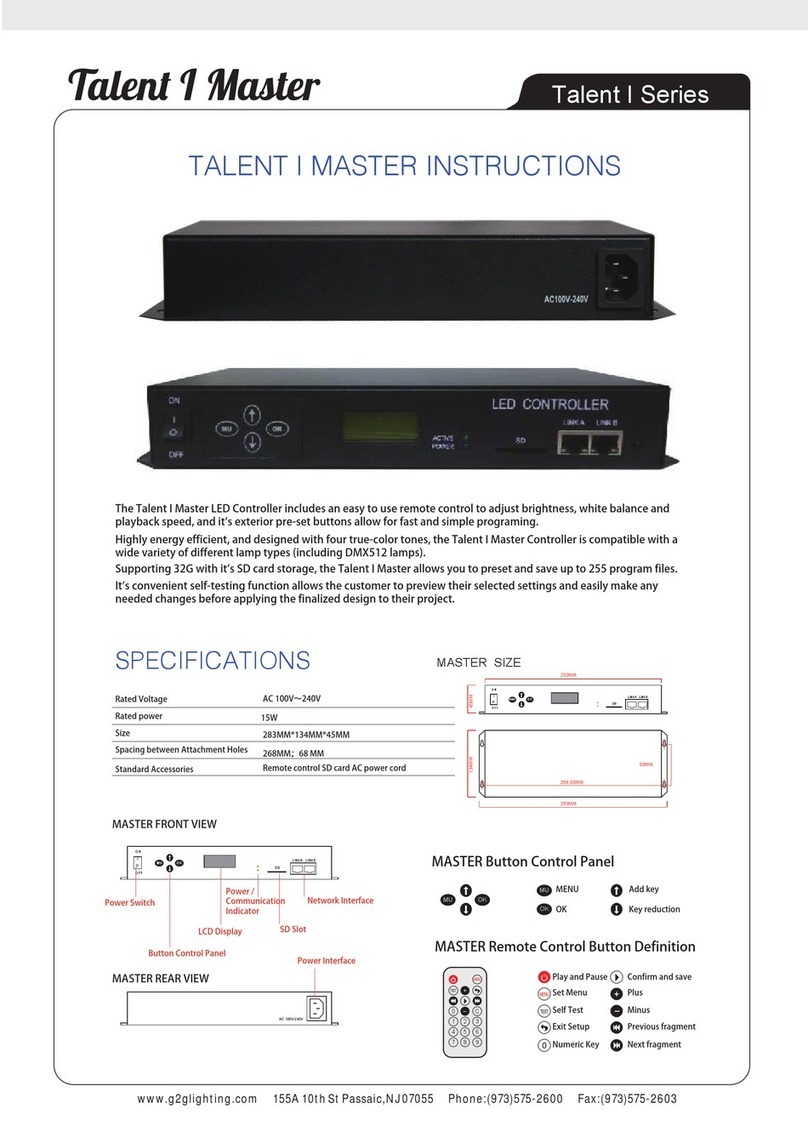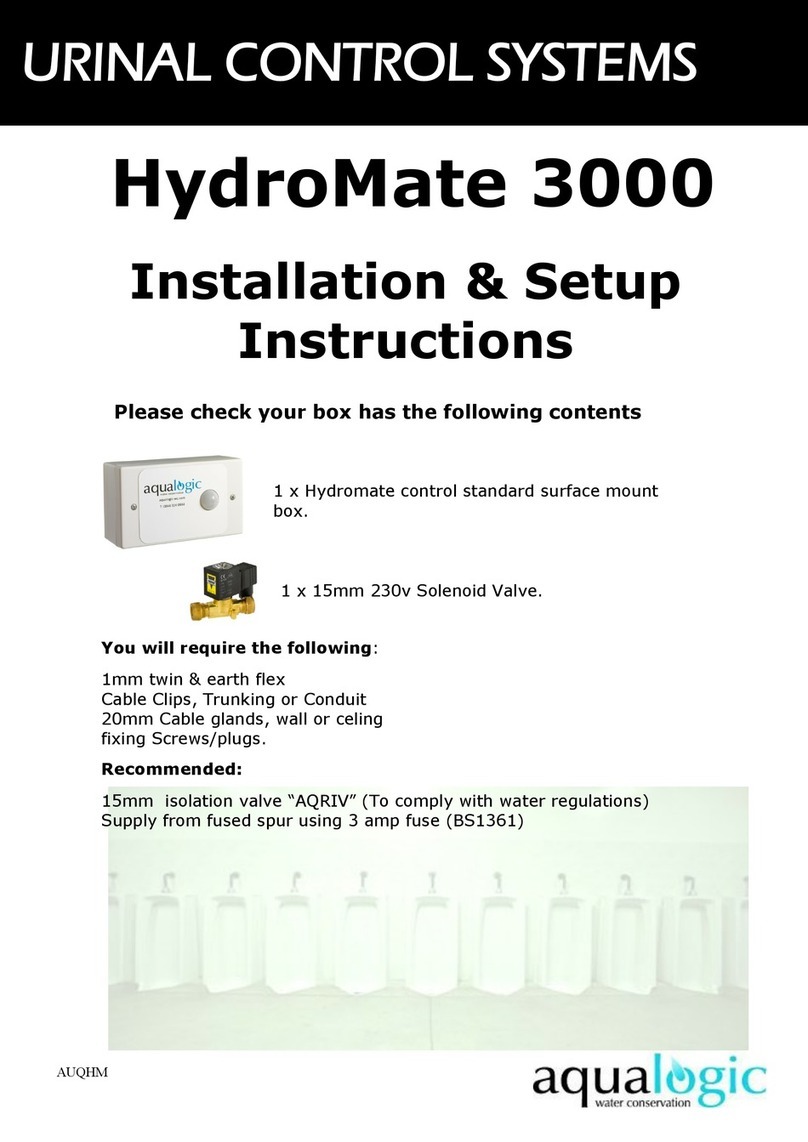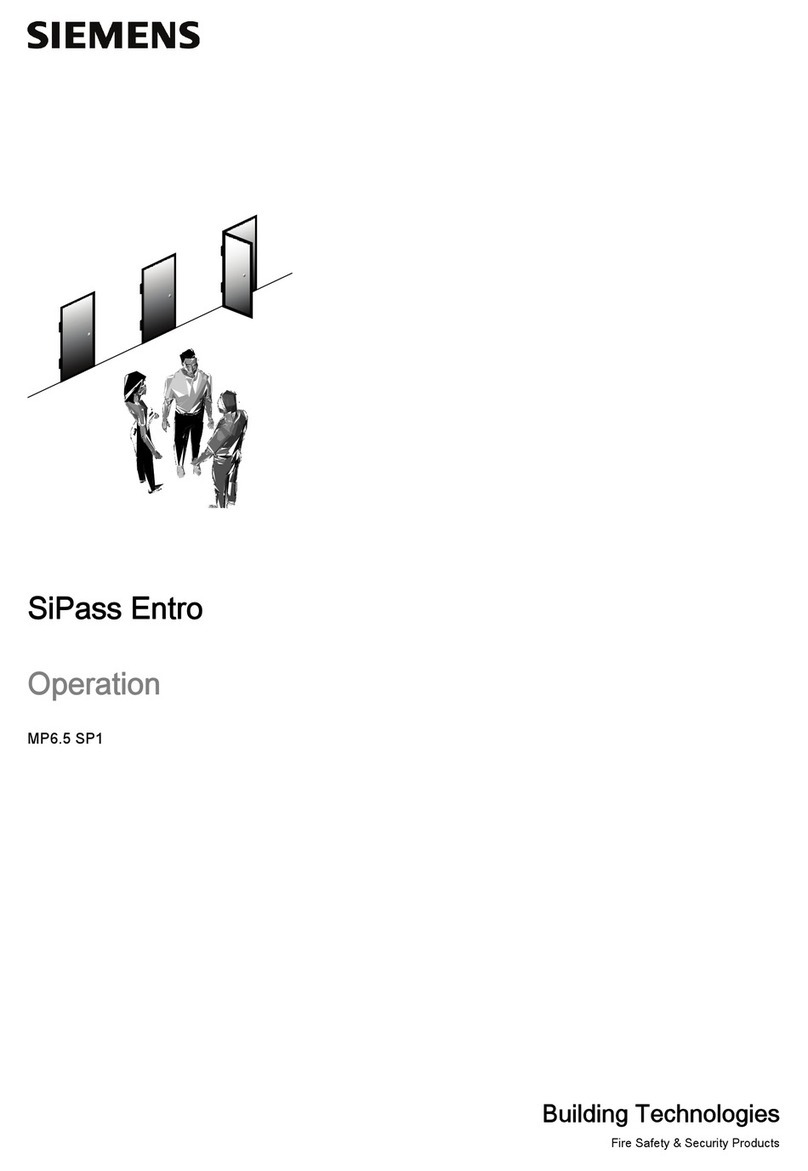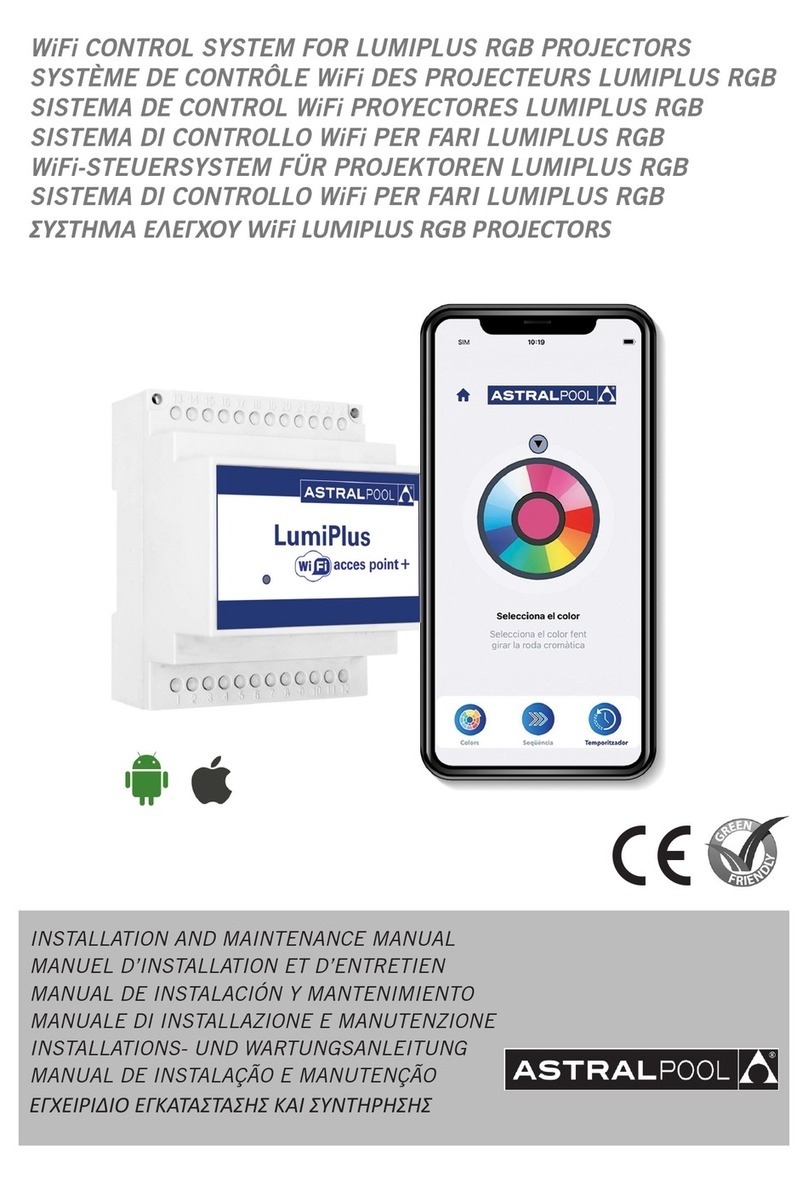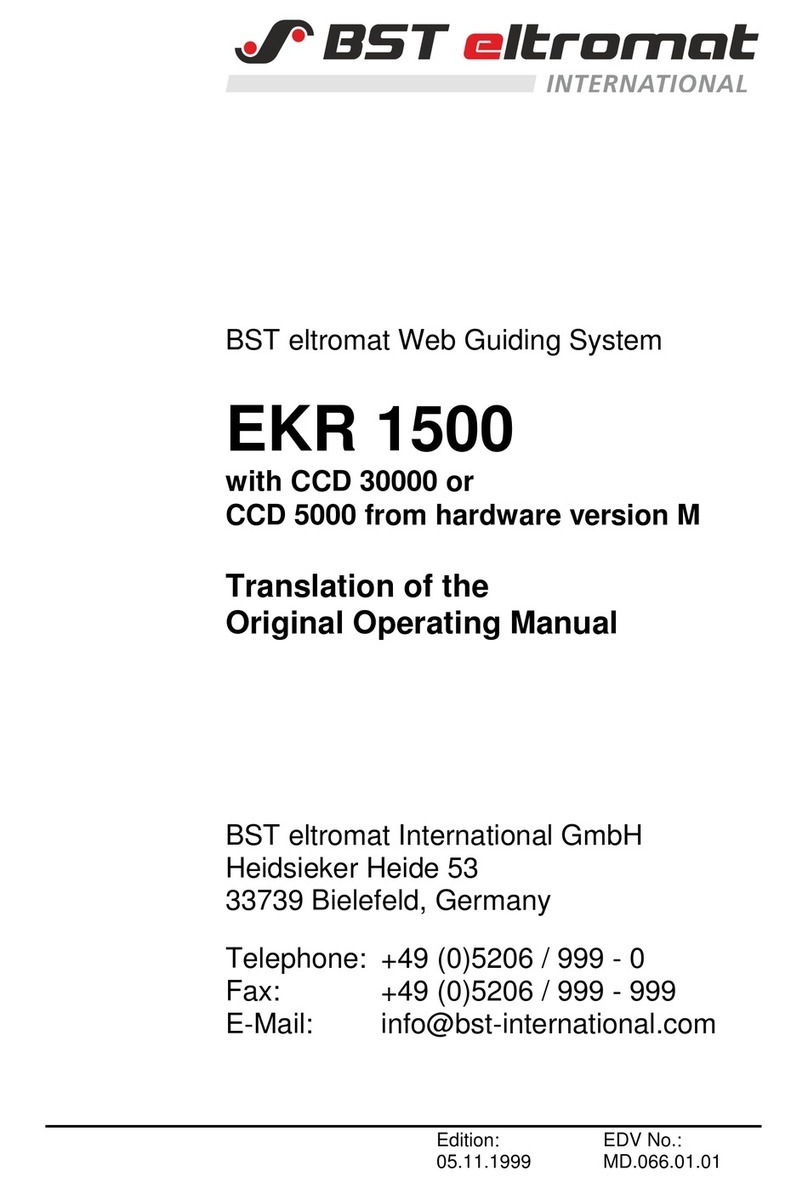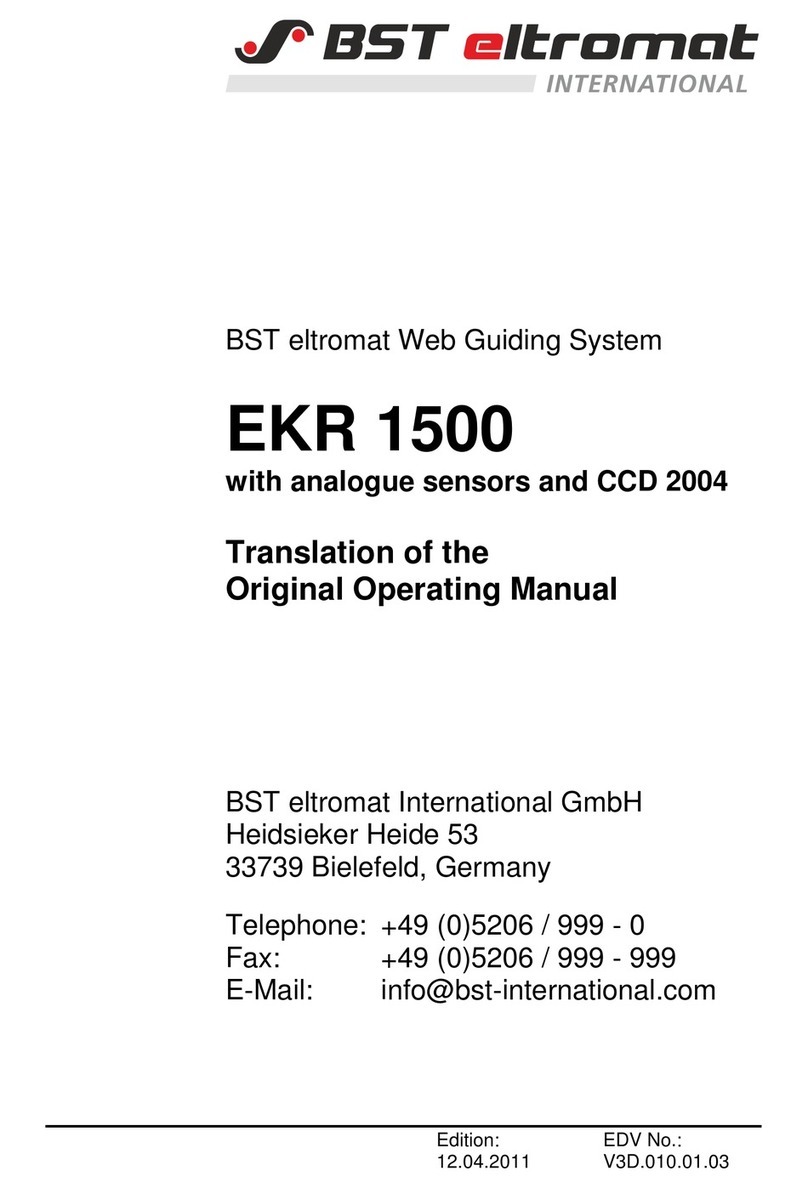Quick Reference Guide QRG
Qick Reference Guide EDV no.: MD.337.01.04
ekrPro Com60 with CLS Pro 600 Issue date: 30.06.2011
Contents Contents.......................................................................................... 2
1System overview....................................................................... 1
2Commissioning ekrPro Com60 .................................................. 1
2.1 Actuator EMS 17 –EMS 22................................................... 4
2.1.1 Select actuator.................................................................... 4
2.1.2 Setting the actuator guiding direction ................................. 5
2.1.3 Select servo-center component.......................................... 5
2.1.4 Setting the actuator path limits ........................................... 6
2.2 Actuators EMS 3 / 4............................................................... 7
2.2.1 Select actuator.................................................................... 7
2.2.2 Setting the actuator guiding direction ................................. 8
2.2.3 Check the limit switch allocation......................................... 8
2.2.4 Select the servo-center component.................................... 9
2.3 Hydraulic actuator.................................................................. 9
2.3.1 Select hydraulic actuator .................................................... 9
2.3.2 Setting the actuator guiding direction ............................... 10
2.3.3 Select the servo-center component.................................. 12
3Setting up the CLS Pro 600.................................................... 13
3.1 General ................................................................................ 13
3.2 Requirements....................................................................... 13
3.3 Adjust password level.......................................................... 14
3.4 Configuration........................................................................ 15
4Material Setup......................................................................... 17
4.1 at the controller .................................................................... 17
4.2 at the sensor ........................................................................ 17
4.3 Edge set-up mode................................................................ 18
4.4 Line setup mode .................................................................. 19
5Job administration................................................................... 20
5.1 Selecting a job ..................................................................... 21
5.2 Creating and saving a job.................................................... 21
5.3 Deleting a job....................................................................... 21
5.4 To show the current job ....................................................... 22