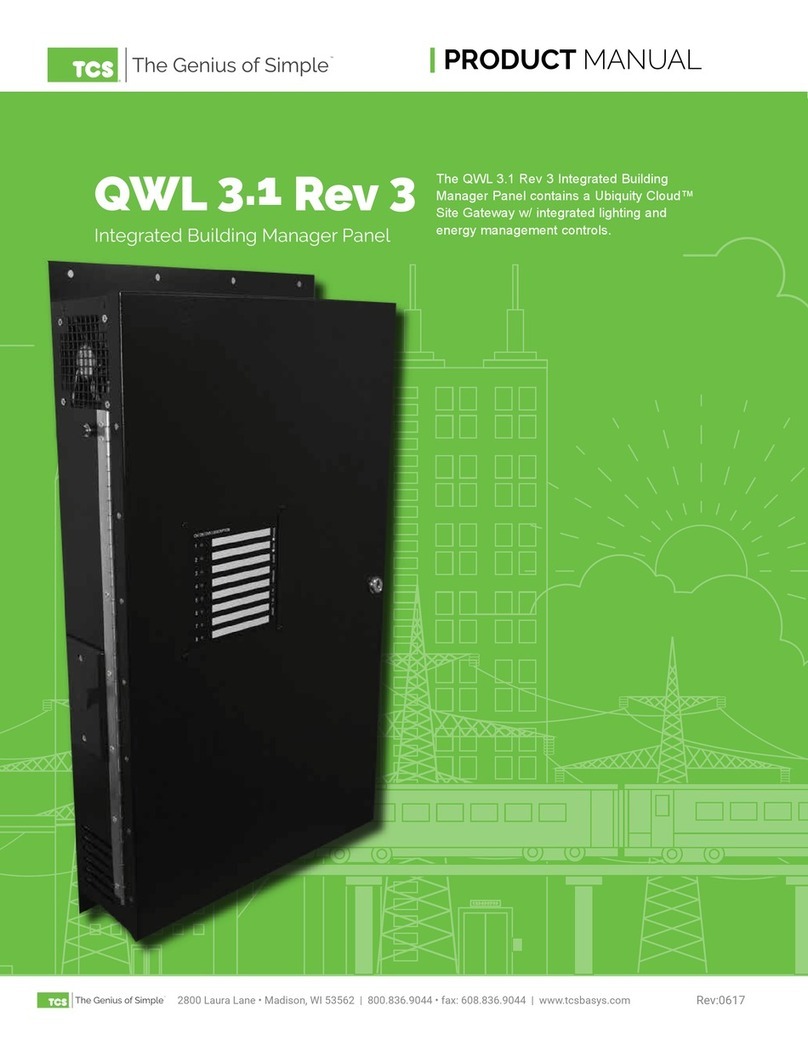8
Connecting to an Existing WiFi Network1
To expand the number of wireless LCC throttles, the CS-105 can be con-
nected to an existing WiFi network. The following method requires the
use of a WiFi-enabled computer (such as a laptop), or a mobile device
(such as a phone or tablet).
1. Ensure that the CS-105 is in AP mode by verifying that the WiFi Status LED is
OFF. (See the Diagnostic LED overview section for details.) If the LED is ON,
switch to AP mode by following these steps:
• Press and hold the button on the CS-105 for 10 seconds. All LEDs will come on.
• Press the button two times. All LEDs will blink two times.
• Wait 12 seconds; the blinks will repeat, then the CS-105 will restart in AP mode.
2. Connect your computer, smartphone, or tablet to the WiFi network provided
by the CS-105 (default: LAYOUTWIFI, default password: 123456789). Make
sure that your device does not have any other form of internet access (disable
cellular service internet access for example).
3. Open a web browser (e.g. Edge, Firefox, Google Chrome, Safari, etc.)
4. In the address bar, type 10.0.0.1 OR my.tcsdcc.com and press enter.
(See the next page for a visual example of what the webpage will look like.)
5. In the “WiFi Mode” setting, select “WiFi Client”, then press “Apply”.
6. Scroll down to “Add WiFi”. Click “Select Network”, then select your WiFi net-
work, or enter it to the blank eld if your network is not listed.
7. If your network has a password, select “Secure” from the Security dropdown
and enter the Password into the eld.
8. Click “Add”. Verify that the desired network is listed below in the “Saved
WiFi’s” list at the bottom of the webpage.
9. Power cycle the CS-105 to complete the update.
WiFi Access Point Conguration1
If you are using your CS-105 in Access Point (AP) mode, it may be desir-
able to change the WiFi Name (SSID), and/or password – for example,
if your command station will be traveling with you to a train show. In this
case, using the default WiFi name and password may expose your layout
to unwanted tampering or cross-talk with other throttles and command
stations using the same conguration.
Follow the steps in the section Connecting to an Existing WiFi Network
above to pull up the Conguration page. Scroll to Access Point congura-
tion, change the WiFi Name and Password, then press Apply.
1 There are alternative conguration methods described in the CS-105 comprehensive
documentation, such as conguring with a UWT throttle, or with JMRI via a wired LCC
connection.