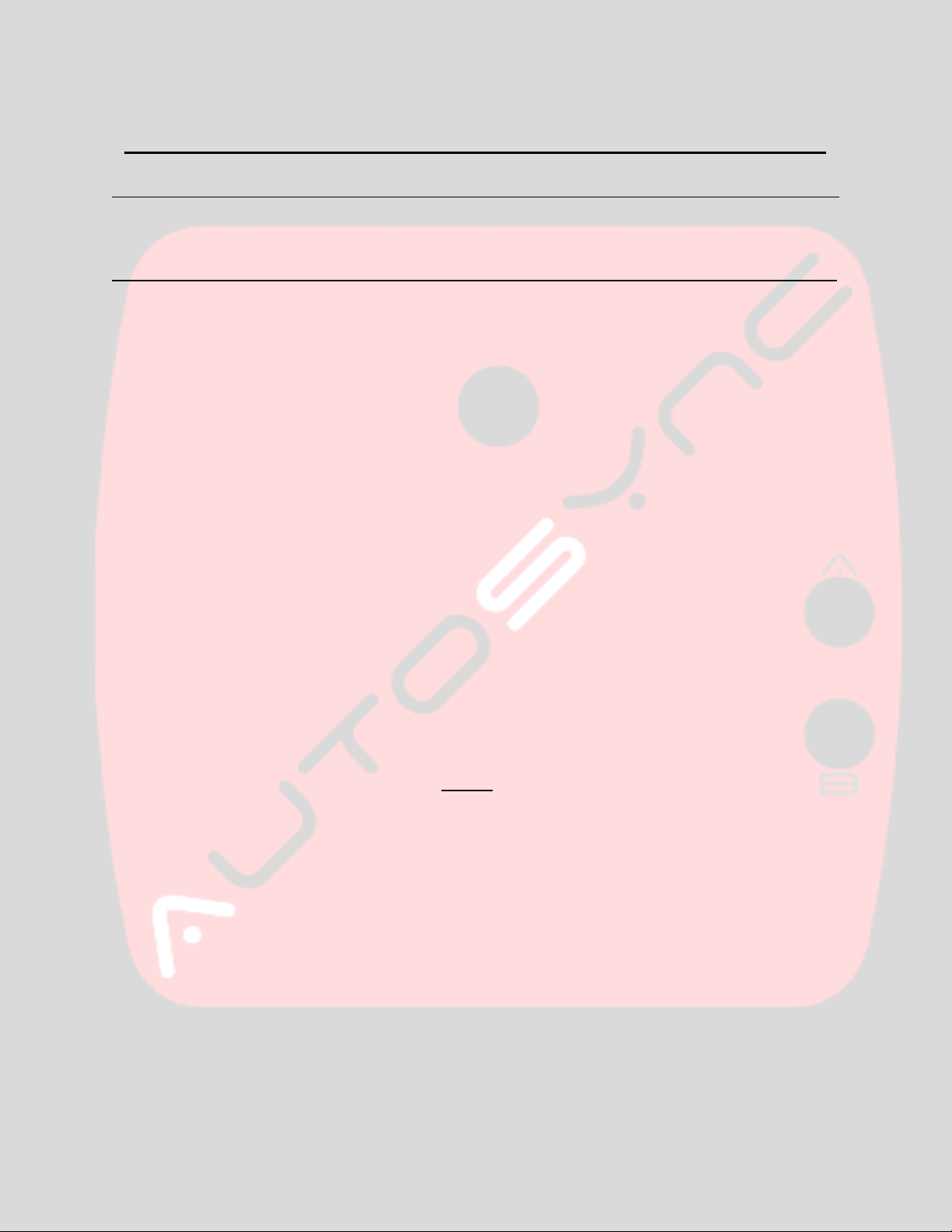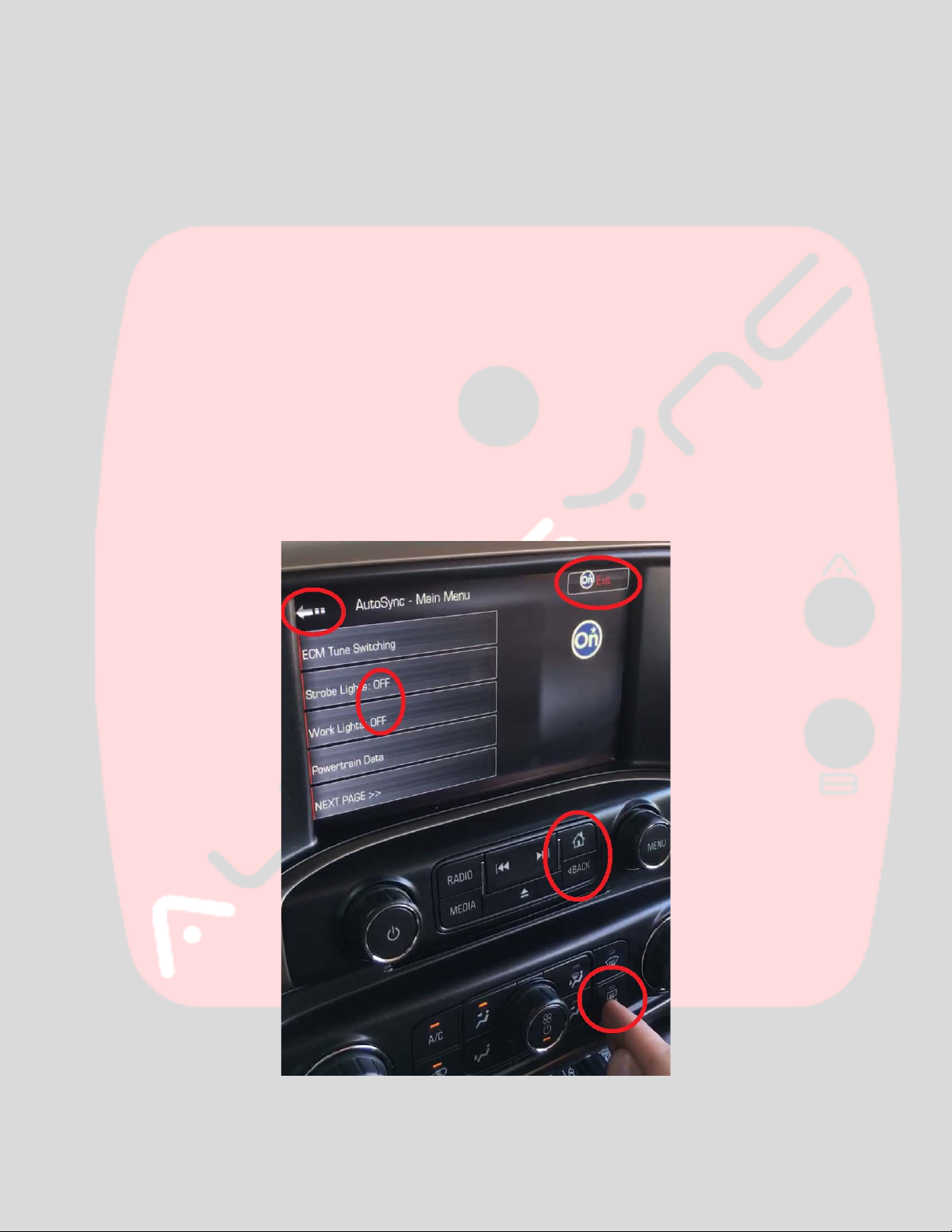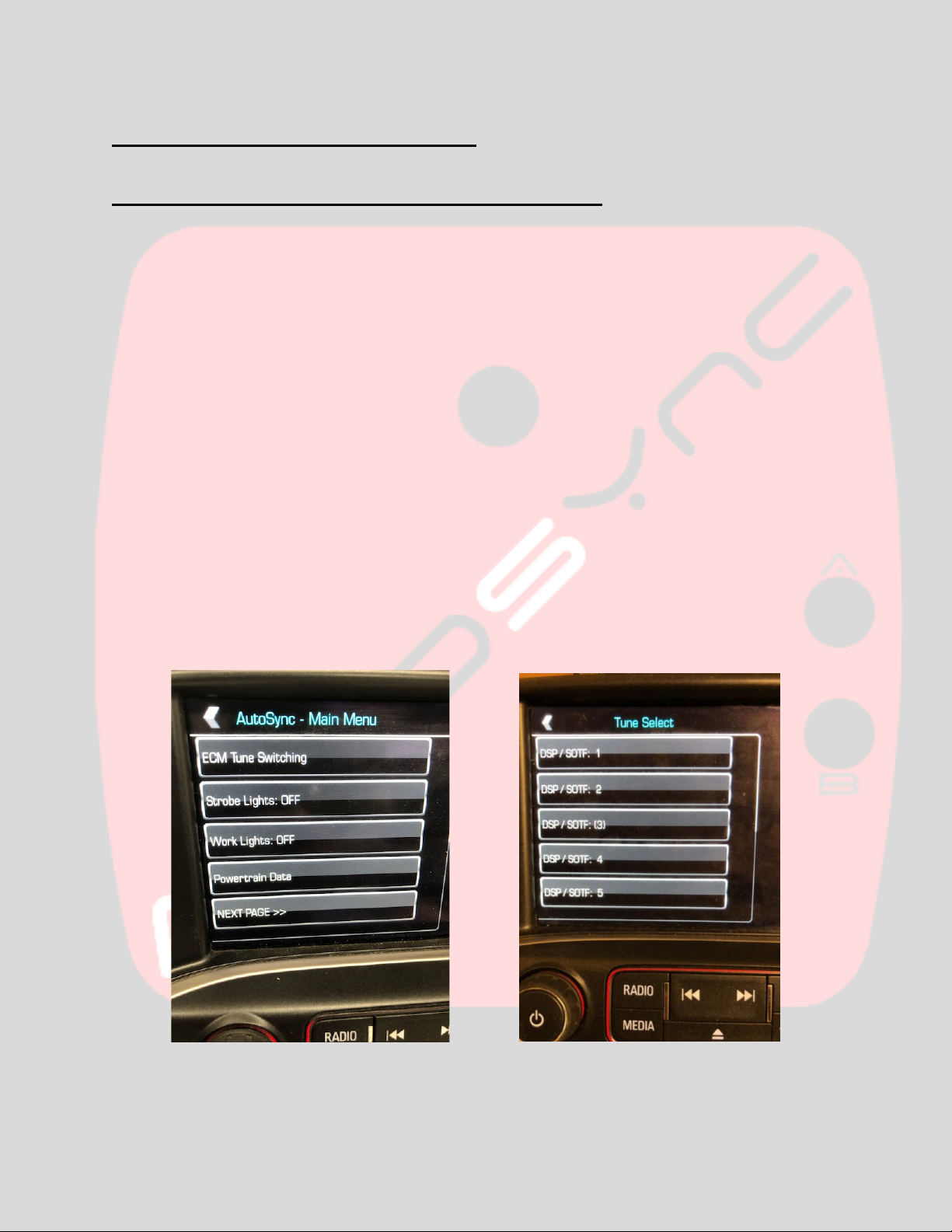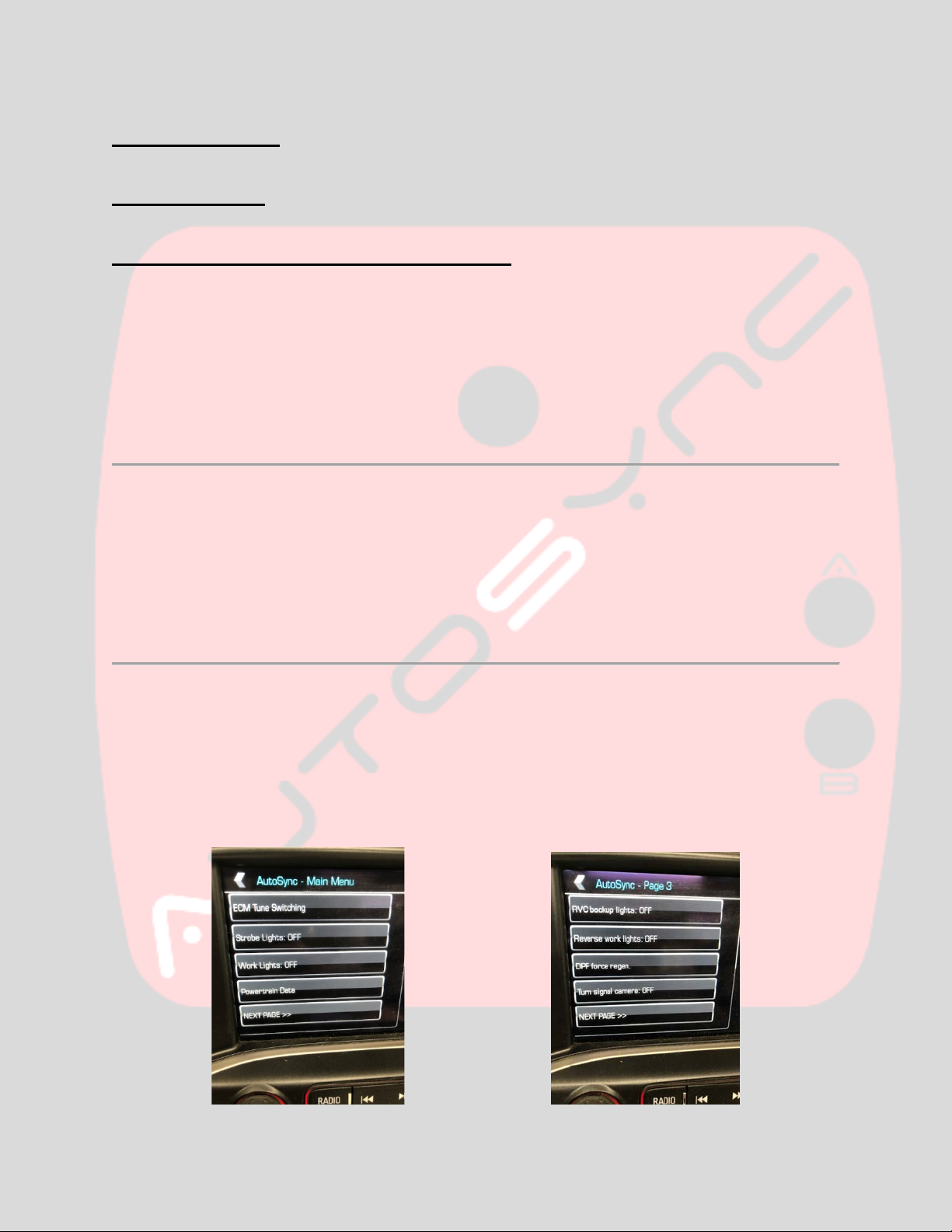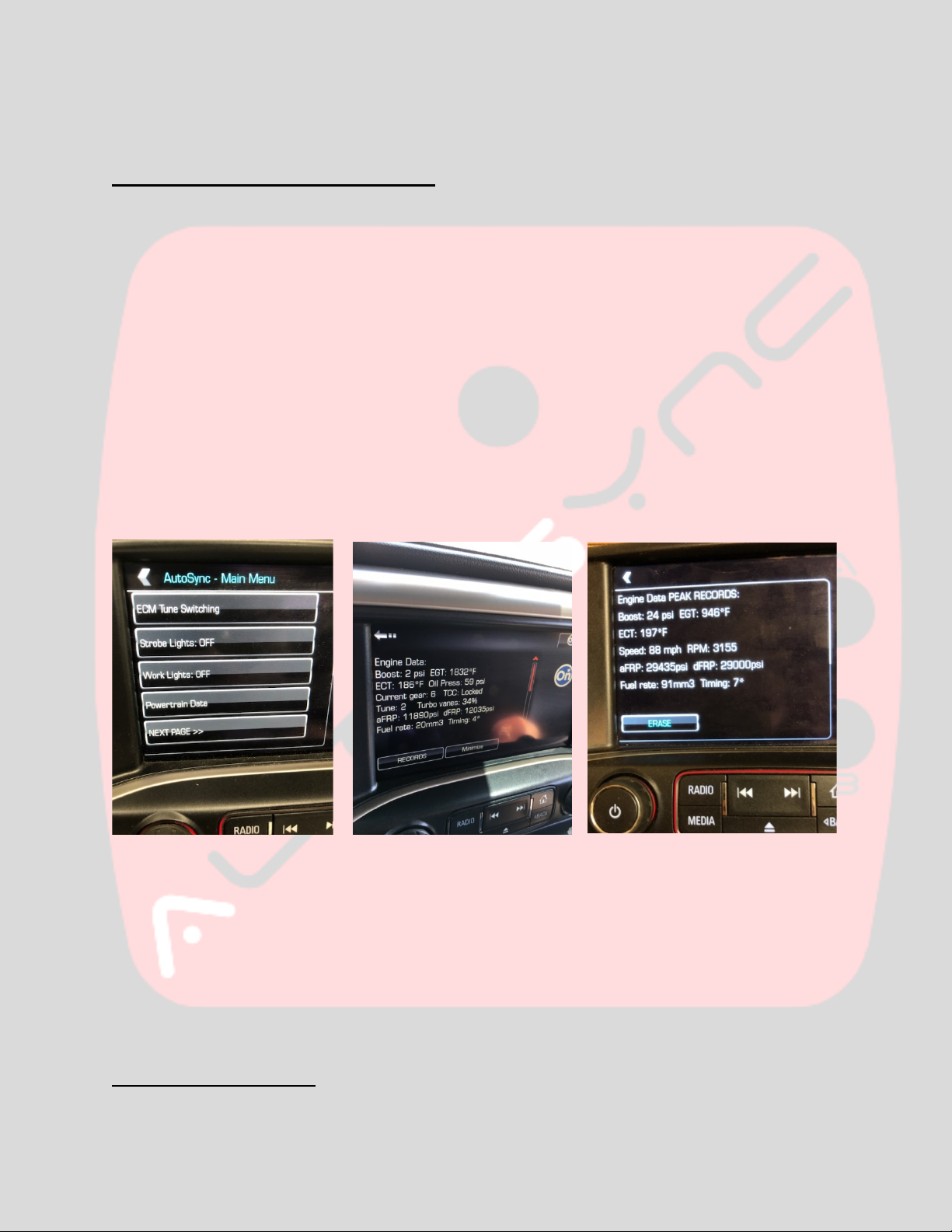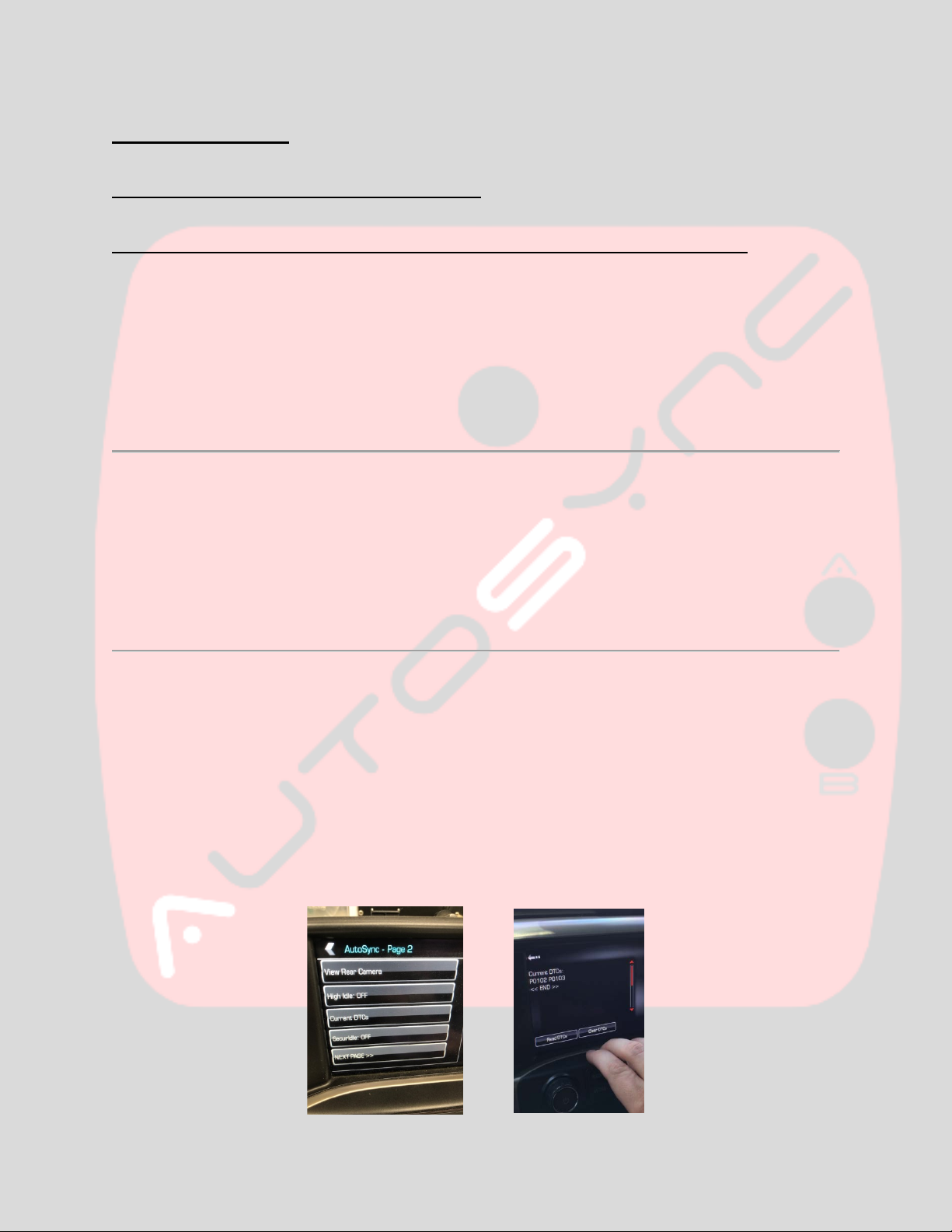Page | 10
High Idle Mode
Read/Clear engine codes (DTCs)
SecurIdle (theft-deterrent shifter lock, 2015-2016 only)
High idle mode is found on page 2 of AutoSync main menu. When turned on, this will raise the engine to
~1200rpm. Excellent for warming up the engine in the cold, improving air conditioning performance
while parked in extreme hot weather, or jump starting other vehicles. NOTE: Vehicle must be stopped,
transmission in park, and foot off brake pedal. If brake pedal is applied while high idle is active, high idle
will automatically turn off. NOTE: high idle may take ~15 seconds to fully “kick in” and reach 1200rpm,
this is normal.
Current DTCs – This function is found on page 2 of the AutoSync main menu. This will read and display
any current or pending powertrain Diagnostic Trouble Codes. NOTE: DTC reading is automatically
initiated as soon as you press the “Current DTCs” menu icon. Do NOT immediately press the “read
DTCs” button.WAIT several seconds for DTCs to show up, and the screen to show “<<END>>”. If the
DTCs or “<<END>>” does not show up within ~5 seconds, press the “Read DTCs” icon to re-initialize the
DTC request process. To clear all current DTCs, press the “Clear DTCs” button.
SecurIdle – This feature (only visible/accessible on the AutoSync main menu page 2 with key on,
engine off), allows you to lock the shifter in “park”, even when the brake pedal is depressed. This is
useful if you want to leave your truck running but not allow anyone to easily drive it away. When this
menu button is set to “ON”, whenever the truck is locked using the remote keyfob while running (a
quick-release keychain for your remote keyfob is recommended), SecurIdle is activated. If SecurIdle is
activated and someone breaks into the truck, when they step on the brake pedal to try to shift out of
park, the stereo will beep continuously and the shifter will remain locked. SecurIdle is automatically
disarmed when the truck is unlocked with the remote keyfob. NOTE: Unplugging the AutoSync will
disable SecurIdle within ~5 seconds.