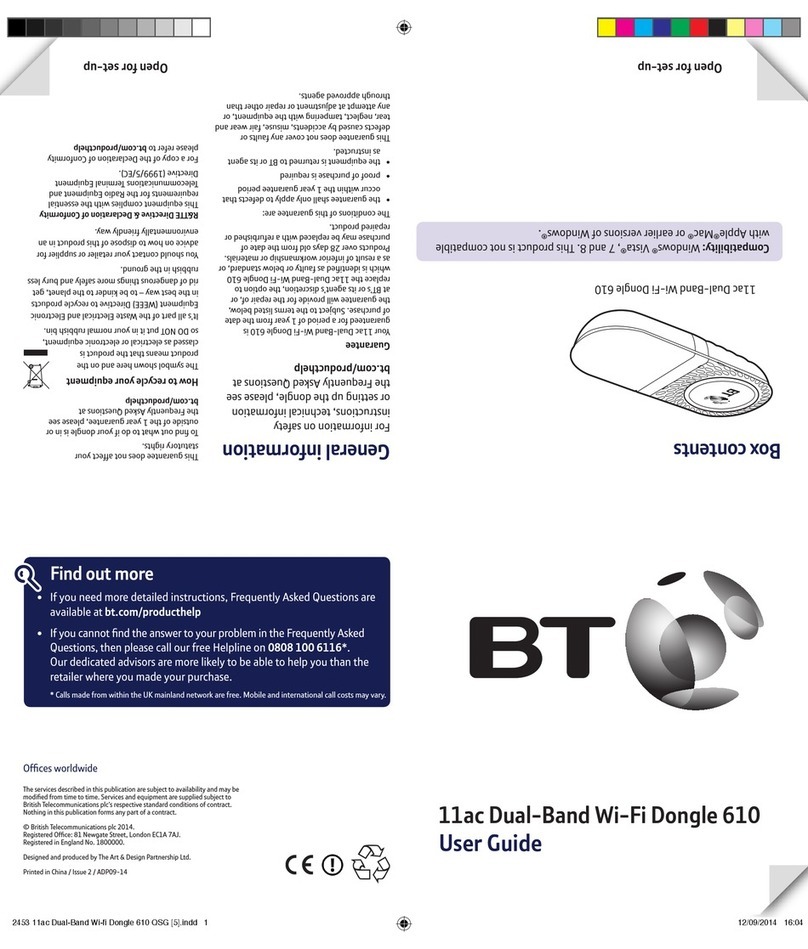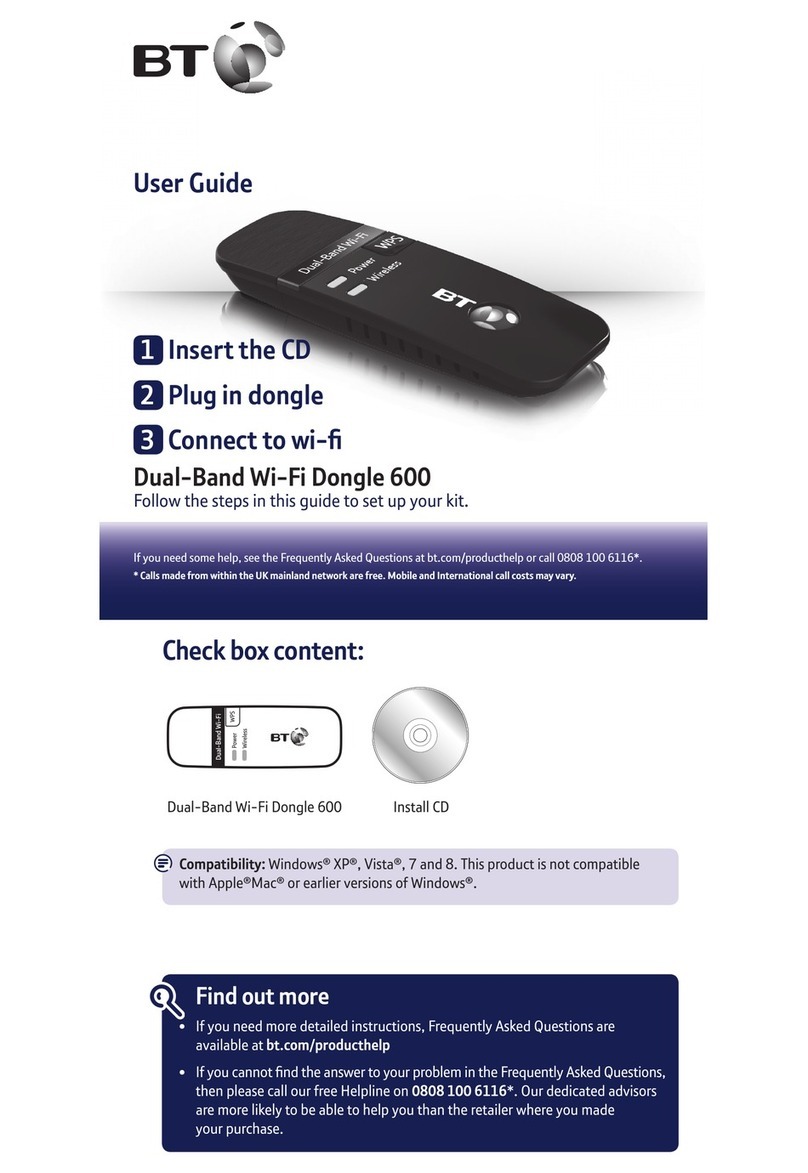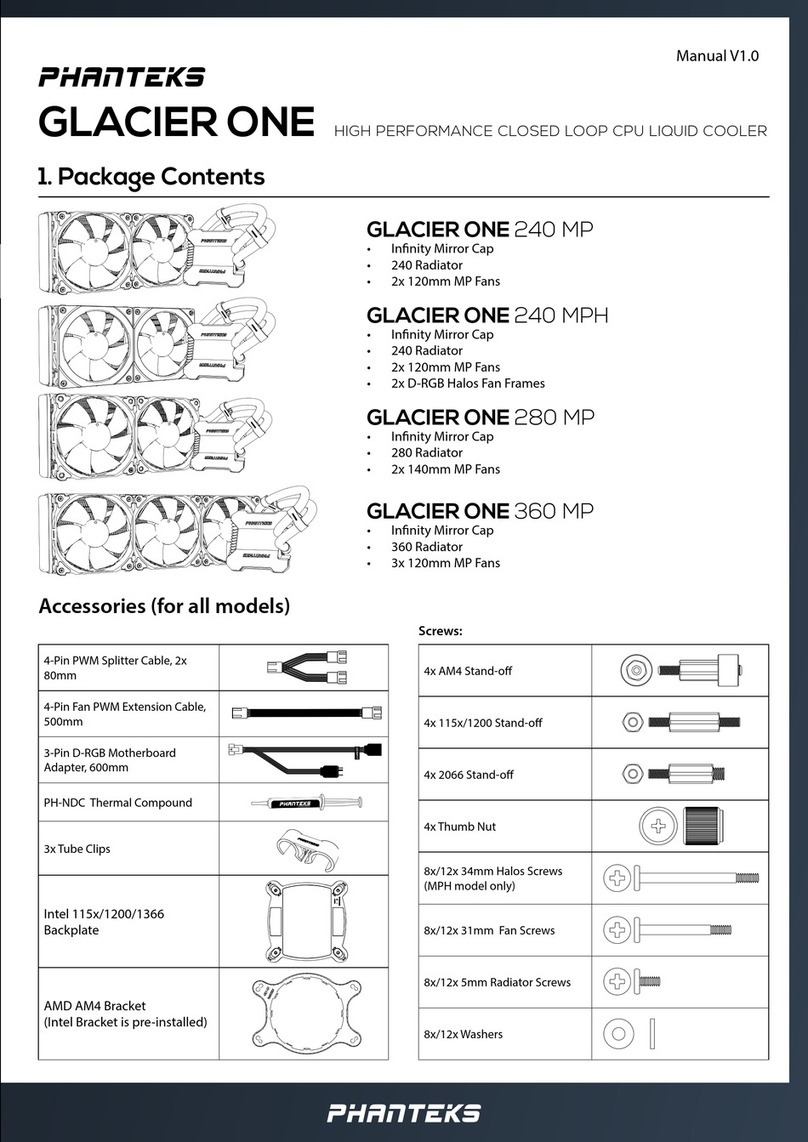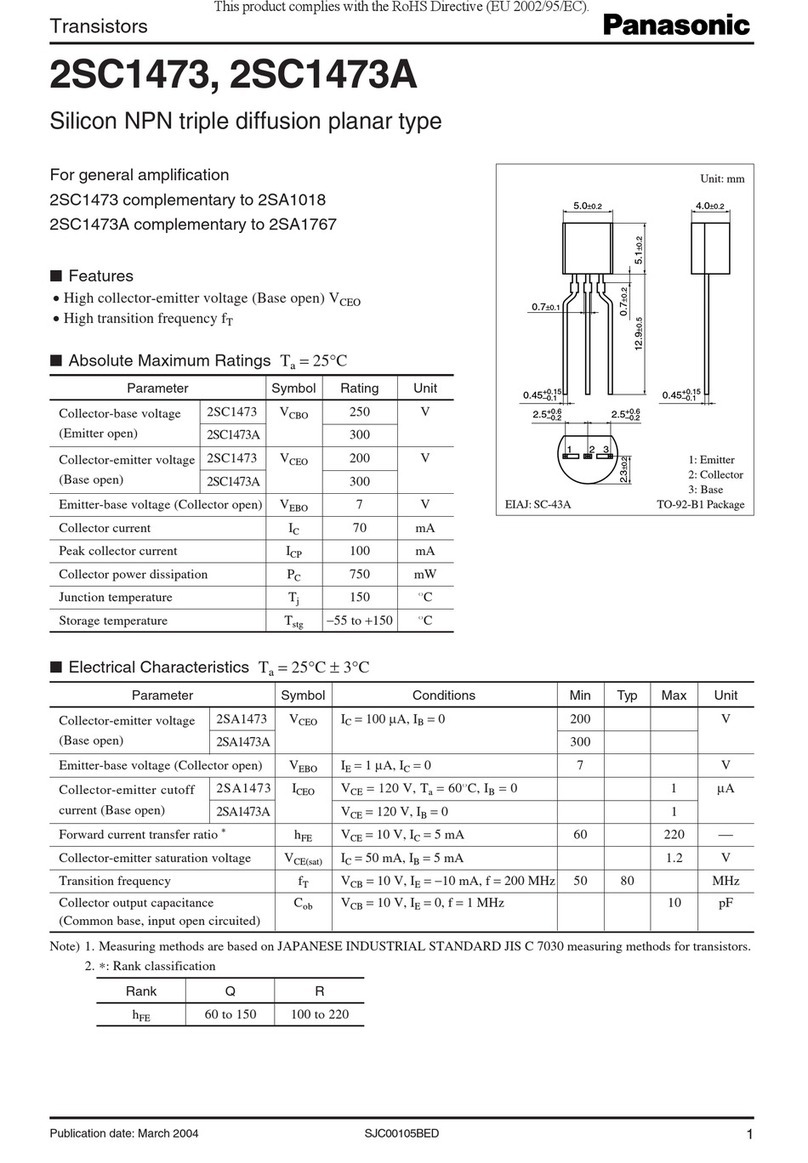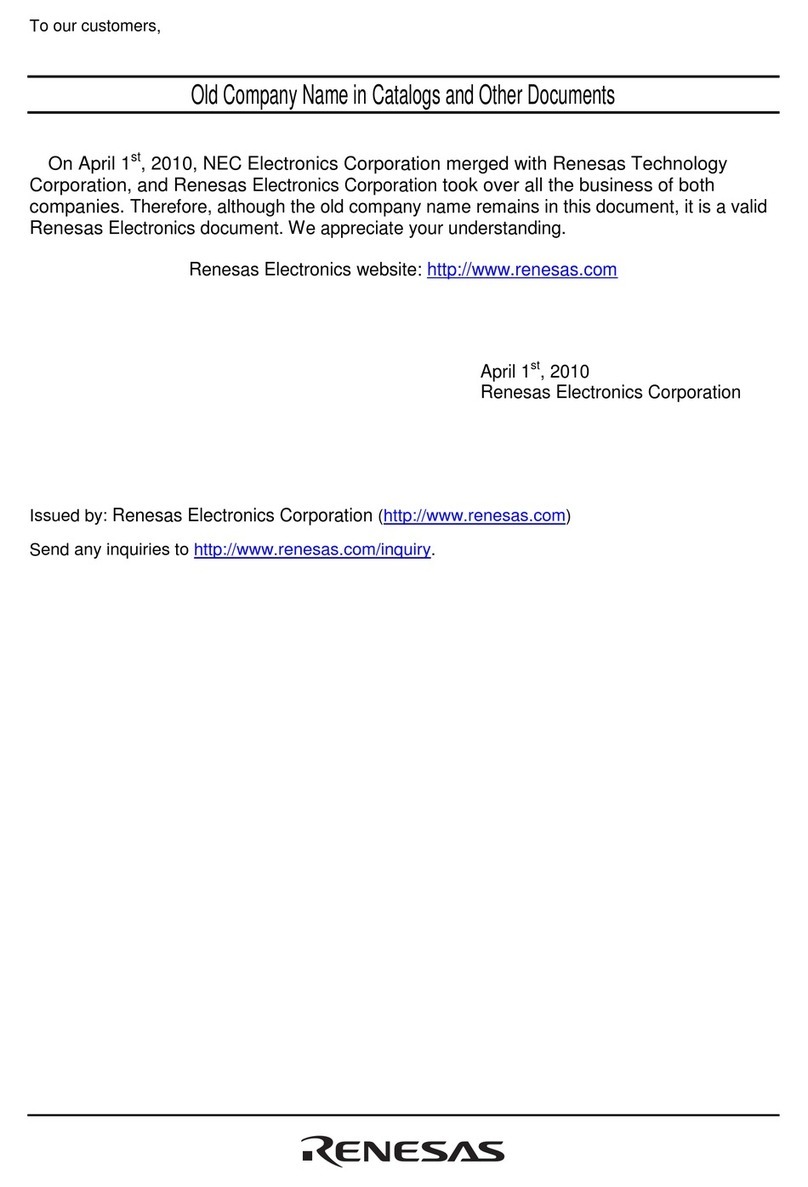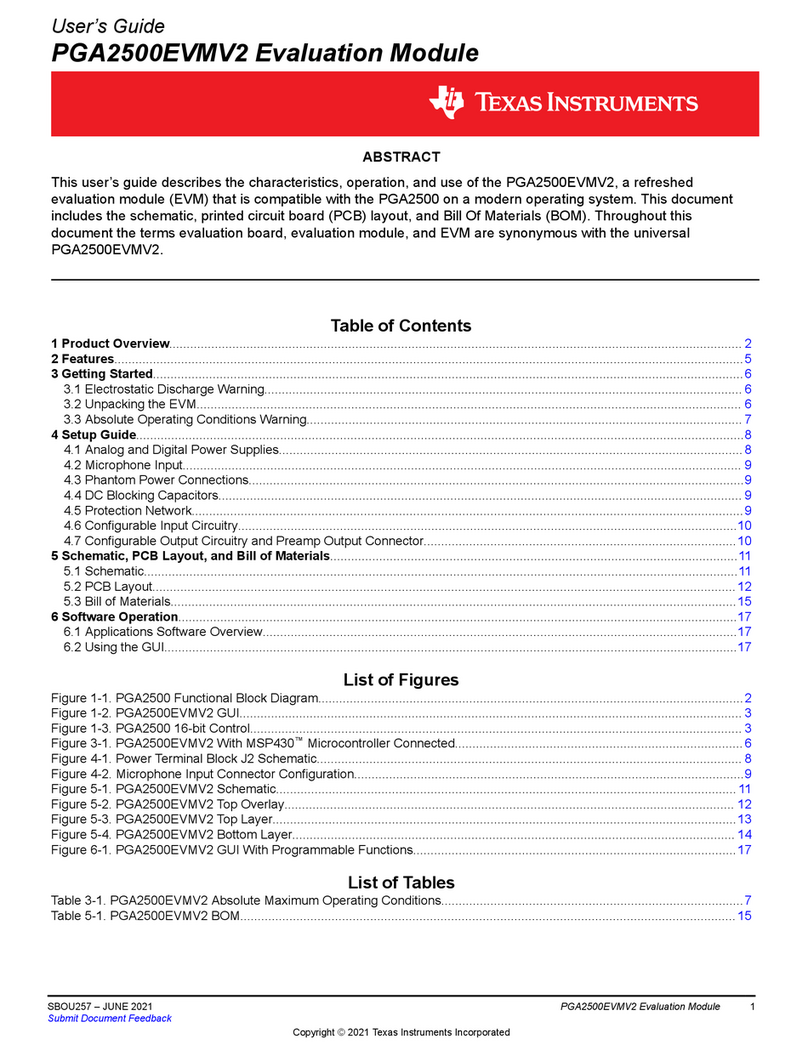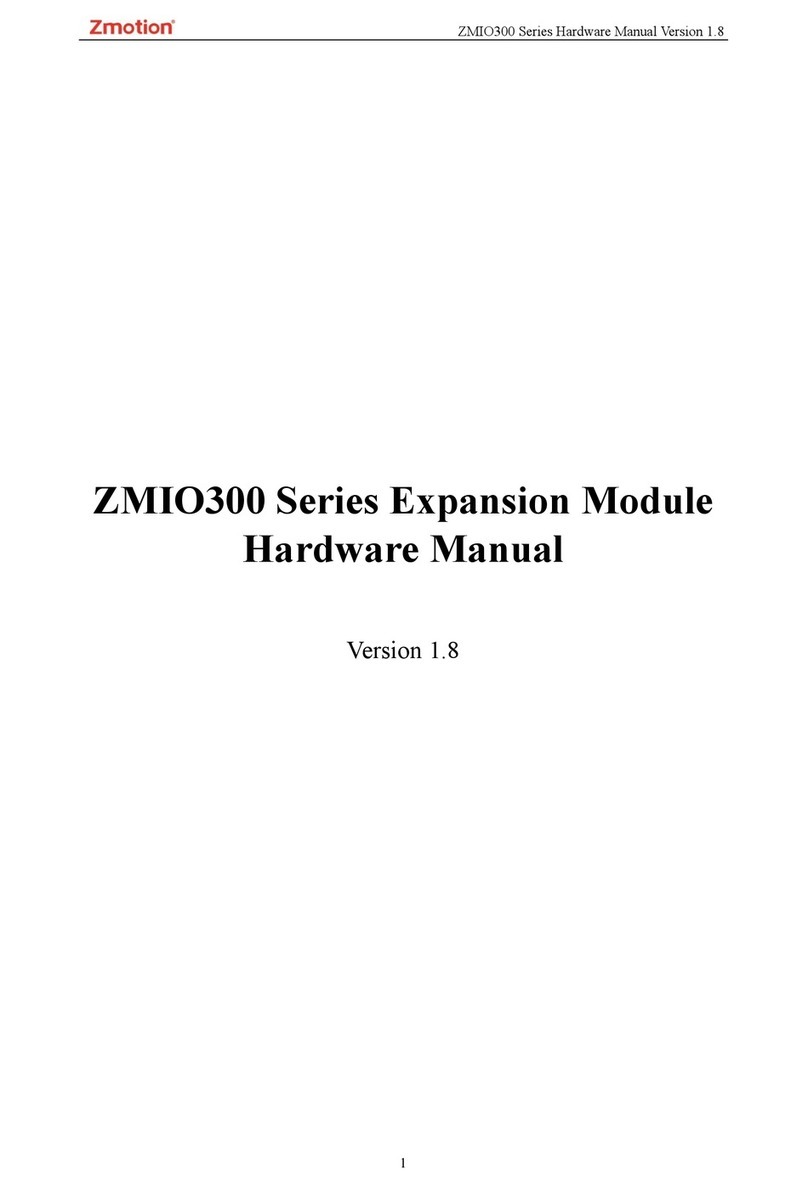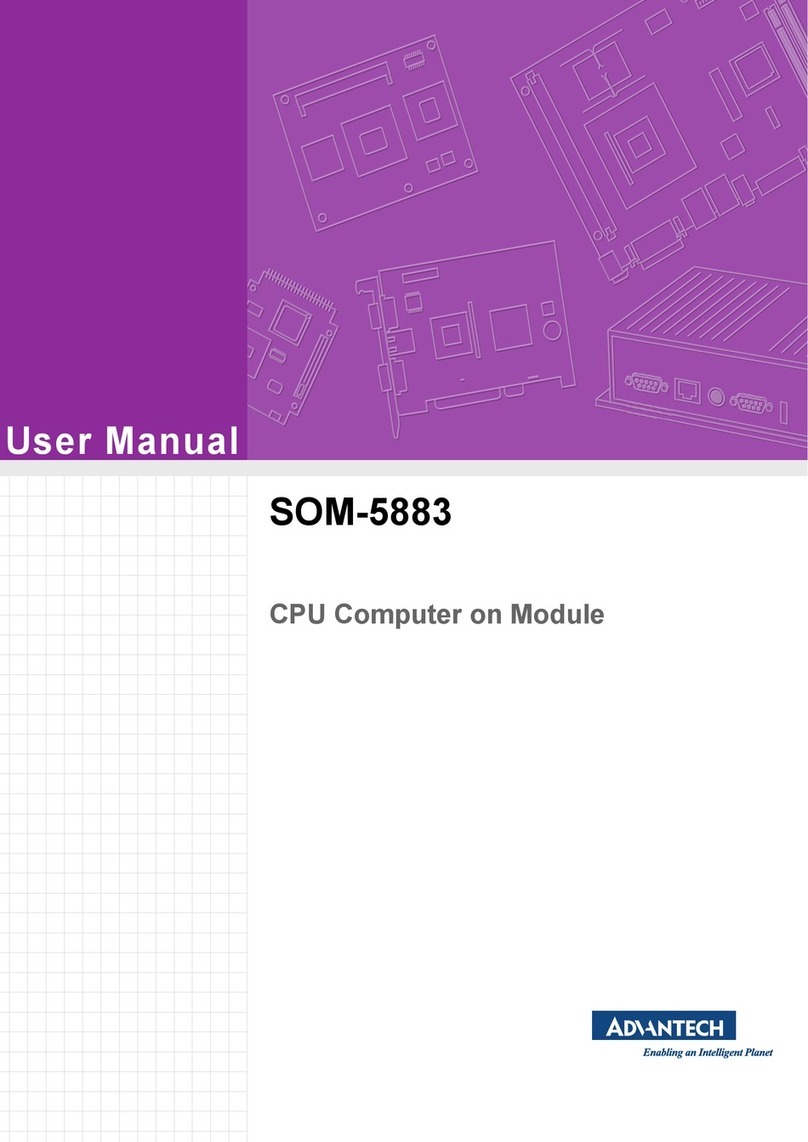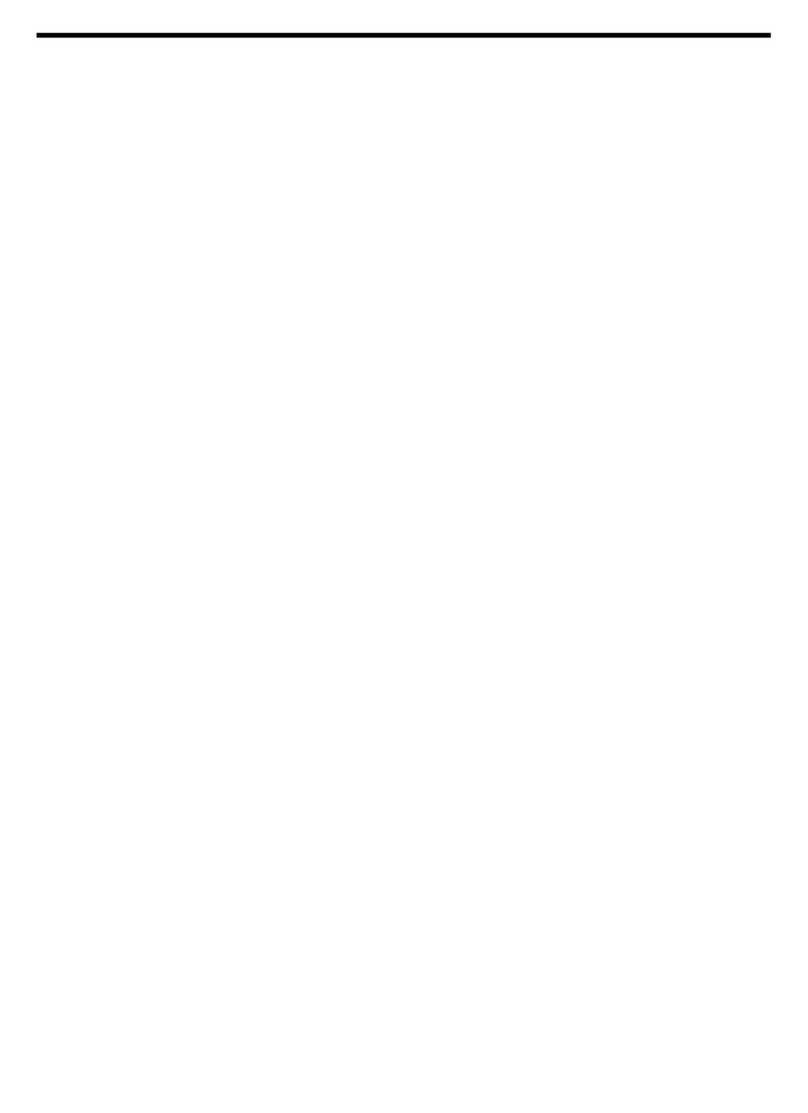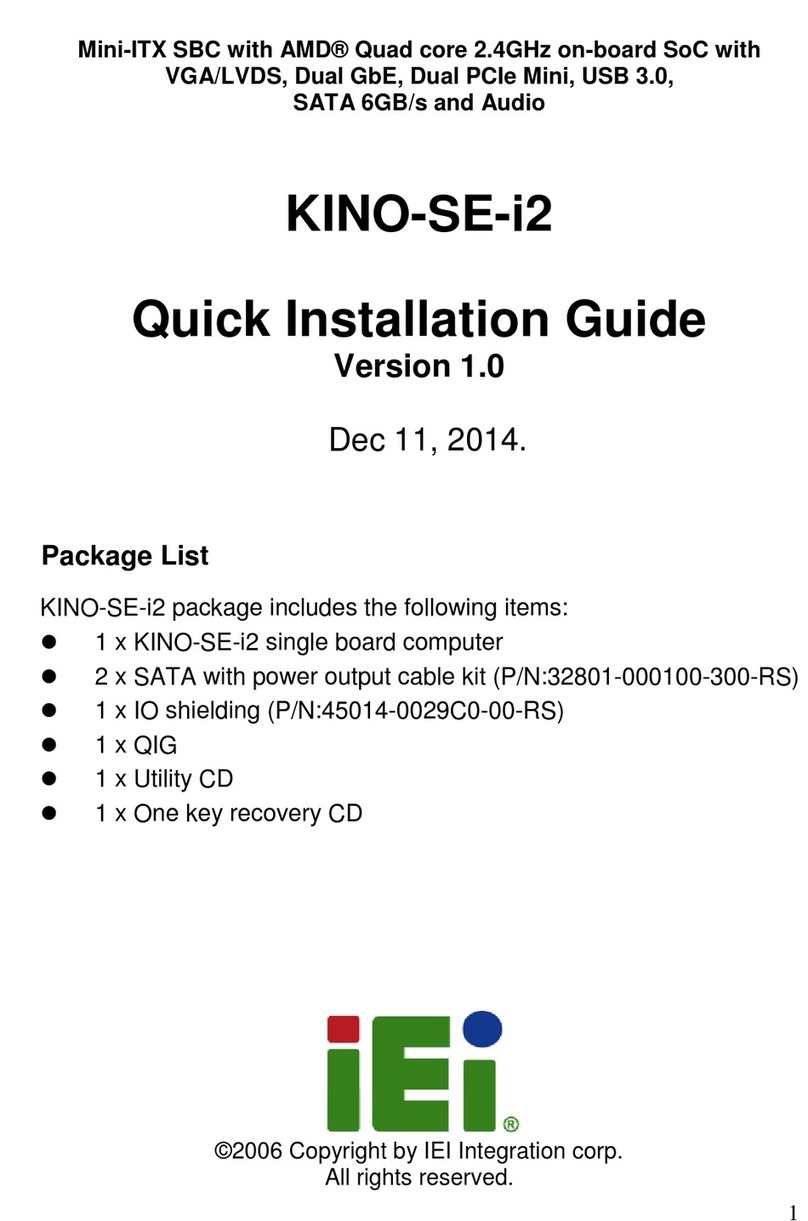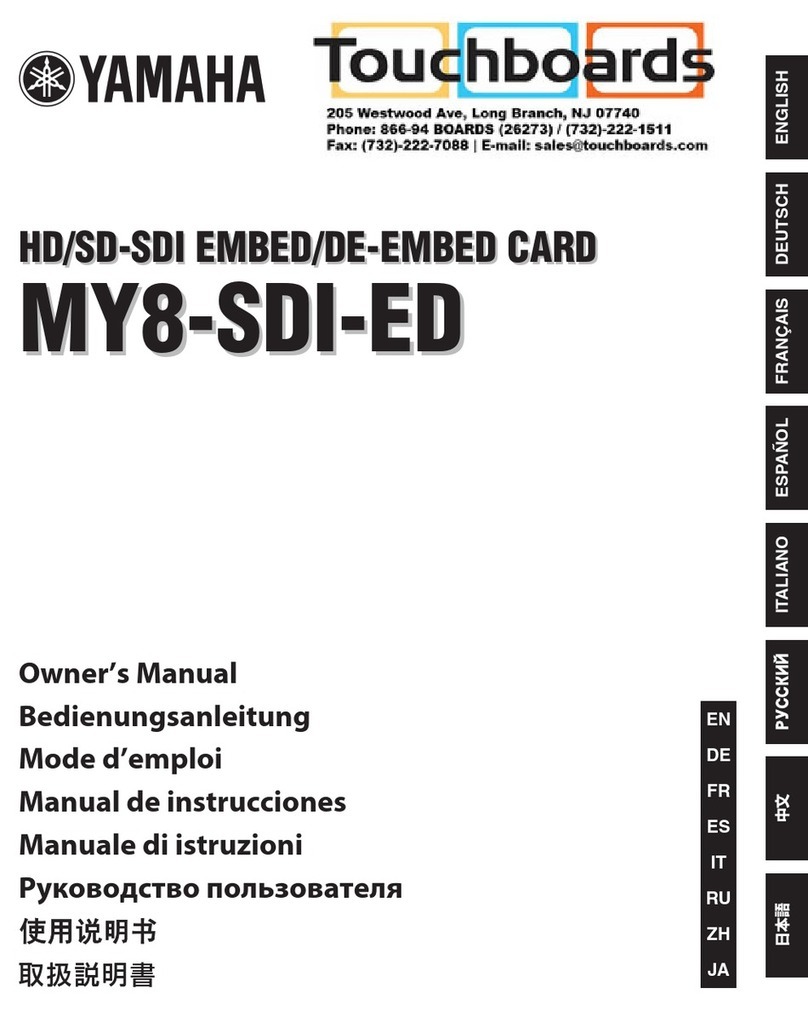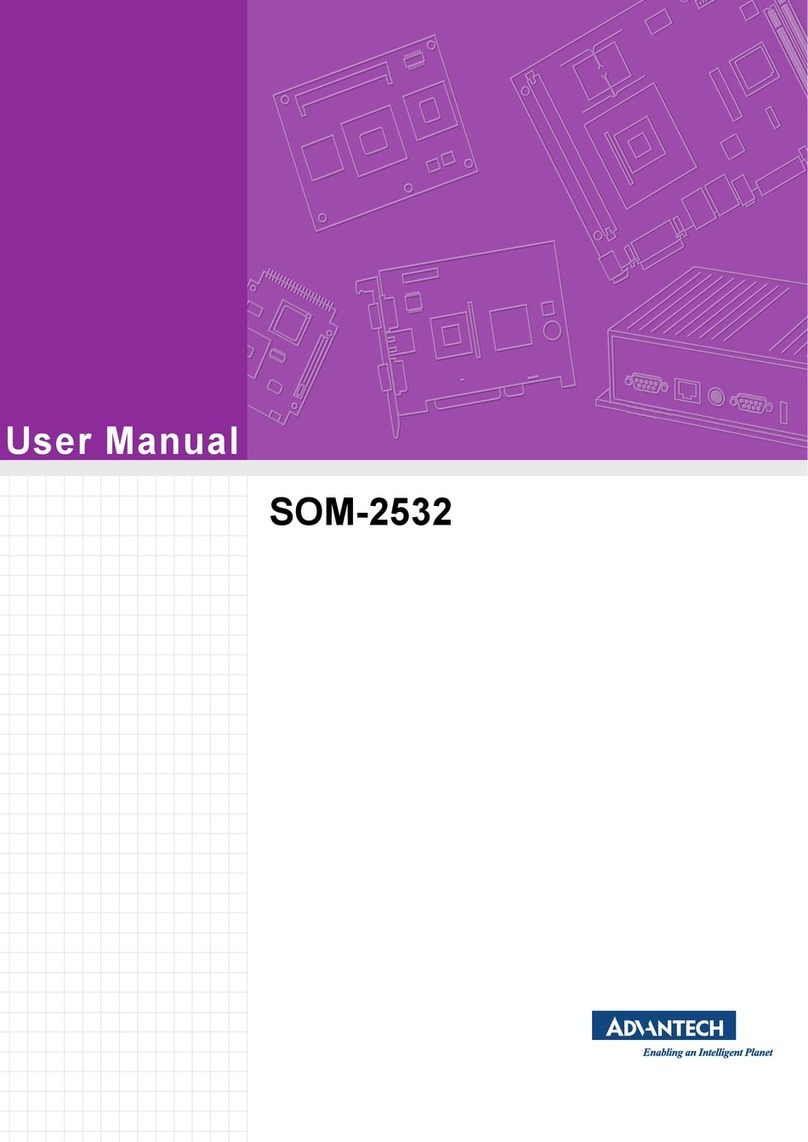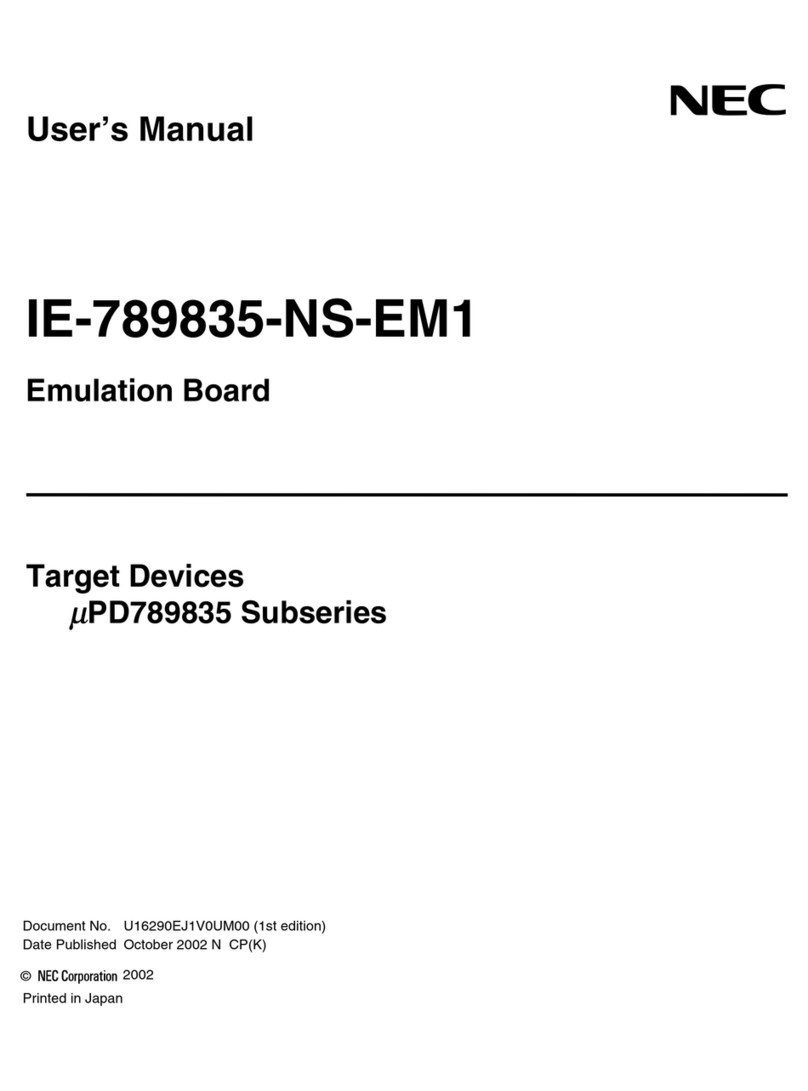BT 4G Assure User manual

Job No. 4263
Client BT Business
Project 4G Resilience dongle v4
Revision 2-DR
Modied 23/04/18
Created 18/07/17
4G Assure
User guide

Here’s your 4G Assure. Once you’re
set up, it’ll automatically keep your
broadband connection safe. If you’re
new to BT broadband, 4G Assure will
also allow you to get connected before
your broadband line is activated.
Here’s what’s in this guide
What’s in the box 2
Get to know your 4G Assure 3
How to set up and get connected 4
Get more with the Business app 7
Check your 4G signal strength 8
What your dongle and Hub lights mean 9
Need some help? 10
Other information 10
Thanks again for choosing BT Business.
Hello
USB docking
station
User guide
4G Assure
User guide
What’s in the box Get to know your 4G Assure
4G Assure dongle
(SIM card inside)
Dongle USB docking station
Light
(see page 9 for what
the light means)
USB connector
USB connector
USB dock
Removable cap
You’ll need to make sure your Hub is plugged in and
switched on before setting up your new dongle.
For how to get set up, see page 4.
Ordered a bundle? Set things up in this order.
BT Business Hub 4G Assure IP phone or other kit
3
For more help, go to bt.com/business/4GAssurehelp
2

Connect to your
Hub’s Wireless:
Select your Wireless Network:
BTBHub-ABCD
1
Enter your Wireless
Password/key:
8888wwwwwWWW
2
Admin Passwordfor
Hub Manager:
8888WWWW
Power
On | Off
Power
Factory
Reset
USB Gig Ethernet
1 2 3 4
Broadband
USB
1
How to set up and get connected
Set up your Hub
Plug in Hub and switch on
When the Hub’s lights are on, it’s ready. You can plug in the
dongle whatever colour light is on the Hub. If you get stuck,
see your Hub’s user guide.
Set up your dongle
Plug in docking station
Connect the USB docking station to
the USB port on your Hub.
1 2
You need a BT Business Hub 5
or BT Business Smart Hub with
its power on before you can use
your 4G Assure.
Plug in dongle
Take its cap o rst.
You’re online
Your Hub is ready when the lights turn
steady blue or purple.
When you rst plug in your Hub, it may
update and the lights will ash blue for
about 10 minutes.
Turn over for next steps
Only use the plug that
came with your Hub
Power button
on back
Remember: you can set up and get
connected even if your broadband
hasn’t been installed yet.
When you’re ready, follow these steps.
4 5
Welcome to BT Business Broadband For more help, go to bt.com/business/4GAssurehelp

Connectto your
Hub’sWireless:
Select yourWireless Network:
BTBHub-ABCD
1
Enteryour Wireless
Password/key:
8888wwwwwWWW
2
AdminPassword for
HubManager:
8888WWWW
Power
On | Off
Power
Factory
Reset
USB Gig Ethernet
1 2 3 4
Broadband
Finish setting up online with
Smart Setup
When you connect a device to the Hub for the rst time,
your web browser will ask you if you want to manage
any of your BT Business Extras.
Check your 4G signal
To get the best possible speed and signal, it’s important
you check the signal strength. See page 8.
Download the Business app
See more on page 7.
All done.
Download the Business app
Go to the Apple App Store®or Google Play™store on your
device and search for ‘BT Business app’.
It’s an easy way to manage your account and services,
and get help if you need it.
Use it to:
track or change an order and get updates on it
check or change an engineer appointment
view your bills and manage payments
get help with your business services
track a fault
check service status in your area.
Or you can also manage things by signing in at bt.com/business/myaccount.
If you need some help, see page 10.
Get more with the Business app
Connect your devices
You’ll need the Hub’s wireless network name and
password. They’re on the back of the Hub. Your Hub
will be called something like BTBHub-ABCD.
Remember, when you rst plug in your
Business Hub the lights may change colour
1 When it’s ashing blue, you’re online.
2After a few minutes, it may automatically update
to the latest software.
3 When it’s nished, the Hub lights will be steady
purple and you’re ready to go.
Using Guest Wi-Fi?
Guest Wi-Fi isn’t available when connected via
your 4G Assure, only when you’re connected via
broadband (the Hub light will be blue).
Connect to your
Hub’s Wireless:
Select your Wireless Network:
BTBHub-ABCD
1
Enter your Wireless
Password/key:
8888wwwwwWWW
2
Admin Password for
Hub Manager:
8888WWWW
The password/
key is case
sensitive
3 4
5
6
6 7
Welcome to BT Business Broadband For more help, go to bt.com/business/4GAssurehelp

What your dongle and Hub lights meanCheck your 4G signal strength
1Make sure your dongle is plugged into the docking
station and the docking station is connected to your
Hub (see page 5).
2Open a web browser – i.e. Chrome, Safari etc – and
type http://btbusinesshub.home/resilience into the
address bar to open Hub Manager.
3If prompted, enter the Admin password – it’s on the
settings card on the back of your Hub.
4Check the mobile signal level. If it’s weak (one bar or
below), try moving the dongle and docking station
to a new position to improve the signal strength.
It’s best near a window.
Your signal will automatically update on the
Hub Manager.
To get the most from your 4G Assure, it’s
important to have a strong 4G signal.
Remember: you need a BT Business Smart Hub or
BT Business Hub 5 with its power on before you can
use your dongle. Your dongle won’t work with a
dierent kind of router, even a dierent BT Hub.
Dongle light What’s happening What to do
No light The dongle isn’t plugged into the
docking station or the Hub isn’t on
Make sure your Hub is on, then plug
the dongle into the docking station
Green light ashing
twice every two seconds
The dongle is ready Nothing – your dongle is
working normally
Blue light ashing once
every two seconds
The dongle is connecting to
the 4G network
Give it a minute or two – if it
doesn’t connect, see how to
check your signal on page 8
Steady blue light The dongle is connected to
the 4G network
Nothing – your dongle is
working normally
Hub light What’s happening What to do
Steady blue
light
Your dongle is connected to the
Hub and the Hub is working on
the broadband network
Nothing – your dongle will kick in if
there’s something wrong with your
broadband connection
Flashing blue or
steady purple
light
Your dongle is connected to the
Hub and the Hub is working on
the 4G network
Nothing – your Hub and dongle are
working normally
Signal level:
Business Hub 5Business Smart Hub
8 9
Welcome to BT Business Broadband For more help, go to bt.com/business/4GAssurehelp

Need some help? Other information
Get help from the app
Download the Business app for more help. See page 7.
Go to bt.com/business/help
It’s the quickest and easiest way to get help, all day,
every day.
Chat to us at bt.com/bbchat
We’re here to help Monday to Friday, between 8am
and 8pm.
Get help from other users
Join the conversation in the BT Business Community
Forum at business.forums.bt.com
Call us
If you need to talk, give us a ring on 0800 800 154.
Make sure you’re next to your Hub and dongle with a
computer or device if you call.
Exposure to radio frequency energy
This device has been designed to comply with applicable
safety requirements for exposure to radio waves. These
requirements are based on scientic guidelines that
include safety margins designed to assure the safety
of all persons, regardless of age and health.
The radio wave exposure guidelines use a unit of
measurement known as the Specic Absorption Rate,
or SAR. Tests for SAR use standardised methods with
the device transmitting at its highest certied power
level in all used frequency bands.
The International Commission on Non-Ionizing Radiation
Protection (ICNIRP) recommends a limit for SAR: it’s 2
watts per kilogram (W/kg) averaged over 10 grams (g)
of tissue.
The highest SAR values for this model when it was
tested were:
Maximum 10g SAR(W/kg)
Band (Body 15mm) (Body 5mm)
LTE Band III 0.84 1.81
Radio Equipment Directive Declaration of Conformity
British Telecommunications Plc declares that the radio
equipment type BT Business LTE USB stick complies
with Directive 2014/53/EU.
The full text of the EU declaration of conformity is
available at bt.com/business/hubhelp
Radio transmission information
Frequency range (MHz) Maximum power in
the range (dBm)
GSM900: 880 – 915 32.74
GSM1800: 1710 – 1785 29.56
WCDMA Band I: 1920 – 1980 22.36
WCDMA Band VIII: 880 – 915 23.11
LTE Band 1: 1920~1980 22.88
LTE Band 3: 1710~1785 23.29
LTE Band 7: 2500~2570 22.06
LTE Band 8: 880z~915 23.48
LTE Band 20: 832~862 23.31
Recycling
Waste electrical products should not be disposed
of with household waste. All electronic products
with the WEEE logo must be collected and sent to
approved operators for safe disposal or recycling. Please
recycle where facilities exist. Many electrical/electronic
equipment retailers facilitate ‘distributor take-back
schemes’ of household WEEE. Check with your local
authority or retailers for Designated Collection Facilities
(DCF) where consumers may dispose of their WEEE
free of charge.
10 11
Welcome to BT Business Broadband For more help, go to bt.com/business/4GAssurehelp

Oces worldwide
The services we’ve described in this publication may not
always be available and we may change them. Nothing
we’ve written here is contractual. When we supply
services and equipment, our terms and conditions apply.
© British Telecommunications plc 2018
We’re registered in England at 81 Newgate Street,
London EC1A 7AJ (company number 1800000).
All third-party trademark rights are acknowledged.
4.0
Other manuals for 4G Assure
1
Table of contents
Other BT Computer Hardware manuals