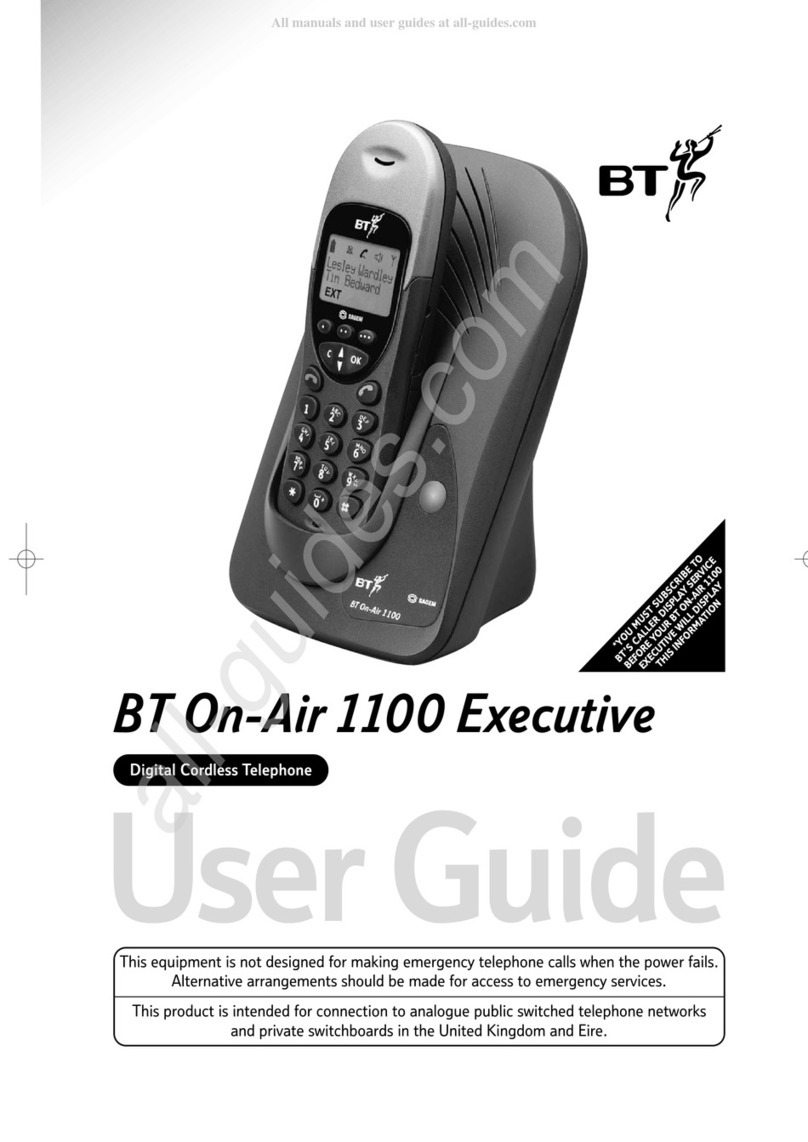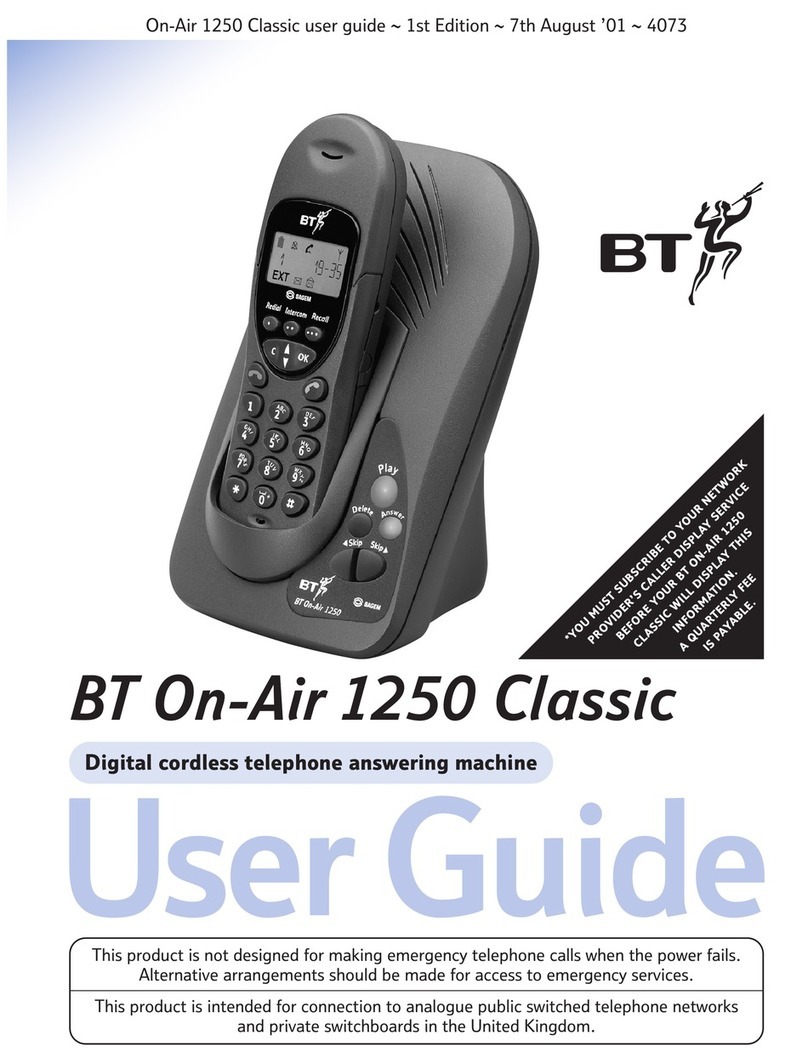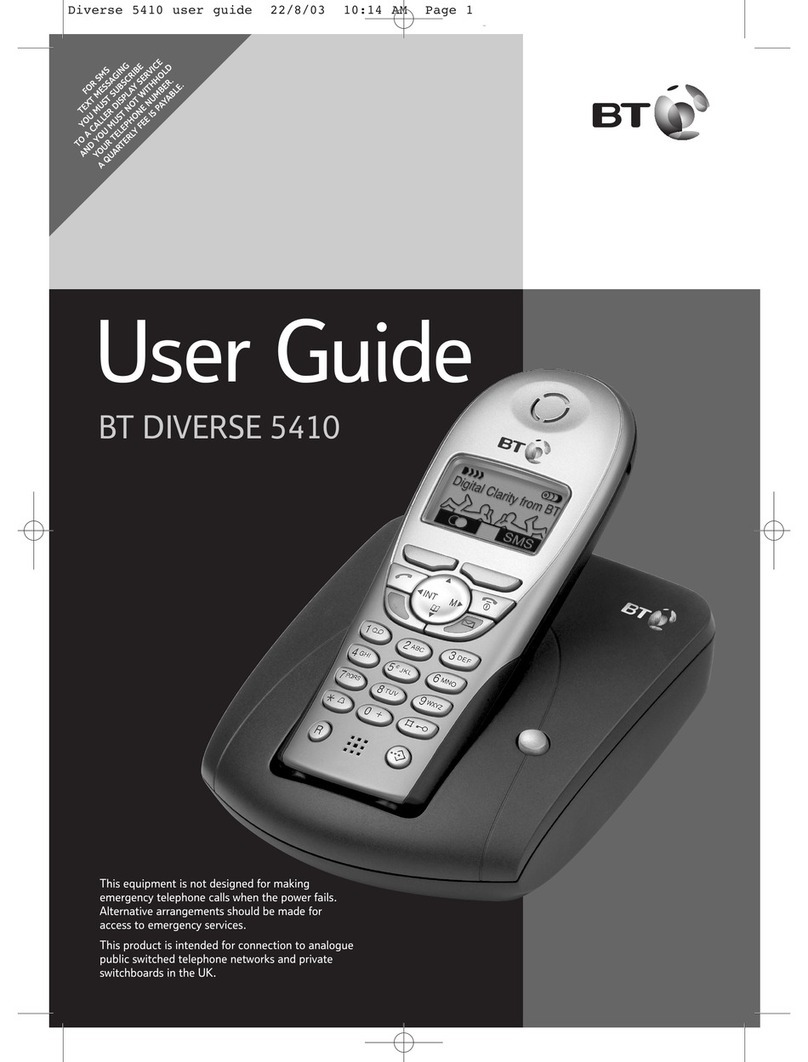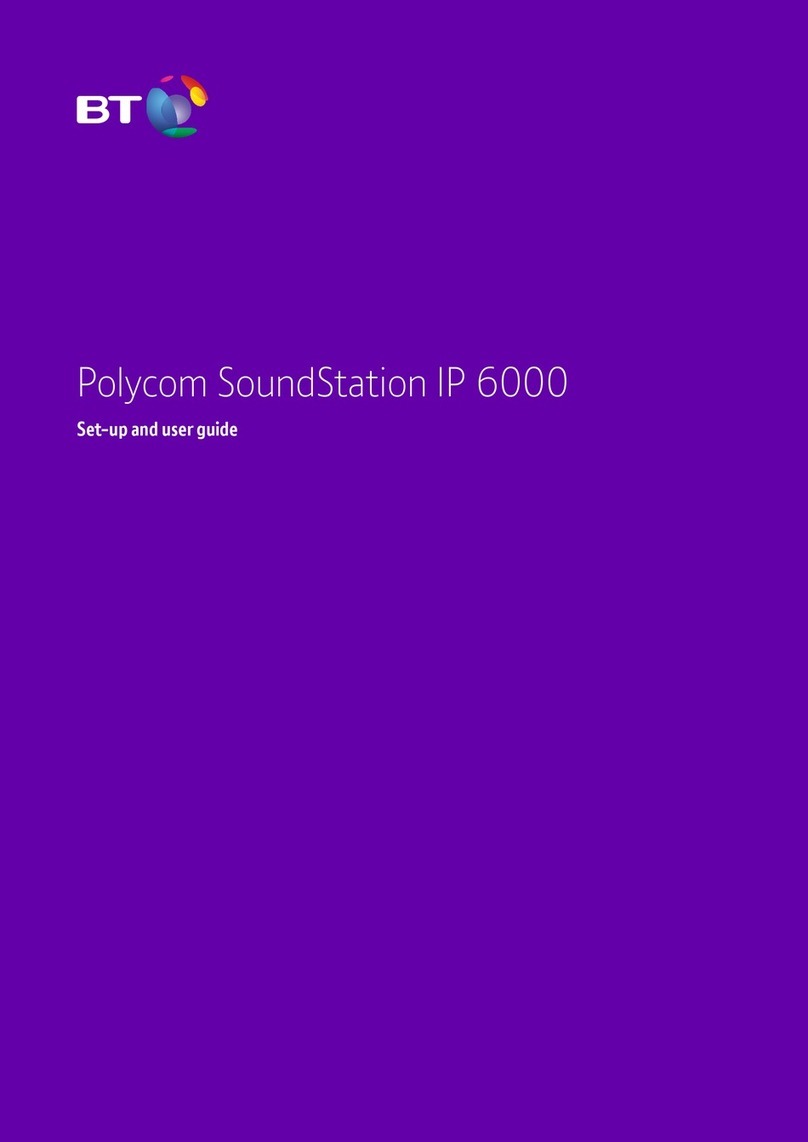If you need some help, call us on 0800 218 2182* or go to bt.com/producthelp
8In this guide
Getting to know your phone
Handset buttons ..............................12
Handset display and icons ................14
Base ................................................15
Finding your way around your phone 16
Menu map .......................................17
Using the phone
Switch the handset on or off .............18
Make an external call .......................18
Preparatory dialling .........................18
End a call.........................................18
Receive a call ...................................18
Call Waiting .....................................19
Incoming speech volume ..................19
Mute ...............................................20
Redial .............................................20
View or dial a number in the
redial list .........................................20
Copy a redial number to
your contacts...................................21
Delete a number in the redial list .......21
Delete the entire redial list ................22
Voicemail (BT 1571) .........................22
Keypad lock .....................................22
Turn the handset ringer on or off .......23
Find handset (Paging) ......................23
Contacts
Store a contact name and number ....24
Character map .................................24
View/dial a contact ..........................25
Edit a contact entry ..........................25
Delete a contact entry ......................26
Delete all contacts ...........................26
View the contact memory status .......26
Speed dial
Save a speed dial entry .....................27
Dial a speed dial entry ......................27
Caller Display and the Calls list
Caller Display ...................................28
Calls list ...........................................28