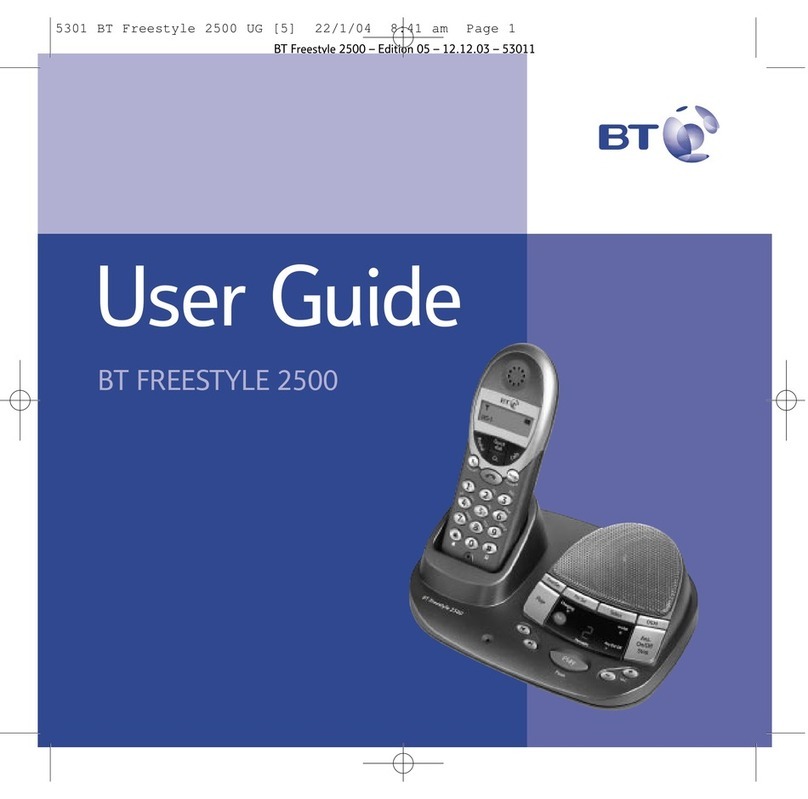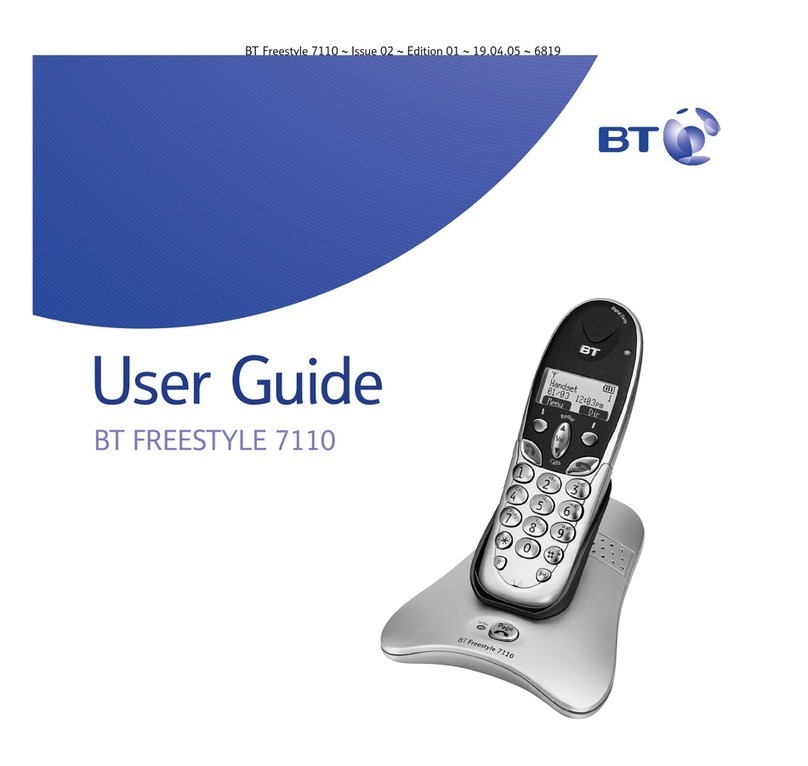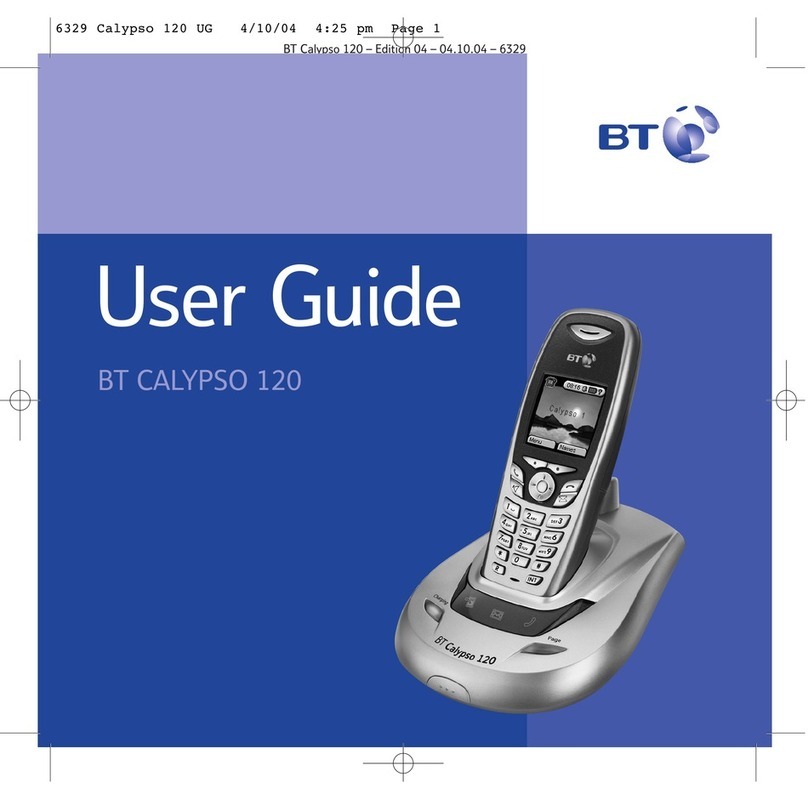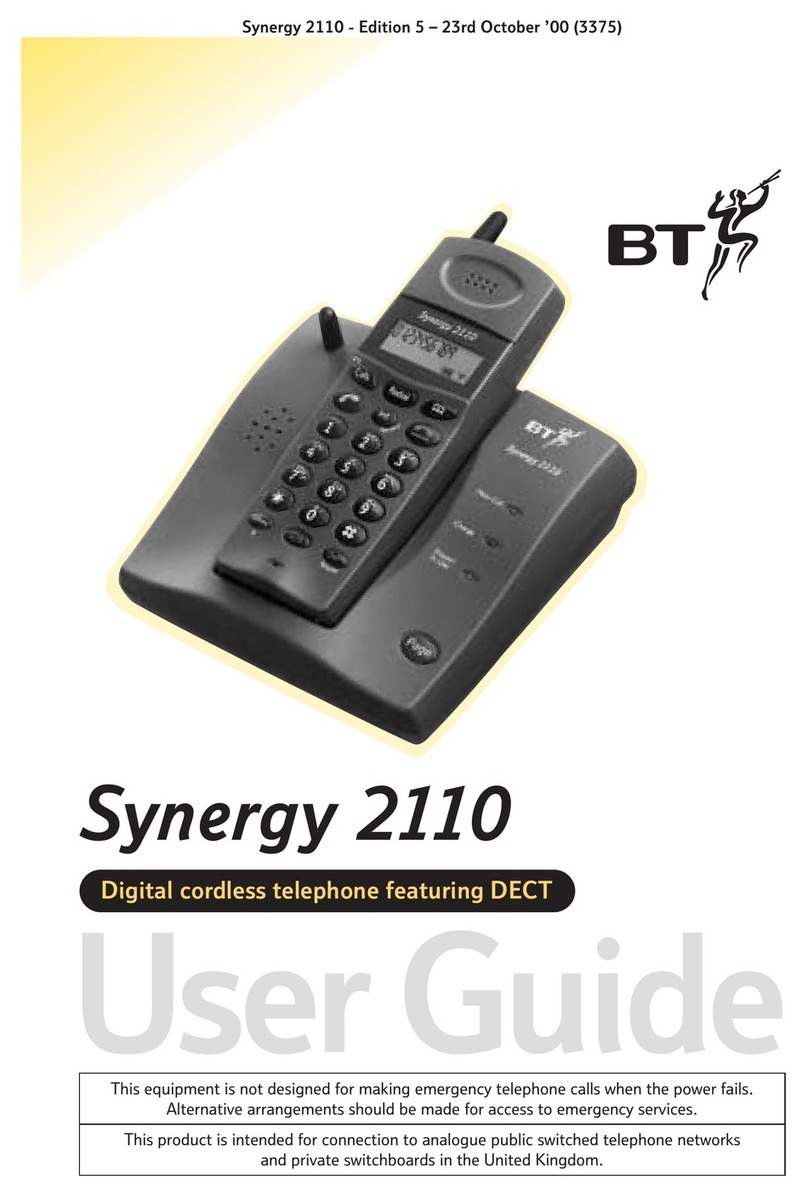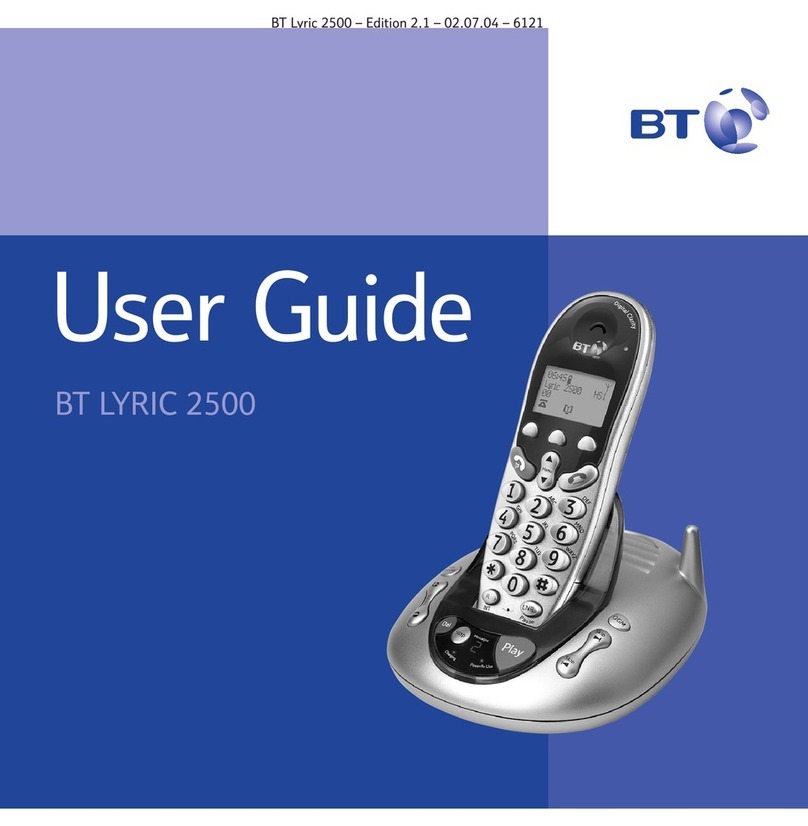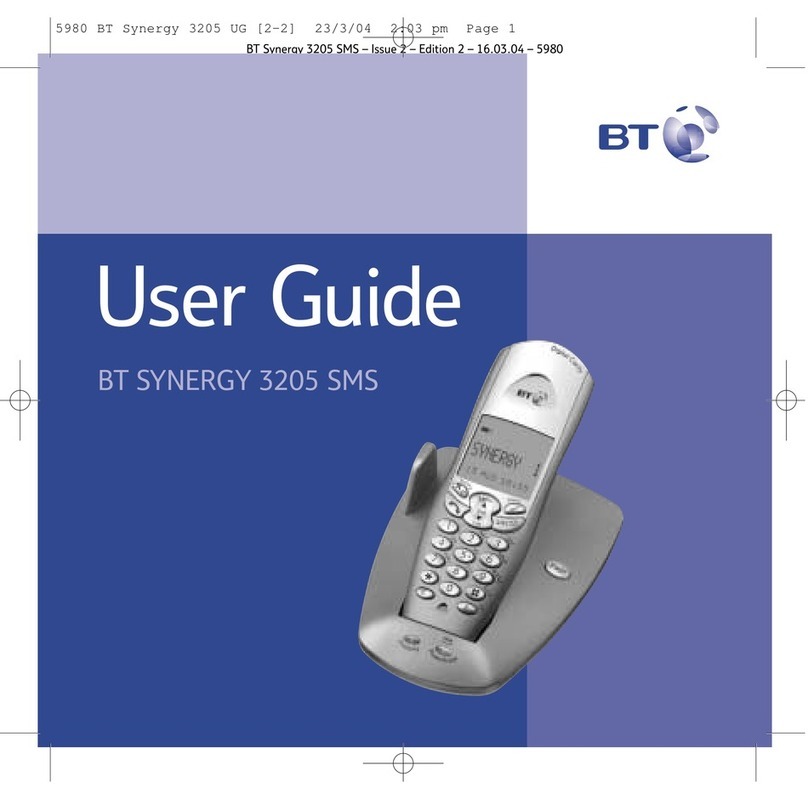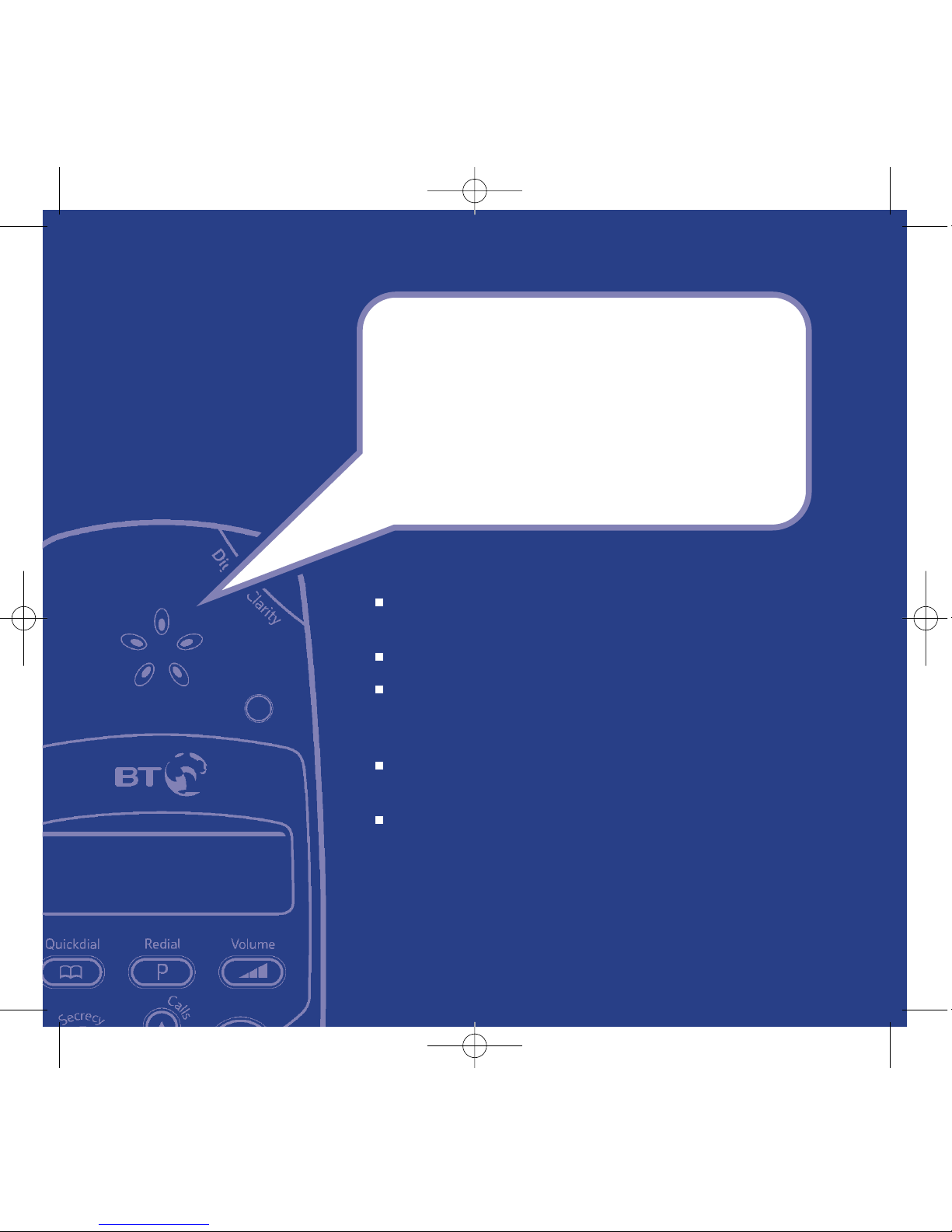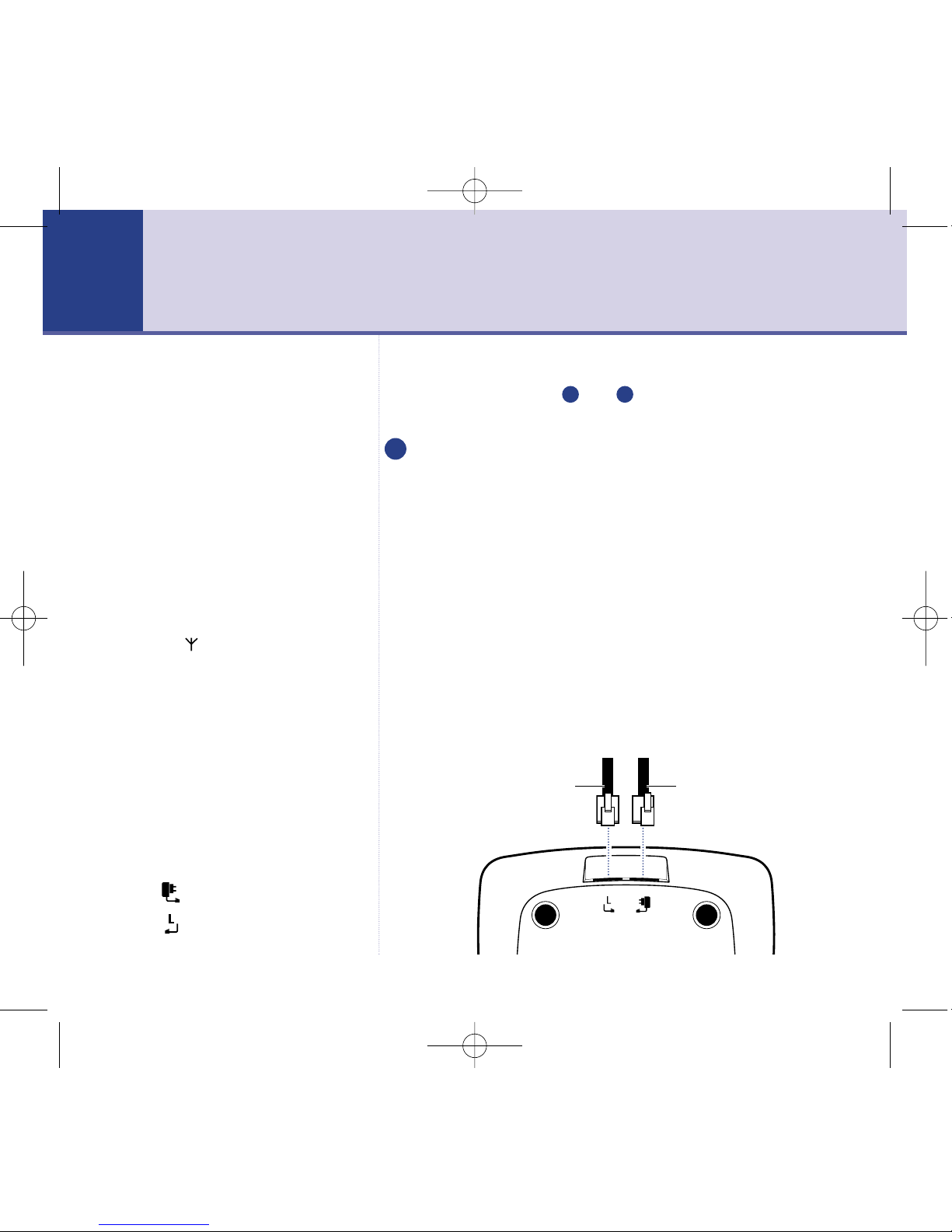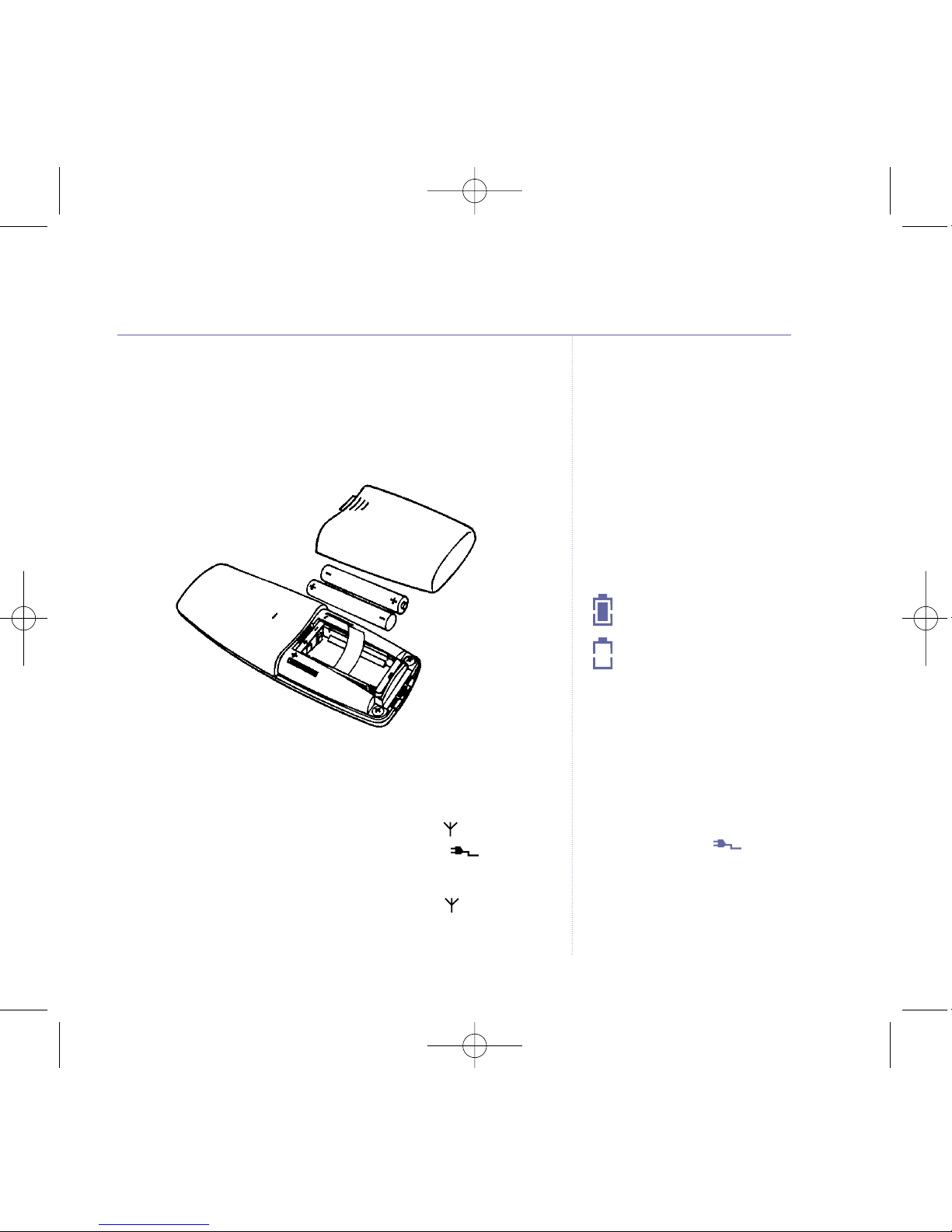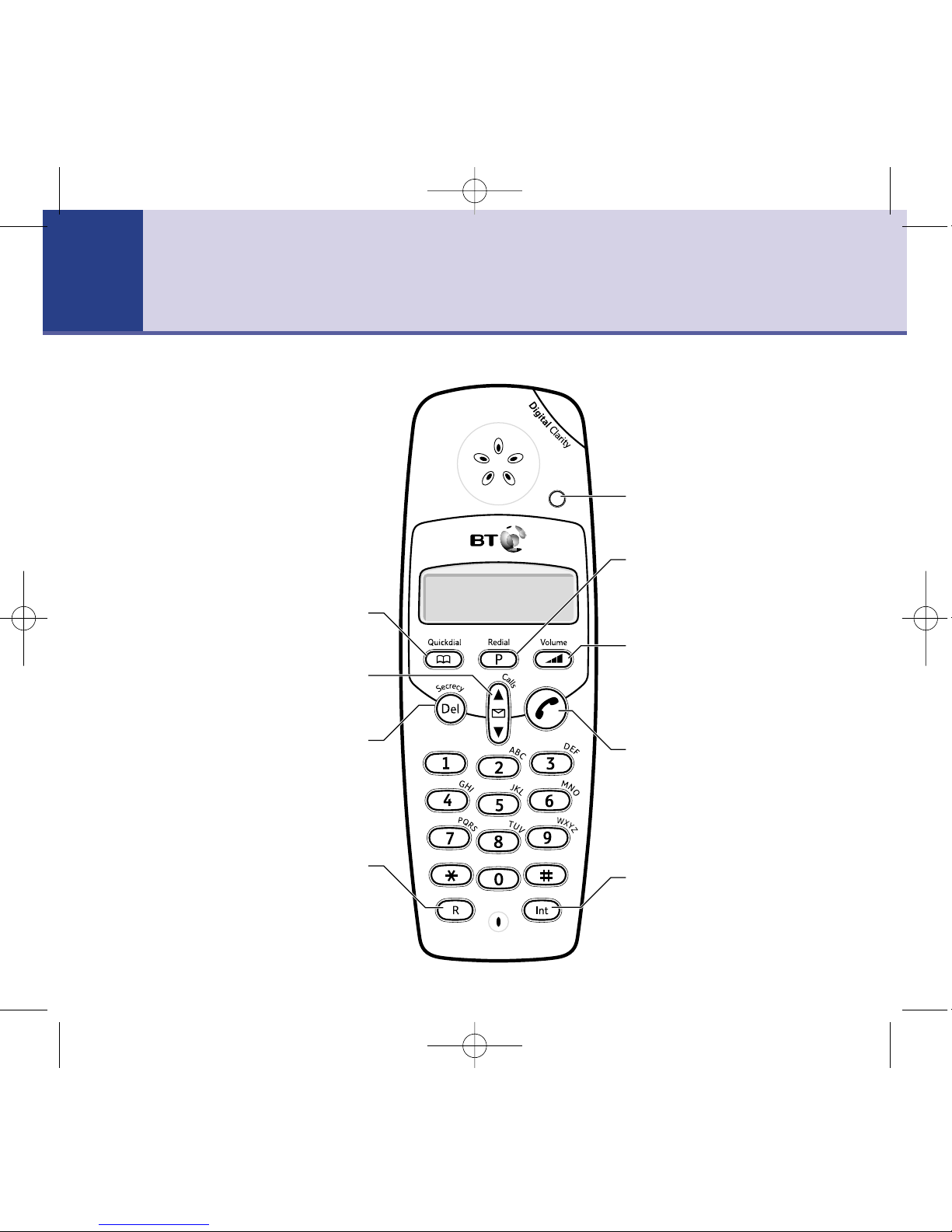BT Studio 500/Studio 500 Twin – 3rd Edition – 14th August ’03 – 5464
Getting started
Location . . . . . . . . . . . . . . . . . . . . . .6
Setting up the base . . . . . . . . . . . . . .6
Setting up the charger . . . . . . . . . . . .8
Getting to know your phone
Handset buttons . . . . . . . . . . . . . . . .10
Handset display icons . . . . . . . . . . . . .11
Base buttons . . . . . . . . . . . . . . . . . . .12
Base LEDs . . . . . . . . . . . . . . . . . . . . .13
Using the phone
Make an external call . . . . . . . . . . . . .14
Preparatory dialling . . . . . . . . . . . . . .14
End a call . . . . . . . . . . . . . . . . . . . . . .14
Receiving calls . . . . . . . . . . . . . . . . . .14
Earpiece volume . . . . . . . . . . . . . . . .15
Handset ringer volume . . . . . . . . . . . .15
Secrecy . . . . . . . . . . . . . . . . . . . . . . .15
Last number redial . . . . . . . . . . . . . . .16
Paging . . . . . . . . . . . . . . . . . . . . . . .16
Quickdial
Store a number in the Quickdial
memory . . . . . . . . . . . . . . . . . . . . . .17
Dial a Quickdial number . . . . . . . . . . .17
Delete a Quickdial number . . . . . . . . .17
Caller Display and the calls list
View, dial and delete entries in
the calls list . . . . . . . . . . . . . . . . . . . .18
Exit the calls list . . . . . . . . . . . . . . . . .18
B Studio 500 win additional handset
Making internal calls . . . . . . . . . . . . . .19
Receiving internal calls . . . . . . . . . . . .19
Transferring calls . . . . . . . . . . . . . . . .20
Using the answering machine
Switching the answering machine
on/off . . . . . . . . . . . . . . . . . . . . . . . .21
Set date and time . . . . . . . . . . . . . . .21
Play all messages . . . . . . . . . . . . . . . .22
Play new messages only . . . . . . . . . . .22
Select and play outgoing message . . .24
Record your own outgoing message(s) 25
Delete your outgoing message(s) . . . .25
Adjust answer delay . . . . . . . . . . . . . .26
Record a memo . . . . . . . . . . . . . . . . .26
Memory full during a call . . . . . . . . . .27
Call screening . . . . . . . . . . . . . . . . . .28
Remote access
Switch on your answering machine from
another phone . . . . . . . . . . . . . . . . . .29
4In this guide