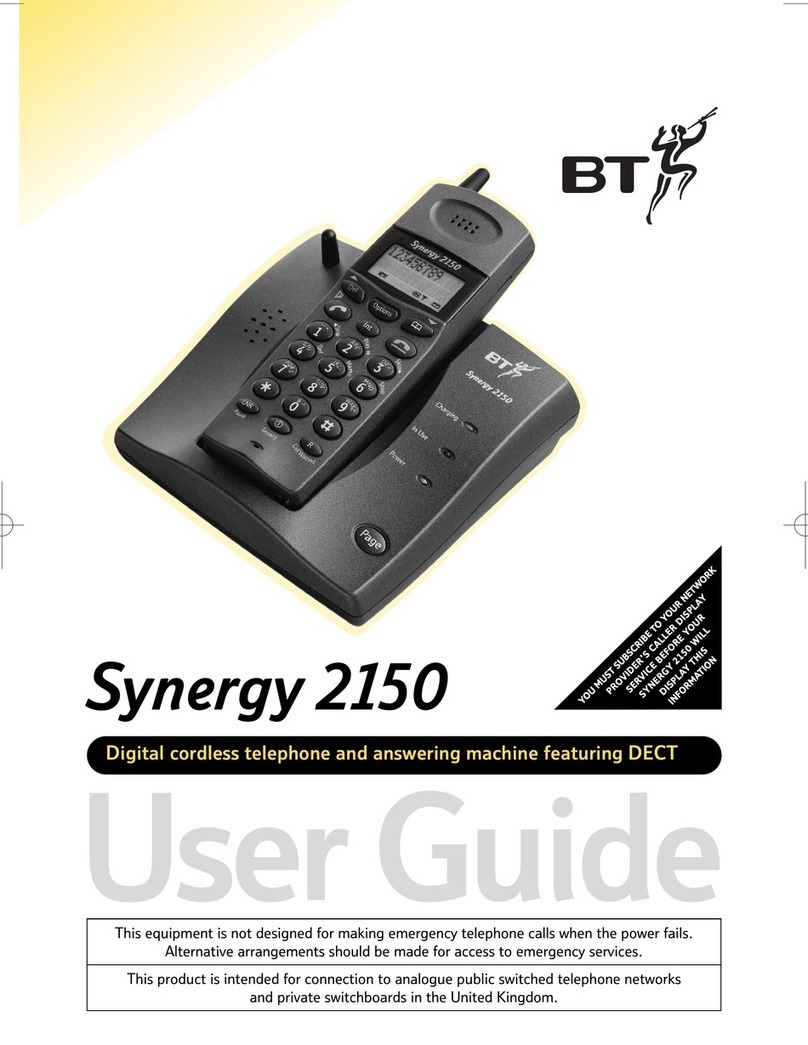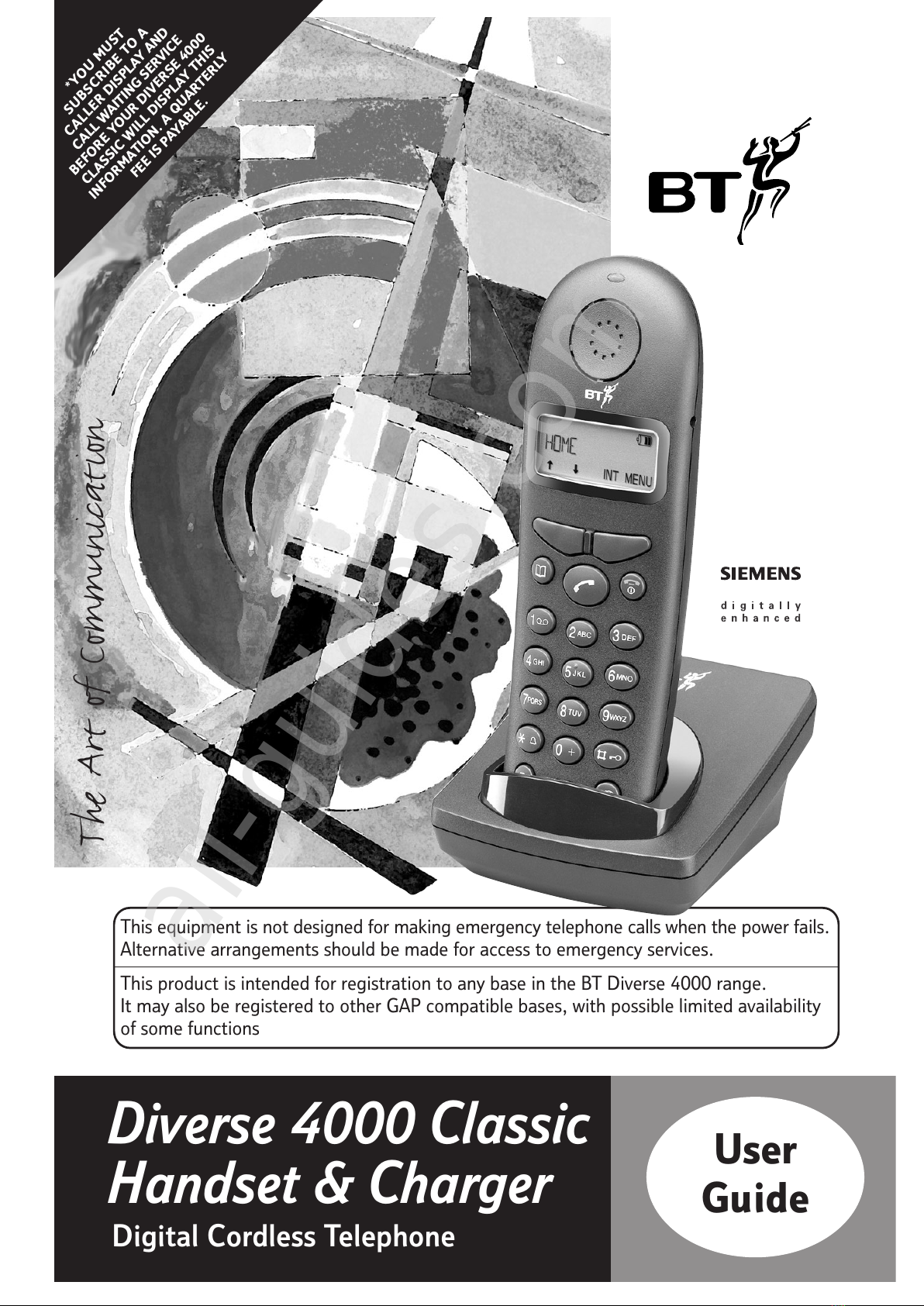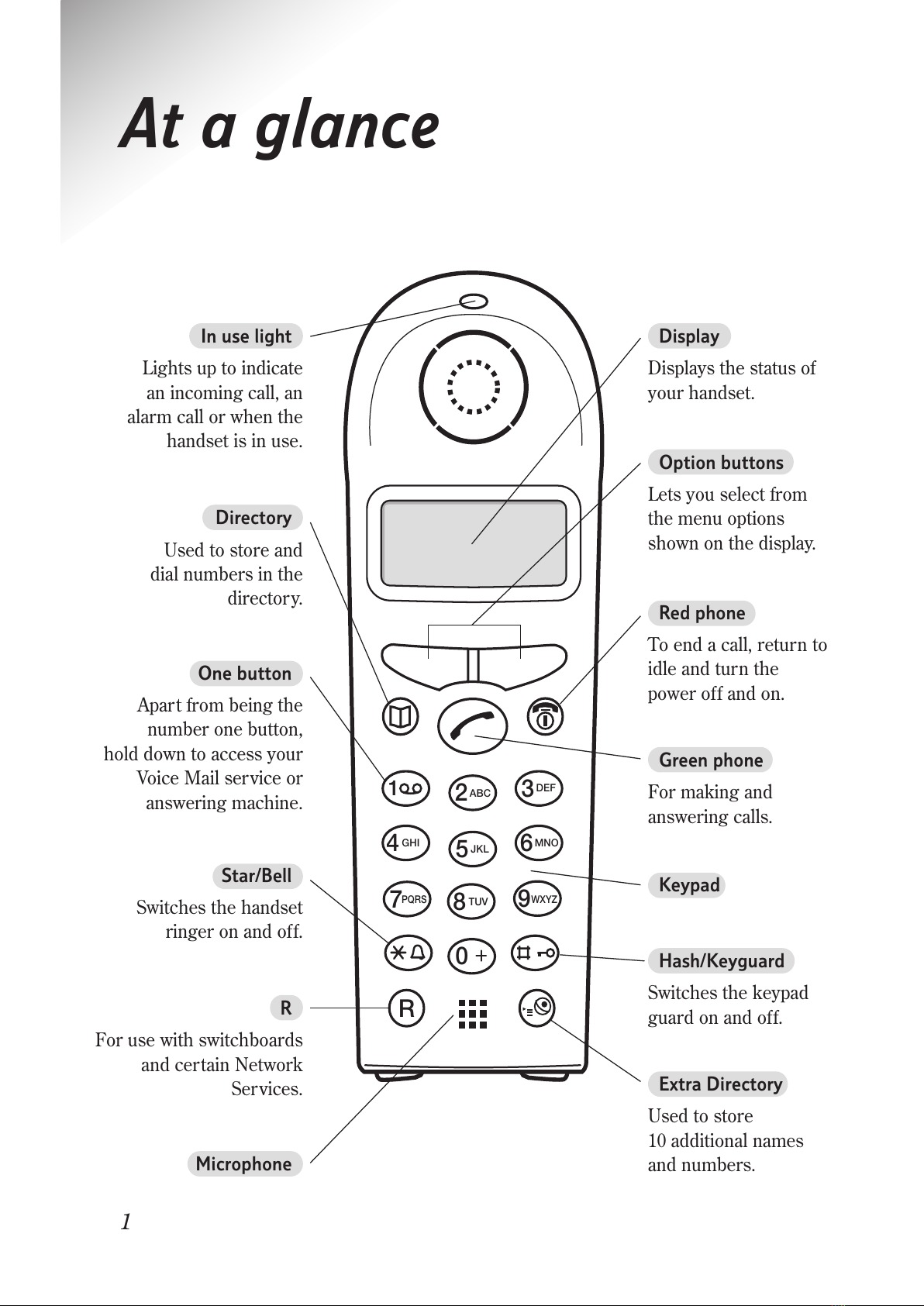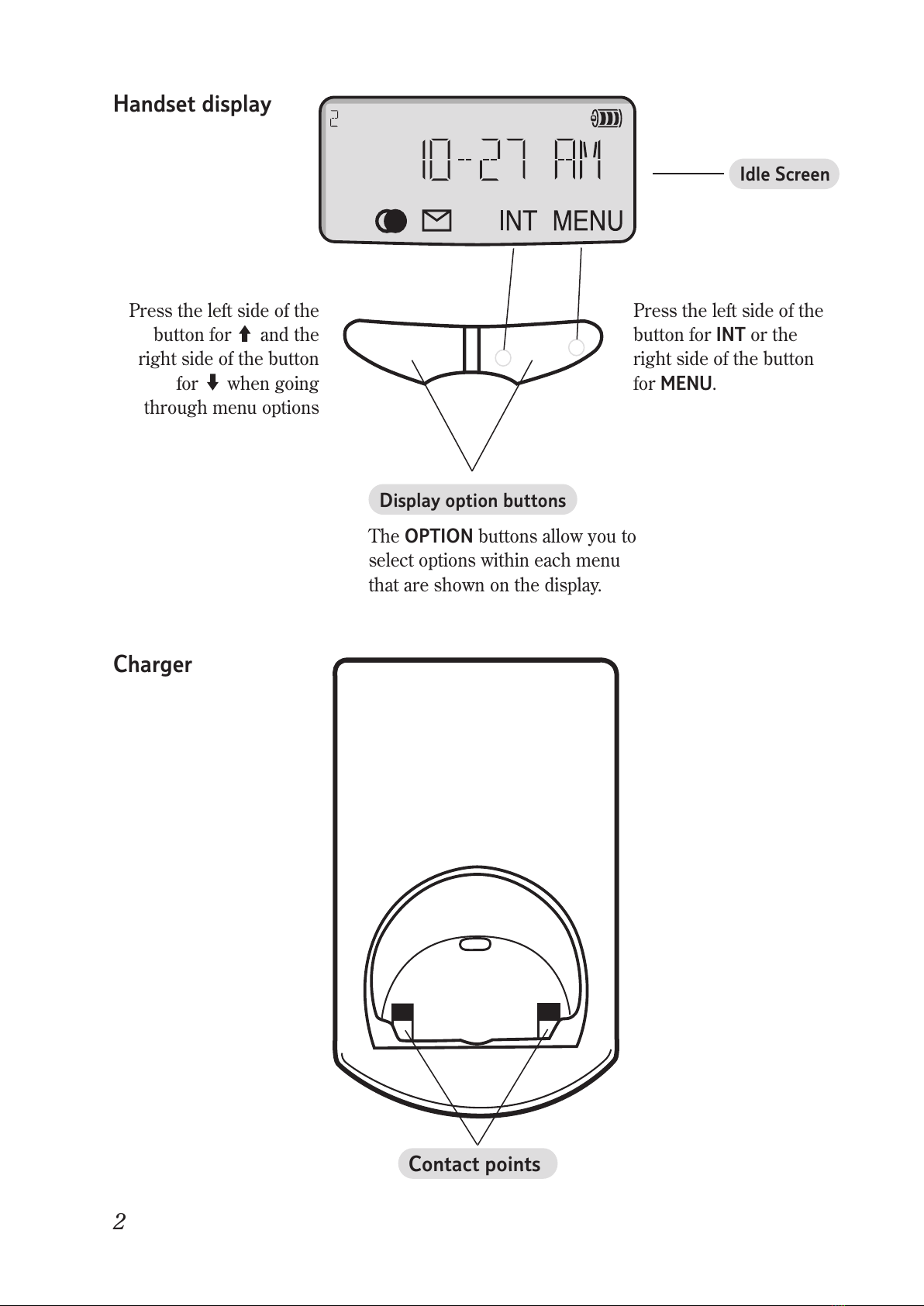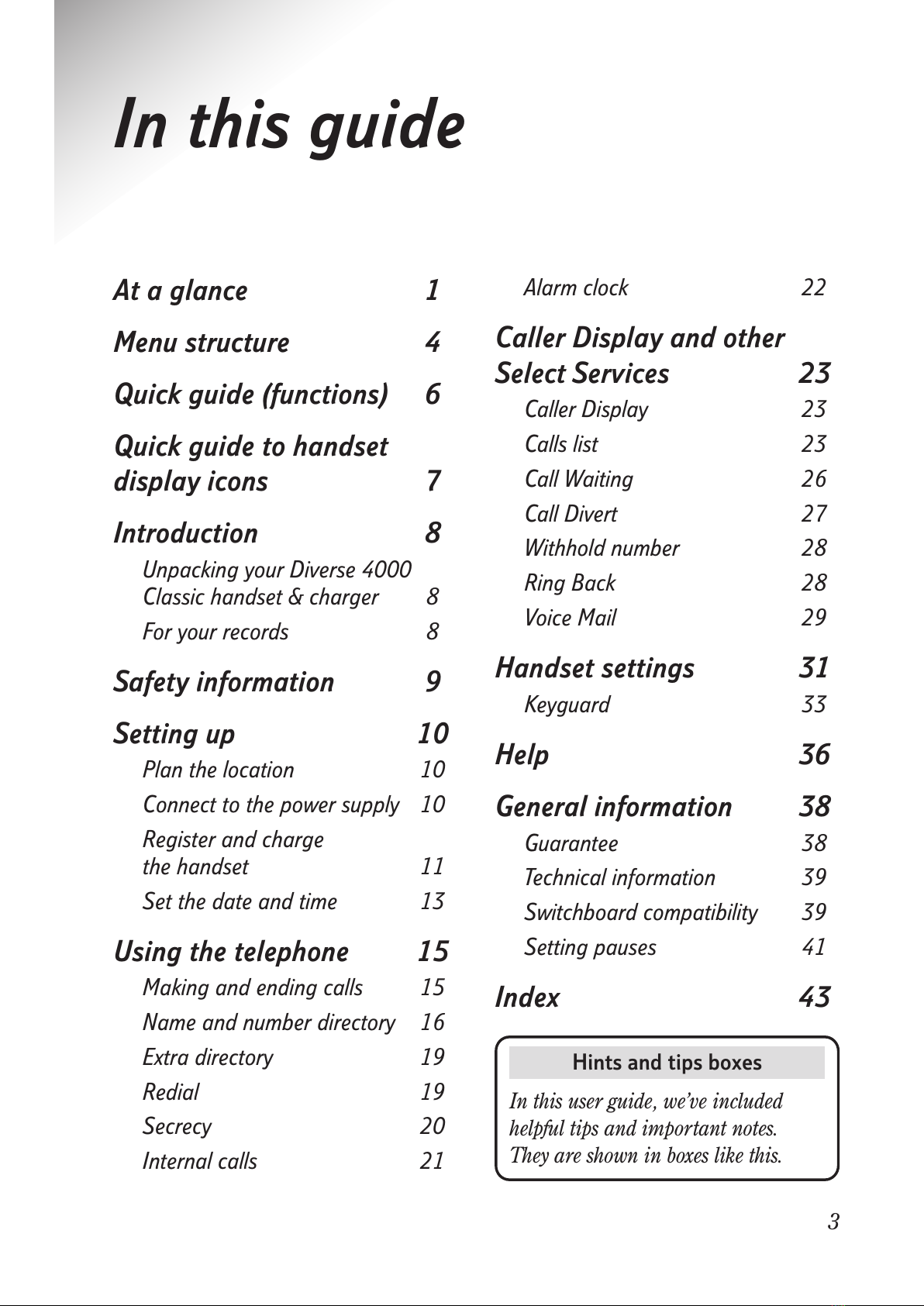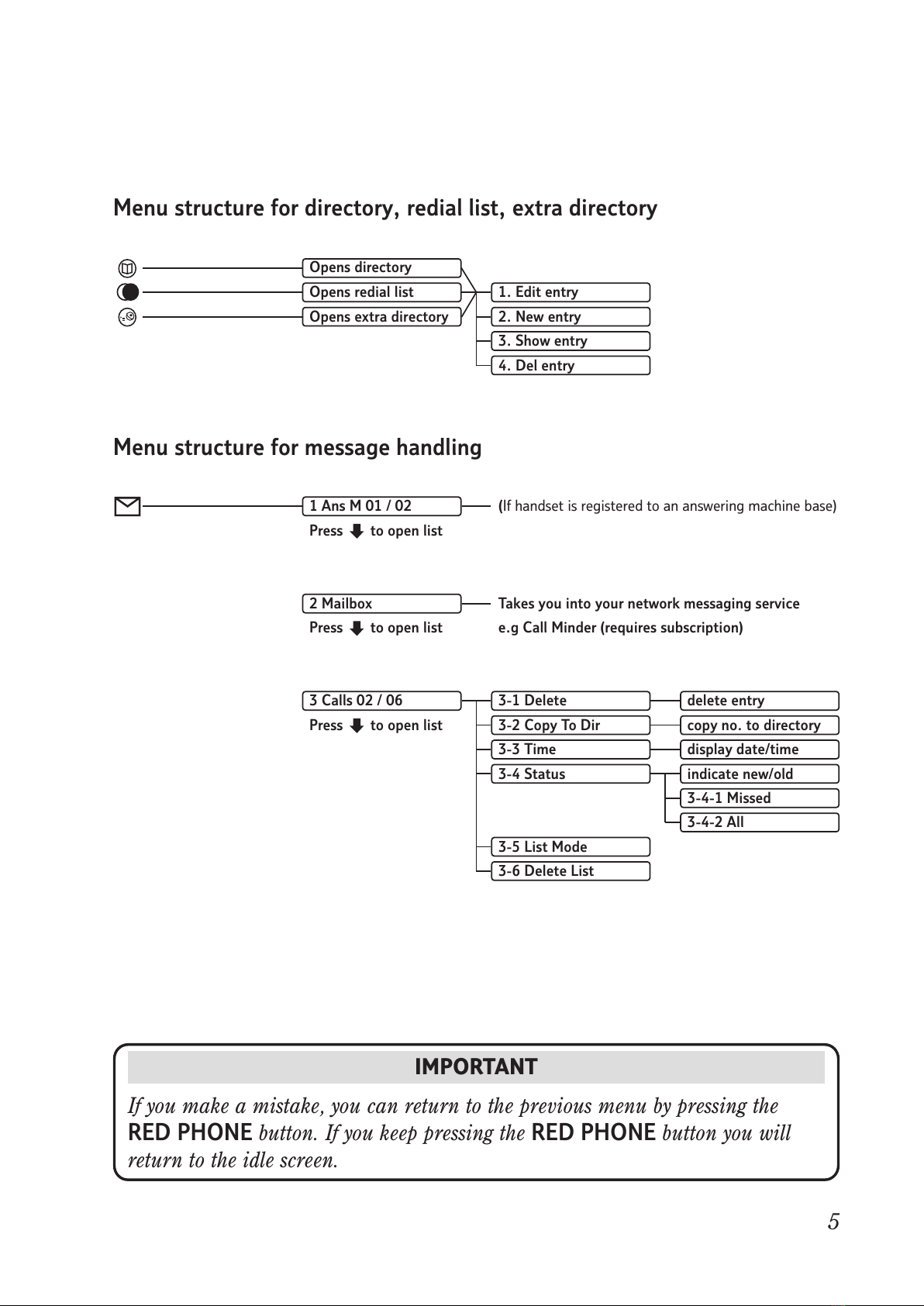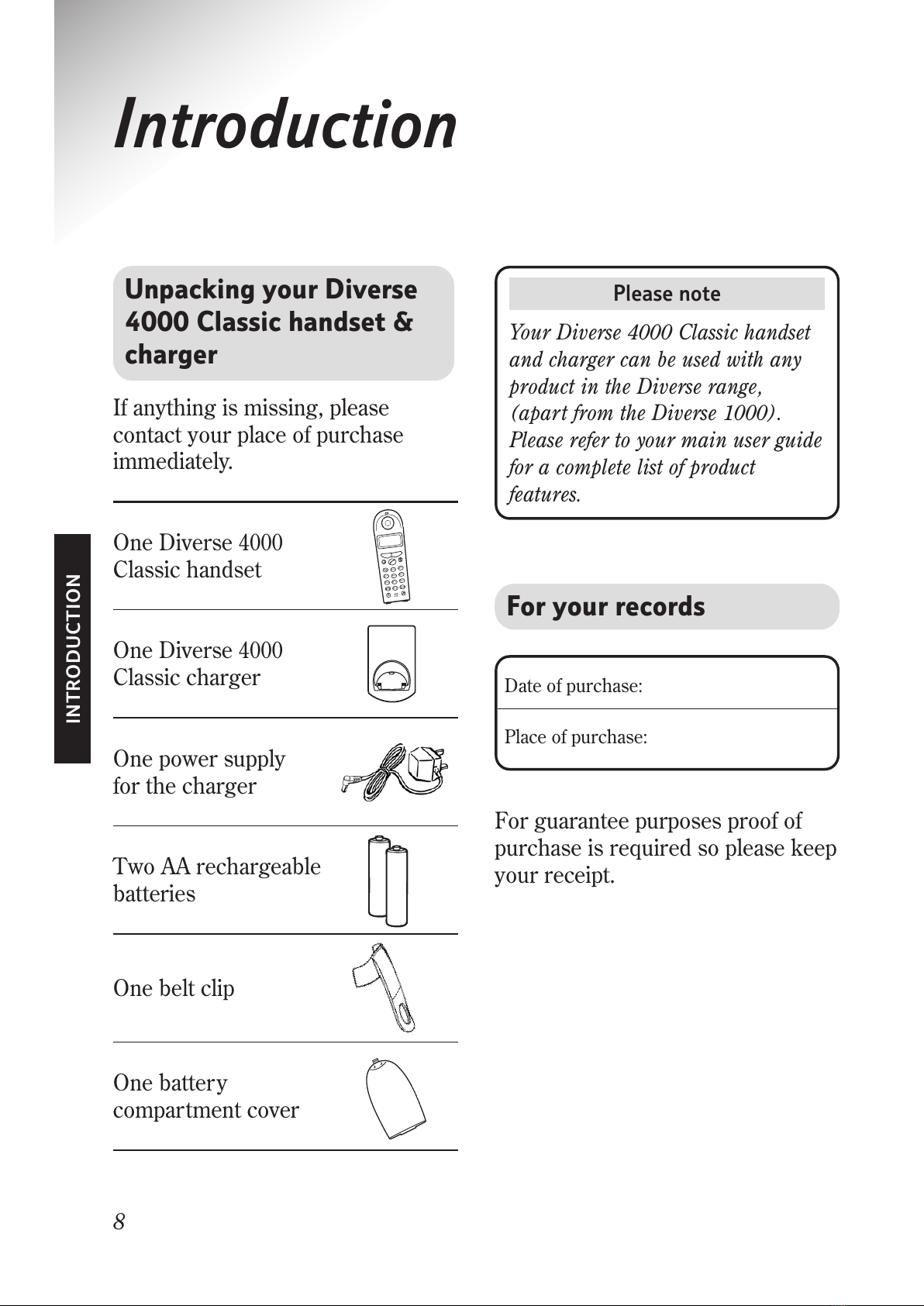BT DIVERSE 4000 CLASSIC User manual
Other BT Cordless Telephone manuals

BT
BT FREESTYLE 7150 User manual
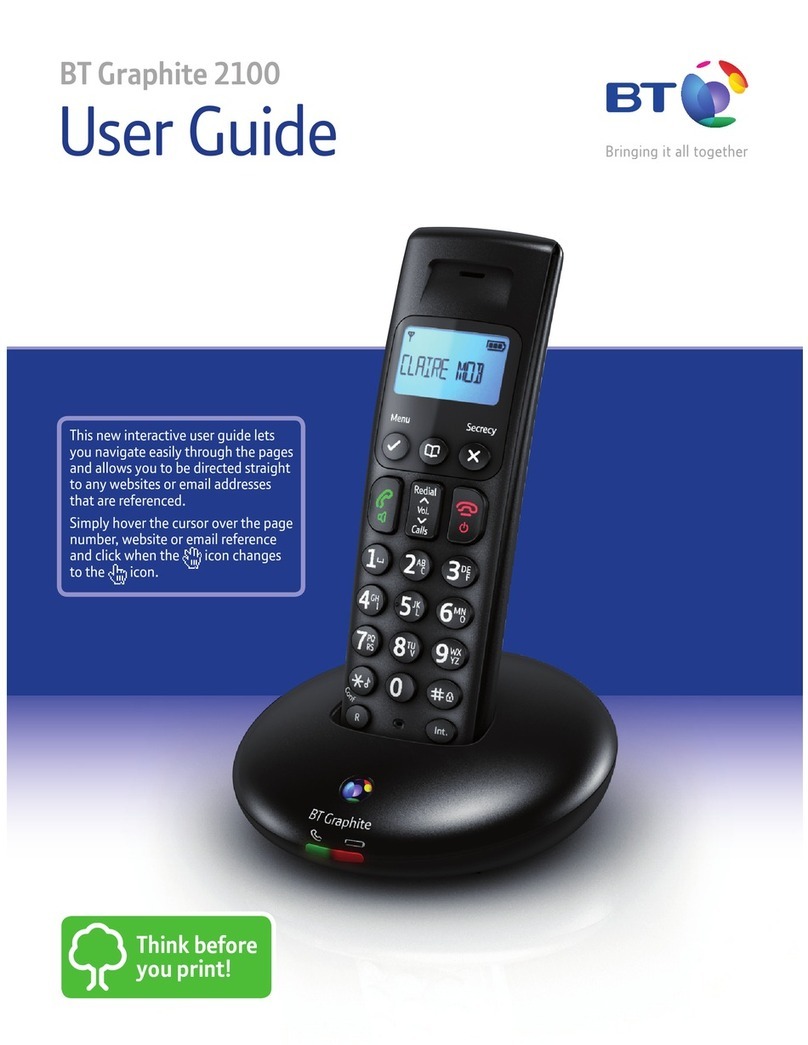
BT
BT GRAPHITE 2100 User manual

BT
BT BT3880 Specification sheet

BT
BT FREESTYLE 310 User manual

BT
BT QUARTET 3100 User manual

BT
BT FREESTYLE 3200 User manual

BT
BT BT Diverse 7400 User manual

BT
BT Graphite 2500 User manual
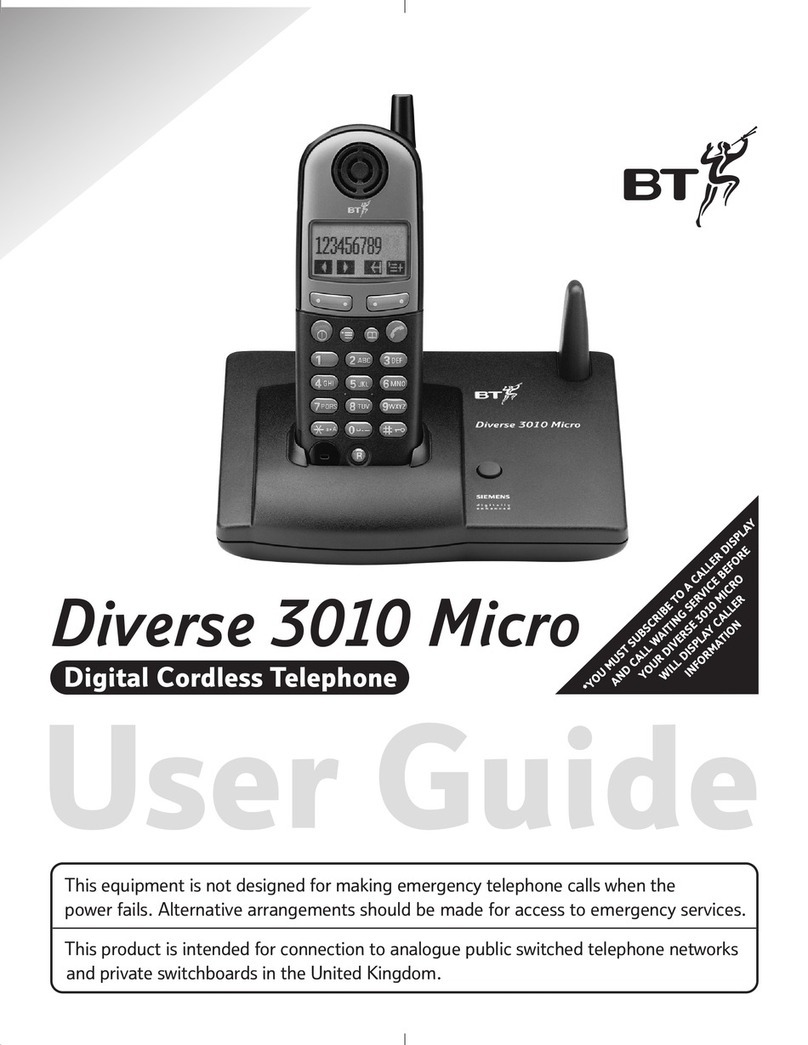
BT
BT DIVERSE 3010 MICRO User manual

BT
BT STRATUS 1500 User manual

BT
BT BT8500 Specification sheet
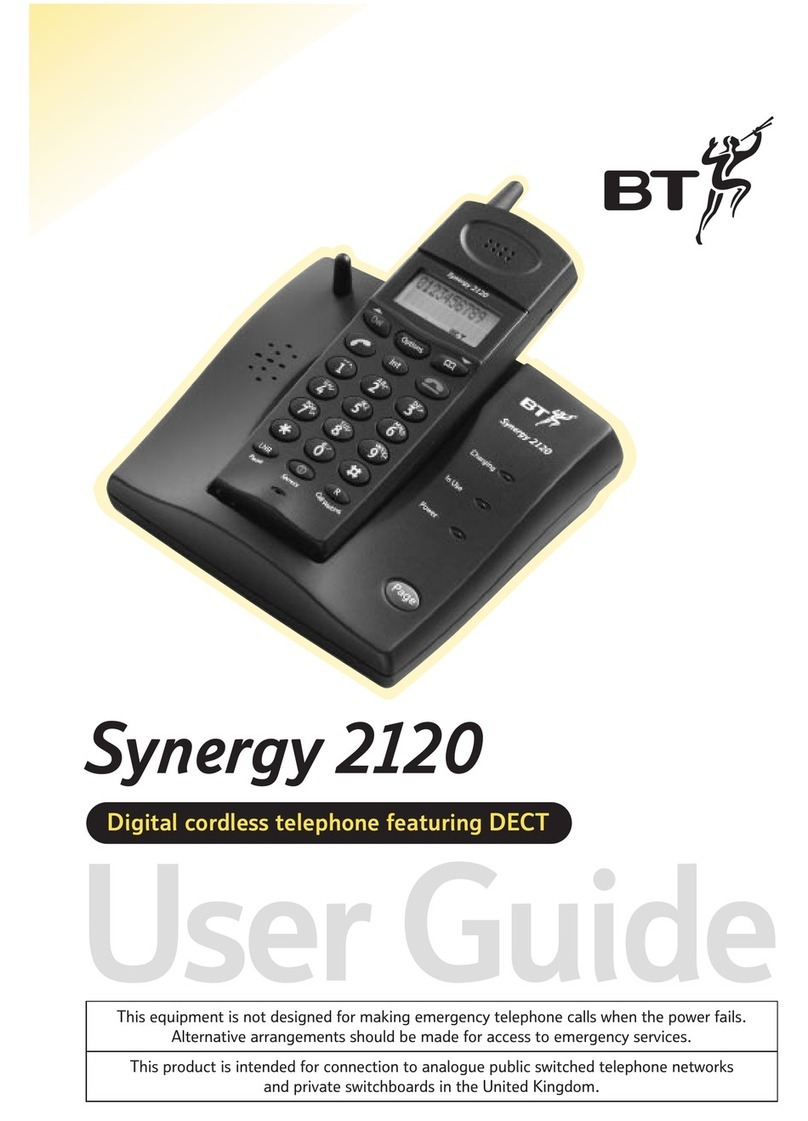
BT
BT Synergy 2120 User manual

BT
BT Diverse 2010 User manual

BT
BT DIVERSE 4000 CLASSIC User manual

BT
BT HUB PHONE 1020 User manual

BT
BT FREELANCE XD 5100 User manual

BT
BT CALLER DISPLAY 1000 User manual

BT
BT BT4500 Specification sheet
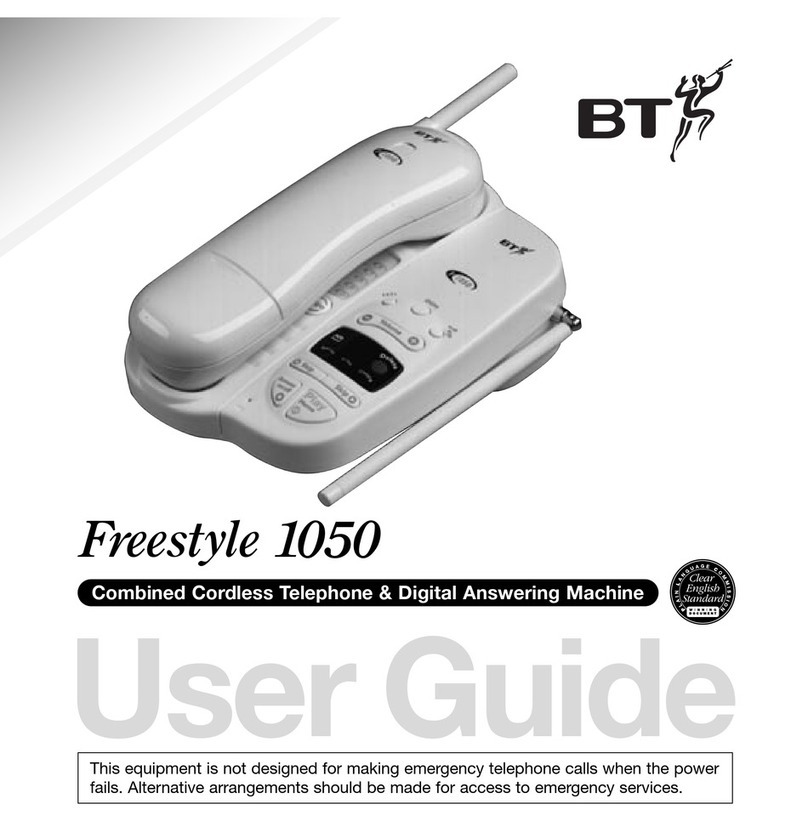
BT
BT Freestyle 1050 User manual

BT
BT FREESTYLE 7110 User manual