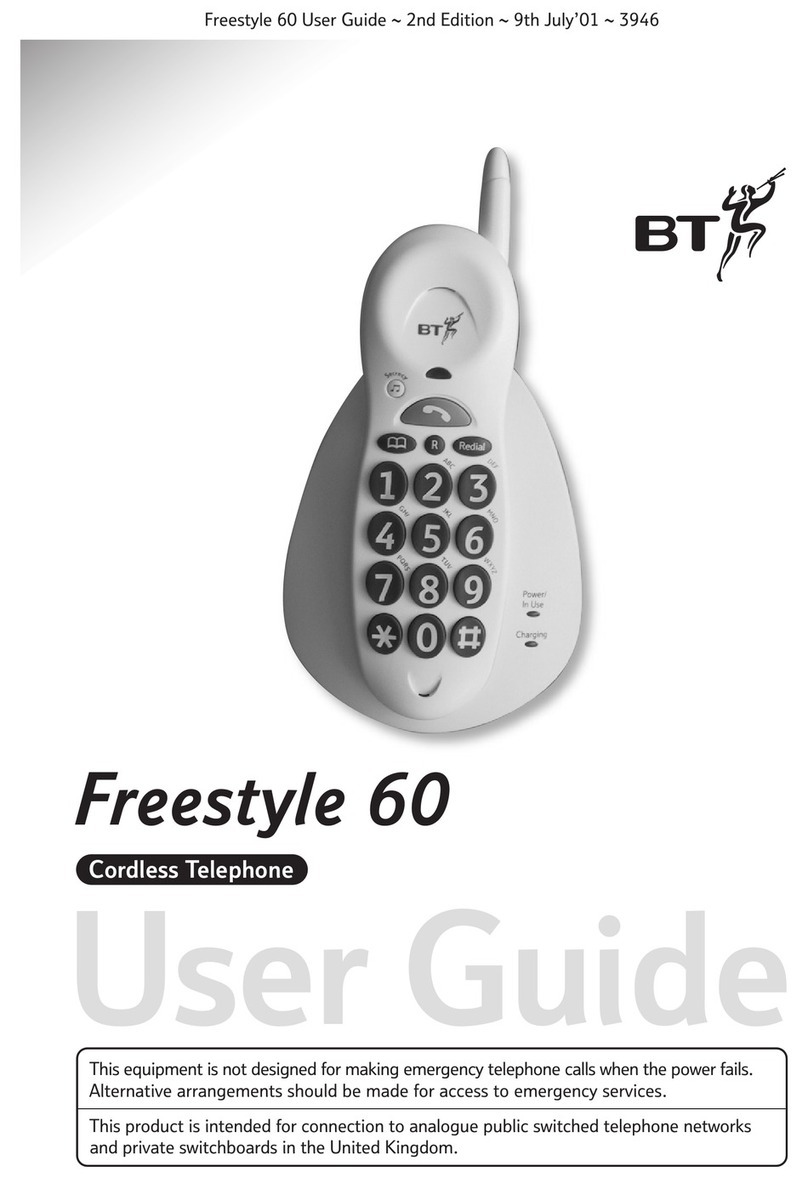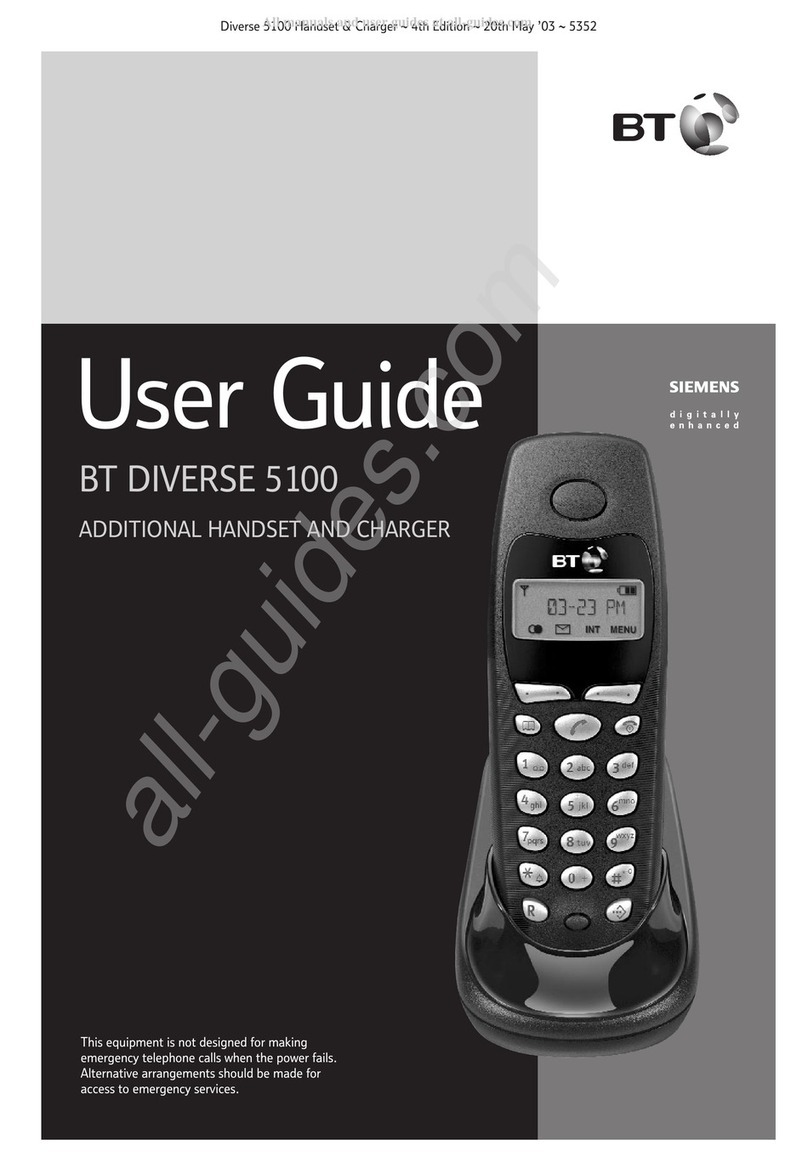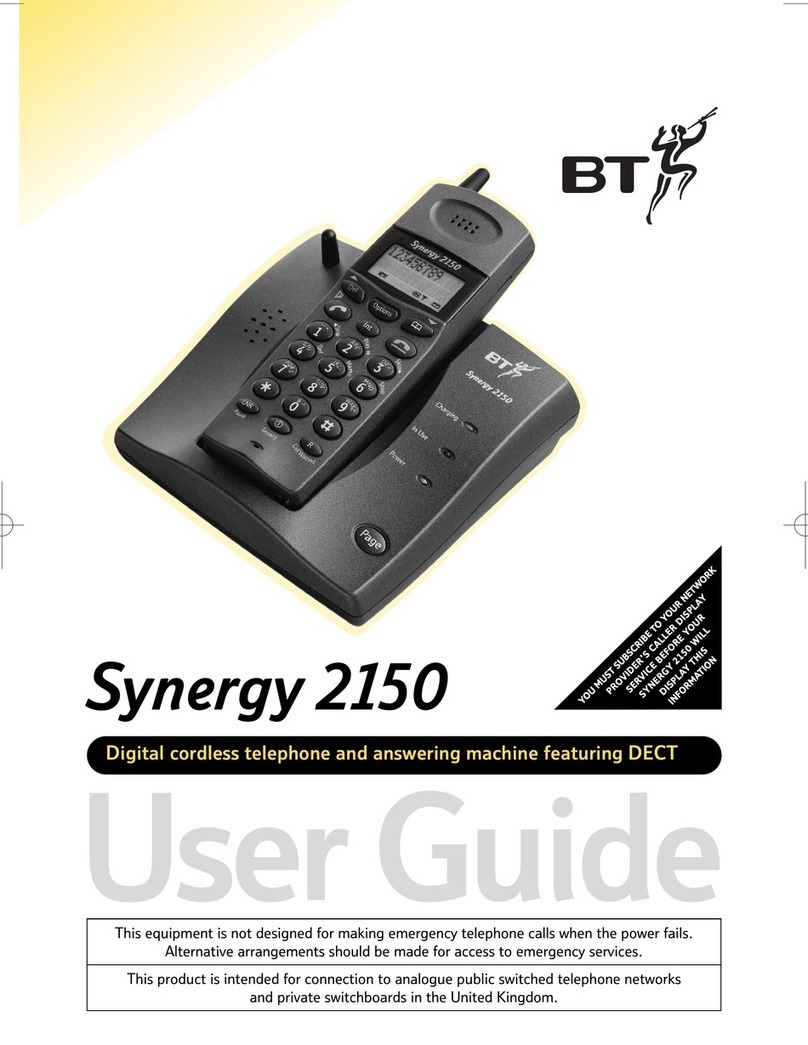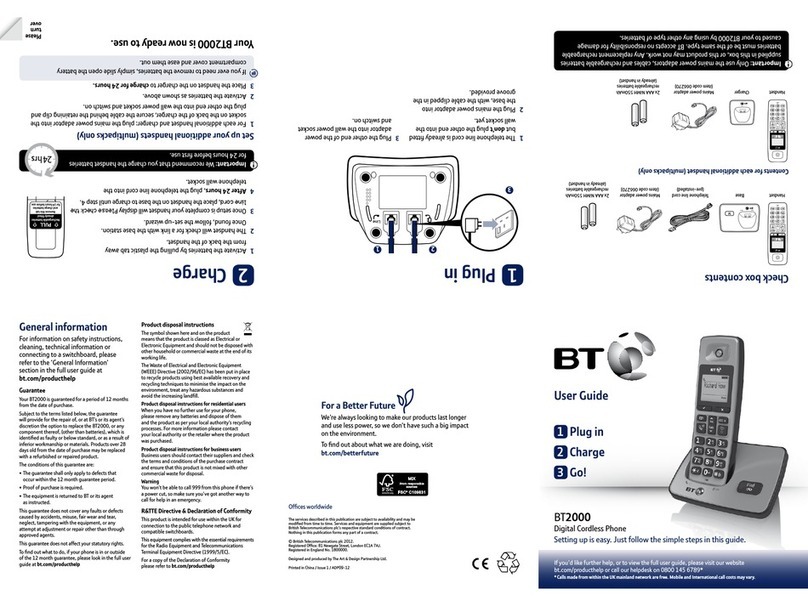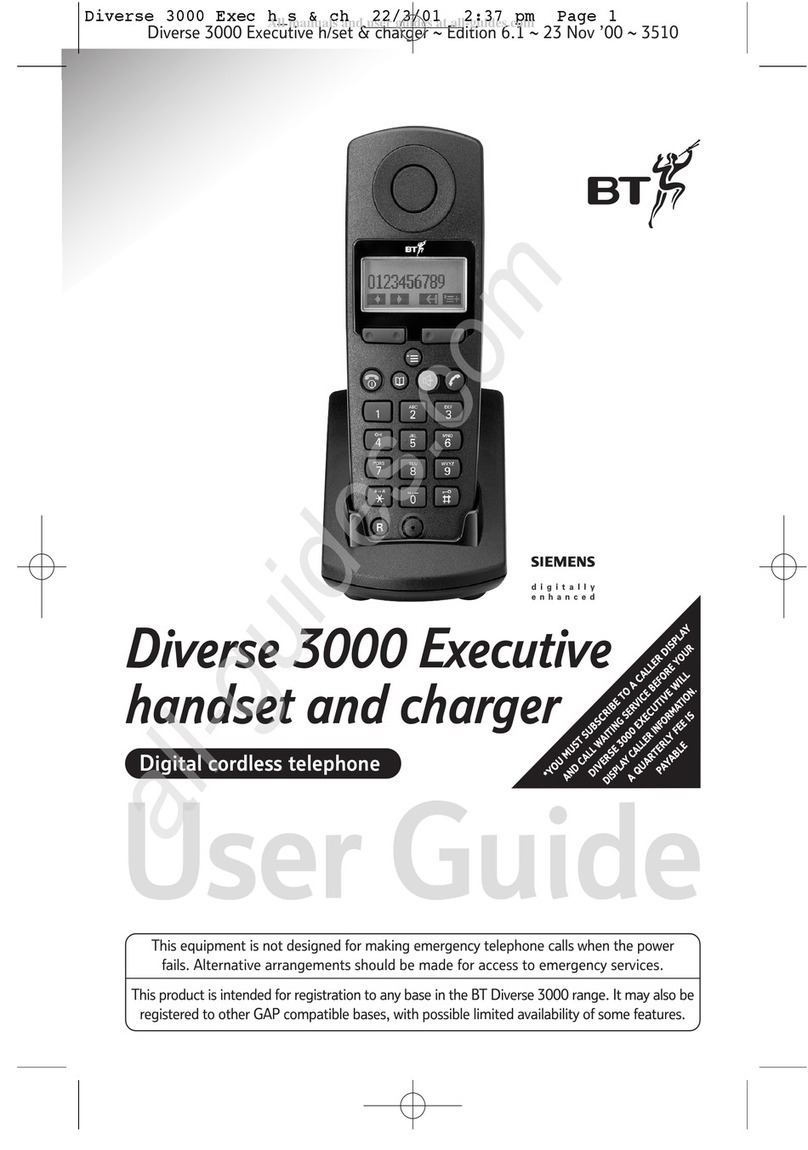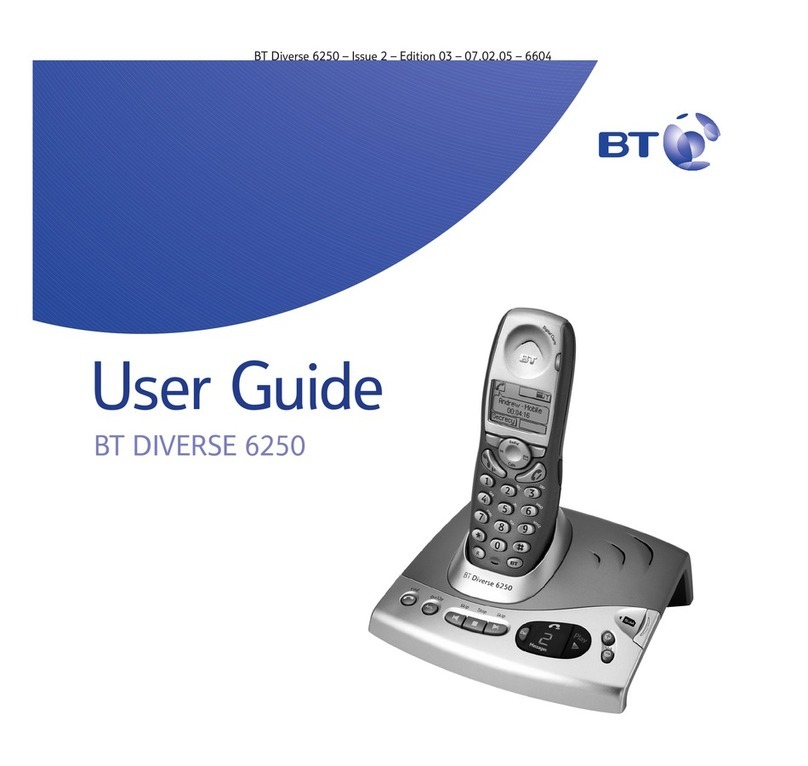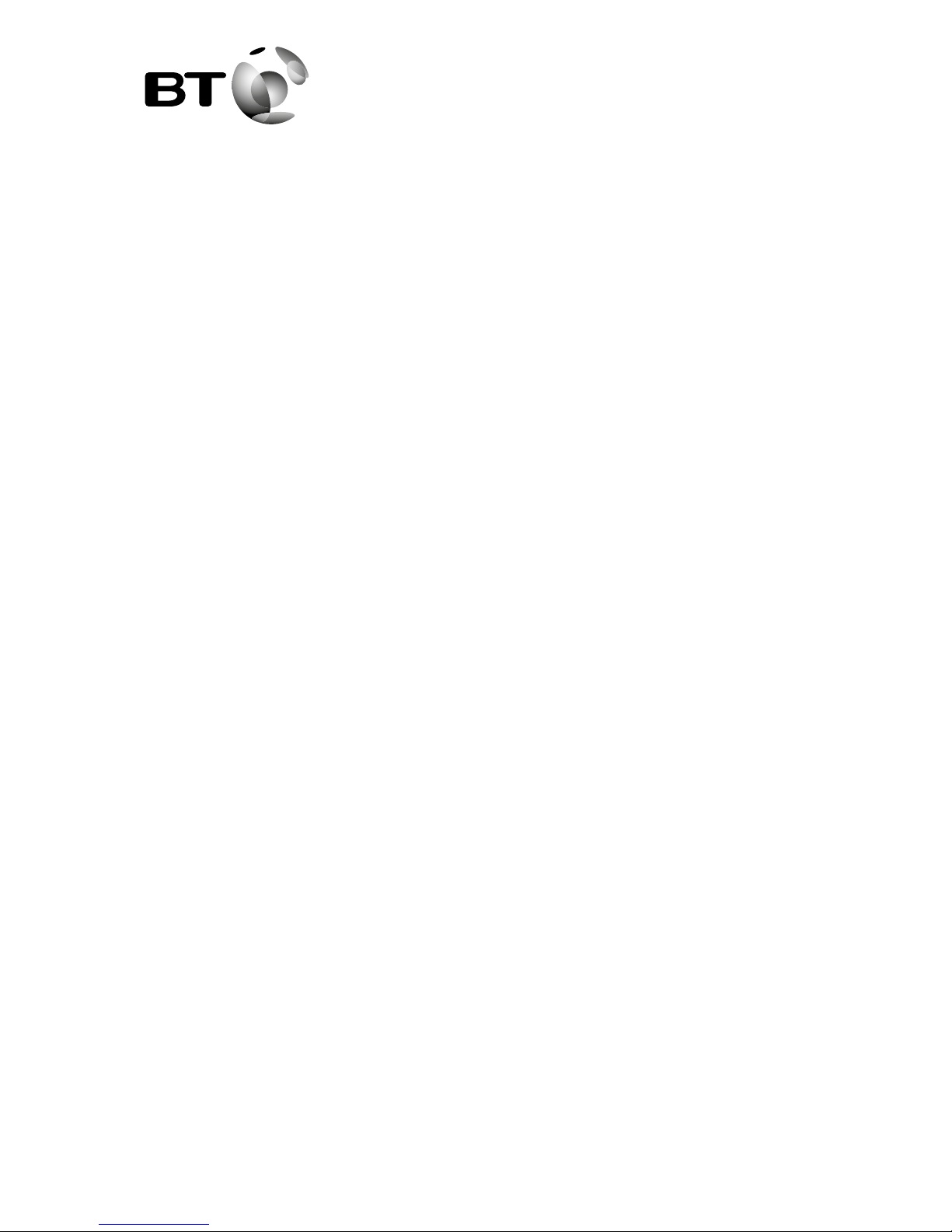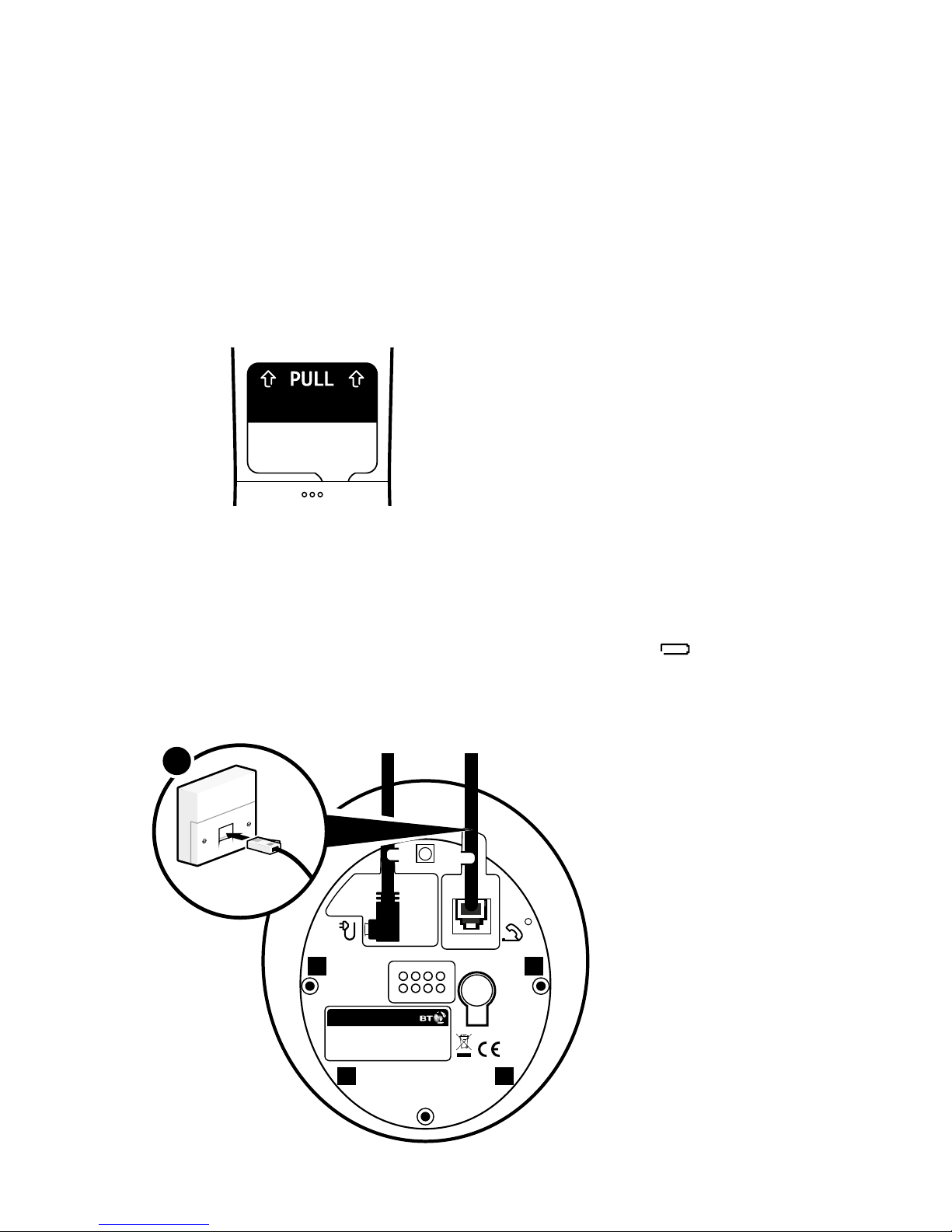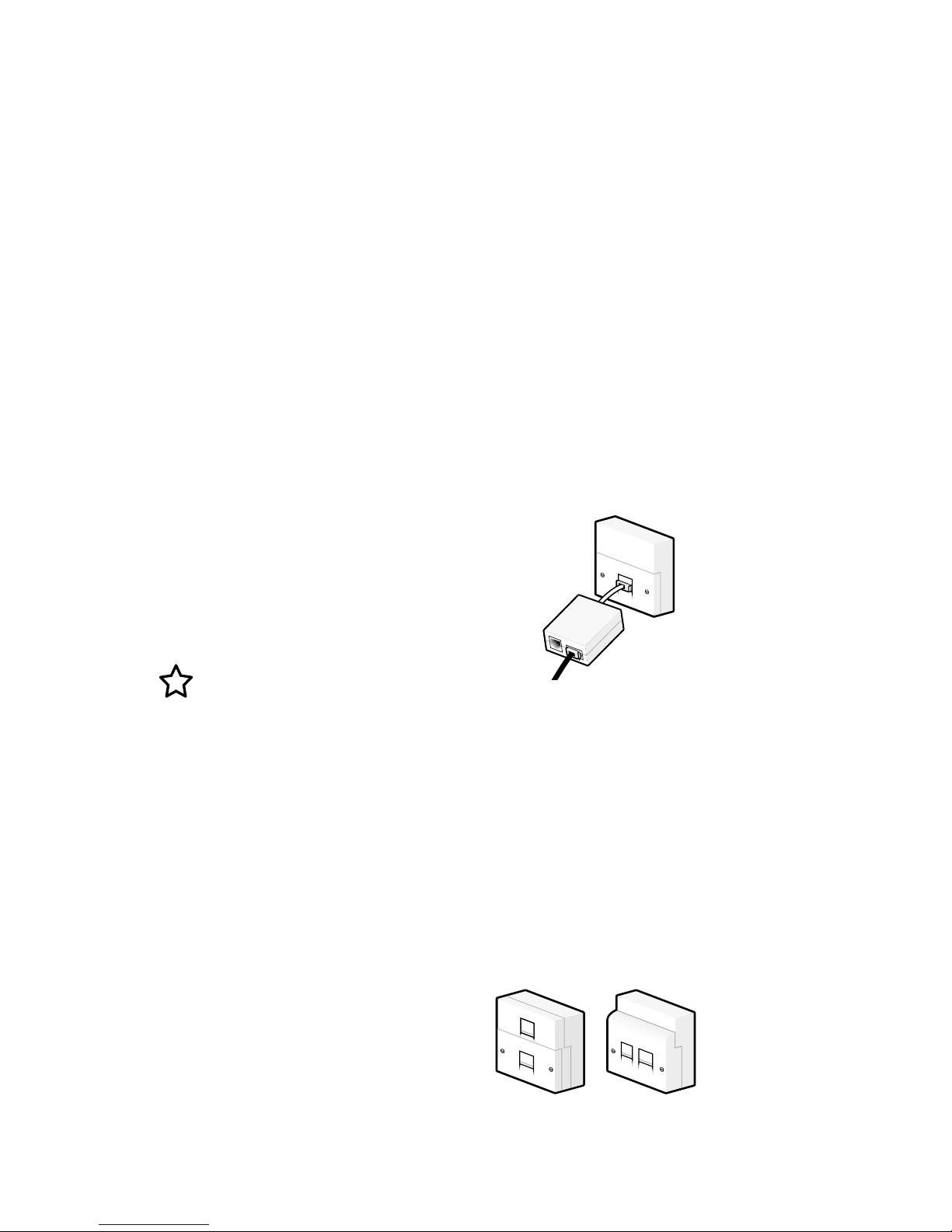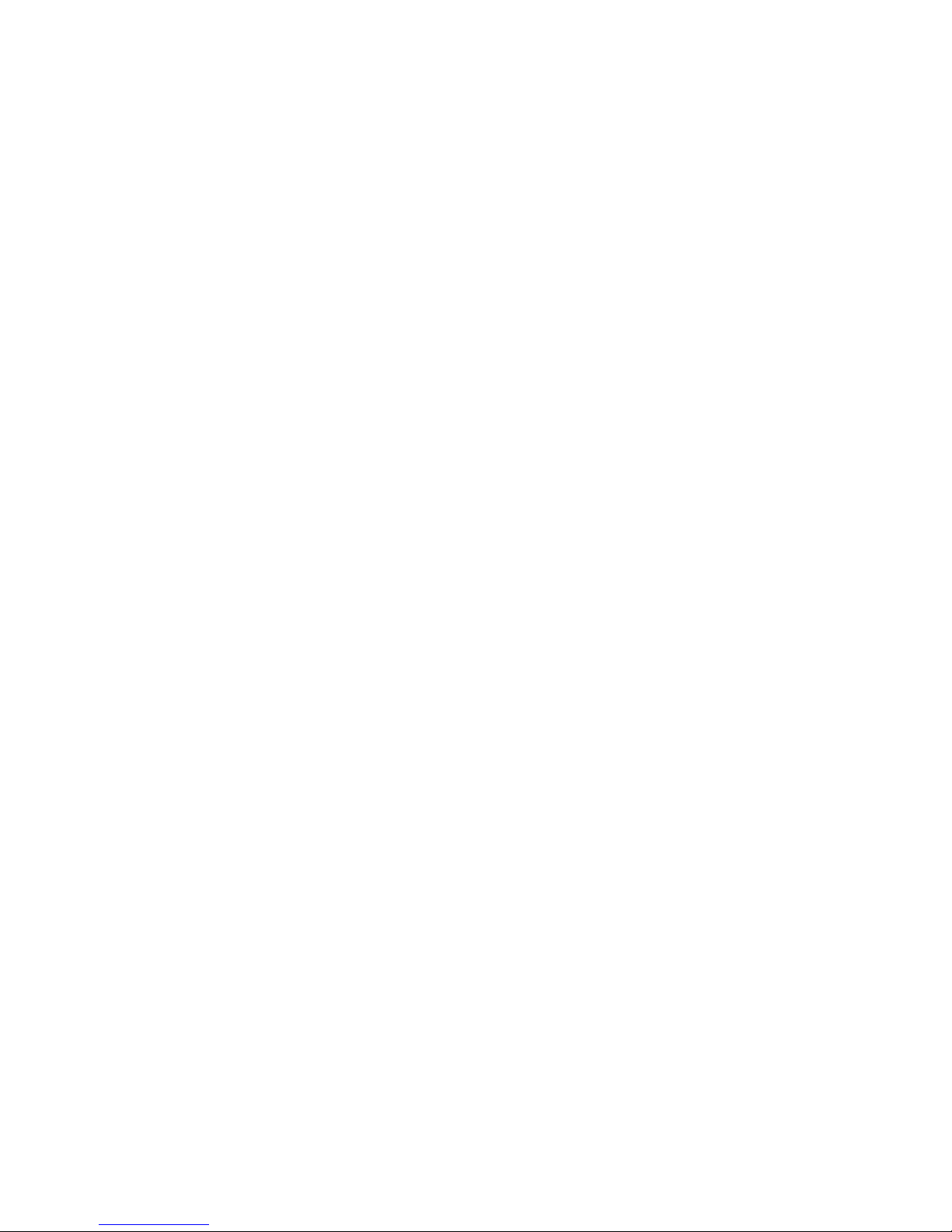Quick set-up guide
5
If you need some help, call us on 0800 218 2182* or go to bt.com/producthelp
1. Activate the batteries by pulling
the plastic tab away from the
bottom of the handset.
2. The handset will then check for a
link with the base station. When it’s
found it.
3. Place the handset on the base
and let it charge for 16 hours.
4. After 16 hours, plug the phone
line cord into the phone wall socket.
Talk/Standby time
Under ideal conditions, the
handset batteries should give
up to 12 hours talk time or
120 hours standby on a single
charge. (This doesn’t mean you
can unplug the base or leave
the handset for this length of
time without charge).
Please note that new Ni-MH
rechargeable batteries don’t
reach full capacity until
they’ve been in normal use
for several days.
Battery low warning
You will hear a warning beep
every 2 minutes during a call
and the
You must recharge the
handset batteries before you
can use the handset. If the
charge completely runs out
Place the handset on the base
or charger to charge.
Rechargeable batteries
already fitted
Remove this tab
and charge batteries
for 16 hours before use.
2. Charge
This equipment is not designedfor
making emergency telephone calls
when the power fails.Alternative
arrangements should bemadefor
accesstoemergencyservices.
Find
Everyday Phone Single
Digital Cordless Telephone
BT Helpline 0800 218 2182
Use power supply unit item code 066771
ITEM CODE: 090661 S/N: XXXXXXXXXX
British Telecommunications plc. 81 Newgate St, London, EC1A 7AJ
REN 1.0
MADE IN CHINA
4