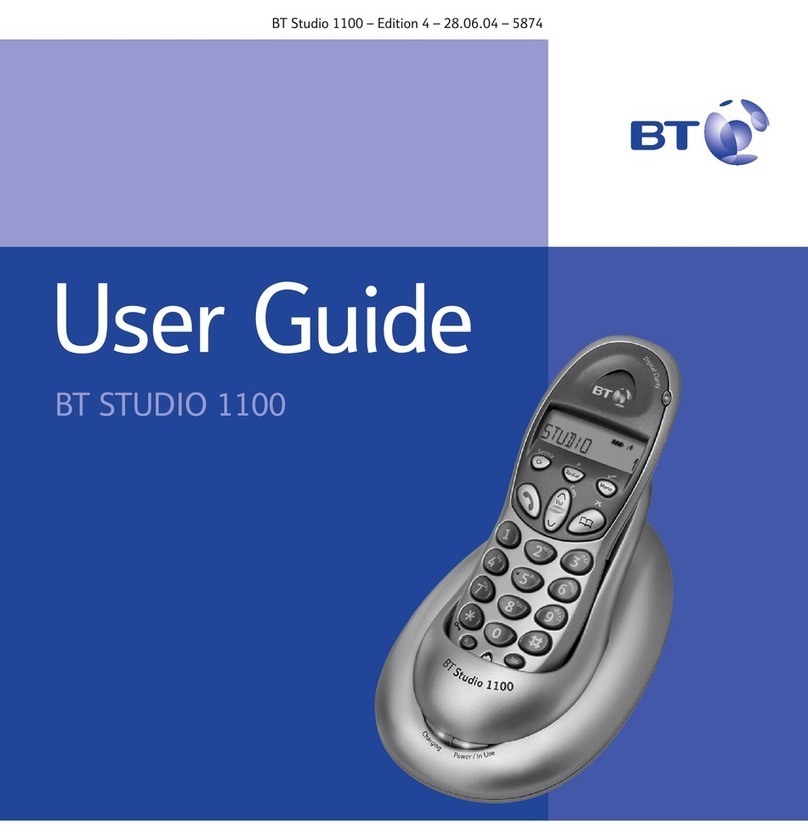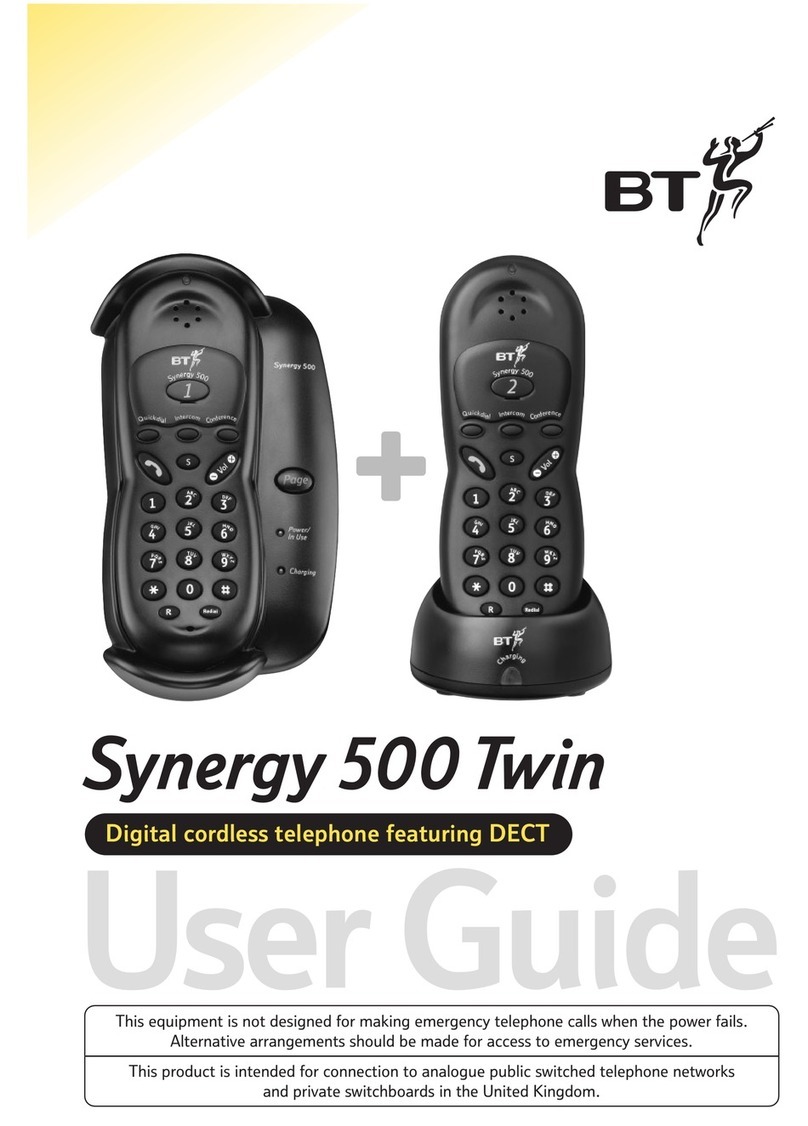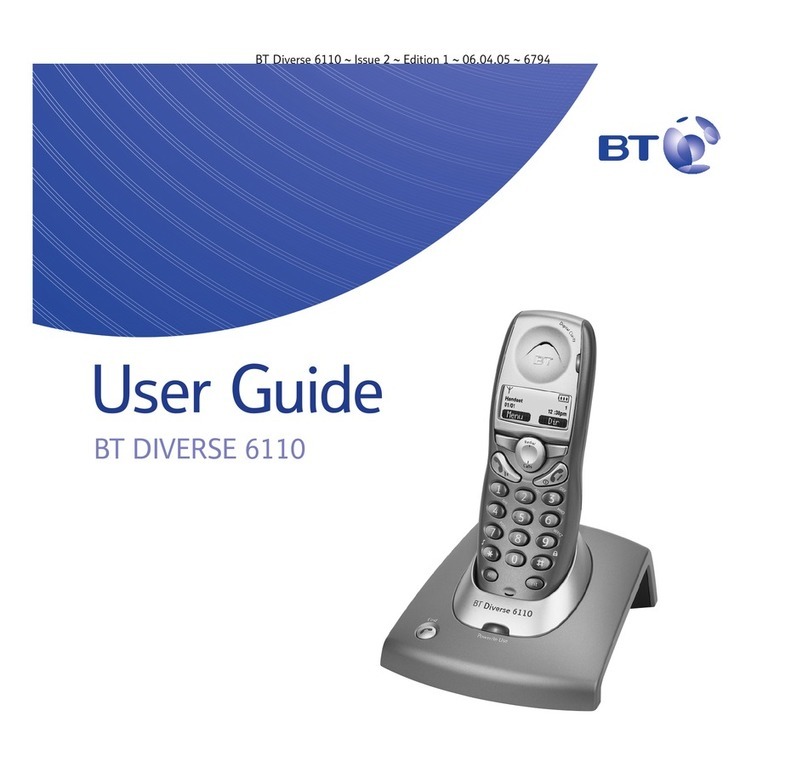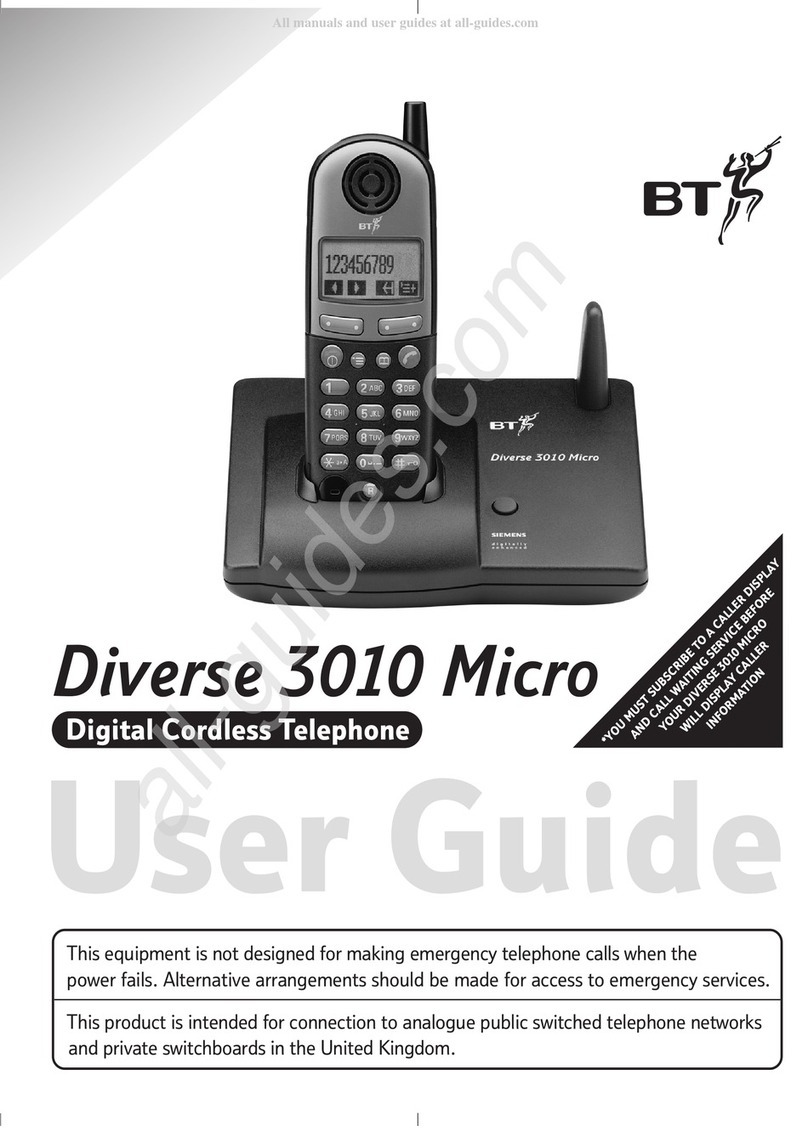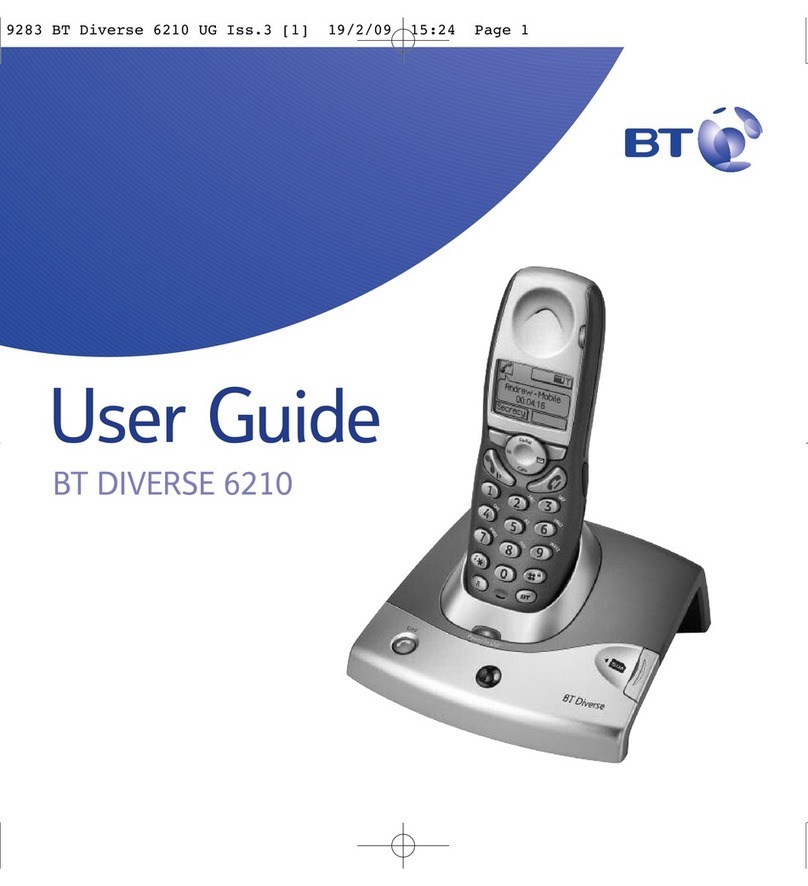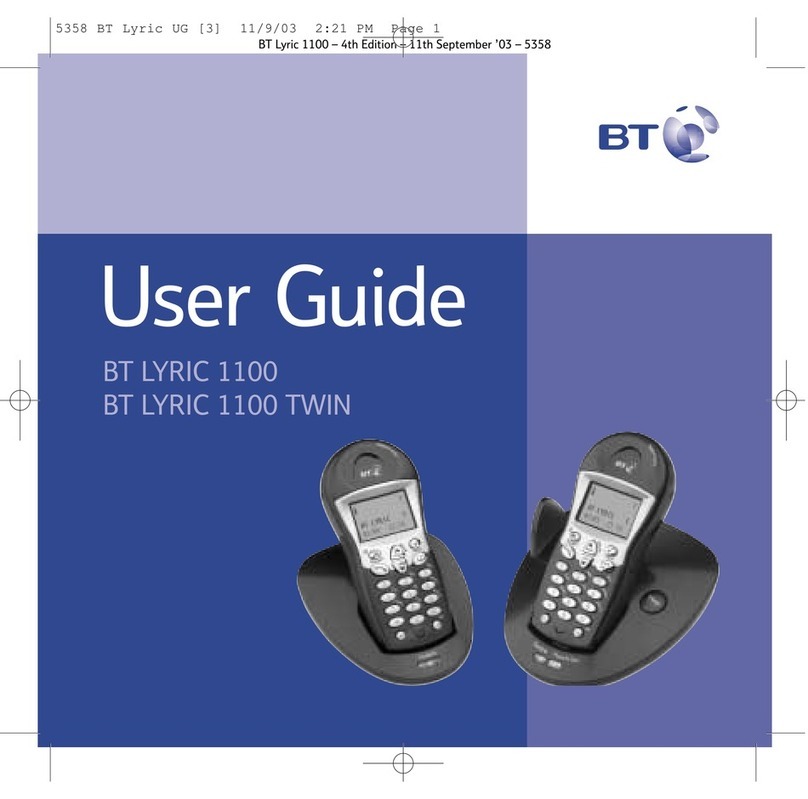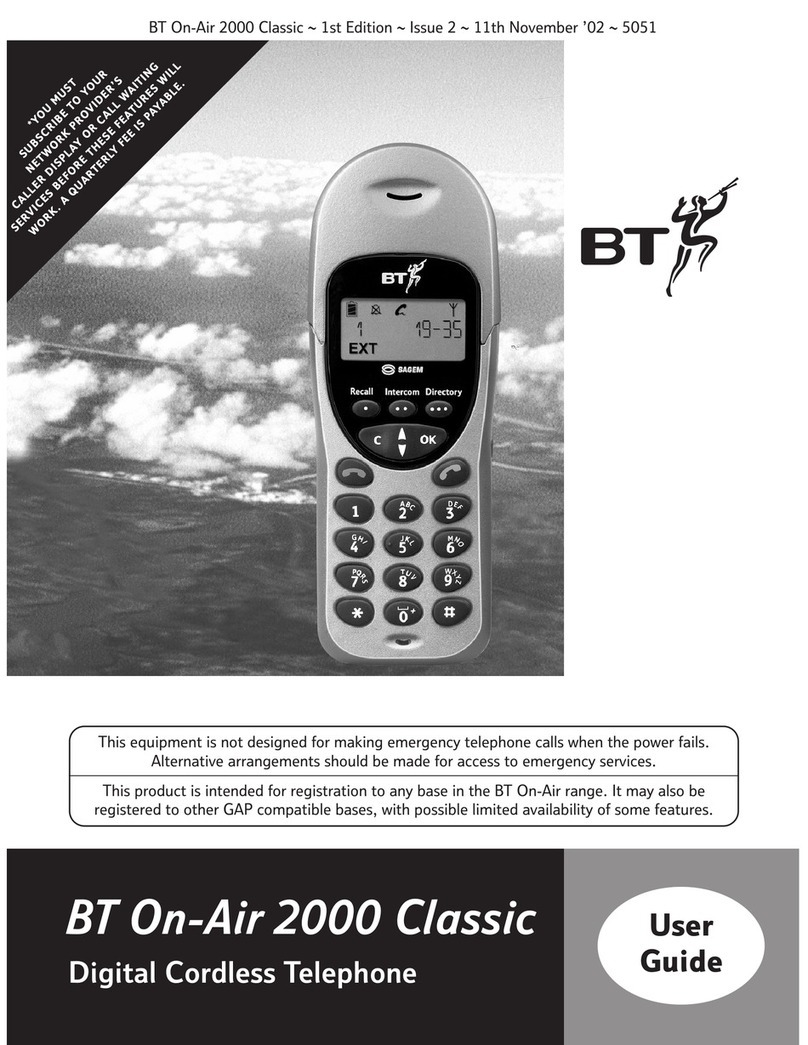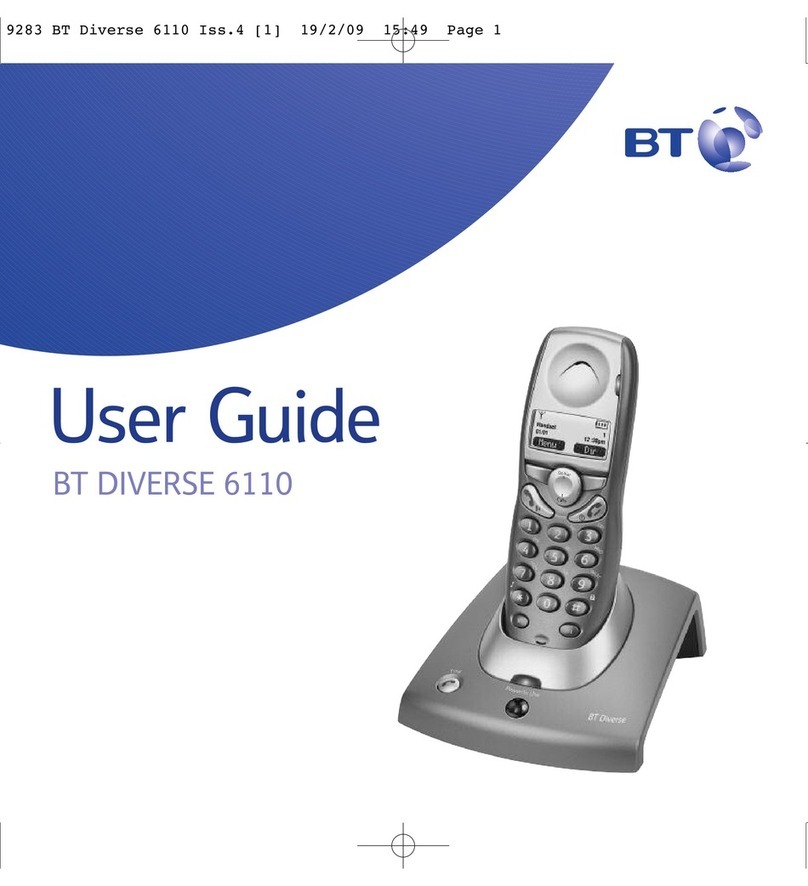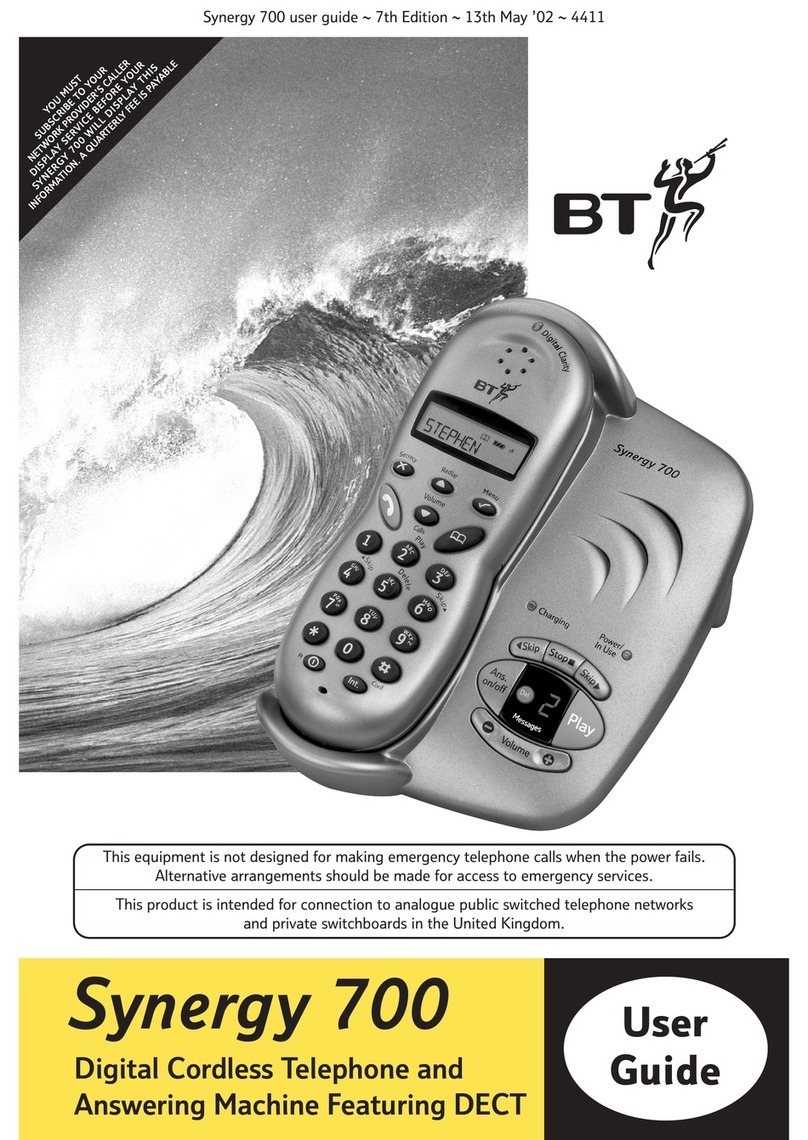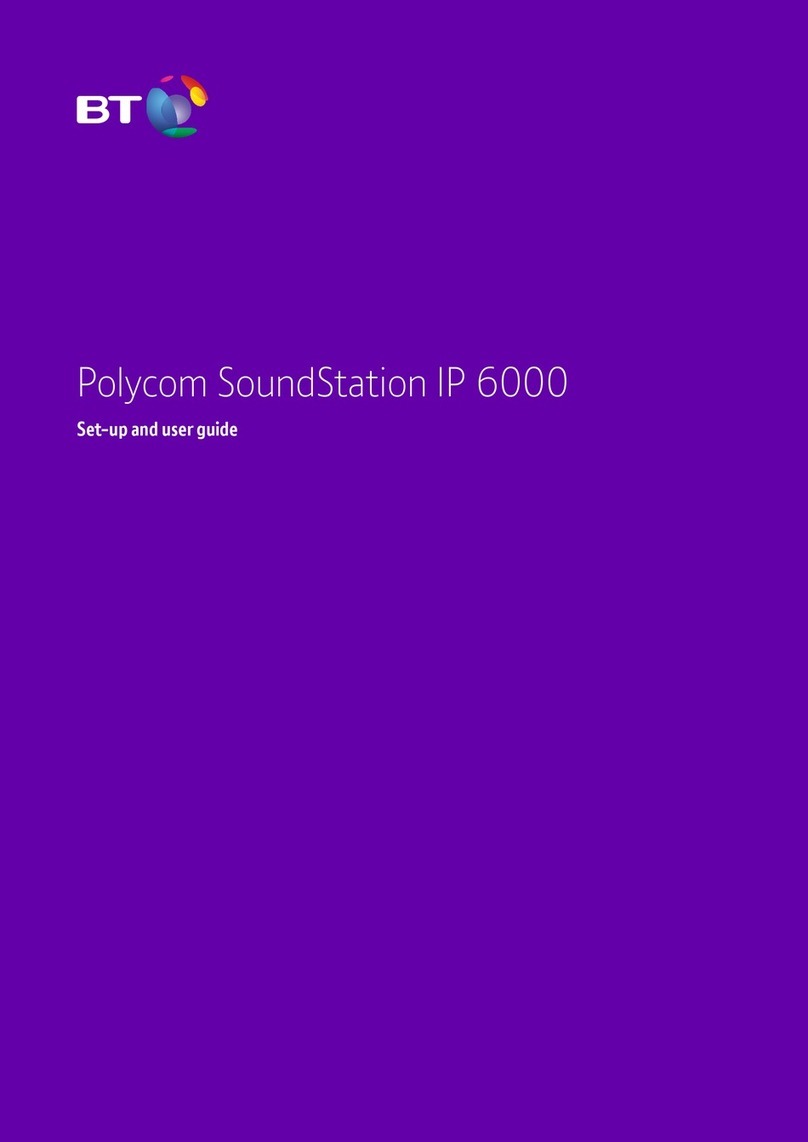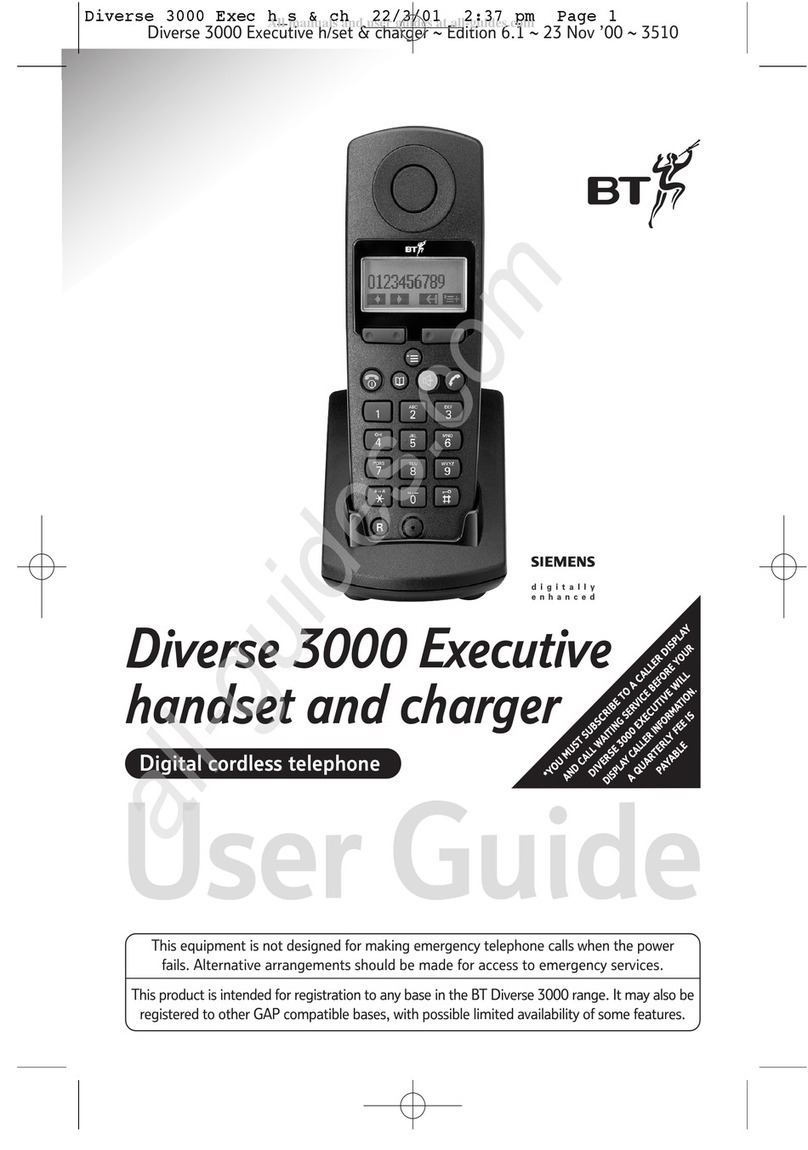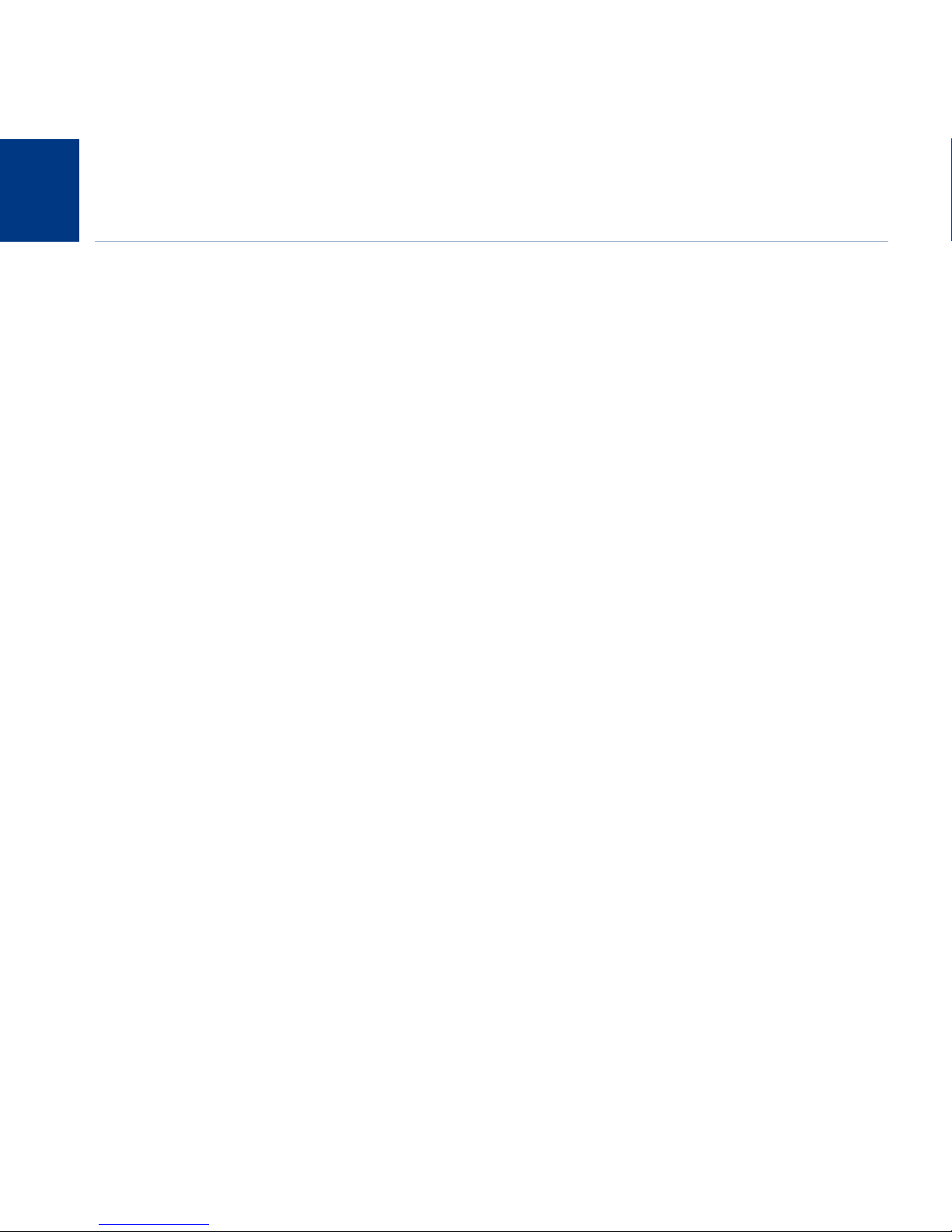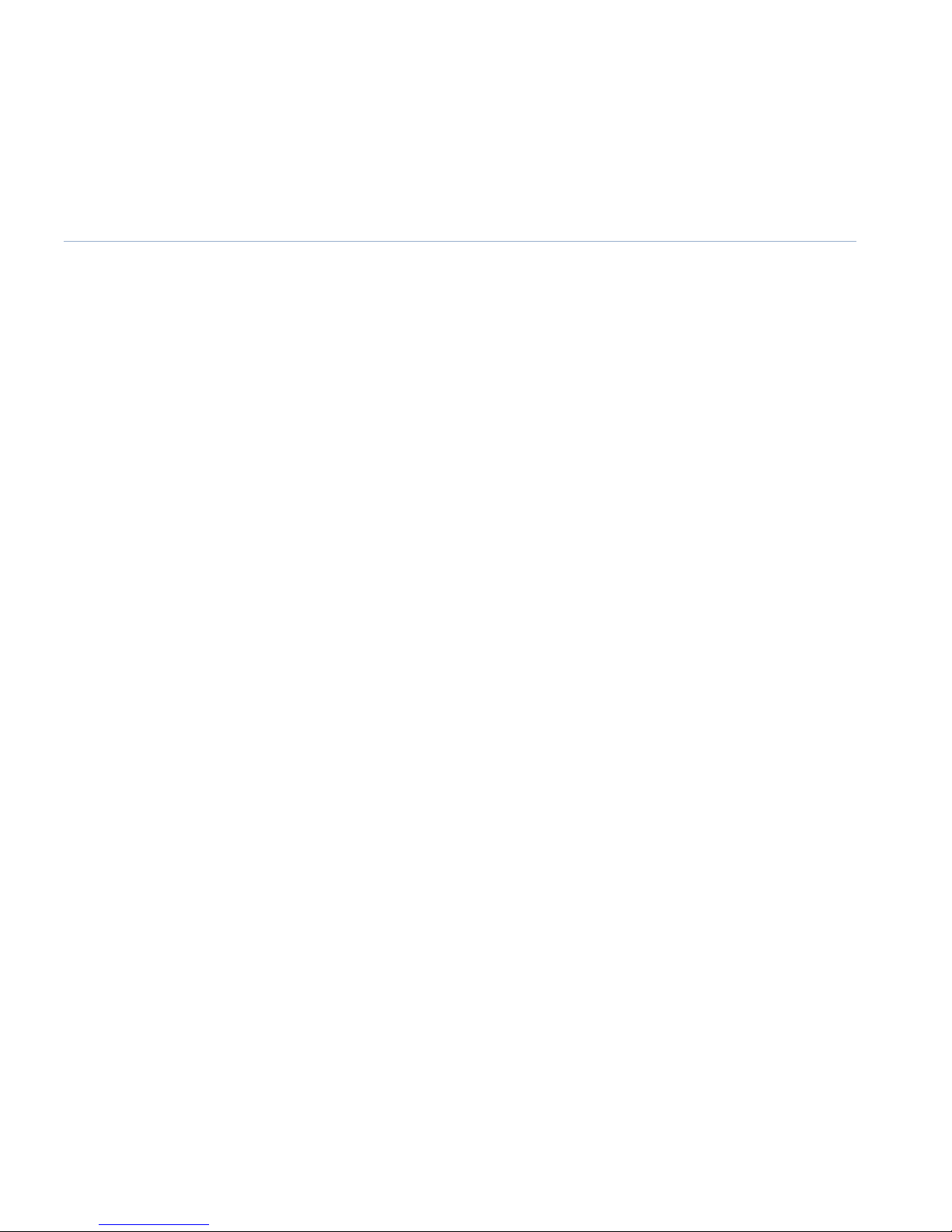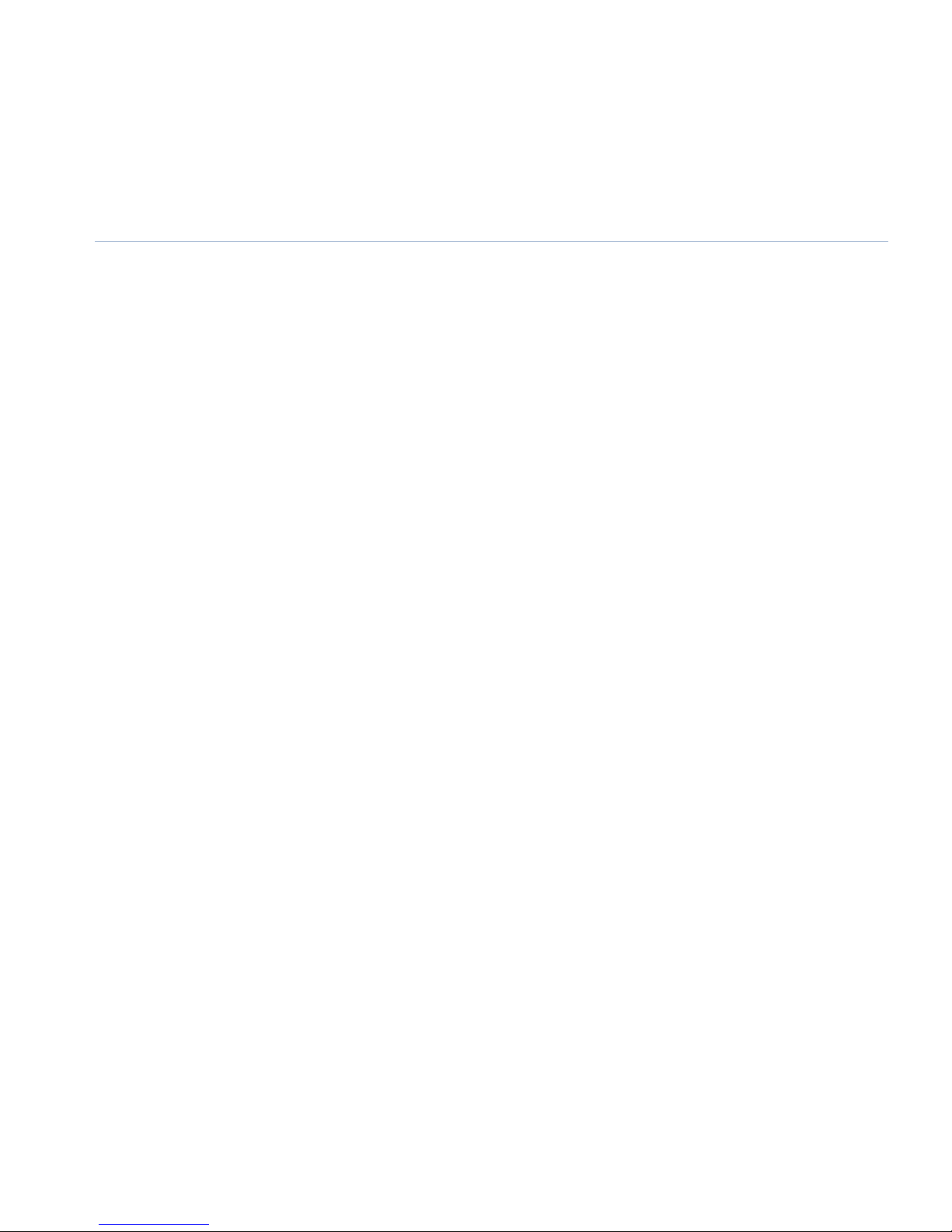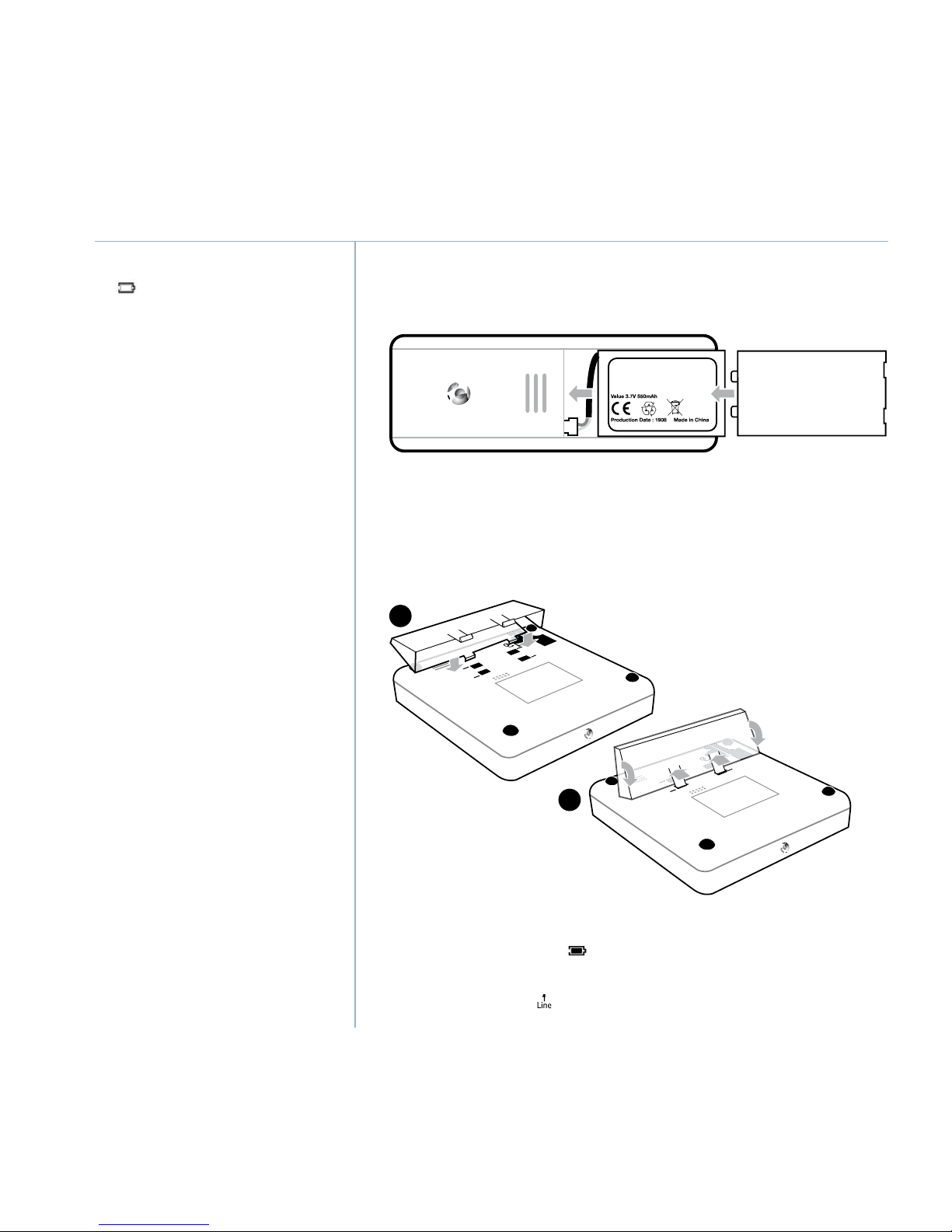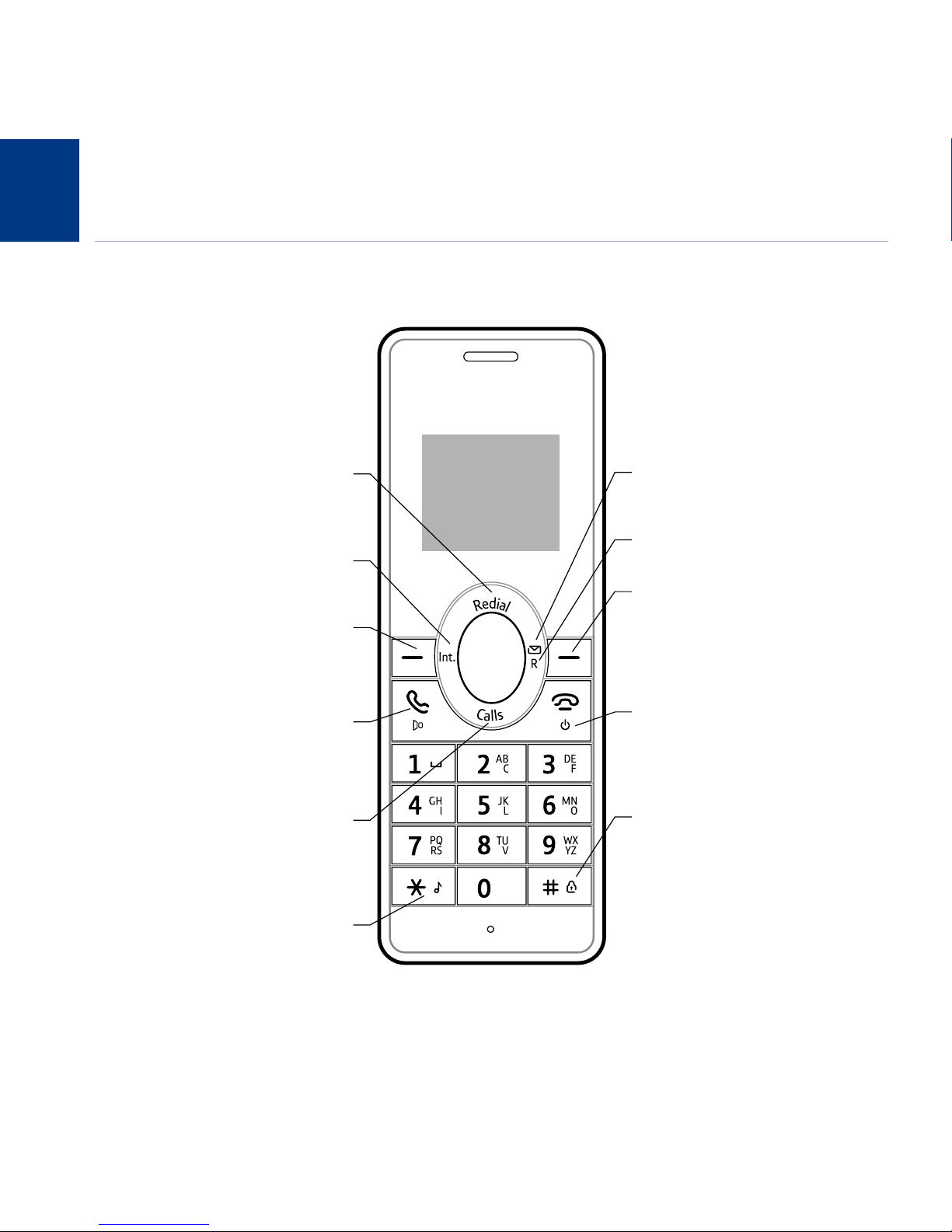5
If you experience any problems, please call the Helpline on
Calls list .........................................................................29
New Message and & Caller Display ..................................29
View and dial from the Calls list .......................................30
Save a number to the phonebook ...................................30
Delete an entry ..............................................................30
Delete entire Calls list .....................................................31
Change PIN ...................................................................32
Call baring on/off ...........................................................32
Set call barring number ..................................................33
Reset ............................................................................33
Handset / Answering machine default settings ................34
Pre-stored BT Services numbers .....................................35
Open BT Services menu ..................................................35
Call Waiting ...................................................................36
Voicemail ......................................................................36
Using the answering machine .........................................37
Set answer mode and switch on / off ..............................37
Outgoing messages........................................................38
Record your own outgoing message................................38
Play outgoing message ..................................................38
Delete your outgoing message .......................................38
Message playback ..........................................................39
Delete all messages ........................................................39
Record a memo .............................................................39
Answer settings .............................................................40
Ring delay .....................................................................40
Adjust OGM volume .......................................................40
Switch call screening at the handset on / off ....................40
Call screening at the handset ..........................................41
Recording memory full ...................................................41
Call screening ................................................................41
Remote access ...............................................................42
Remote access on / off ...................................................42
If you forget to switch on your answering machine
Operating your answering machine remotely ...................42
Subscribe to the text messaging service ..........................44
Cost of the xed line service ...........................................44
Open the text message menu .........................................44
Send a text message ......................................................44
New text message alert ..................................................45
Read a text message ......................................................45
Text message options .....................................................45
View, edit and send a template message..........................46
View, edit and send a Draft message ...............................46
Text settings ..................................................................47
Switch message reception off / on ..................................47
Service Centre numbers ..................................................48
Add or change Service Centre numbers ...........................48
Set a Send Service Centre ...............................................49
Text message audible alert on / off ..................................49
Handset registration ......................................................50
De-register a handset ....................................................50
Internal calls .................................................................51
Call another handset ......................................................51
Conference call ..............................................................51
Quick conference on / off ...............................................51
Join a conference call .....................................................51
Start a conference call when quick conference is
turned off .....................................................................52
Put a caller on hold and make an internal call...................52
Transfer a call .................................................................52
In this guide