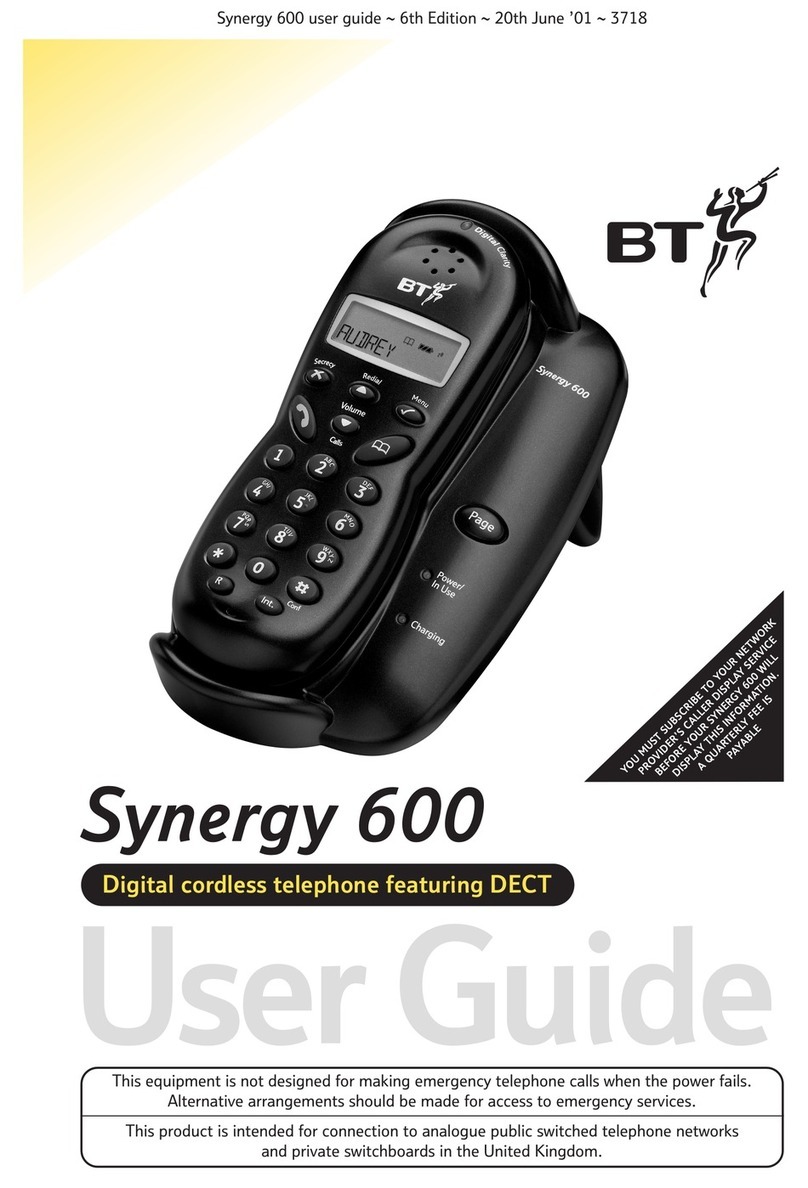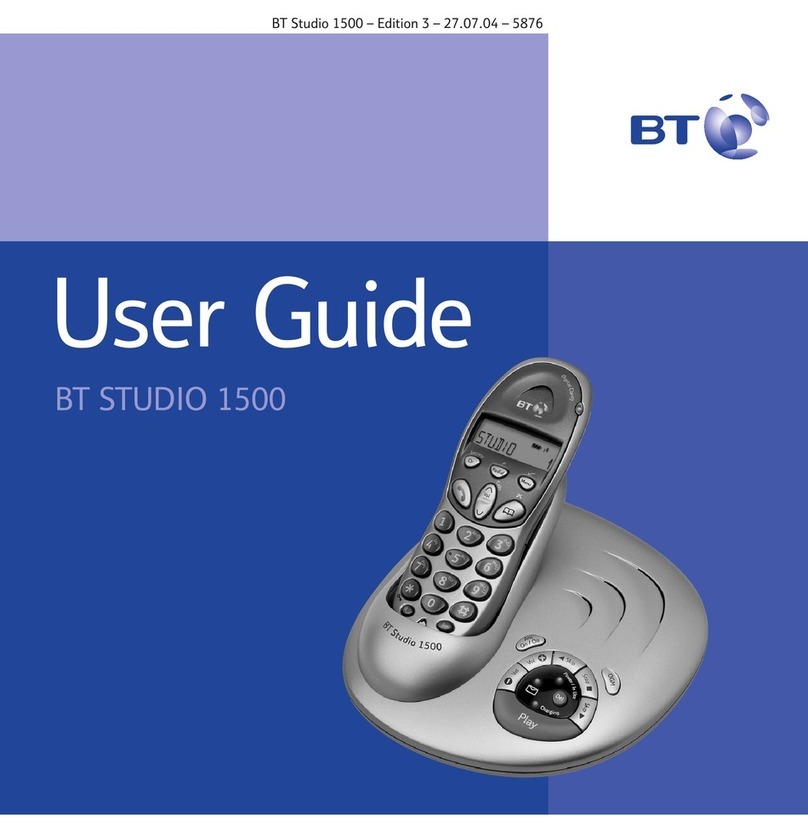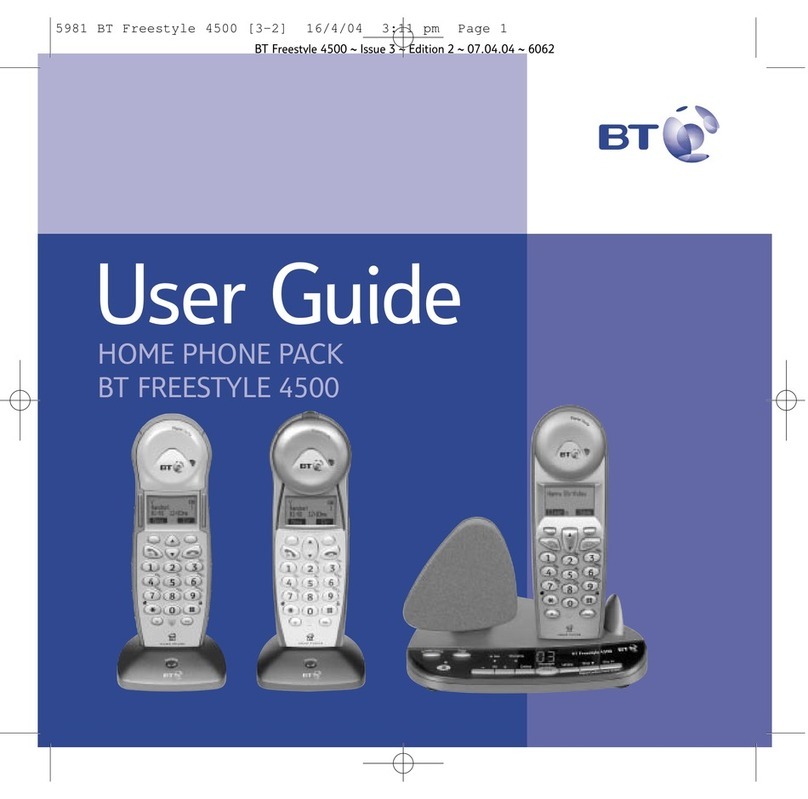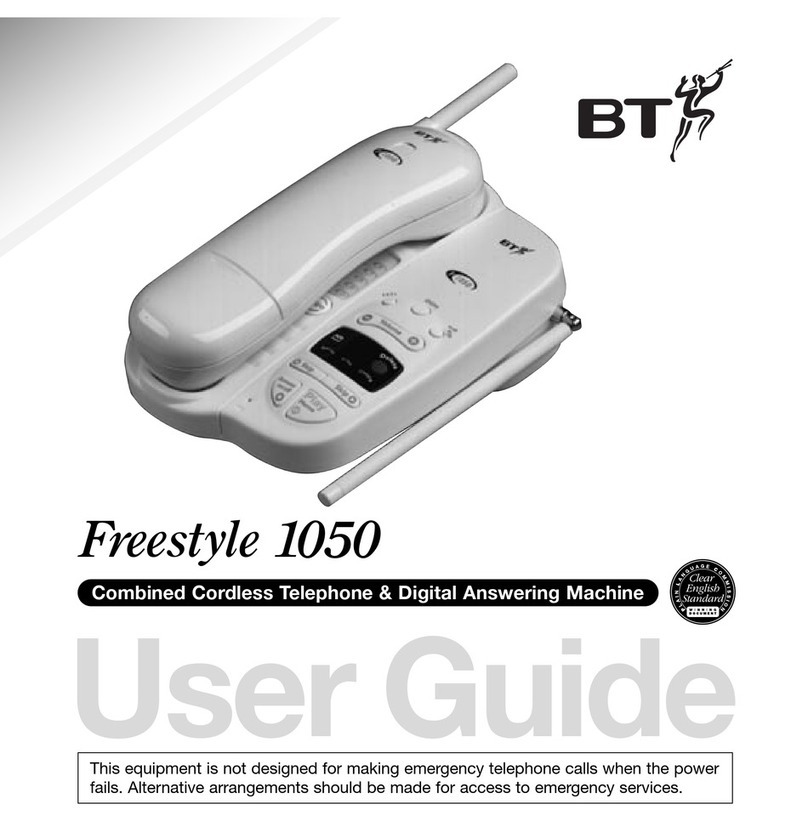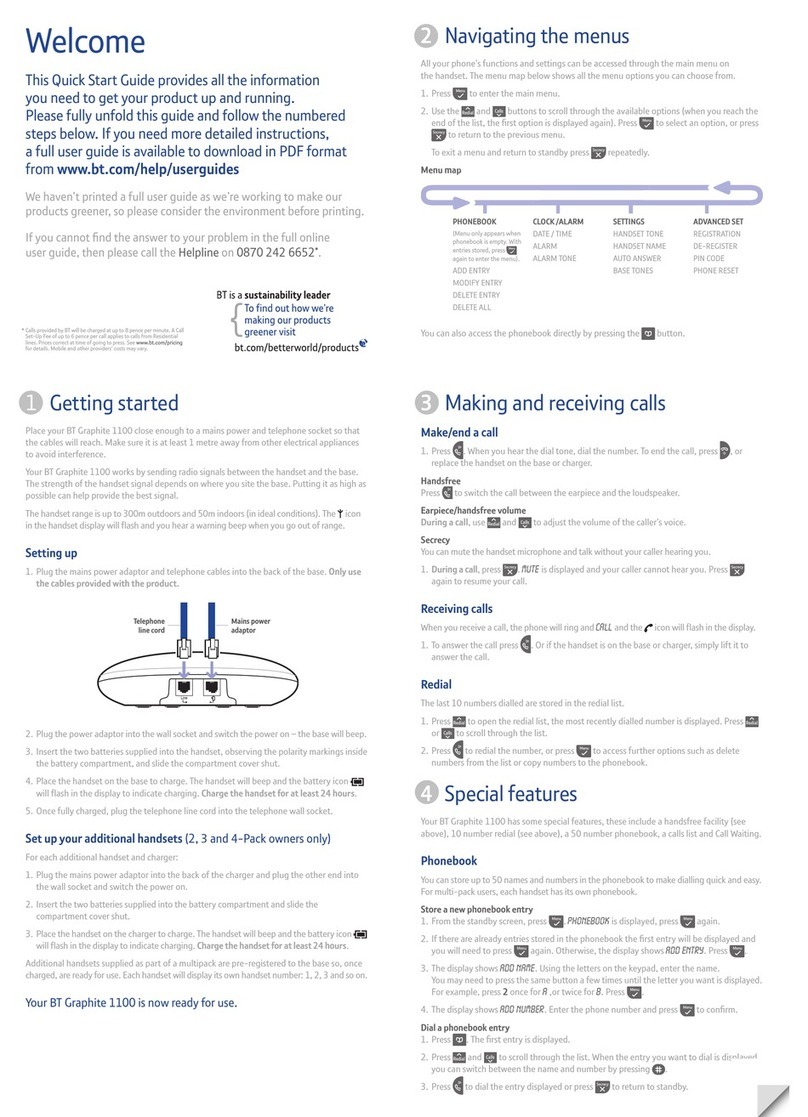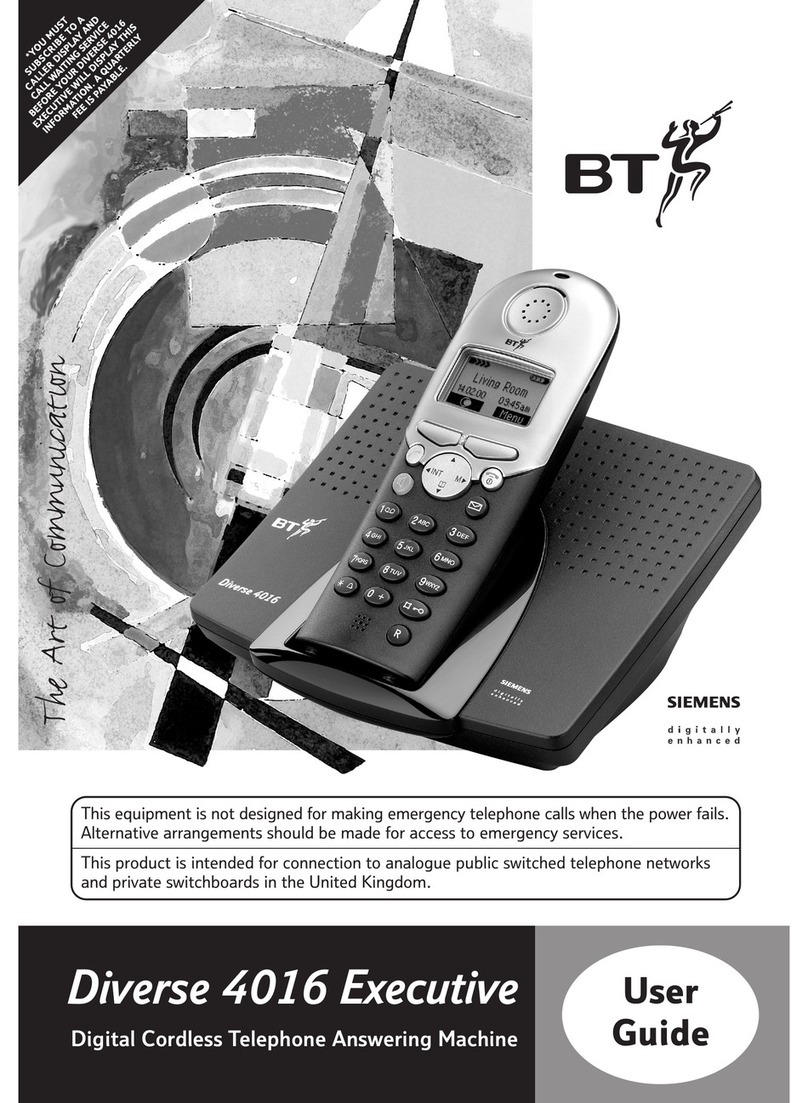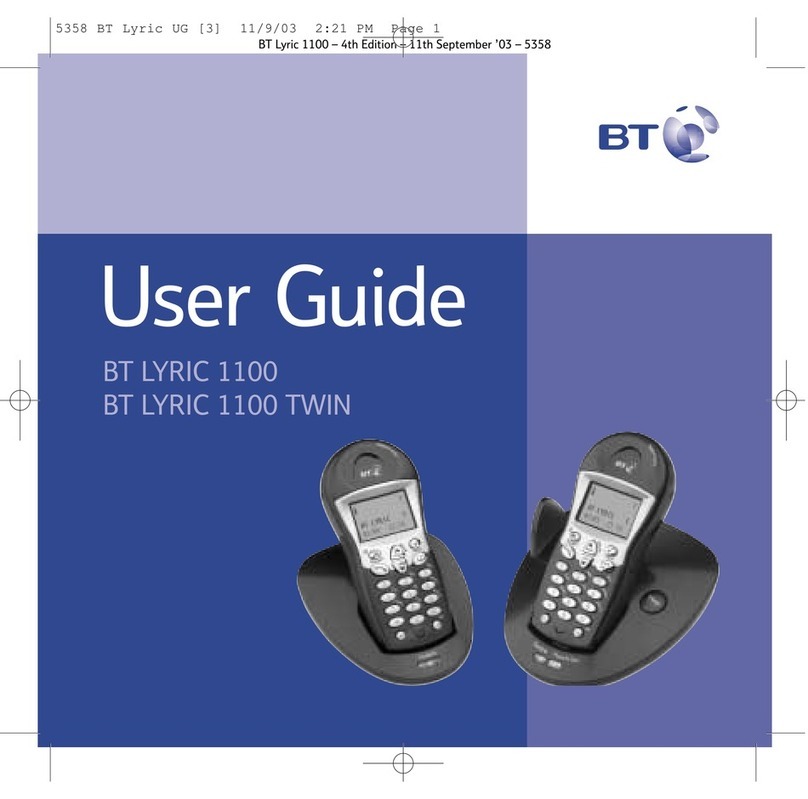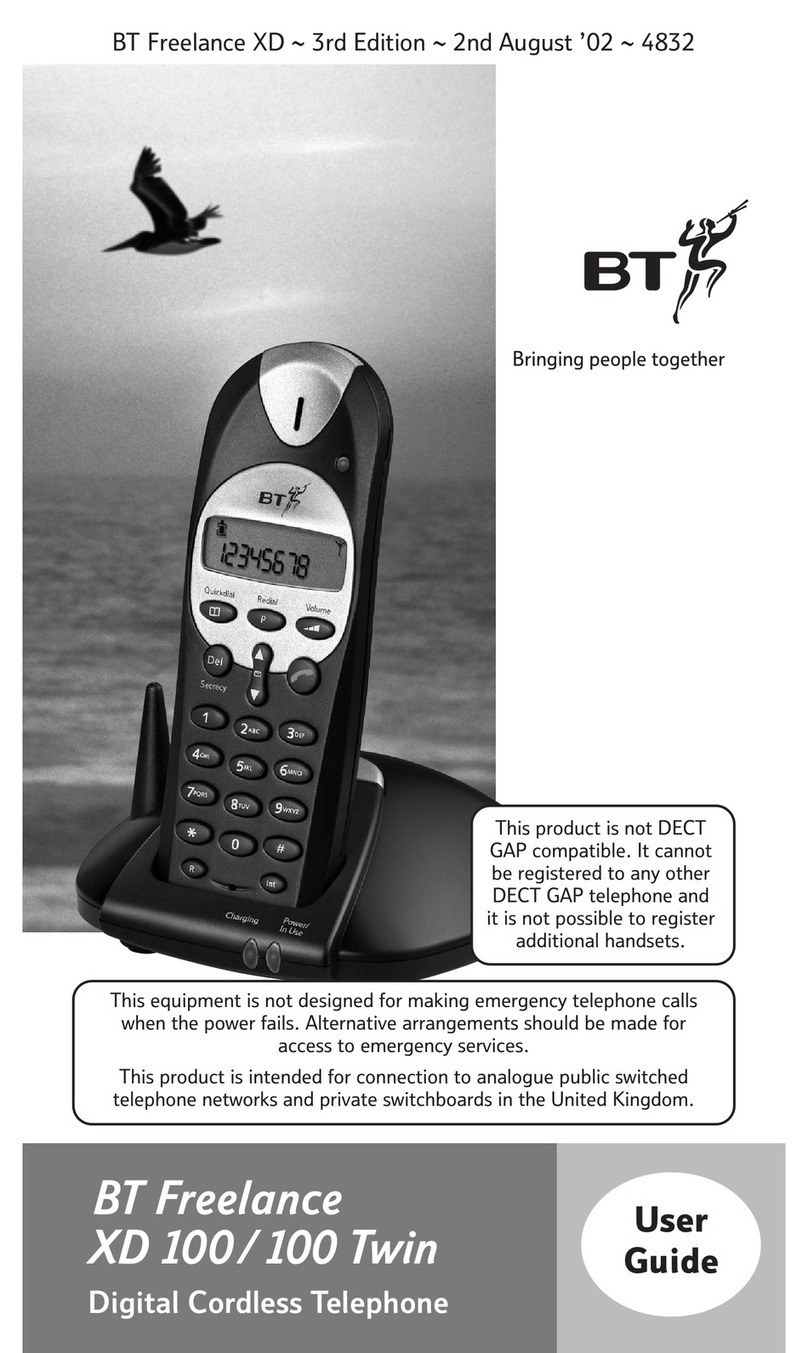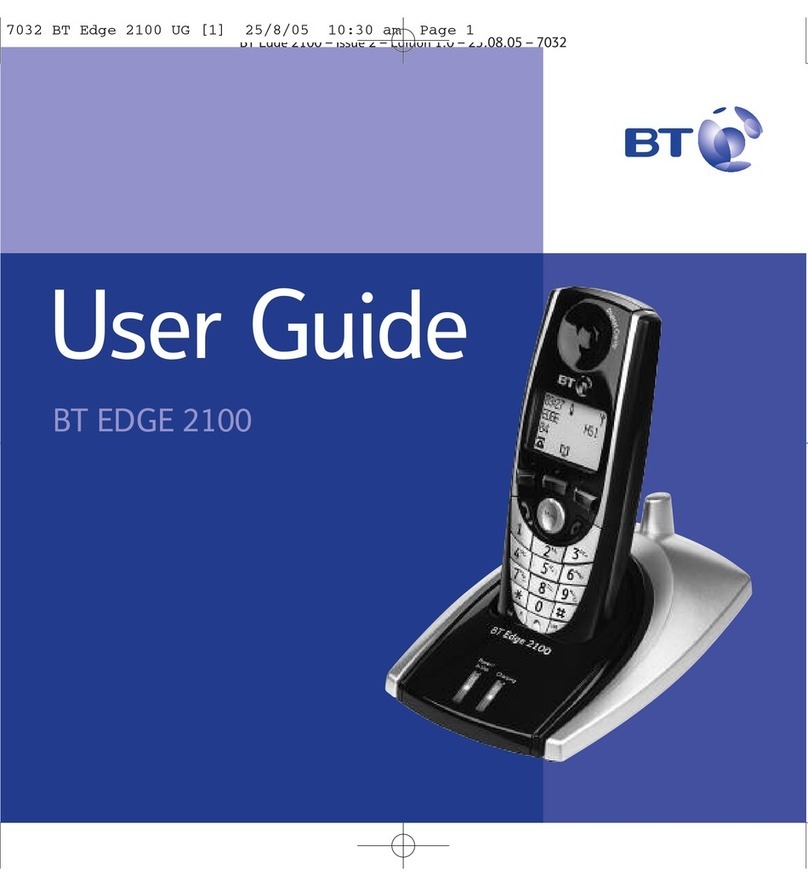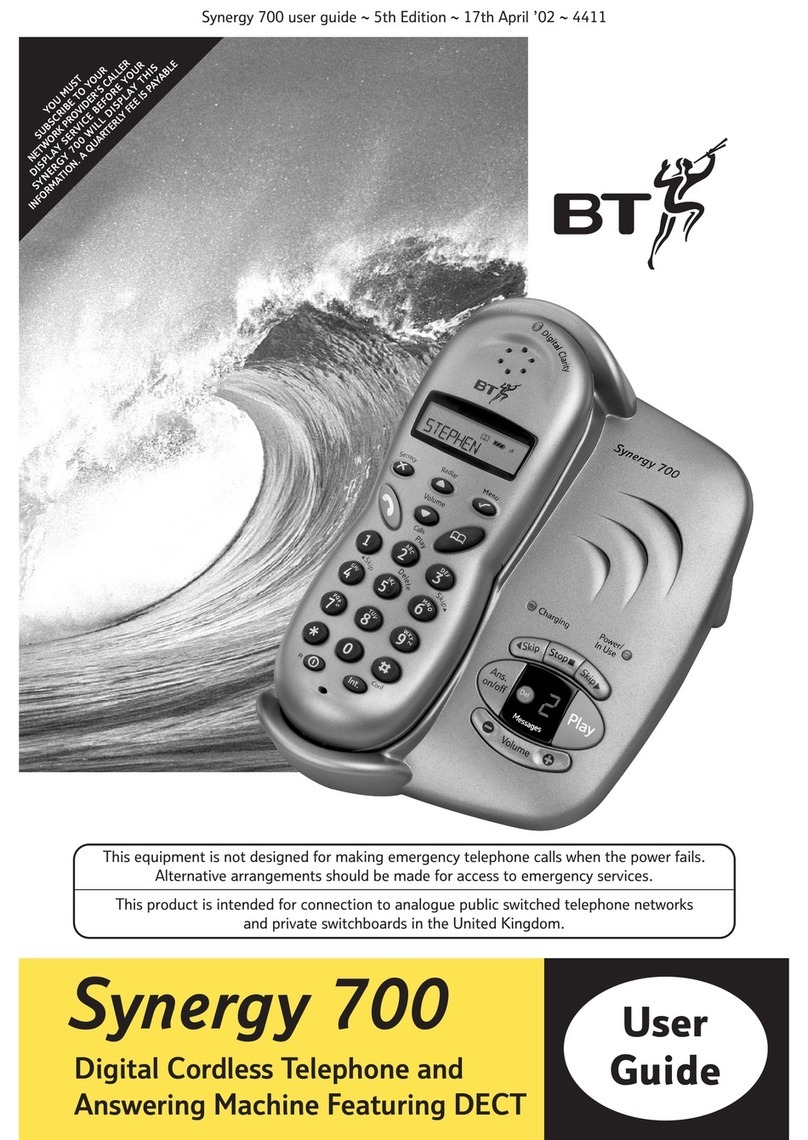4
BT Domus – Issue 4 – Edition 1 – 11.12.07 – 8544
If
you
experience
any
problems,
please
call
the
Helpline
on
0870 605 8047* or email [email protected]In this guide
Getting started
Location . . . . . . . . . . . . . . . . . . . . . . . . . . . . . 7
Setting up . . . . . . . . . . . . . . . . . . . . . . . . . . . . 7
Handset battery . . . . . . . . . . . . . . . . . . . . . . . 8
Setting up for multiple packs . . . . . . . . . . . . 8
Set date and time manually. . . . . . . . . . . . . . 9
Getting toknow your phone
Handset buttons. . . . . . . . . . . . . . . . . . . . . . . 10
Standby screen and display icons . . . . . . . . . 11
Base . . . . . . . . . . . . . . . . . . . . . . . . . . . . . . . . 12
Navigating the menus . . . . . . . . . . . . . . . . . . 13
Menu map . . . . . . . . . . . . . . . . . . . . . . . . . . . 14
Using the phone
Switch handset on or off . . . . . . . . . . . . . . . . 16
Make an external call . . . . . . . . . . . . . . . . . . . 16
Preparatory dialling . . . . . . . . . . . . . . . . . . . . 16
End a call ............................16
Receive a call . . . . . . . . . . . . . . . . . . . . . . . . . 17
Earpiece/handsfree volume. . . . . . . . . . . . . . 17
Secrecy . . . . . . . . . . . . . . . . . . . . . . . . . . . . . . 17
Make a handsfree call . . . . . . . . . . . . . . . . . . 18
Answer a call handsfree.................18
Switch to handsfree during a call . . . . . . . . . 18
Redial the last number called . . . . . . . . . . . . 19
Redial a number from the redial list . . . . . . . 19
Save a number from the redial list
to the phonebook . . . . . . . . . . . . . . . . . . . . . 19
Delete a redial number . . . . . . . . . . . . . . . . . 20
Delete all redial numbers . . . . . . . . . . . . . . . 20
Keypad lock . . . . . . . . . . . . . . . . . . . . . . . . . . 20
Paging/Find handset . . . . . . . . . . . . . . . . . . . 21
Phonebook
Store a name and number . . . . . . . . . . . . . . . 21
View an entry . . . . . . . . . . . . . . . . . . . . . . . . . 22
Dial an entry . . . . . . . . . . . . . . . . . . . . . . . . . . 22
Edit a name and number . . . . . . . . . . . . . . . . 22
Delete an entry. . . . . . . . . . . . . . . . . . . . . . . . 23
Deleteentire phonebook. . . . . . . . . . . . . . . . 23
Character map . . . . . . . . . . . . . . . . . . . . . . . . 24
VIP ringtone . . . . . . . . . . . . . . . . . . . . . . . . . . 25
Copy from SIM card . . . . . . . . . . . . . . . . . . . . 26
Handset settings
Handset ringtone . . . . . . . . . . . . . . . . . . . . . . 27
Handset ringer volume . . . . . . . . . . . . . . . . . 27
Receiver volume. . . . . . . . . . . . . . . . . . . . . . . 27
Handset name . . . . . . . . . . . . . . . . . . . . . . . . 28
Language ............................28
Auto talk . . . . . . . . . . . . . . . . . . . . . . . . . . . . . 28
Auto hangup . . . . . . . . . . . . . . . . . . . . . . . . . 29
Key beep.............................29
Batterysaver . . . . . . . . . . . . . . . . . . . . . . . . . 29
4