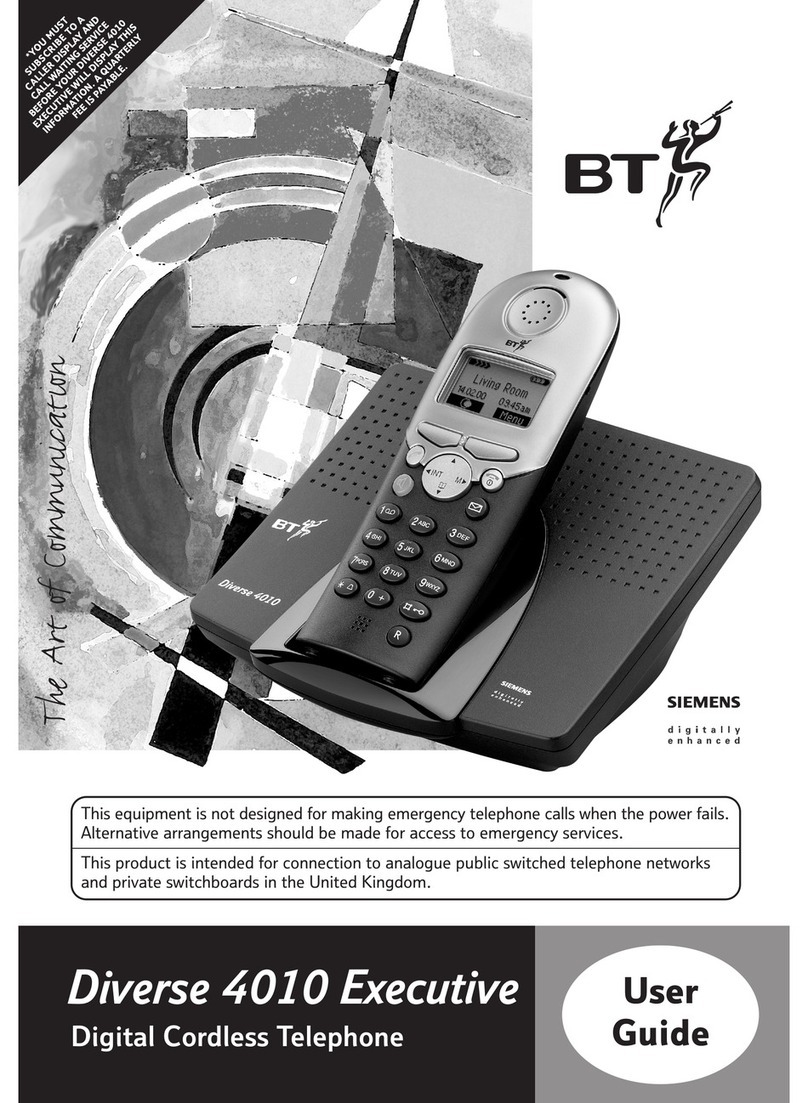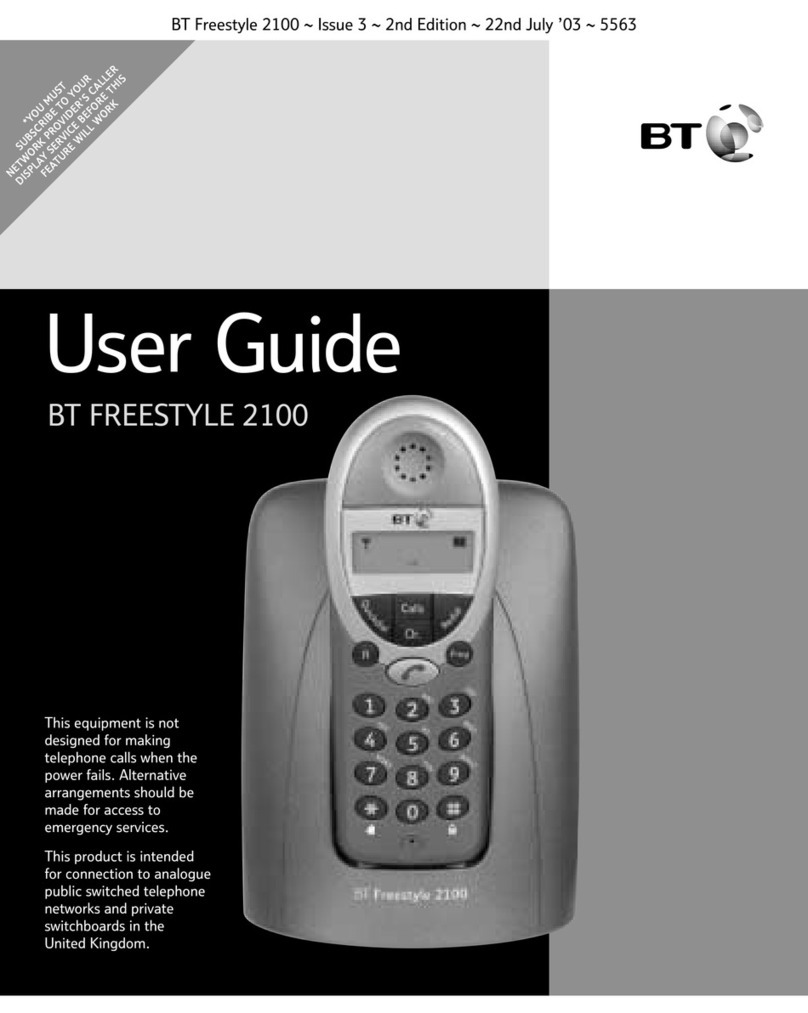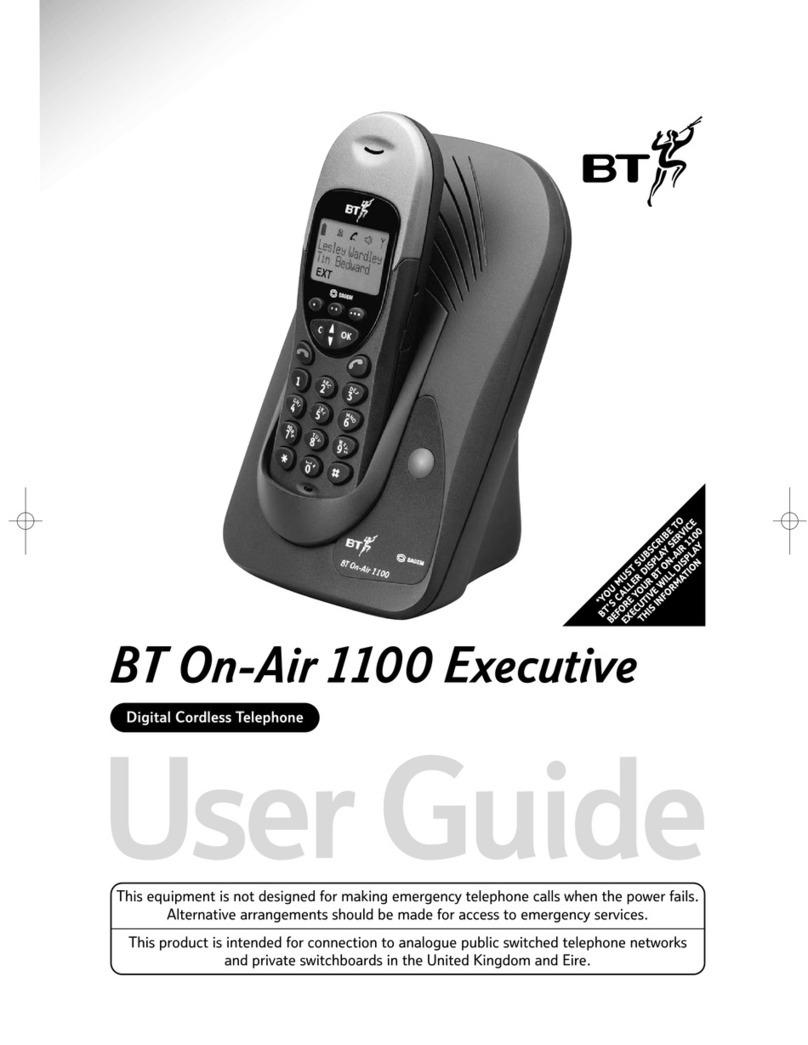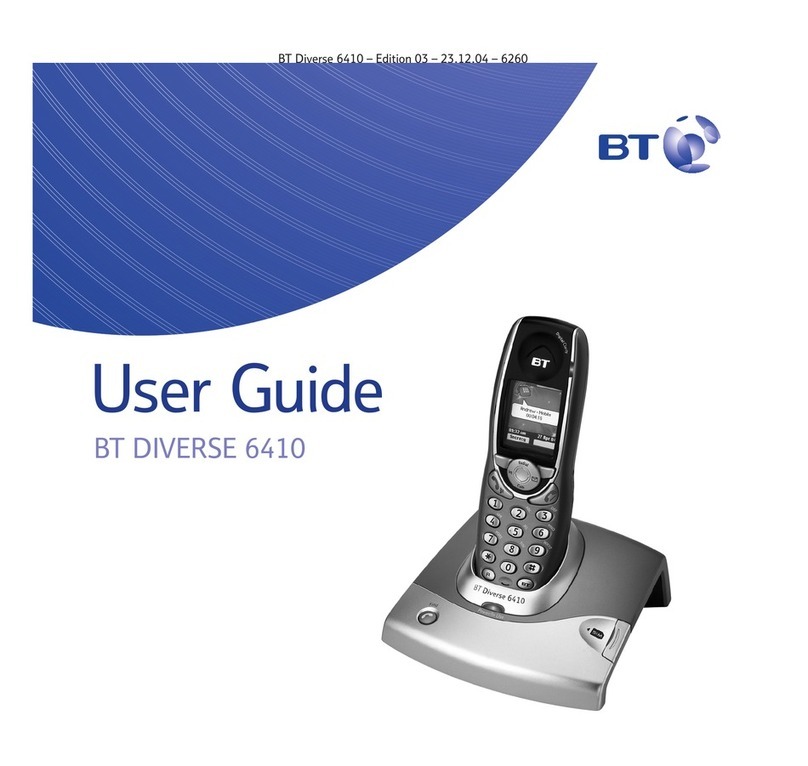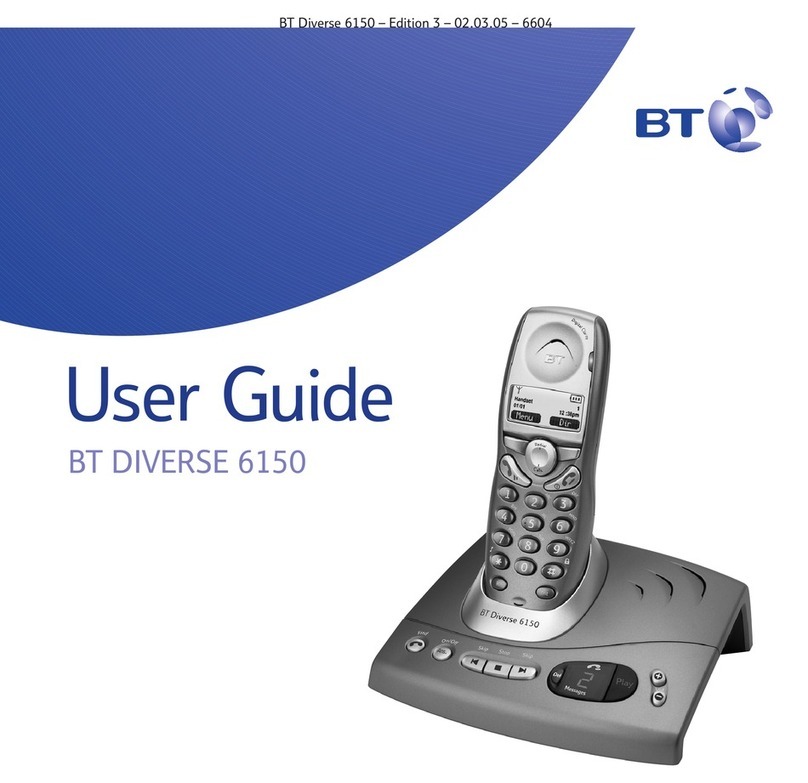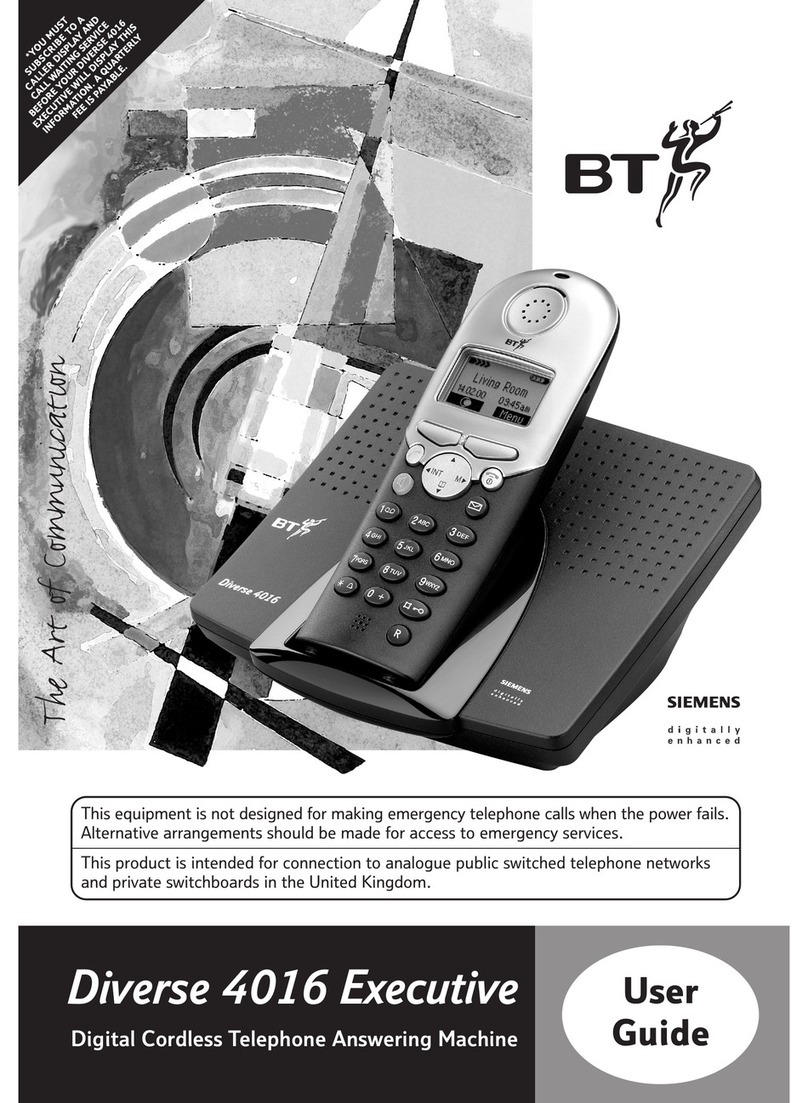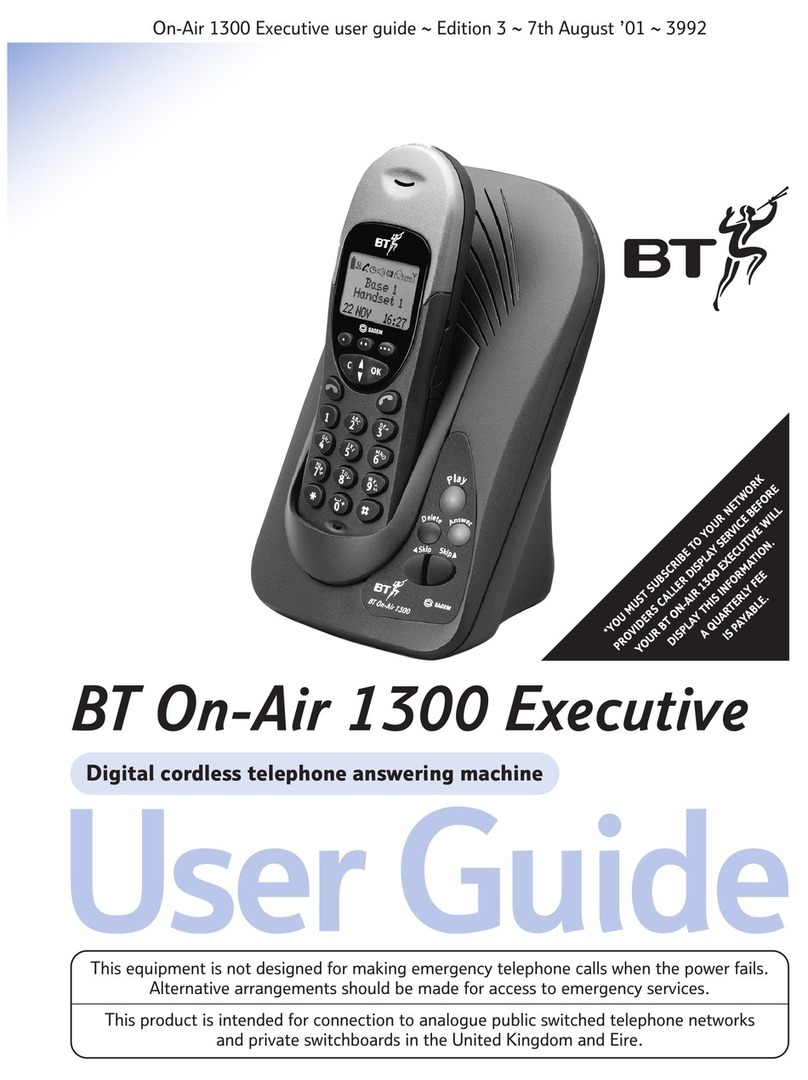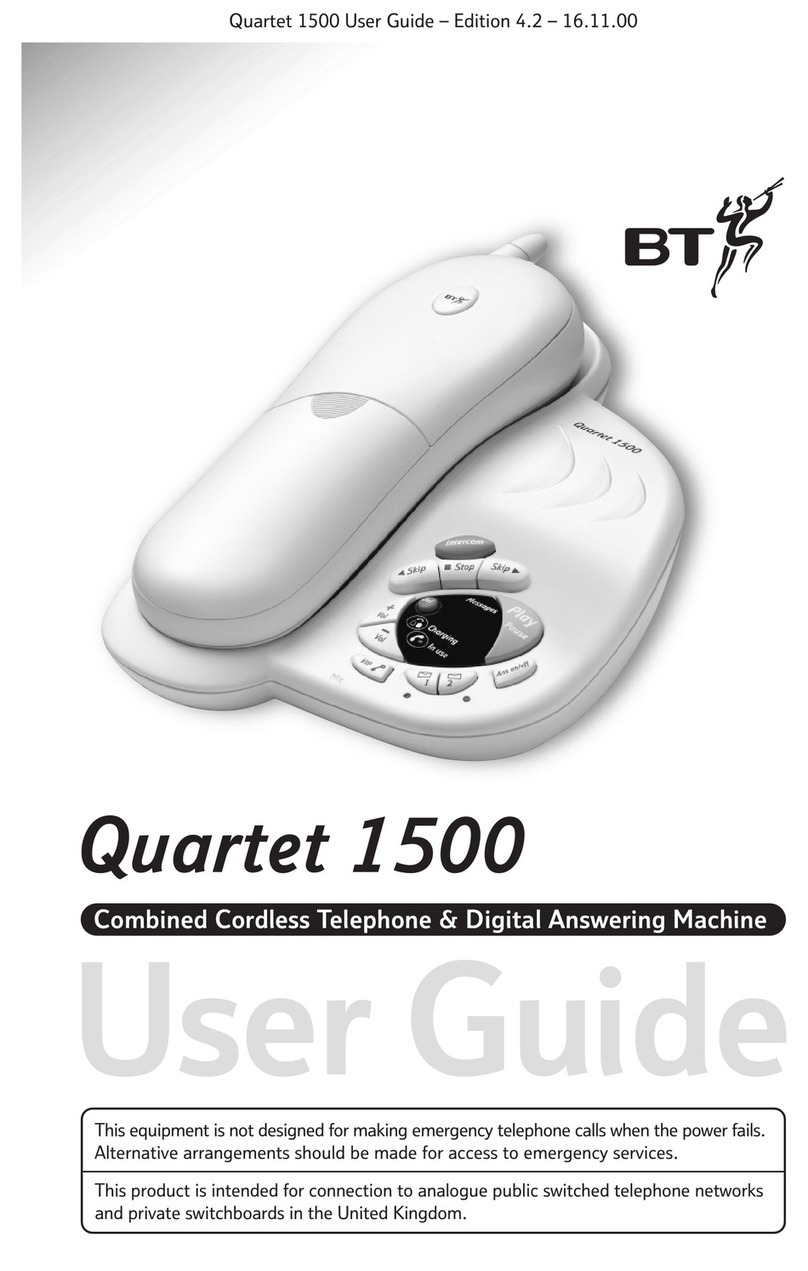6
If you experience any problems, please call the Helpline on Freephone 0800 218 2182* or visit www.bt.com/producthelp
WARNING
Do not place your BT Diverse 7110
Plus in the bathroom or other humid
areas.
Handset range
The BT Diverse 7110 Plus has a range
of up to 300 metres outdoors when
there is a clear line of sight between
the base and handset. Any obstruction
between the base and handset will
reduce the range significantly. With
the base indoors and handset either
indoors or outdoors, the range will
normally be up to 50 metres.
Thick stone walls can severely
affect the range.
Signal strength
The icon on your handset indicates
when you are in range. If moving
out of range of the base, the range
indicator will flash. If you go out of
range, any call you are on will be lost.
IMPORTANT
The base station must be plugged
into the power socket at all times.
Do not connect the telephone line to
the telephone wall socket until the
handset is fully charged. Only use the
power and telephone cables supplied
with the product.
Battery low warning
If the icon flashes in the handset
display you will need to recharge the
handset before you can use it again.
You also hear a low battery warning
beep once every 60 seconds.
During charging, the icon will
scroll in the display as shown on
page 9.
Getting started
Location
Place your BT Diverse 7110 Plus within 2 metres of the power
socket and telephone socket so that the cables will reach.
Make sure it is at least 1 metre away from other electrical
appliances to avoid interference.
Your BT Diverse 7110 Plus works by sending radio signals between
the handset and base. The strength of the signal depends on
where you site the base. Putting it as high as possible ensures
the best signal.
Setting up
1. Plug the power cable into the socket marked on the
underside of the base and plug the other end into the
power wall socket and switch the power on. You can place
the cable behind the retaining clip to prevent the plug being
accidentally pulled from the socket.
The base indicator will light up.
2. Batteries will come inserted in the battery compartment.
Remove the protective film from the handset screen and
activate the batteries by pulling the plastic tab away from
the back of the handset.
Rechargeable batteries
already fitted
Remove this tab
and charge batteries
for 24 hours before use.