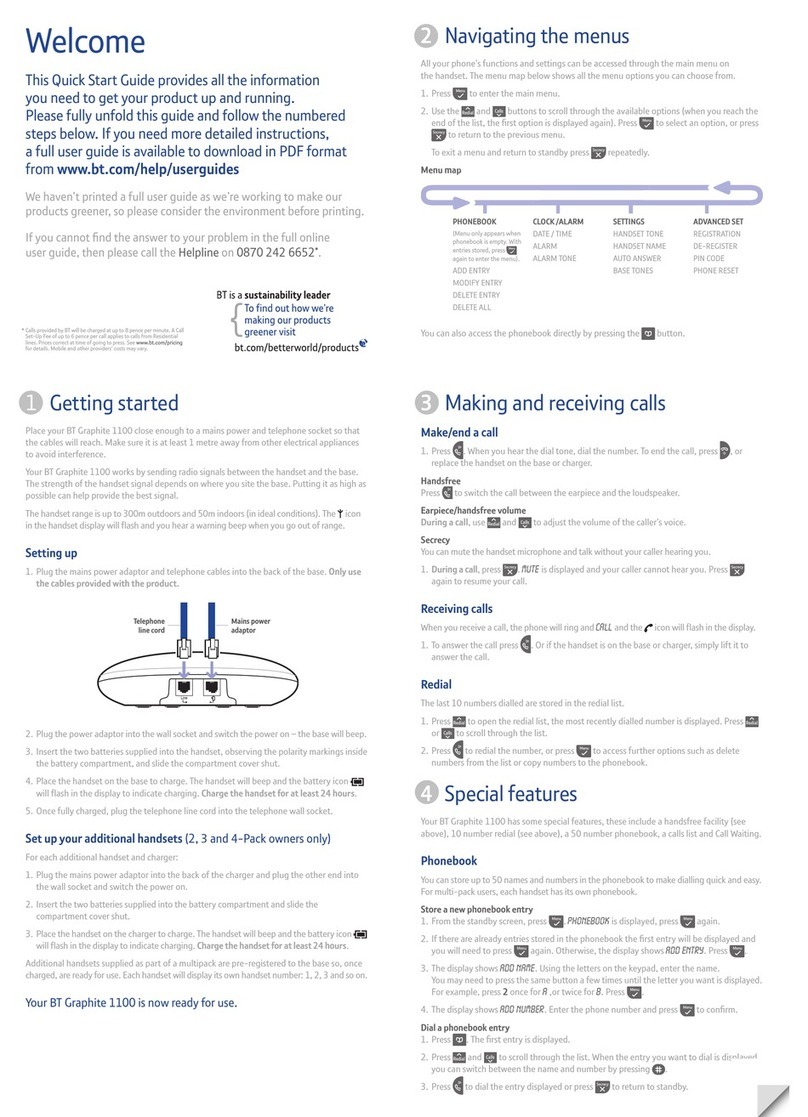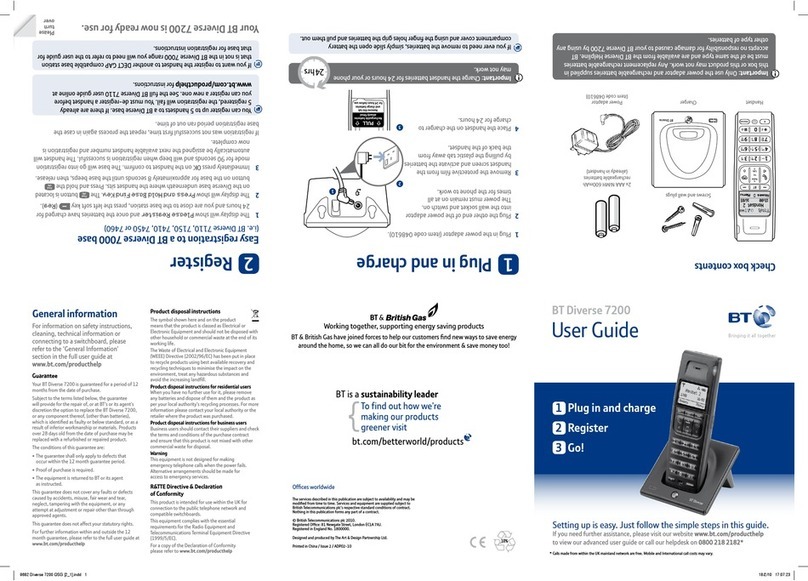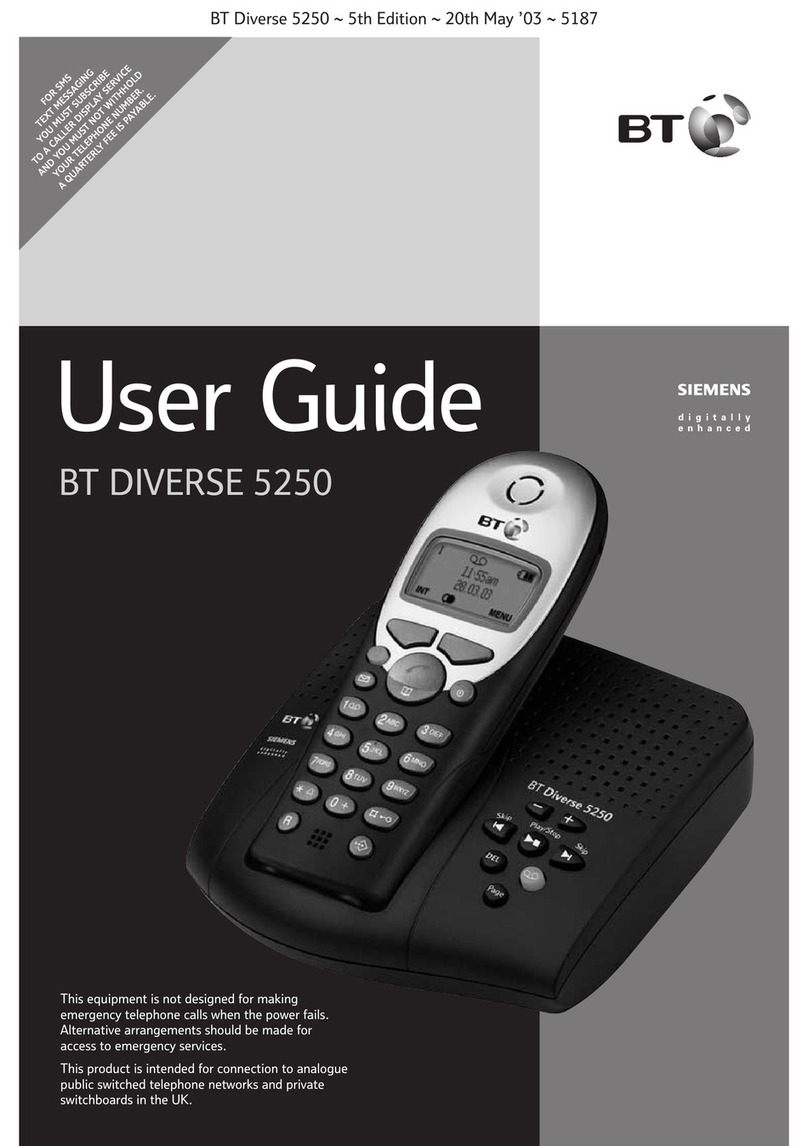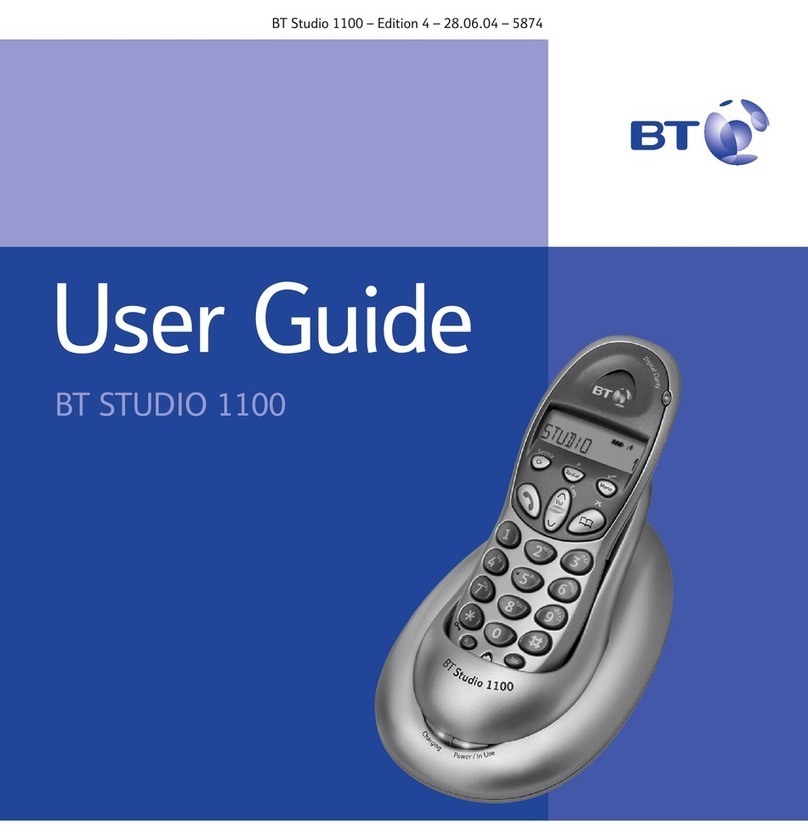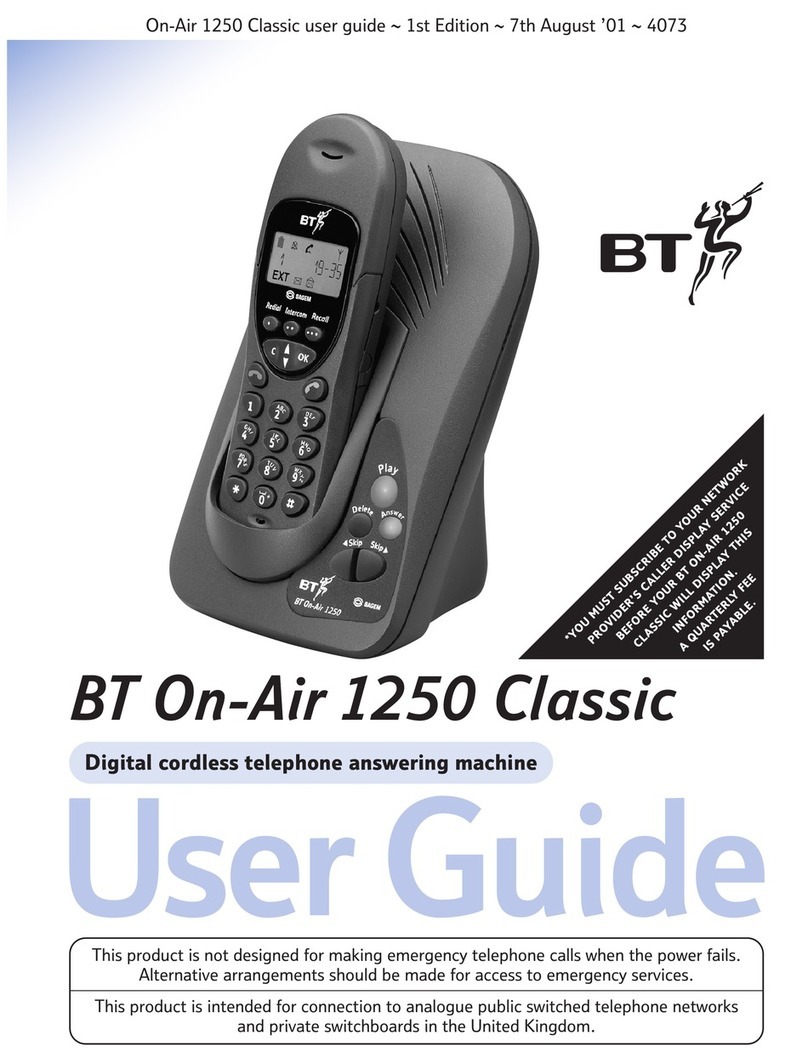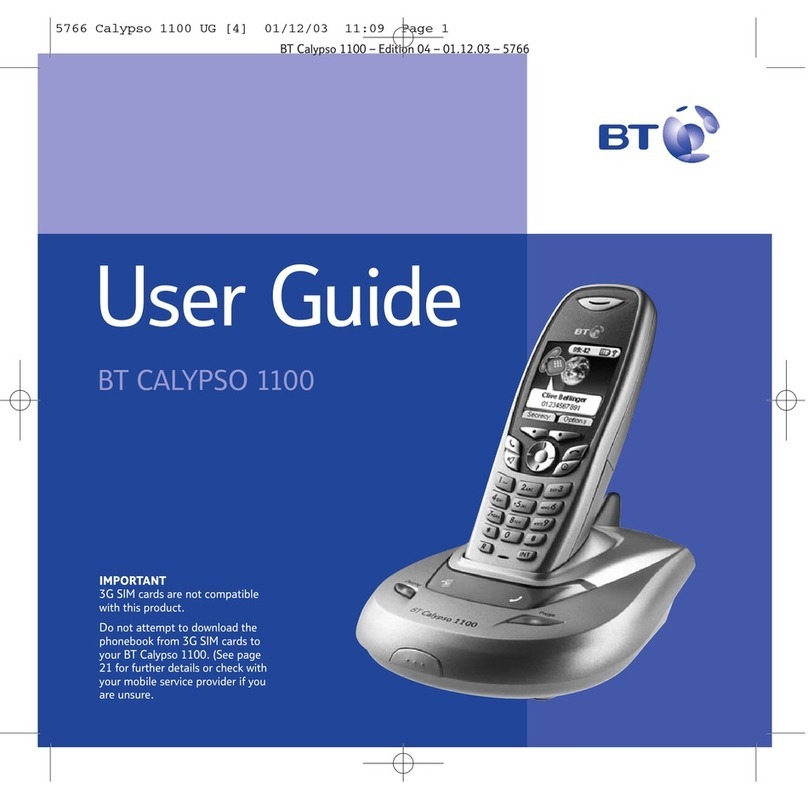If you need some help, call us on 0800 145 6789* or go to bt.com/producthelp
3
If you need some help, call us on 0800 145 6789* or go to bt.com/producthelp
Quick set up .................................5
Getting to know your phone
Finding your way around
your phone ................................ 15
Handset buttons ........................ 16
Base .......................................... 17
Using the phone
Block nuisance calls ................... 18
Block calls by type ..................... 18
Block calls by number ................ 19
Making calls .............................. 20
Make an external call ................. 20
End a call................................... 20
Receive a call ............................. 20
Mute ......................................... 20
Incoming speech /
Handsfree volume...................... 21
Make a handsfree call ................. 21
Contacts .................................... 22
Store a contact (up to 200) ......... 22
View/dial a contact .................... 22
Caller Display and the Calls list .... 23
View and dial from the Calls list ... 23
Save a Calls list entry to
your contacts............................. 24
Set the time and date ................. 25
Set Parental control ................... 25
Answer machine ........................ 26
Message playback using
the handset ............................... 26
Message playback using the base 28
Help ..........................................29
General information
Guarantee ................................. 30
How to recycle your equipment .. 30
R&TTE Directive & Declaration
of Conformity ............................ 30
Contents