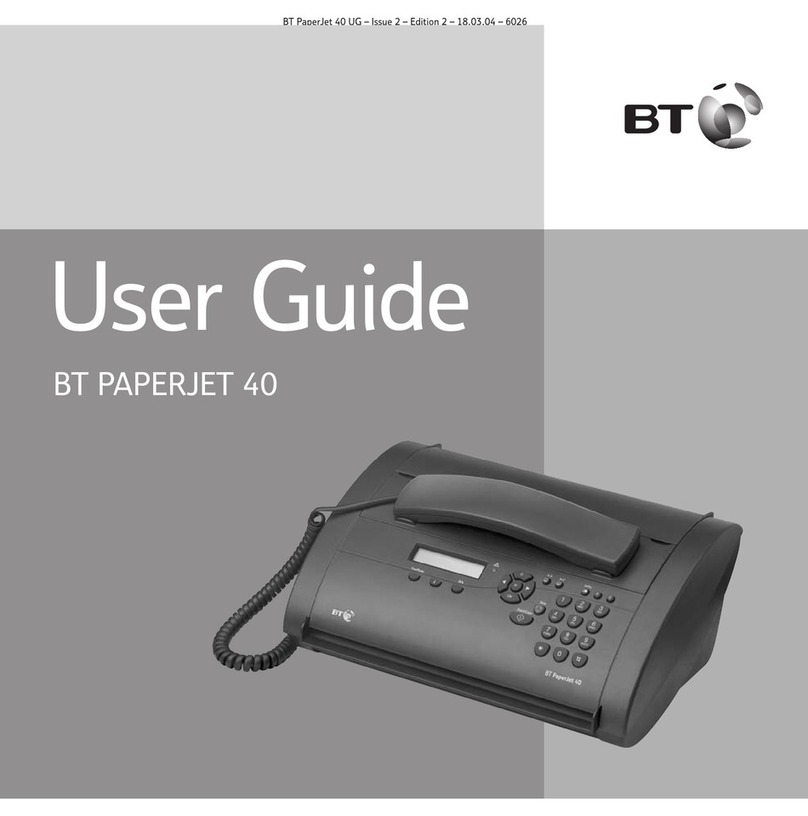BT IMAGE 370 User manual
Other BT Fax Machine manuals

BT
BT PaperJet 65E Configuration guide

BT
BT FREESTYLE 65 User manual

BT
BT DF60 User manual

BT
BT DF450 User manual

BT
BT Accord 30 User manual

BT
BT DECTfax Fax machine and digital telephone... User manual

BT
BT PAPERJET 150 User manual

BT
BT PaperJet 60E User manual

BT
BT PAPERJET 55 Configuration guide

BT
BT PaperJet 100 User manual

BT
BT On-Air DECTf@x Plus F@x machine and digital telephone... User manual

BT
BT PAPERJET 200 User manual

BT
BT PAPERJET 60 User manual

BT
BT Copier User manual

BT
BT Multifax 2020 User manual

BT
BT CALLER DISPLAY 2000 User manual

BT
BT PAPERJET 55 User manual

BT
BT PAPERJET 45 User manual

BT
BT paperjet 50 User manual

BT
BT Multifax 2020 User manual