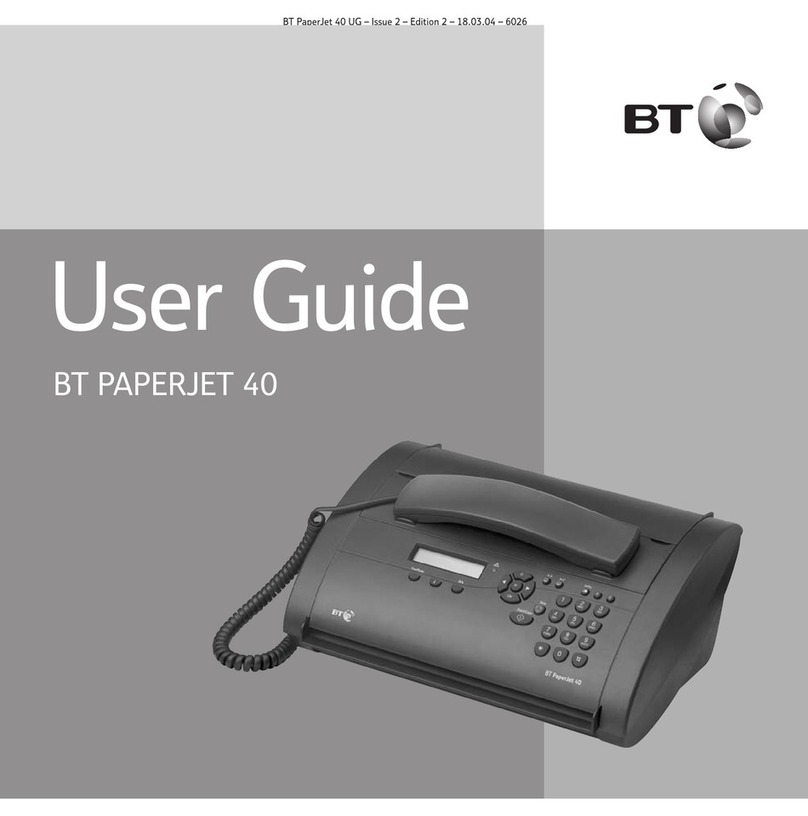5
eFax 2000 - Edition 4 – 14th November ’00 (3313)
Key features
Email/Internet capable
Once connected to the Fax2Net service you can:
• Send international faxes for the cost of a local call.
• Send a text fax to an email address.
• Receive an email from a PC in the form of a fax.
• Retrieve web pages from Internet sites as faxes.
A Fax2Net registration document is included with
your eF@x 2000, for quick set up of your Fax2Net
service. You can pay as you go or set up an account.
Multifunctional fax machine
When connected to a computer, you can use your
eF@x 2000 to:
•Print documents
•Send faxes directly from your PC
•Receive and store fax messages directly into
your PC
•Scan pages into your PC
•Carry out Optical Character Recognition (OCR)
on received faxes or scanned pages.
You can also add entries into the directories from
your PC.
One touch and auto dial directories
10 one-touch buttons let you display names, phone
numbers, email addresses and web addresses at a
single press.
The auto dial directory stores up to 70 numbers and
lets you display them by pressing just three buttons.
Directory search
Search facility lets you search for stored entries
by name.
Memory reception
You can receive faxes into memory for printing later.
You can also keep faxes confidential by protecting
the memory with a 4-digit password.
Advanced features
Your eF@x 2000 has a range of special fax features
including:
•Group sending - send a fax to up to 5 different
groups of numbers in a single operation.
•Polling –lets you store a fax in the memory for
other machines to dial in and pick up.
•Delayed faxing –lets you store a fax in the memory
for sending at a pre-set time.
•Password protection –enables you to keep faxes
confidential.