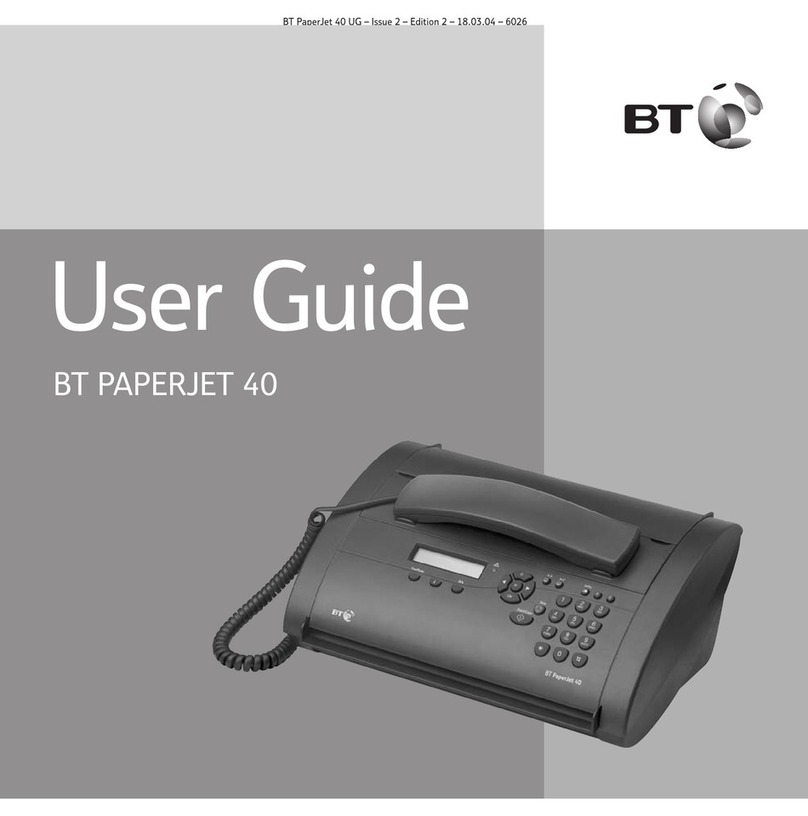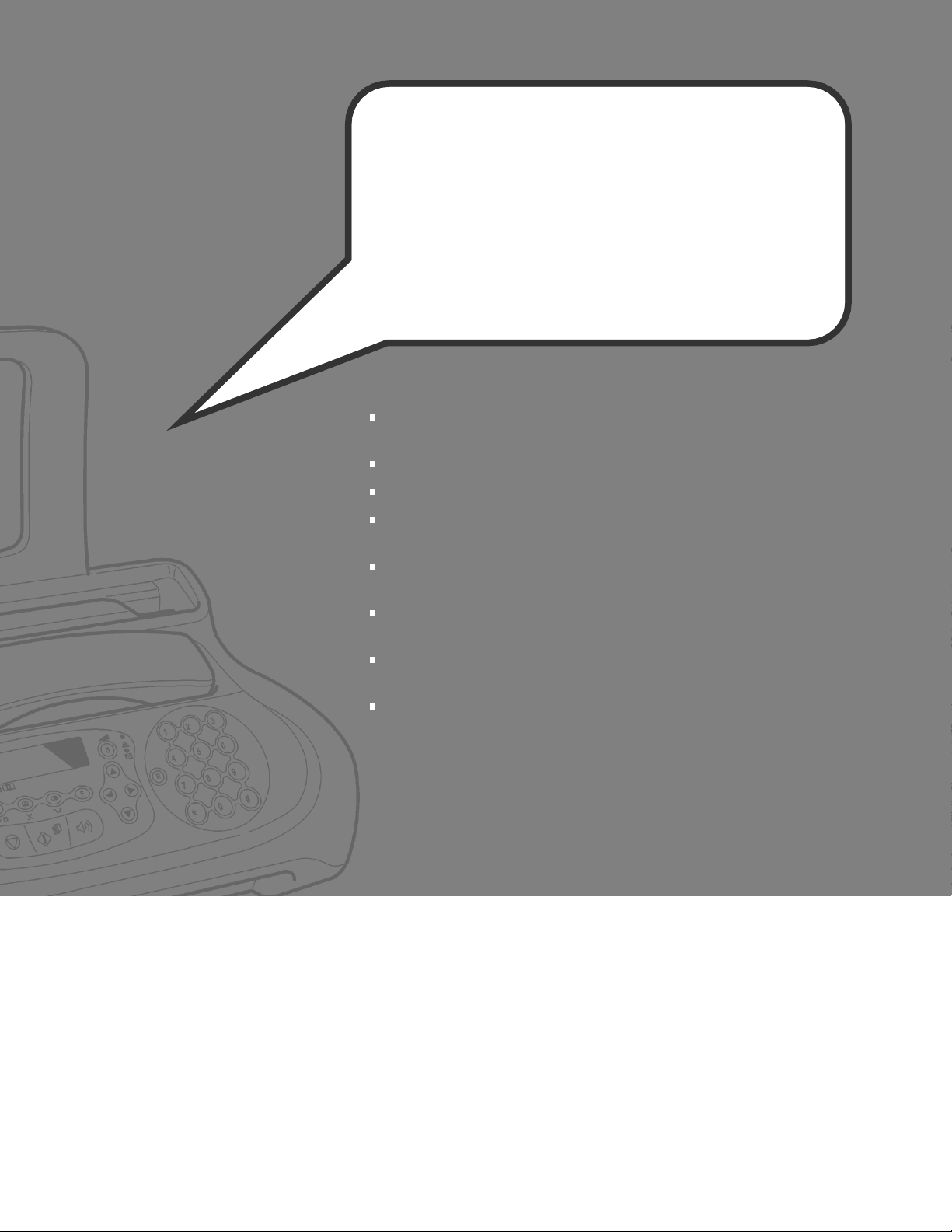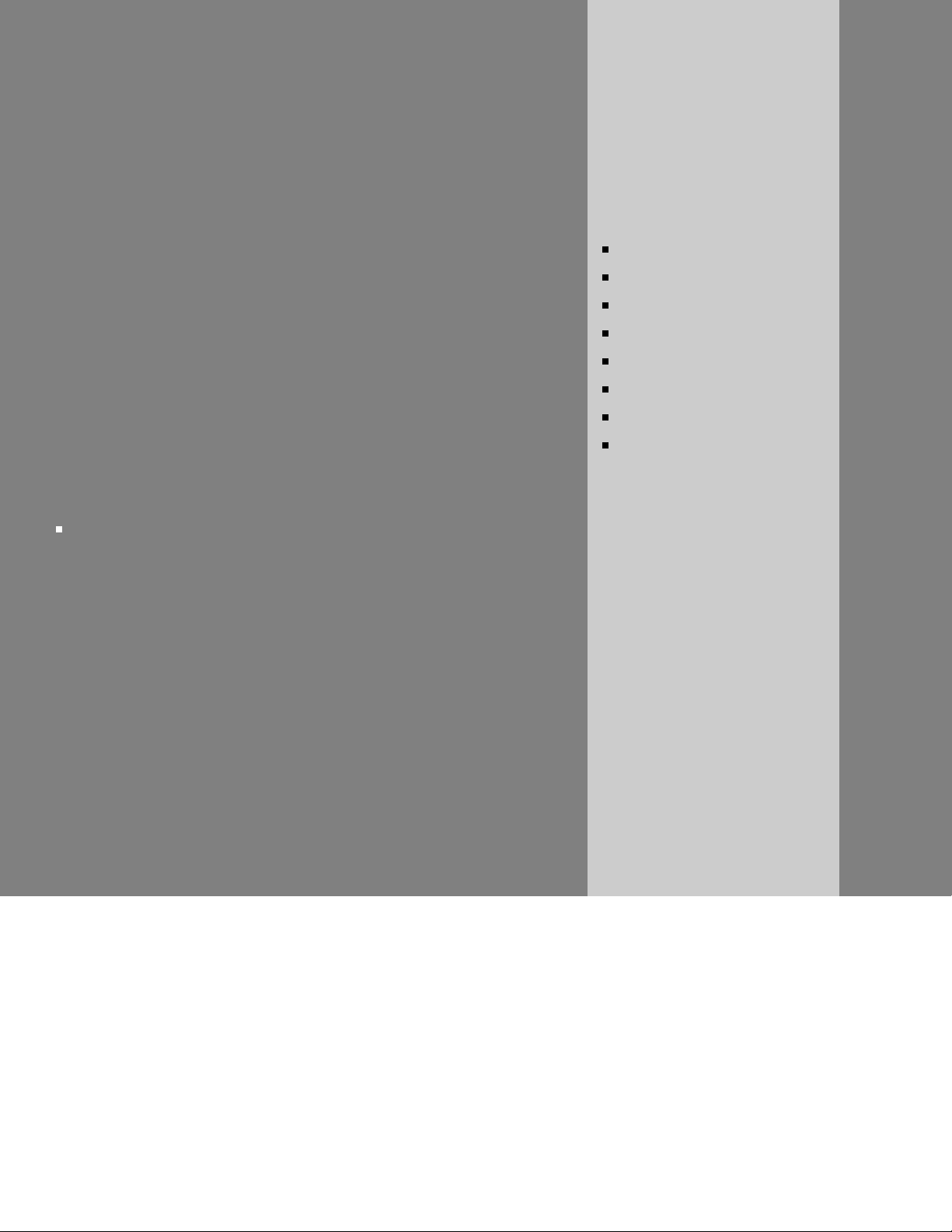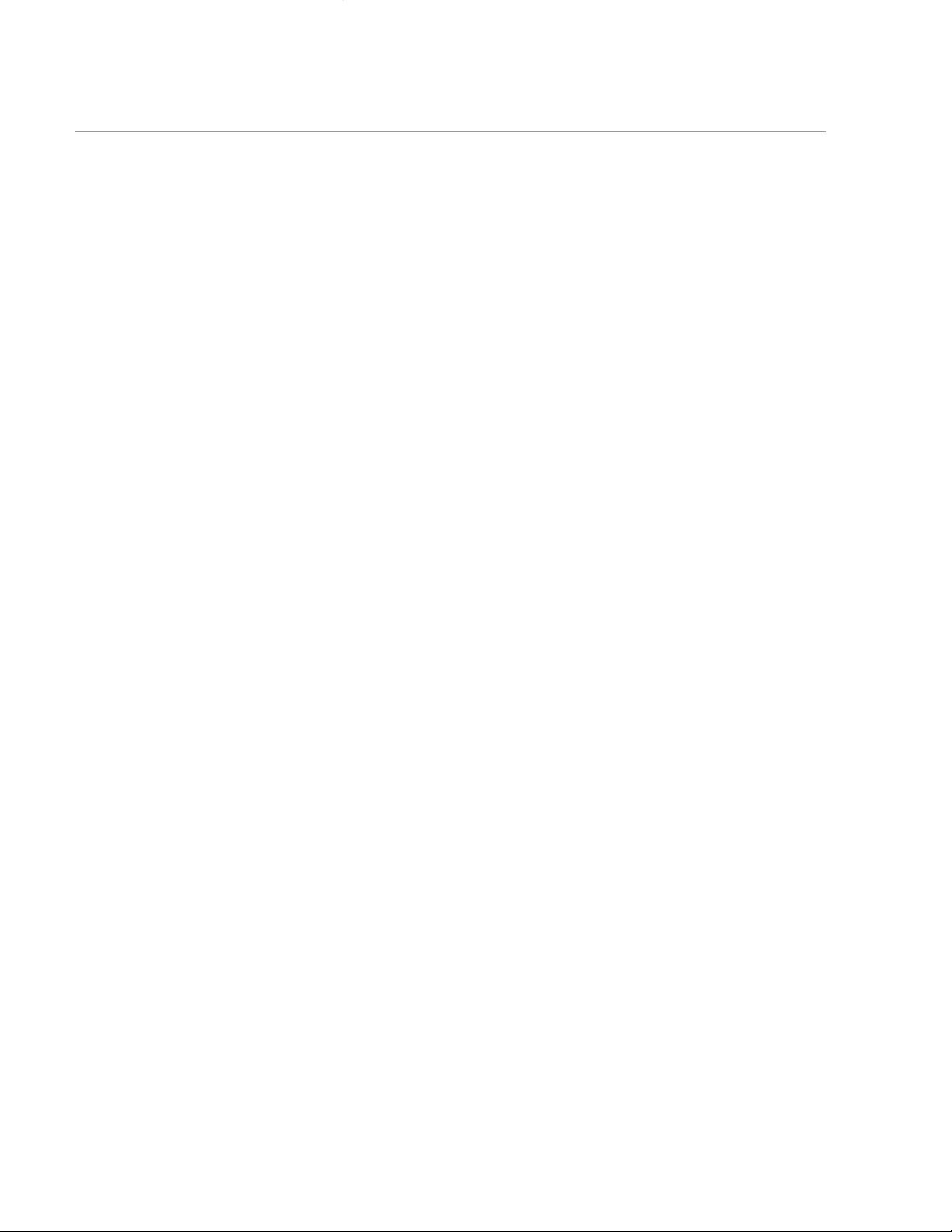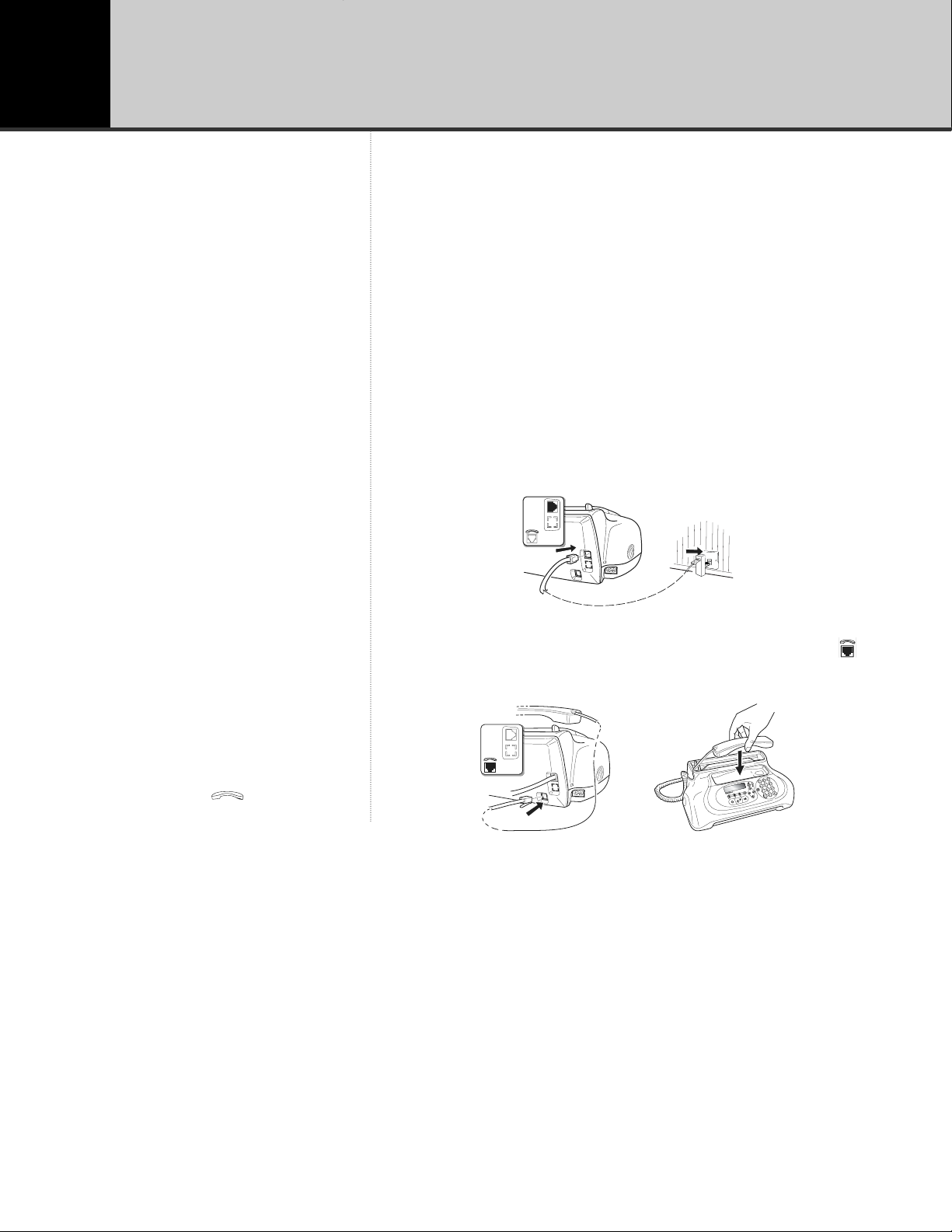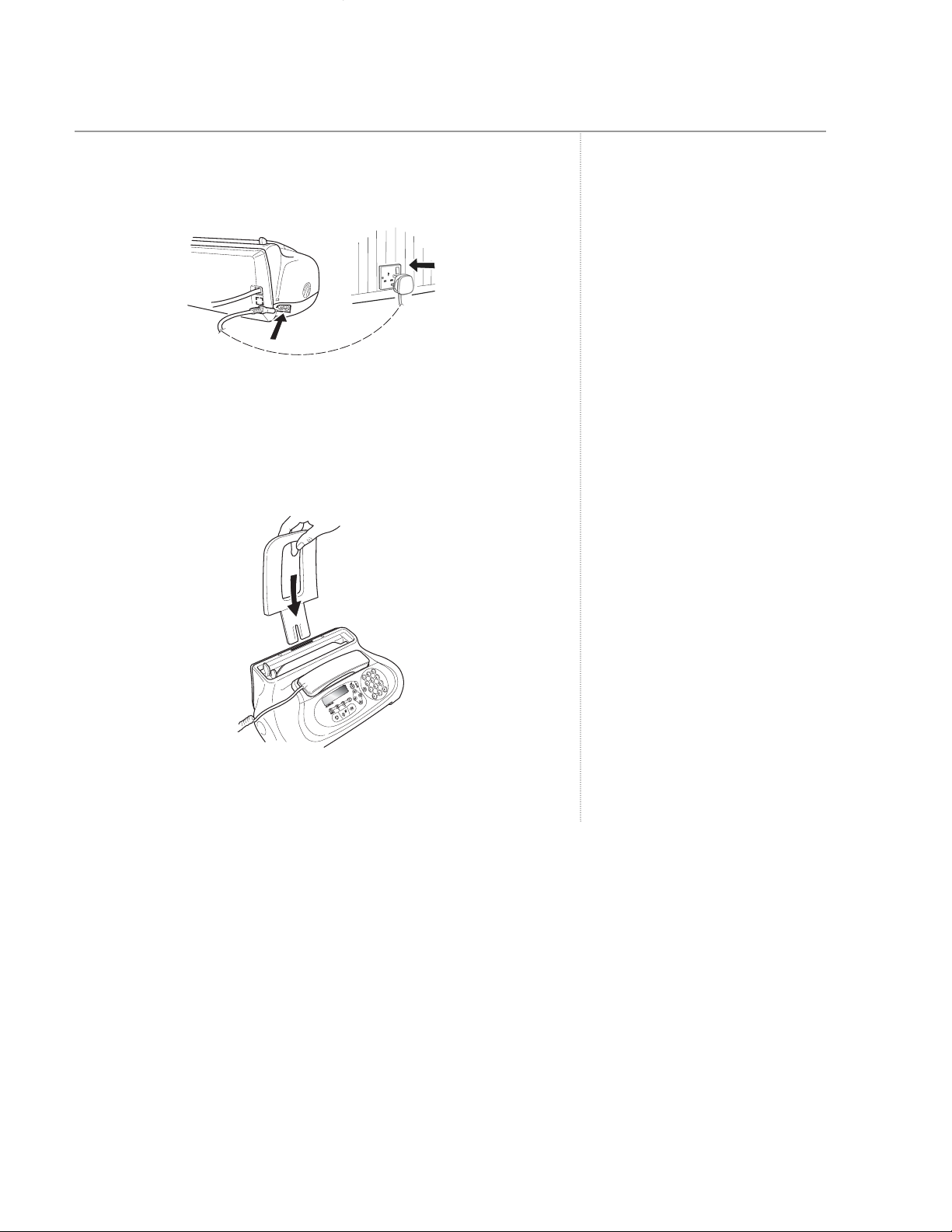Audible alert. . . . . . . . . . . . . . . . . . . . . . . . . . . . . 32
Delete, edit, forward and print . . . . . . . . . . . . . . . 32
Print list of texts . . . . . . . . . . . . . . . . . . . . . . . . . . 33
Print text configuration. . . . . . . . . . . . . . . . . . . . . 34
Using the answering machine
TAD/FAX reception mode . . . . . . . . . . . . . . . . . . . 35
Outgoing messages . . . . . . . . . . . . . . . . . . . . . . . 35
Record your OGM. . . . . . . . . . . . . . . . . . . . . . . . . 36
Listen to your OGM . . . . . . . . . . . . . . . . . . . . . . . 36
To set Announce Only. . . . . . . . . . . . . . . . . . . . . . 37
Volume. . . . . . . . . . . . . . . . . . . . . . . . . . . . . . . . . 37
Record a memo . . . . . . . . . . . . . . . . . . . . . . . . . . 38
Message duration . . . . . . . . . . . . . . . . . . . . . . . . . 38
Message alerts . . . . . . . . . . . . . . . . . . . . . . . . . . . 38
Private reception . . . . . . . . . . . . . . . . . . . . . . . . . 39
Playing messages . . . . . . . . . . . . . . . . . . . . . . . . . 39
Delete all played messages . . . . . . . . . . . . . . . . . . 40
Message forwarding . . . . . . . . . . . . . . . . . . . . . . . 40
Receiving a message forwarding call . . . . . . . . . . . 41
Record a new forwarding message . . . . . . . . . . . . 42
Security code . . . . . . . . . . . . . . . . . . . . . . . . . . . . 42
Change code . . . . . . . . . . . . . . . . . . . . . . . . . . . . 42
Set security code protection . . . . . . . . . . . . . . . . . 43
Remove security code protection . . . . . . . . . . . . . 43
Remote access . . . . . . . . . . . . . . . . . . . . . . . . . . . 43
Remote access code . . . . . . . . . . . . . . . . . . . . . . . 43
Toll saver . . . . . . . . . . . . . . . . . . . . . . . . . . . . . . . 44
Operating your answering machine . . . . . . . . . . . 44
To print out your answer machine settings . . . . . . 45
Additional settings
12 /24 hr format . . . . . . . . . . . . . . . . . . . . . . . . . . 46
Change date and time . . . . . . . . . . . . . . . . . . . . . 46
Position of fax header . . . . . . . . . . . . . . . . . . . . . . 46
Set language and country . . . . . . . . . . . . . . . . . . . 47
Adjust print area for received documents . . . . . . . 48
Received fax size. . . . . . . . . . . . . . . . . . . . . . . . . . 48
Silent reception . . . . . . . . . . . . . . . . . . . . . . . . . . 49
Number of rings before answer . . . . . . . . . . . . . . . 49
Ringer volume . . . . . . . . . . . . . . . . . . . . . . . . . . . 50
Distinctive ring . . . . . . . . . . . . . . . . . . . . . . . . . . . 50
Voice call alert . . . . . . . . . . . . . . . . . . . . . . . . . . . 51
Remote start code . . . . . . . . . . . . . . . . . . . . . . . . 51
Document in memory redial . . . . . . . . . . . . . . . . . 52
Dial and fax tones on/off. . . . . . . . . . . . . . . . . . . . 52
Dial and fax tones volume. . . . . . . . . . . . . . . . . . . 53
Beeps on/off . . . . . . . . . . . . . . . . . . . . . . . . . . . . . 53
Transmission speed. . . . . . . . . . . . . . . . . . . . . . . . 53
Error Correction Mode (ECM) . . . . . . . . . . . . . . . . 54
Install a new print cartridge
Type. . . . . . . . . . . . . . . . . . . . . . . . . . . . . . . . . . . 55
Replace . . . . . . . . . . . . . . . . . . . . . . . . . . . . . . . . 55
Clean and test nozzles . . . . . . . . . . . . . . . . . . . . . 57
Clean electrical contacts . . . . . . . . . . . . . . . . . . . . 57
Help. . . . . . . . . . . . . . . . . . . . . . . . . . . . . . . . . . . 60
Error codes . . . . . . . . . . . . . . . . . . . . . . . . . . . . . . 62
Signals and on-screen messages . . . . . . . . . . . . . . 63
Paper jams . . . . . . . . . . . . . . . . . . . . . . . . . . . . . . 65
Cleaning. . . . . . . . . . . . . . . . . . . . . . . . . . . . . . . . 67
General information
Safety. . . . . . . . . . . . . . . . . . . . . . . . . . . . . . . . . . 69
General . . . . . . . . . . . . . . . . . . . . . . . . . . . . . . . . 69
Guarantee . . . . . . . . . . . . . . . . . . . . . . . . . . . . . . 70
For your records . . . . . . . . . . . . . . . . . . . . . . . . . . 71
Technical information
Switchboard compatibility. . . . . . . . . . . . . . . . . . . 72
R&TTE . . . . . . . . . . . . . . . . . . . . . . . . . . . . . . . . . 73
Sample standard page . . . . . . . . . . . . . . . . . . . . . 74
In this guide 5
p