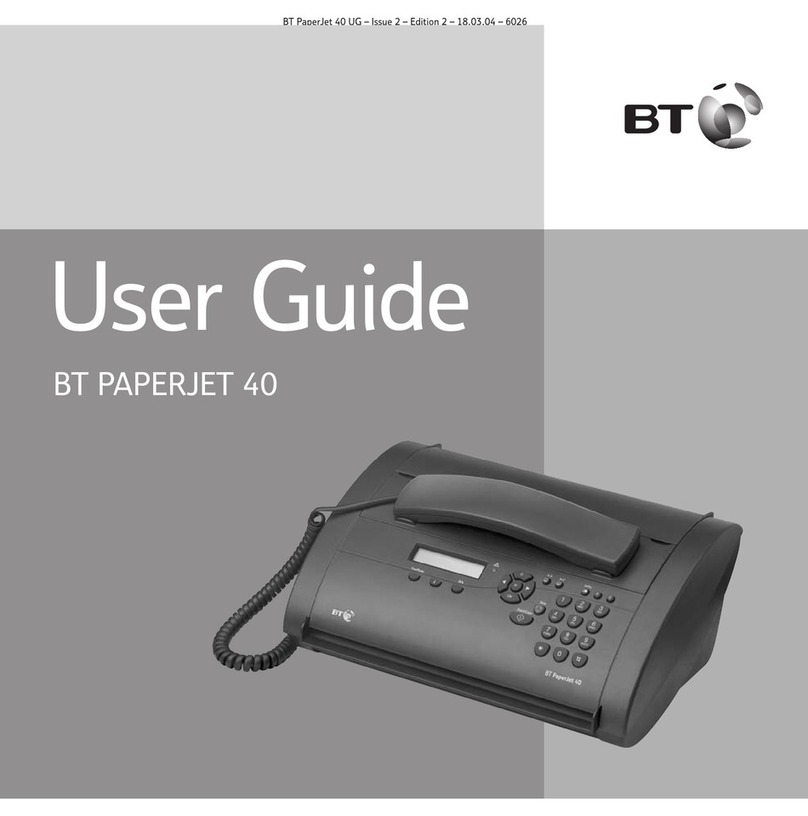1 2 3 4 5
DELAYED PRINT CONF. TX RELAY POLLING
TX OPERATION INIT.-TX
6 7 8/+ 9/SPACE 10/PAUSE
REPORT COUNTER LOCATION USER PRINTER
PRINT DISPLAY PROG. PROG. CLEANING
STOP START
1 2 3
4 5 6
7 8 9
*0#
WXYZTUVPQRS
MNOJKL
DEFABC
GHI
8.5" A4 B5 A5
PHOTO EX FINE FINE STD LIGHT NORMAL DARK
OPER/UNIQUE ALARM
HOOK SELECT
YES NO AUTO REC HYPHEN SEARCH V.REQUEST REDIAL AUTO DIAL FUNCTION COPY
1. LCD display
2. Resolution/Yes
Selects option from the menu. Also lets you set the resolution, p21.
3. Contrast/No.
Displays option from the menu. Also lets you set the contrast, p21.
4. Auto Rec
Sets the reception mode.
5. Hyphen
Inserts a ‘wait for dial tone’ pause when storing numbers.
Also inserts a ‘+’ in TSI/CSI and call back numbers.
. Search
Lets you find numbers stored in the directory and one-touch buttons.
7. Hook/Voice. Request
Press to hear dialling tone. During a fax call, press to let the person
at the other machine know that you want to talk (both faxes must
have telephone attached), p28.
8. Redial
Press to redial the last number called.
9. Auto Dial
Used to dial and search numbers stored in the directory, p31.
Also used when sending group faxes.
10. Select Function
Lets you select options from the one-touch menu buttons.
11. Copy
Lets you copy a document, p27.
12. Stop
Press to stop the current action.
13. Start
Press to dial a number or send a fax. Also used to accept some
entries when programming.
14. Alarm light
Comes on to indicate a problem.
15. 8/+
Lets you add phone numbers longer than 32 digits into the
memory, p31.
1 . Pause
Lets you enter a Pause when storing a number, p31.
17. Space
Lets you enter a space when entering a number. Also used deletes
previously stored information.
18. One touch keypad
Lets you dial numbers with one touch. Also lets you access functions
and change settings.
19. Directory label
Lift off plastic cover to write details of one-touch numbers.
20. Group/
#
Lets you send a fax to a group of numbers stored in the
directories, p32.
21. 0/Oper/Unique
When storing information, lets you enter a range of different
characters.
22. ✱
Lets you switch from pulse to tone dialling.
14
15
16
17
18192021
1
2 3 4 5 6 7 8 9 10 11 12 13
22
2