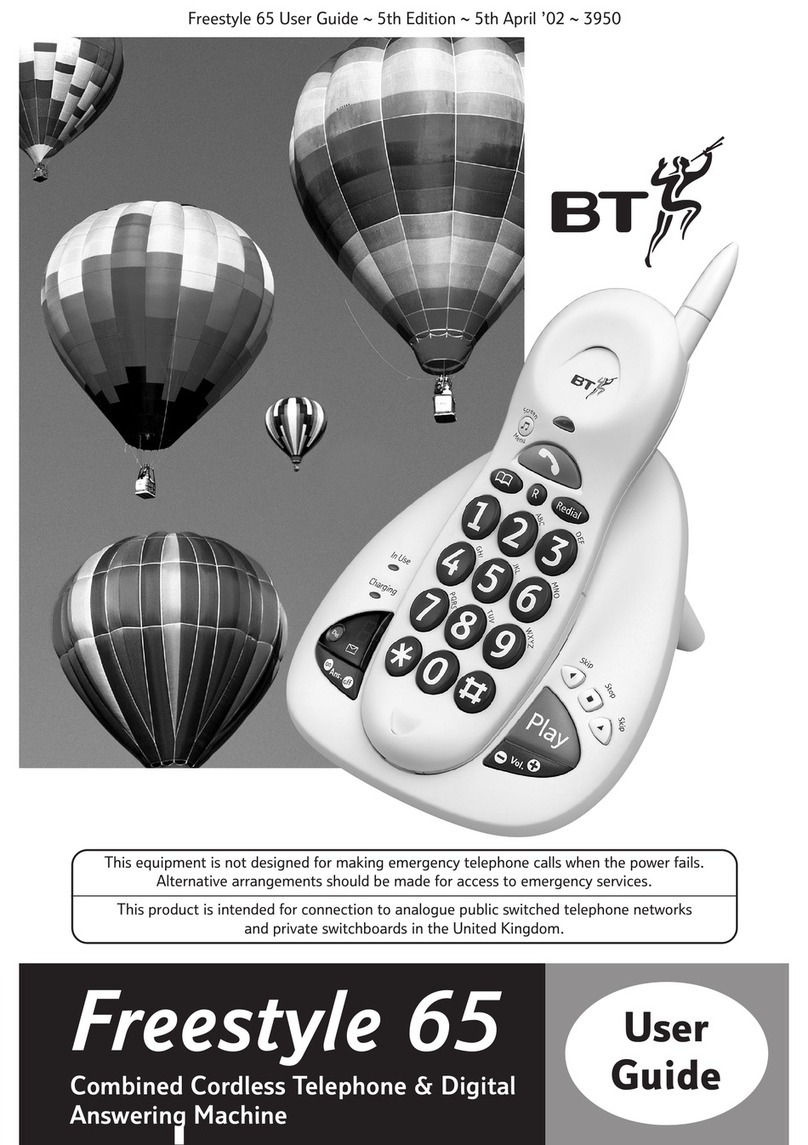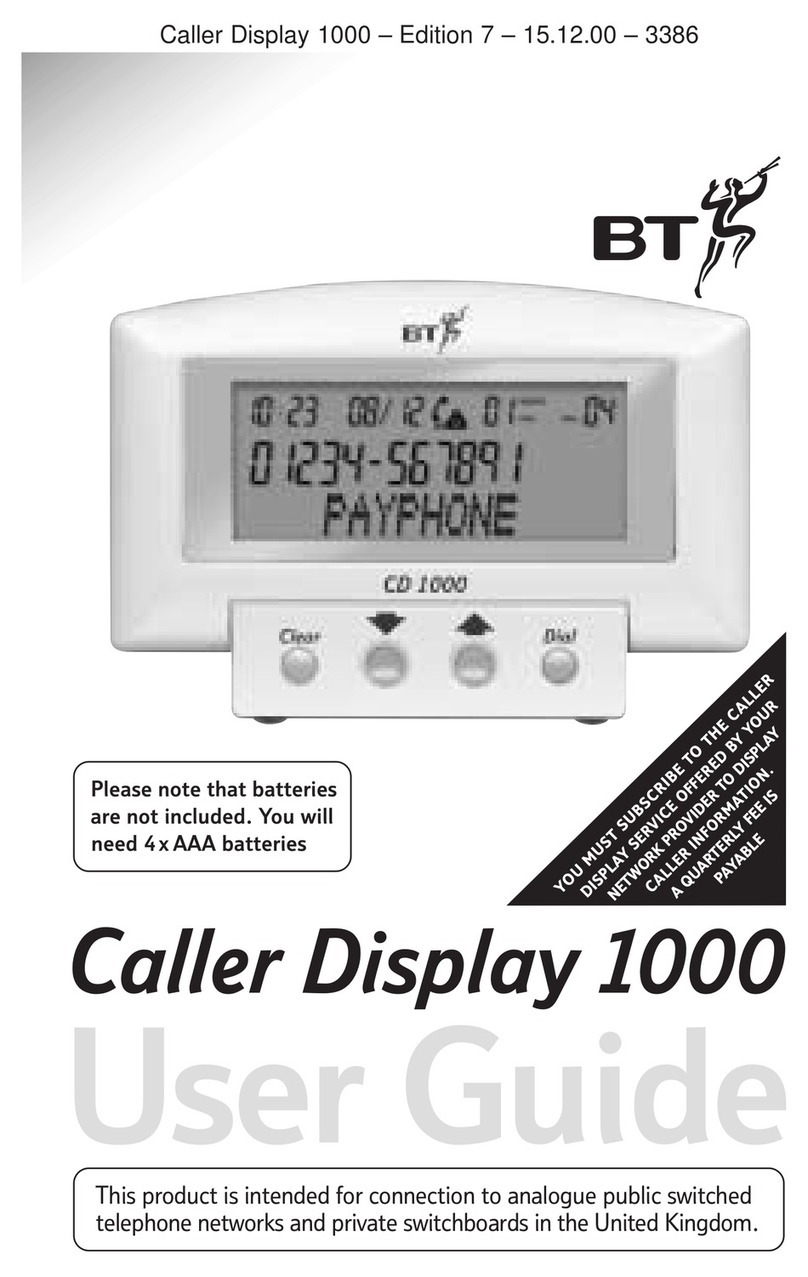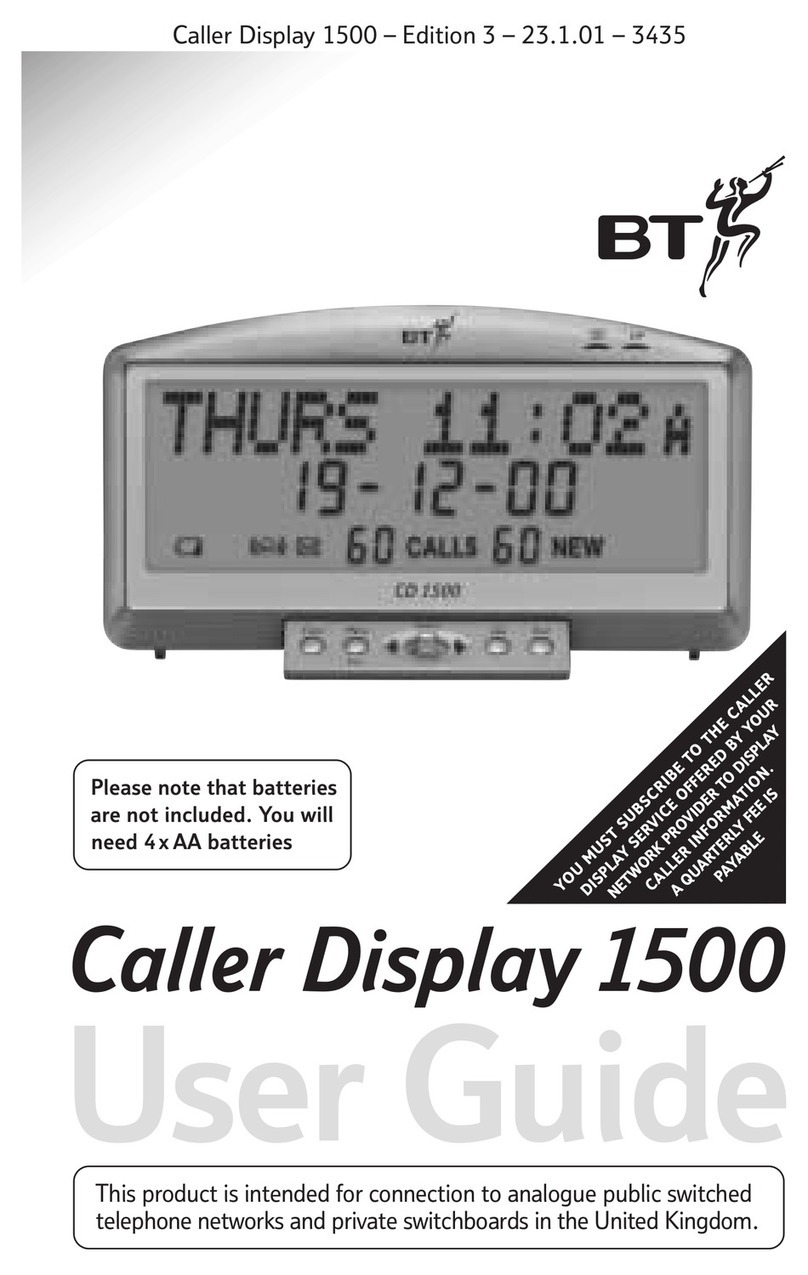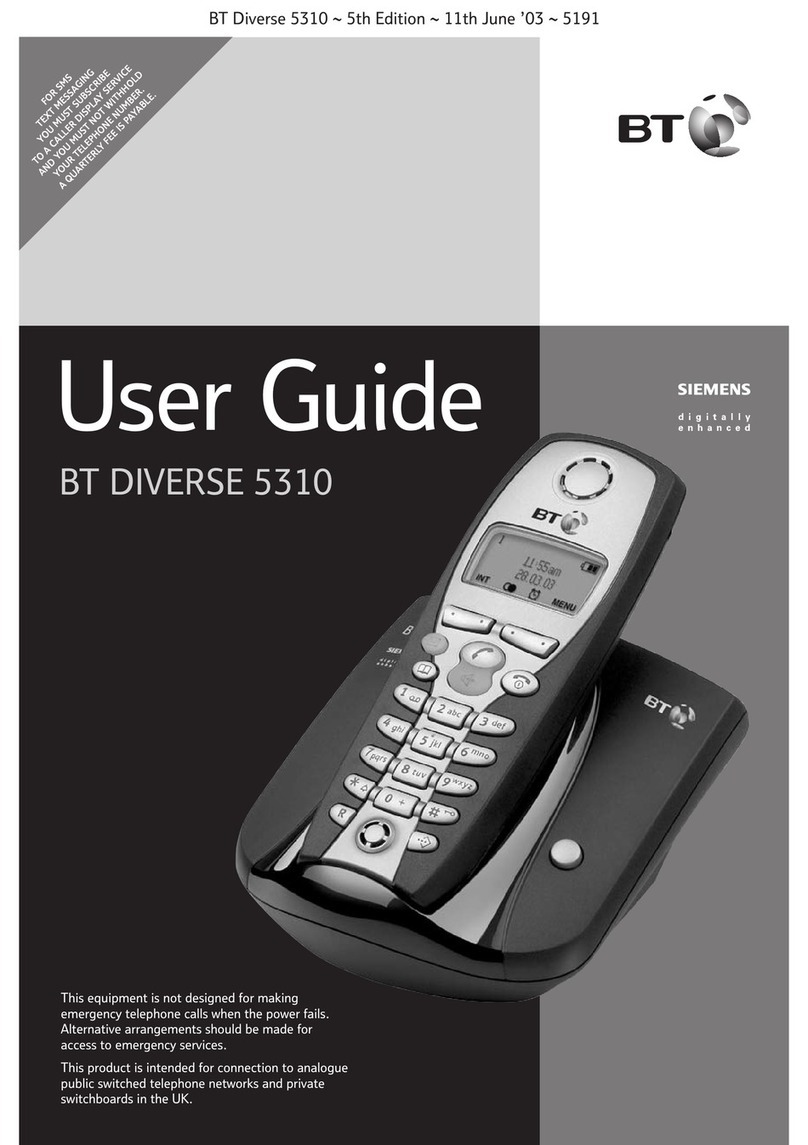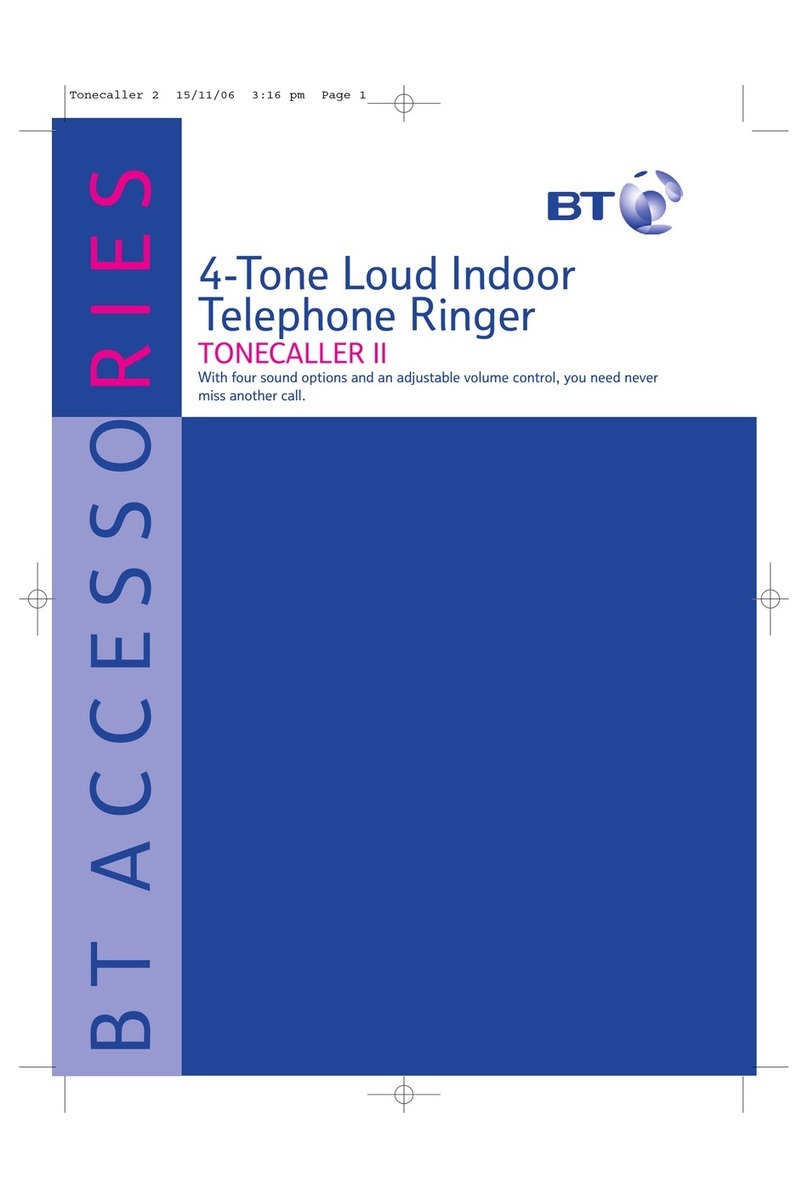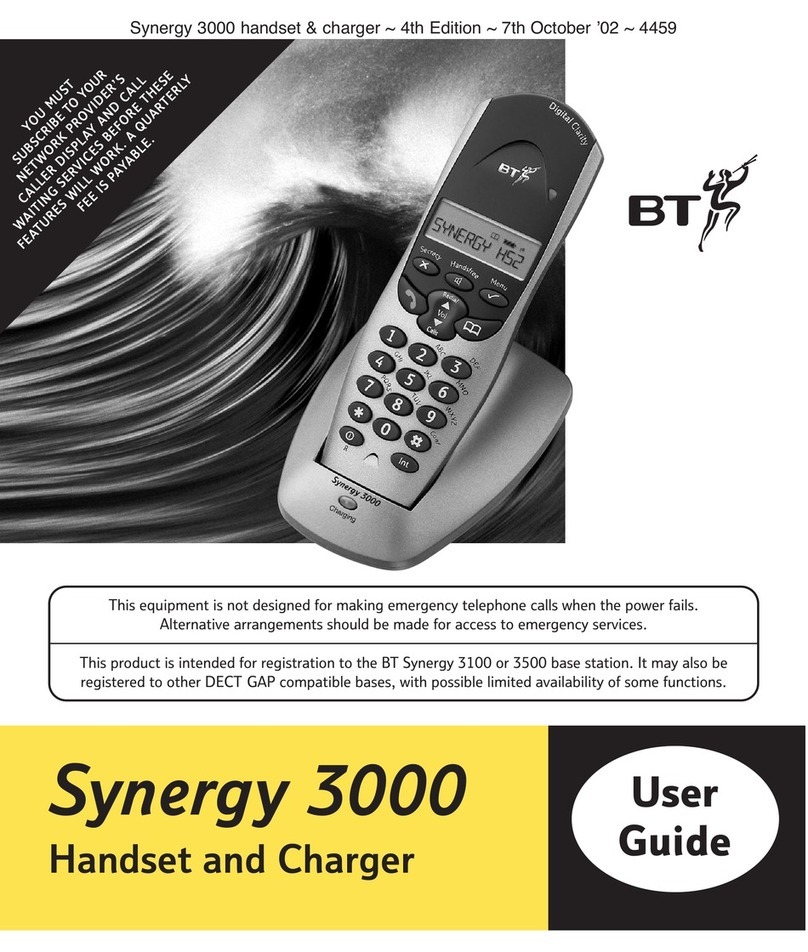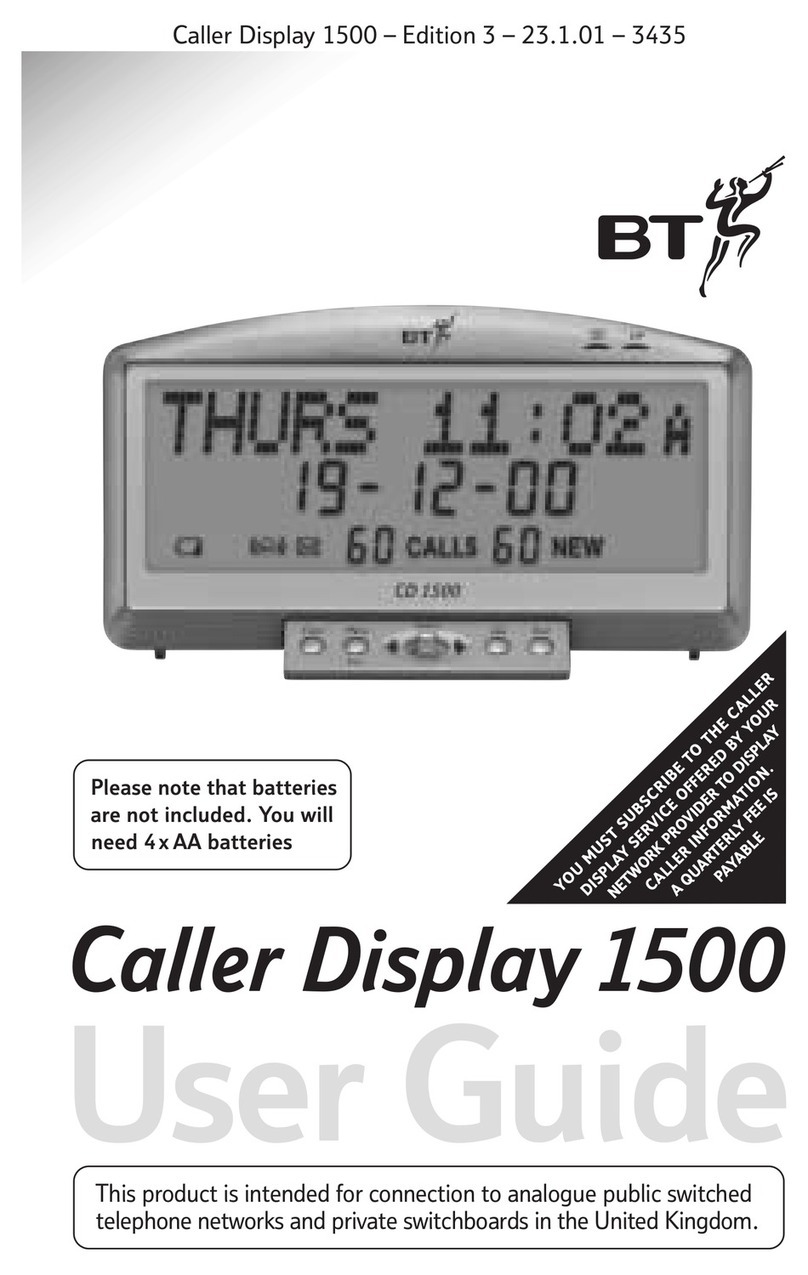If you need some help, call us on 0800 145 6789* or go to bt.com/producthelp
33 In this guide
Quick set up ......................................7
Getting to know your phone
Handset buttons..............................26
Handset display/display icons...........28
Finding your way around your phone..29
Menu map.......................................30
Base................................................32
Using the phone
Switch the handset on or off.............33
Make an external call .......................33
Preparatory dialling .........................33
End a call.........................................33
Receive a call...................................33
Call Waiting .....................................34
Mute...............................................34
Incoming speech/Handsfree volume..35
Amplify ...........................................35
Make a handsfree call.......................35
Answer a call handsfree....................36
Switch to handsfree during a call ......36
Redial .............................................36
Voicemail (1571) .............................36
Record a call....................................37
Play a recorded call ..........................37
Lock/unlock the keypad ...................38
Turn the handset ringer on or off.......38
Finding handset (paging) .................38
Call control settings
Set-up Do not disturb ......................39
Set outgoing calls control.................39
Assign VIPs......................................41
Change the access PIN .....................42
Phonebook
Store a contact ................................43
Character map .................................44
Assign a ringtone to a contact...........44
View/dial a contact ..........................45
Edit a contact ..................................45
Delete a contact ..............................46
Delete all contacts ...........................46