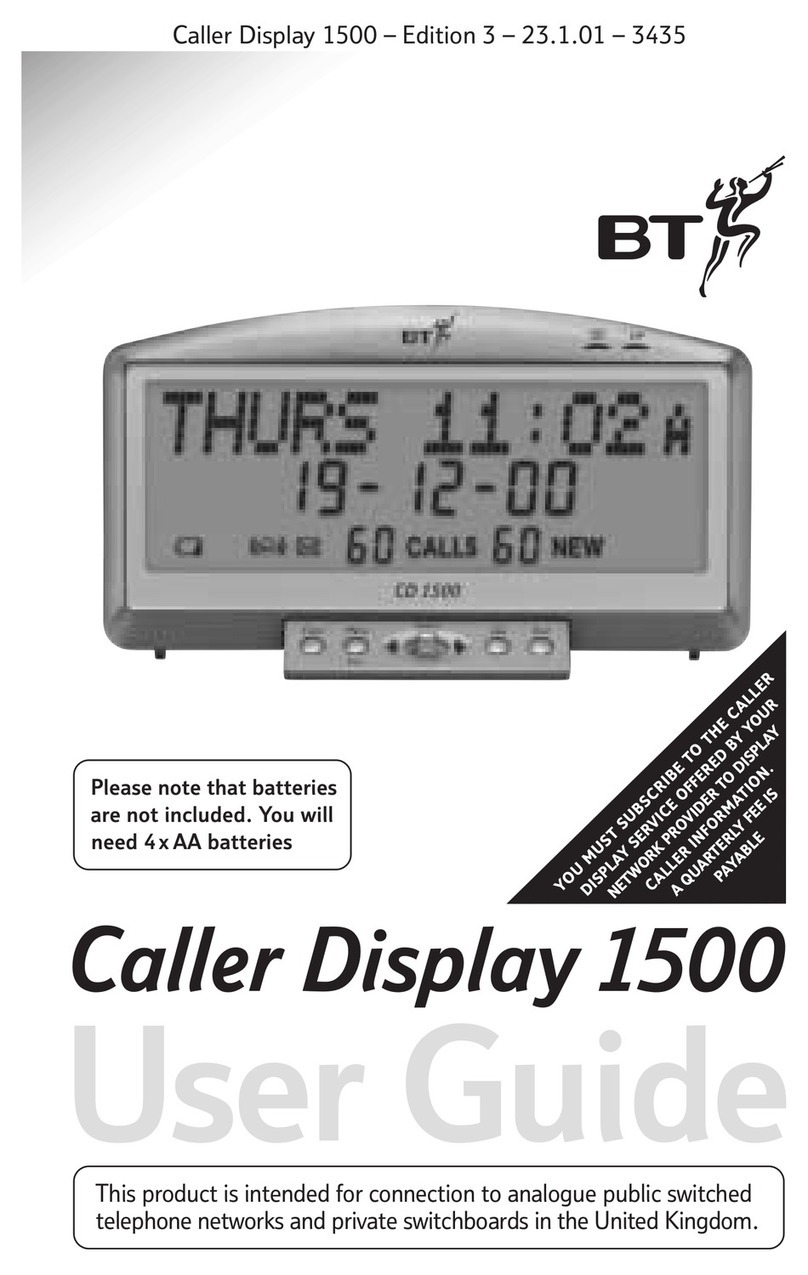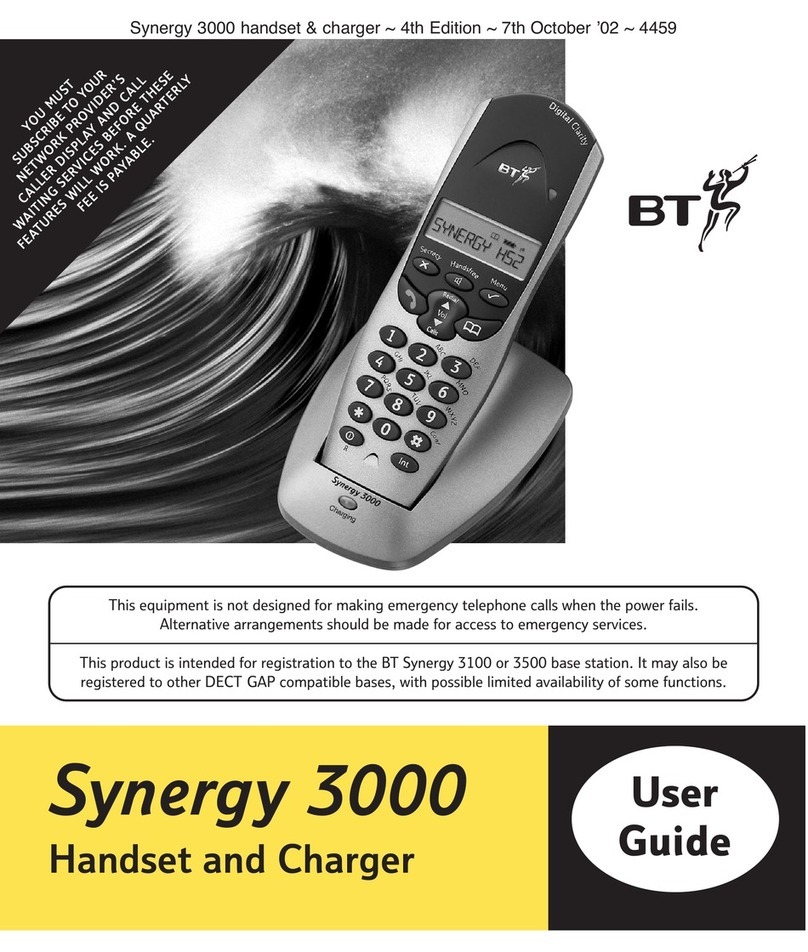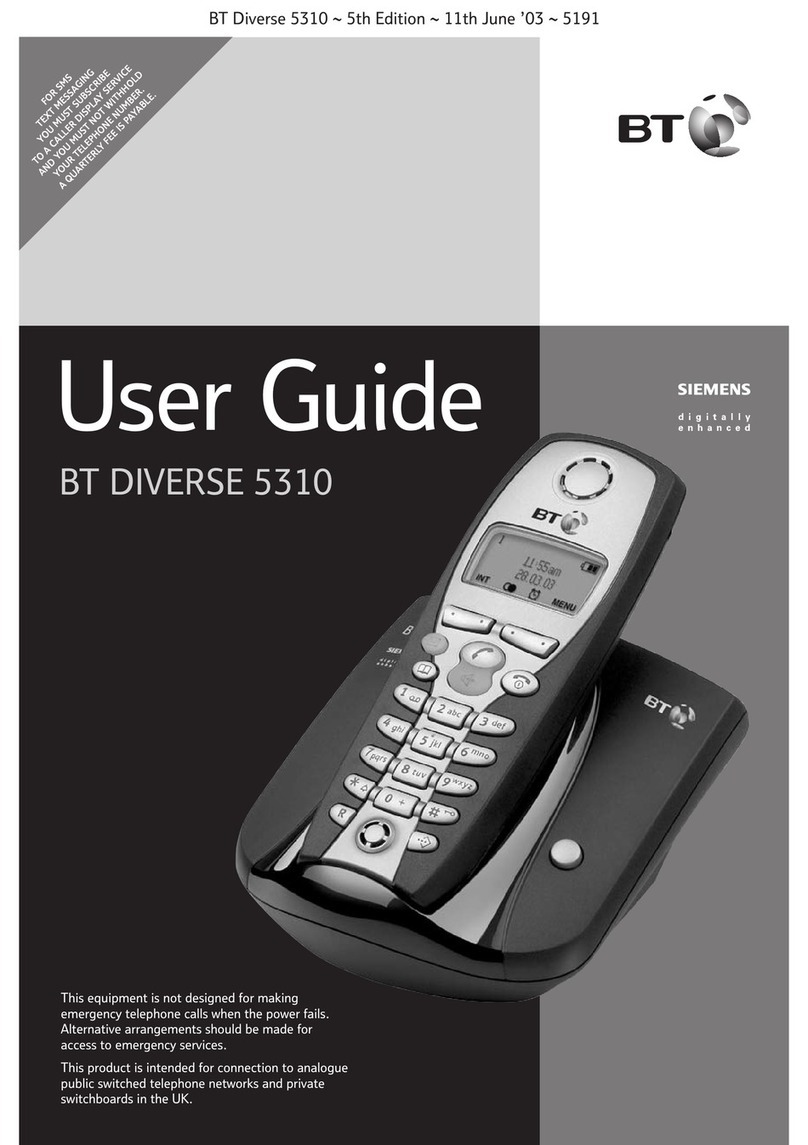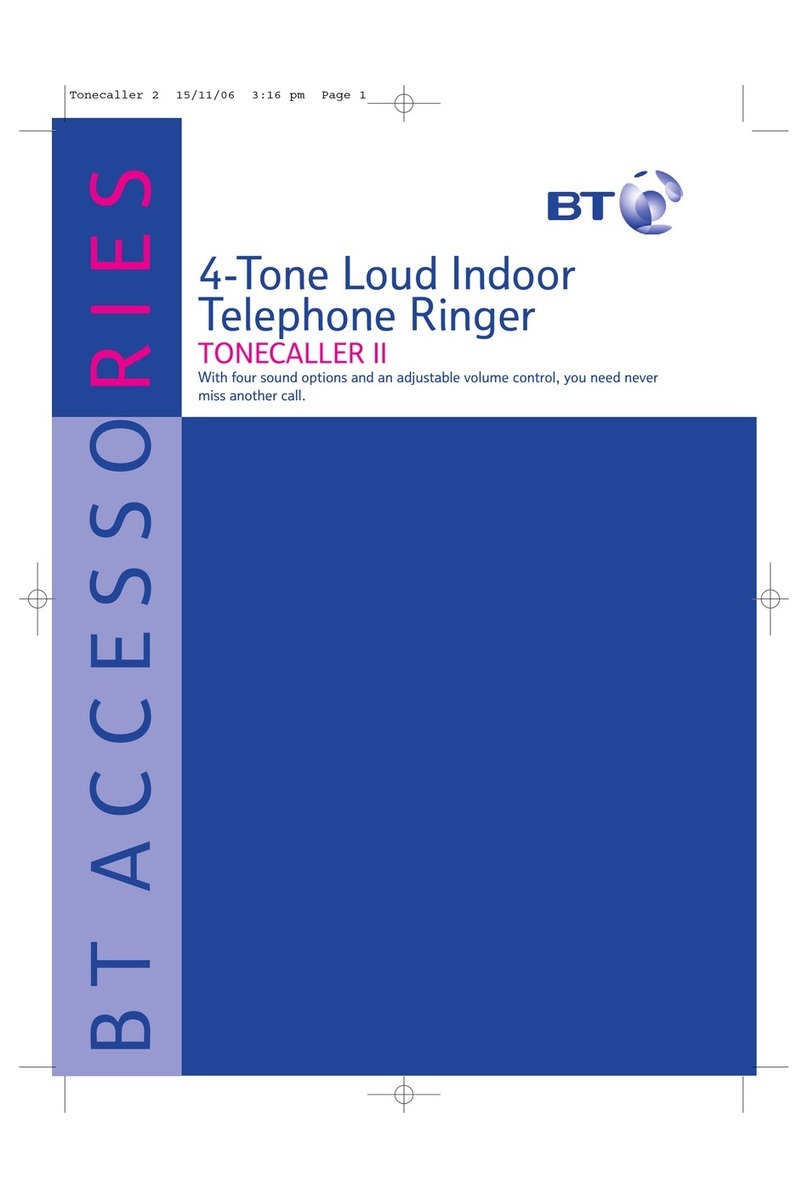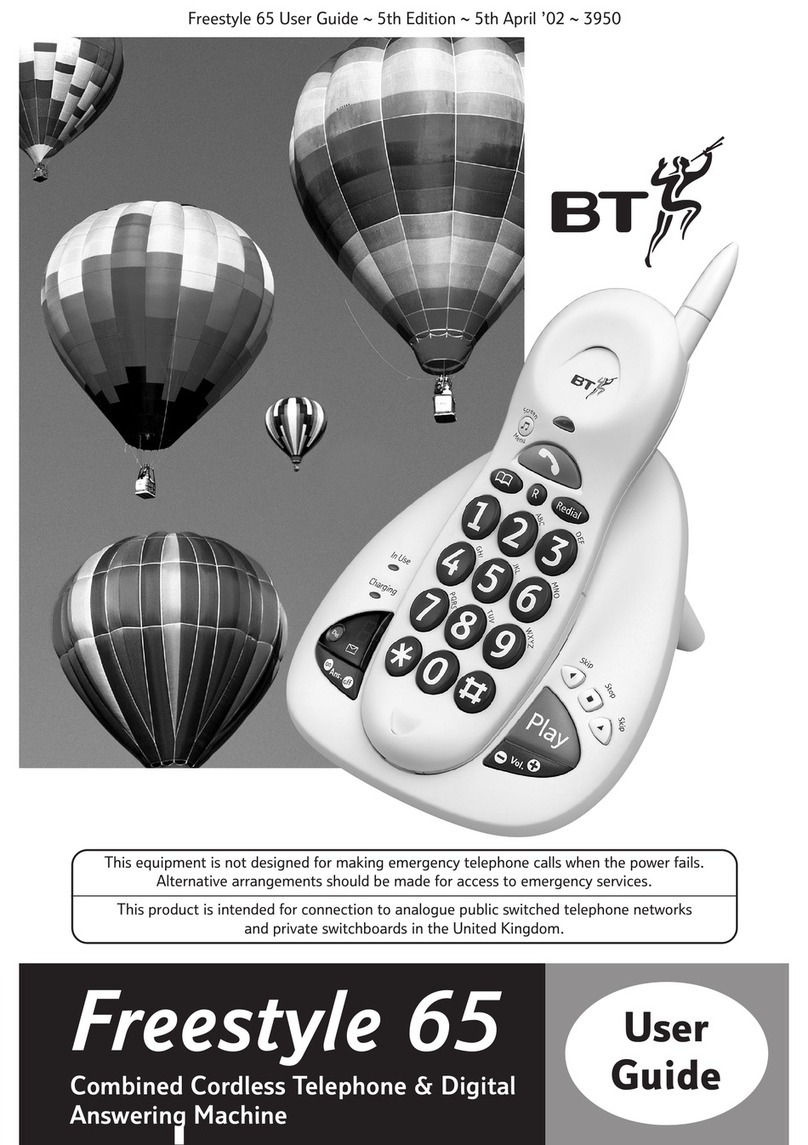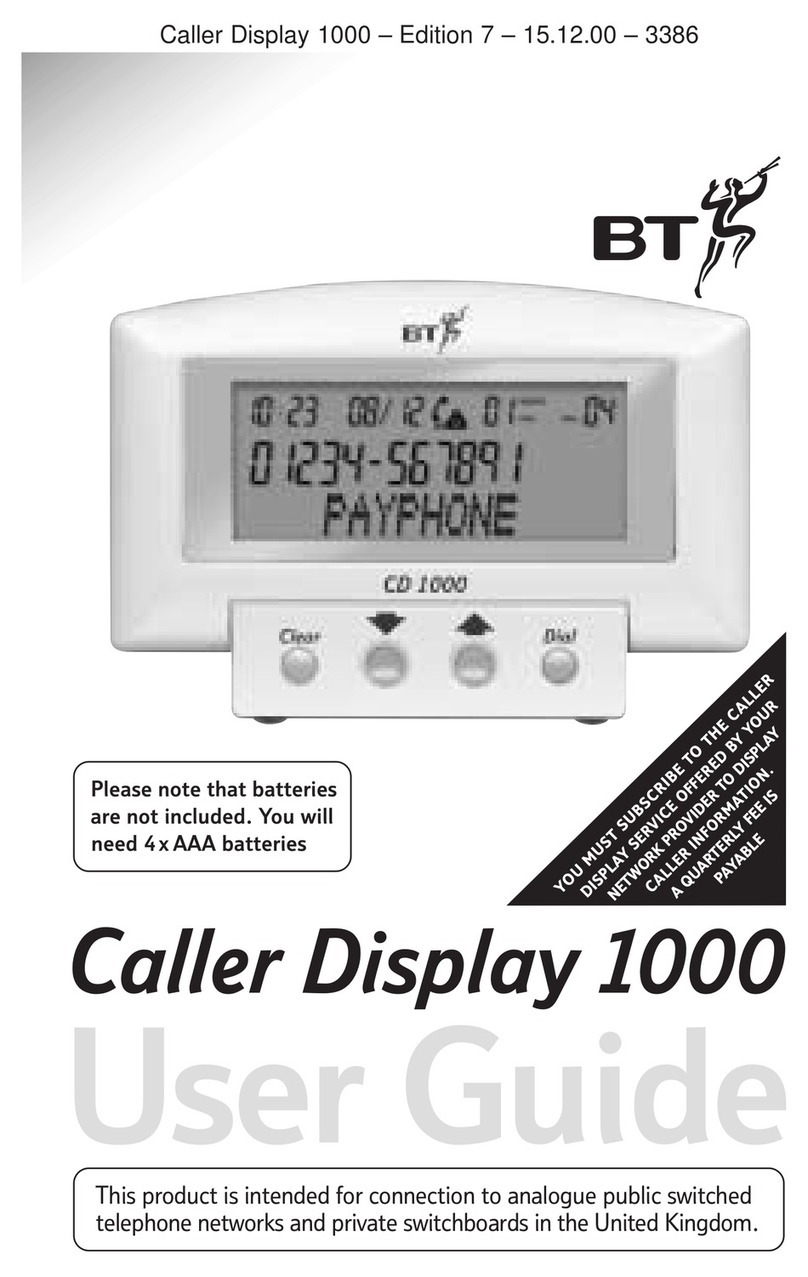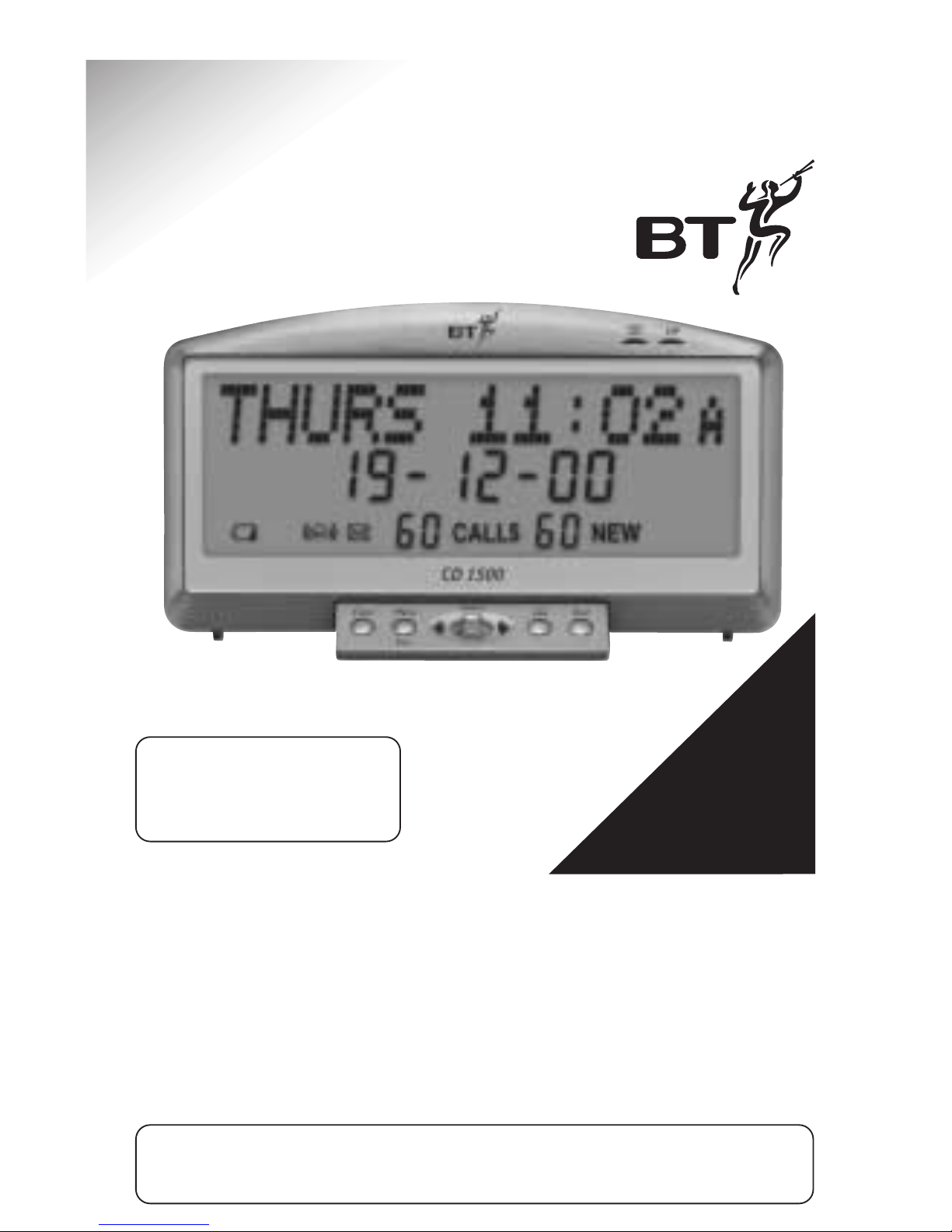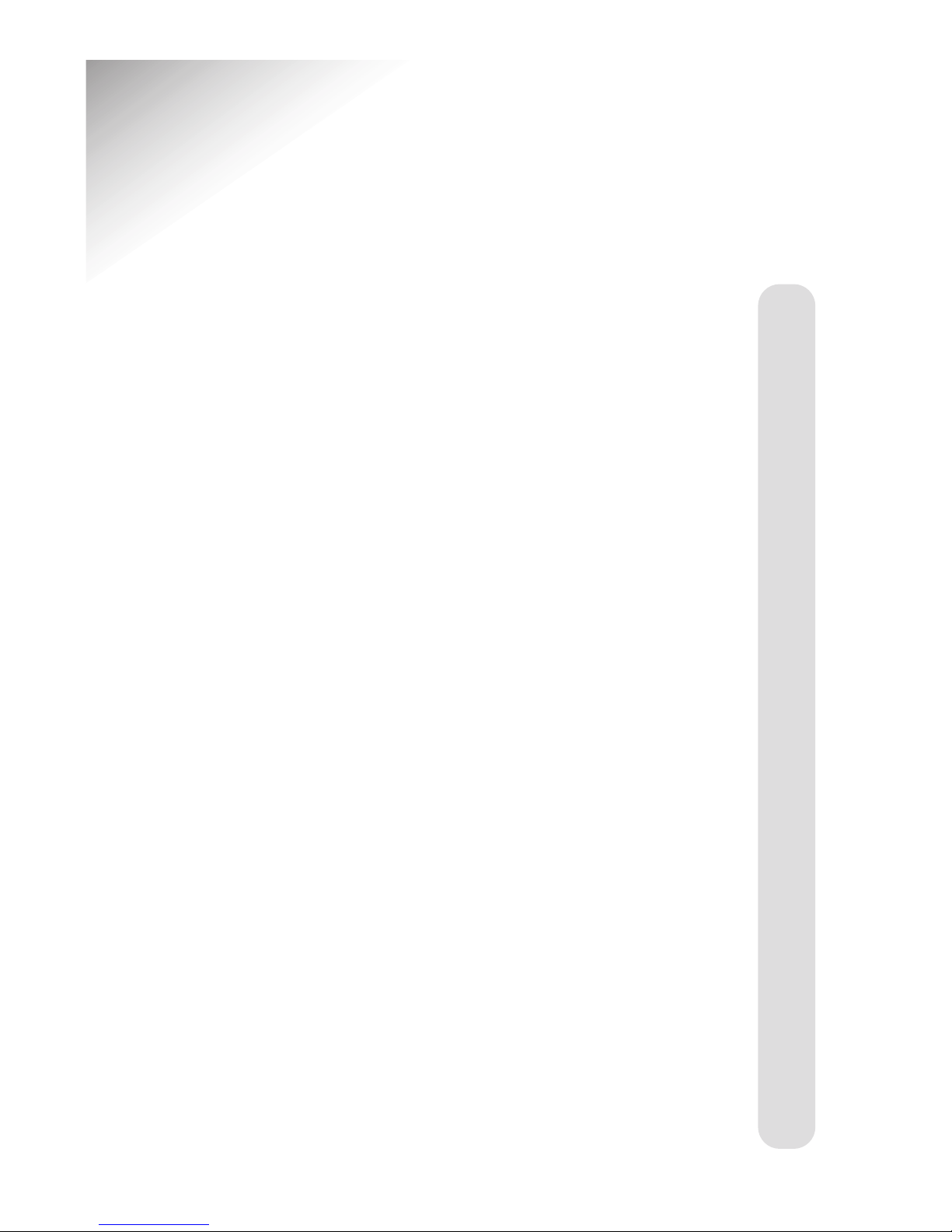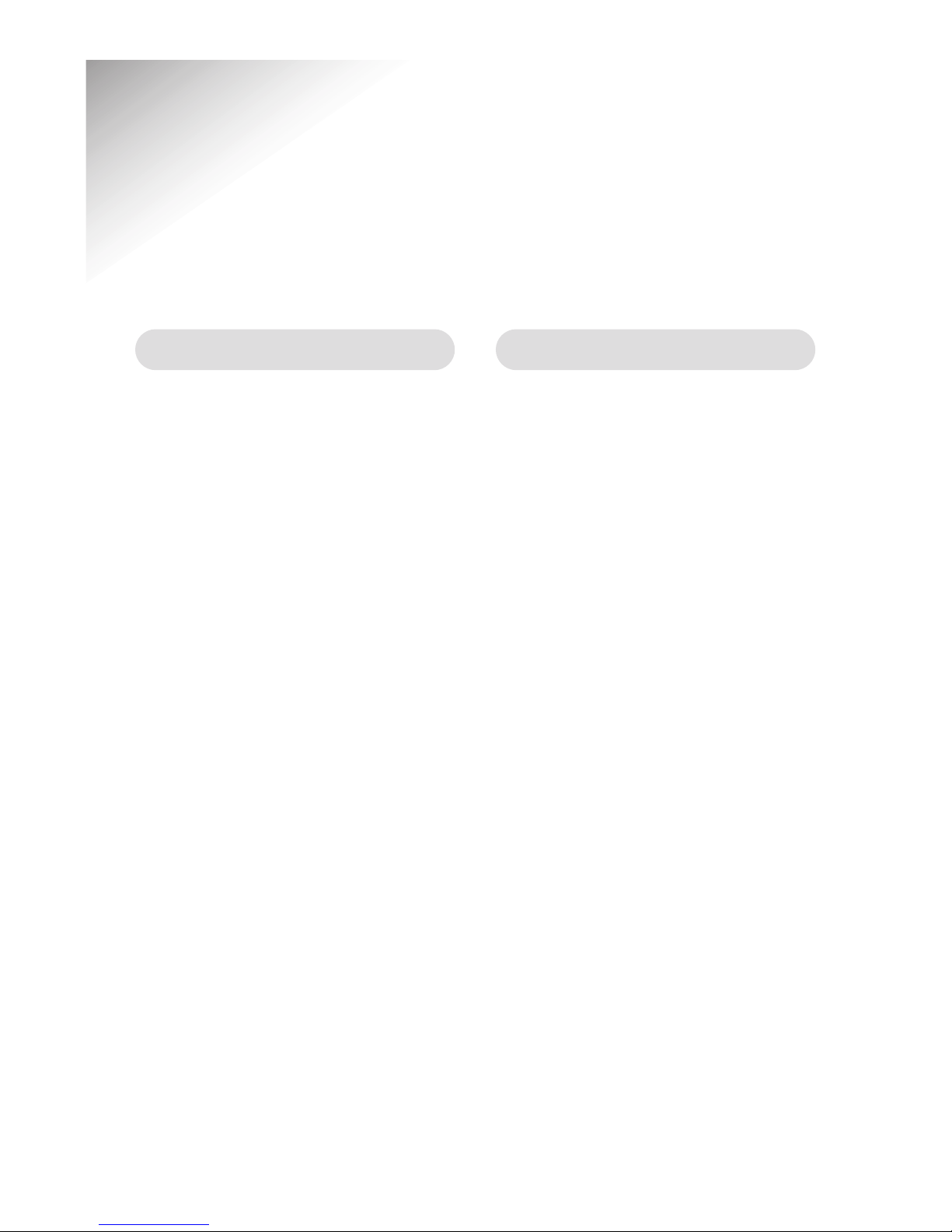Caller Display 1500 – Edition 3 – 23.1.01 – 3435
Setting up
6
Follow these easy steps to get
your Caller Display 1500 ready
for use.
Your Caller Display 1500 can be
wall mounted, see page 28 for
further instructions.
Position your Caller Display
1500 close enough to a phone
socket for the cable to reach.
Do not stand it on carpets or
other similar surfaces which
might generate fibres. The two
legs located at the rear should
be pulled out one stop to
provide a more secure stand.
Do not cover or enclose the
machine. Allow a free flow of
air to its surfaces.
1Plannin the
location of your
Caller Display 1500
You will need 4 x AA Alkaline
batteries. (not included).
Open the battery compartment
at the back of your Caller Display
1500 by pushing the battery
cover off in the direction of the
arrows, as shown in the diagram.
It is important to maintain the
batteries in your Caller Display
1500. If the battery low icon
appears on the display you will
need to replace the batteries.
It is important to do this as
soon as possible in order to
2Install the batteries