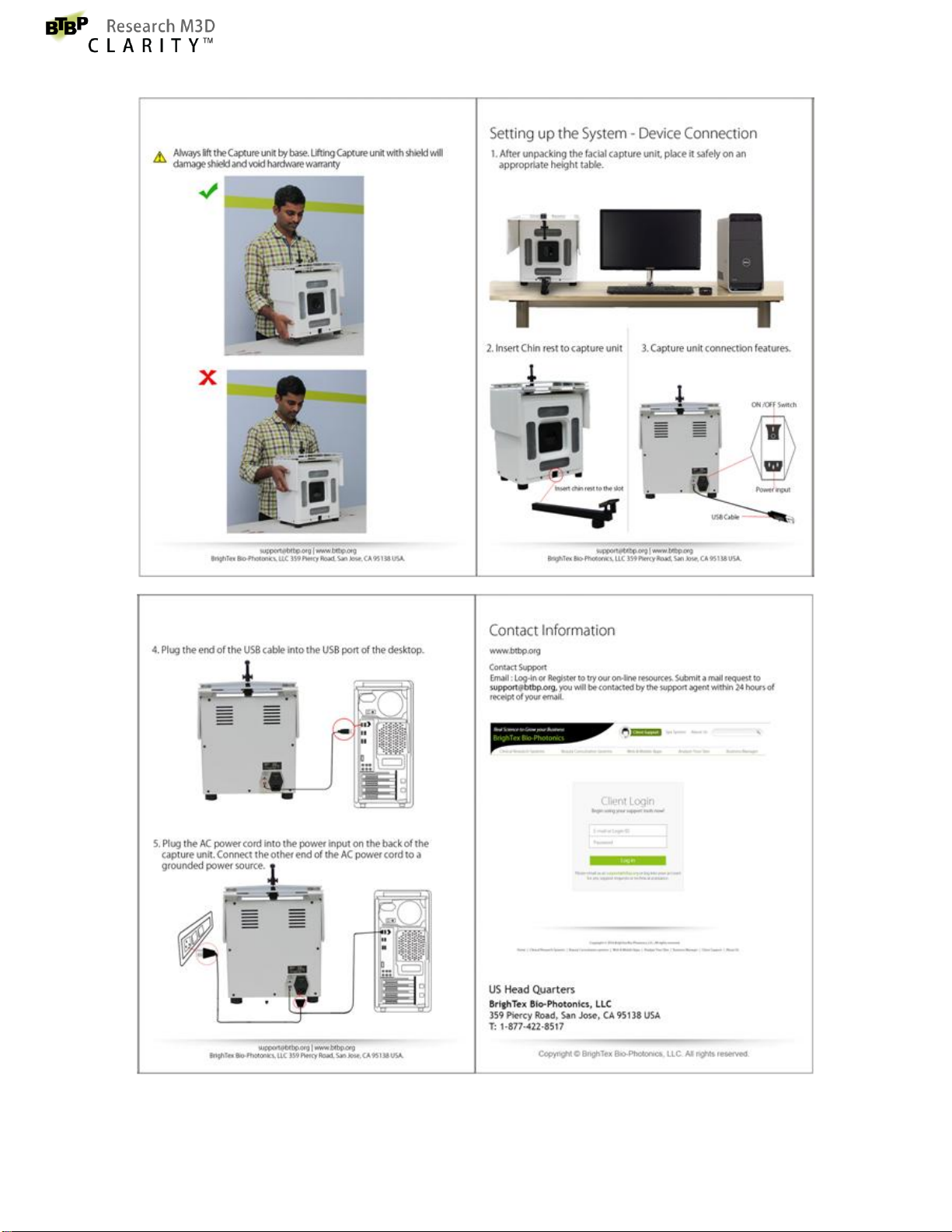5
BrighTex Bio-Photonics, LLC
Confidential
I. Acne2D......................................................................................................................................142
II. Pores .........................................................................................................................................143
III. Radiance ...............................................................................................................................144
IV. Redness.................................................................................................................................146
V. Skin Color..................................................................................................................................147
VI. Surface Spots ........................................................................................................................148
VII. Texture2D .............................................................................................................................149
VIII. Wrinkles2D ...........................................................................................................................150
IX. Lips2D....................................................................................................................................151
X. CP Spots2D................................................................................................................................151
5.3 Data Management –Batch Processing (Lash module features).....................................................152
Lash Volume..........................................................................................................................................152
5.3.1 Edit Region Preview .....................................................................................................................156
5.3.2 Generate Report ..........................................................................................................................158
5.3.3 Export Images ..............................................................................................................................161
Section 6: BTBP 3D Profile Viewer ............................................................................................................163
Section 7: Settings.....................................................................................................................................164
7.1.1 About Us................................................................................................................................164
Update System Name: ..........................................................................................................................165
Sync:......................................................................................................................................................166
7.1.2 Log File Collection .................................................................................................................167
7.1.3 Disk Space Management.......................................................................................................168
i. Backup...........................................................................................................................................168
ii. Restore..........................................................................................................................................172
iii. Archive ..........................................................................................................................................176
iv. History...........................................................................................................................................179
7.1.4 Study Data Management ......................................................................................................180
7.1.5 Zoom level check...................................................................................................................184
Adjust Focus:.........................................................................................................................................185
7.1.6 Options..................................................................................................................................186