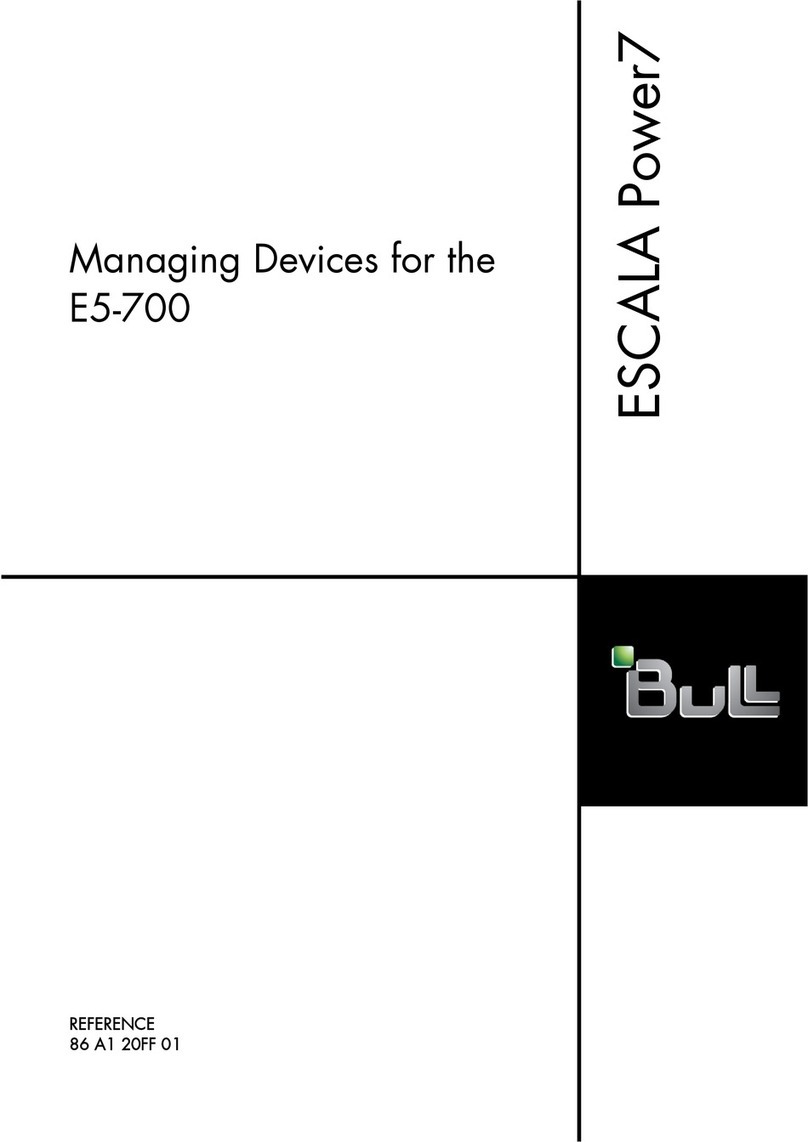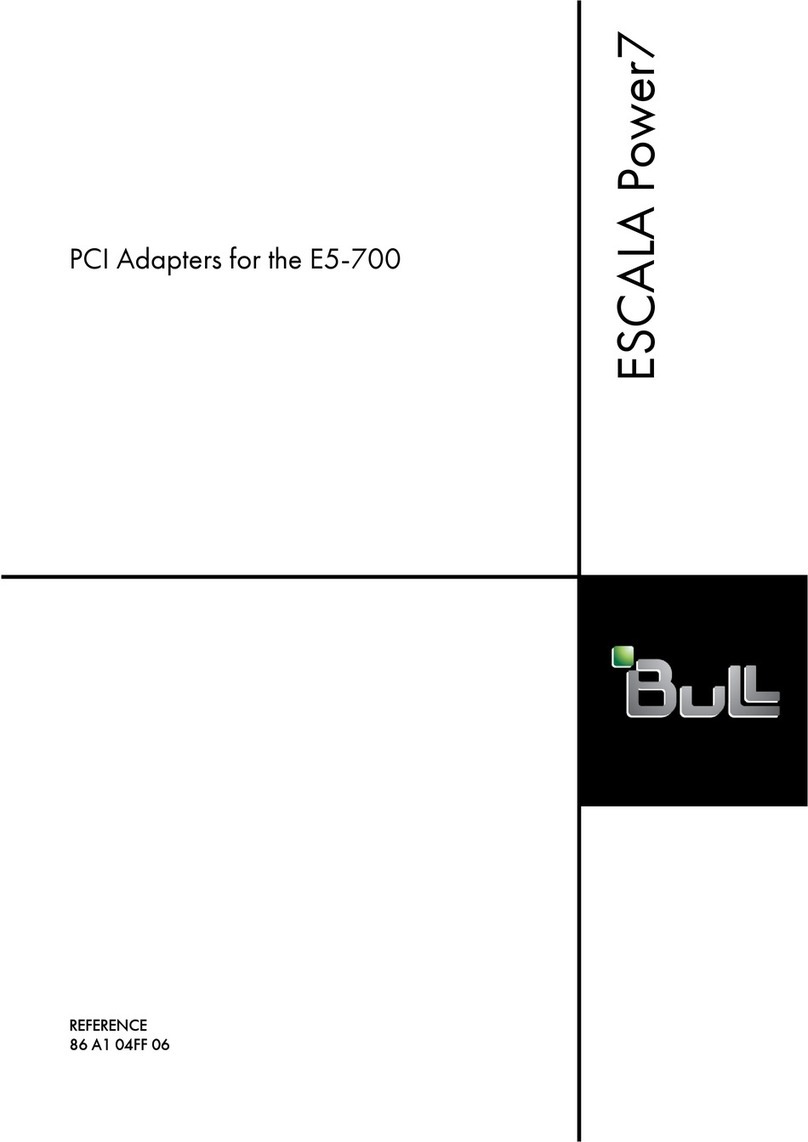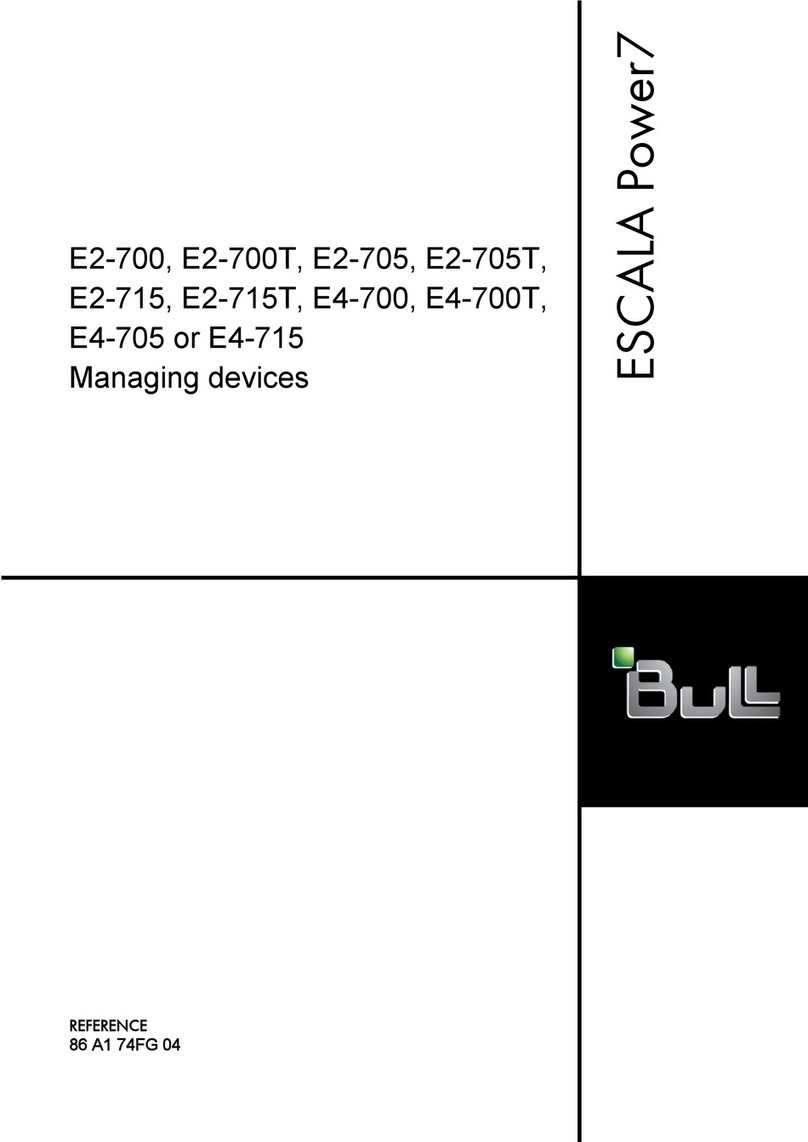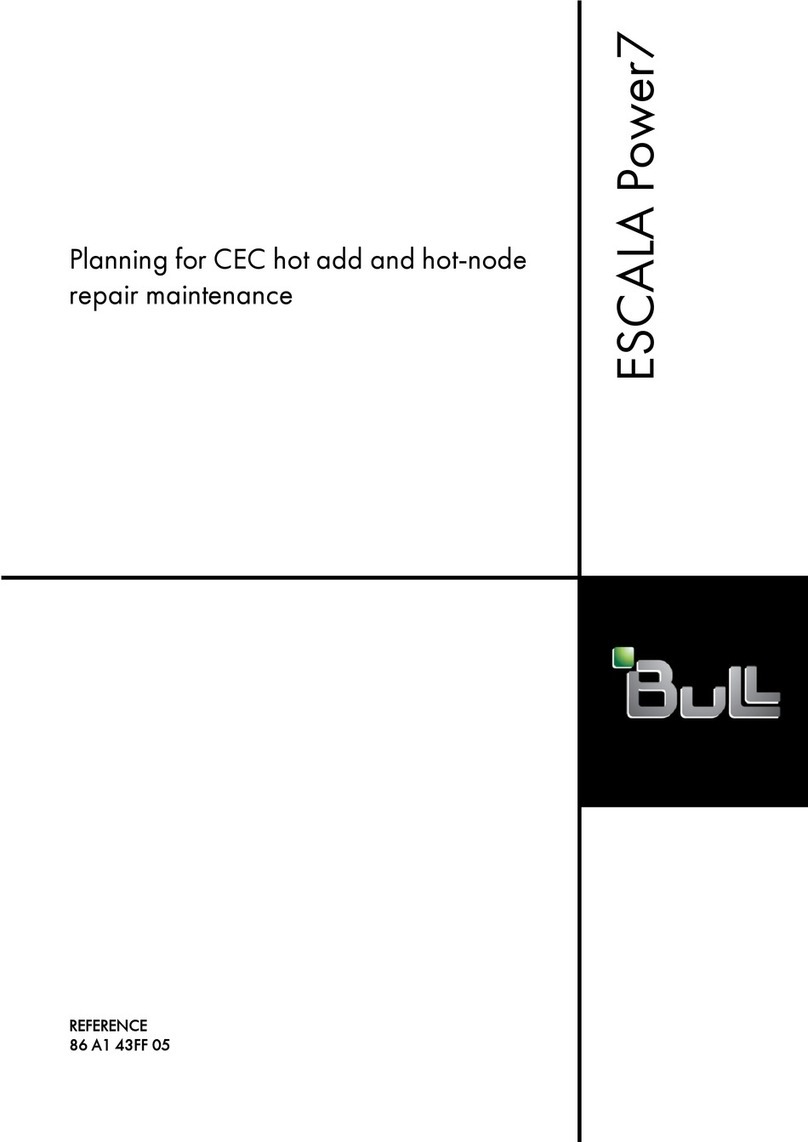Moving from IVM to SDMC
The following information describes how you can transition a managed system from an IVM to an
SDMC.
You have to perform the transition process manually for IVM to SDMC transition. You cannot use the
transition wizard to transition managed systems from IVM to SDMC. The managed system has to be in
an IVM Managed state. Once the transition is complete, you will not be able to use the IVM user
interface as the Virtual Management Channel (VMC) is deactivated. The VMC is the device which exists
on the VIOS to enable a direct Hypervisor configuration. This device is activated only when the VIOS
detects that the environment has to be managed by IVM.
Note: When you transition managed systems from IVM to SDMC, only the following information are
transitioned:
vManaged system information.
vVirtual server information is reconstructed from the managed system post successful request access to
the managed system.
This transition will perform the following operations internally:
vFetch the virtual server configuration information from the hypervisor.
vUpdate the SDMC with the managed system information restored from the hypervisor.
vThe virtual slots range from 2 to 10 is reserved in SDMC. The IVM does not have such restrictions and
it is possible that you were using some virtual slots in the reserved range in the IVM environment. The
transition process looks for such virtual slots and dynamically adjusts the virtual slots range to a new
available range within the maximum slots value specified.
Note: If the automatic re-adjustment of reserved virtual slot range is unsuccessful, then you have to
shutdown and activate the VIOS again to use the advanced PowerVM features. The shutdown and
reboot will be needed only when you want to use the advanced PowerVM features. But the virtual
servers will continue to run normally even without the shutdown and reboot.
vCreate default profiles based on virtual server current configuration read from PHYP as IVM does not
support profiles.
1. Discover the managed system in SDMC using the System Discovery page.
2. Request access to the managed system. The Request access task fails and the Operating State of your
managed system changes to Waiting for Input and the Detailed State is Pending Authentication -
Password updates required .
3. Update the ASM general and ASM admin passwords for the managed system using the Update
Password task. The Access state of the system changes to OK and additional tasks are now available
on the context menu of managing the system. The virtual servers hosted by the system get
reconstructed and are listed on the Welcome page.
By default all success and failure messages are listed in the Event Log page. The Event Log page is
available under System Status and Health category in the navigation area. Check the Event Log page for
the success or failure of the transition process. When the transition completes successfully, the following
message is posted on the Event Log.
When the IVM to SDMC transition completes successfully, you will see the appropriate Alert and the
Resolution messages displayed in the Status Manager. The Health and Summary link under the System
Status and Health category shows the messages in the Status Manager. An Alert message (error) is
displayed first, followed by a Resolution event. The Alert event is removed when the Resolution event is
logged in the Status Manager. The following table shows the Alert and Resolution events related to IVM
to SDMC transition.
4Power Systems: SDMC Transition Guide