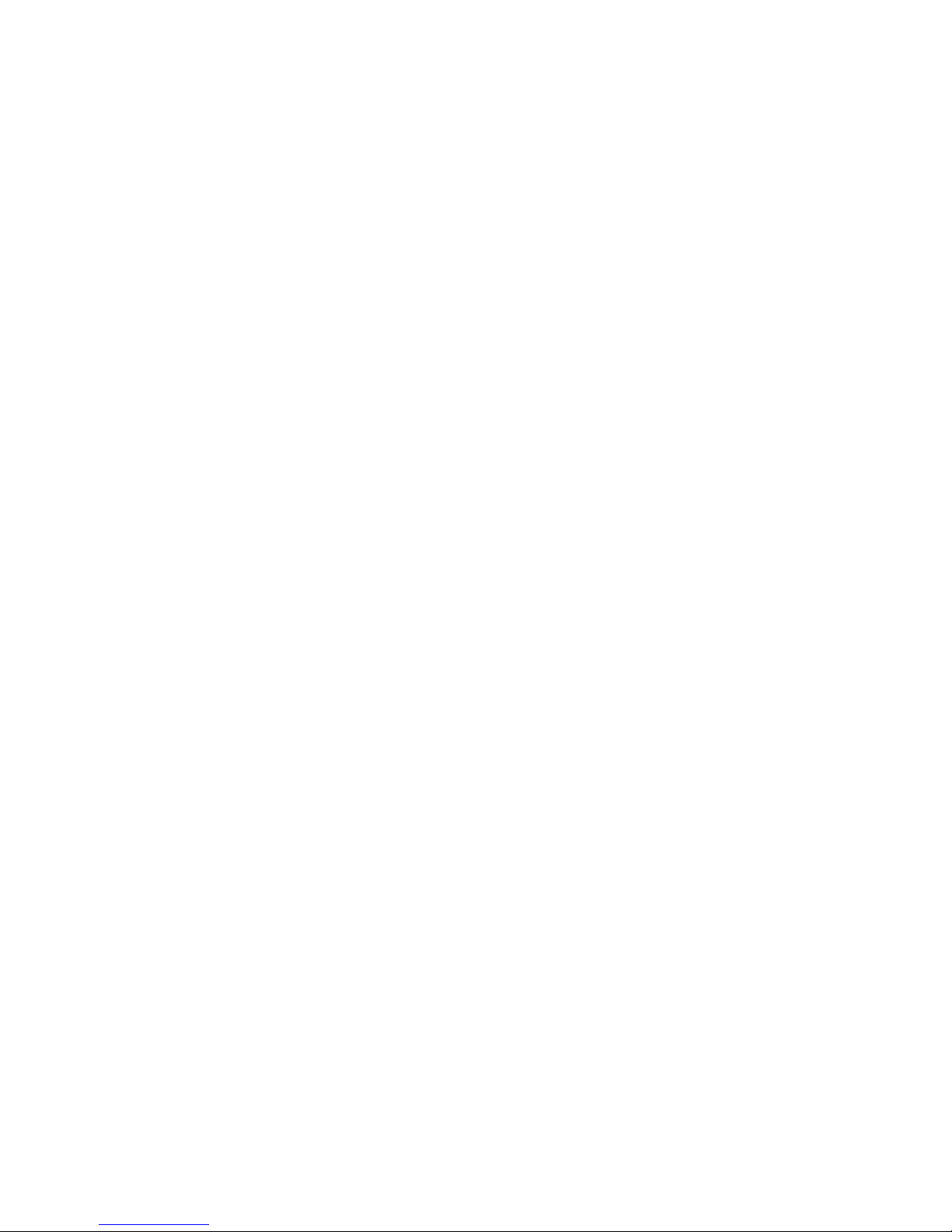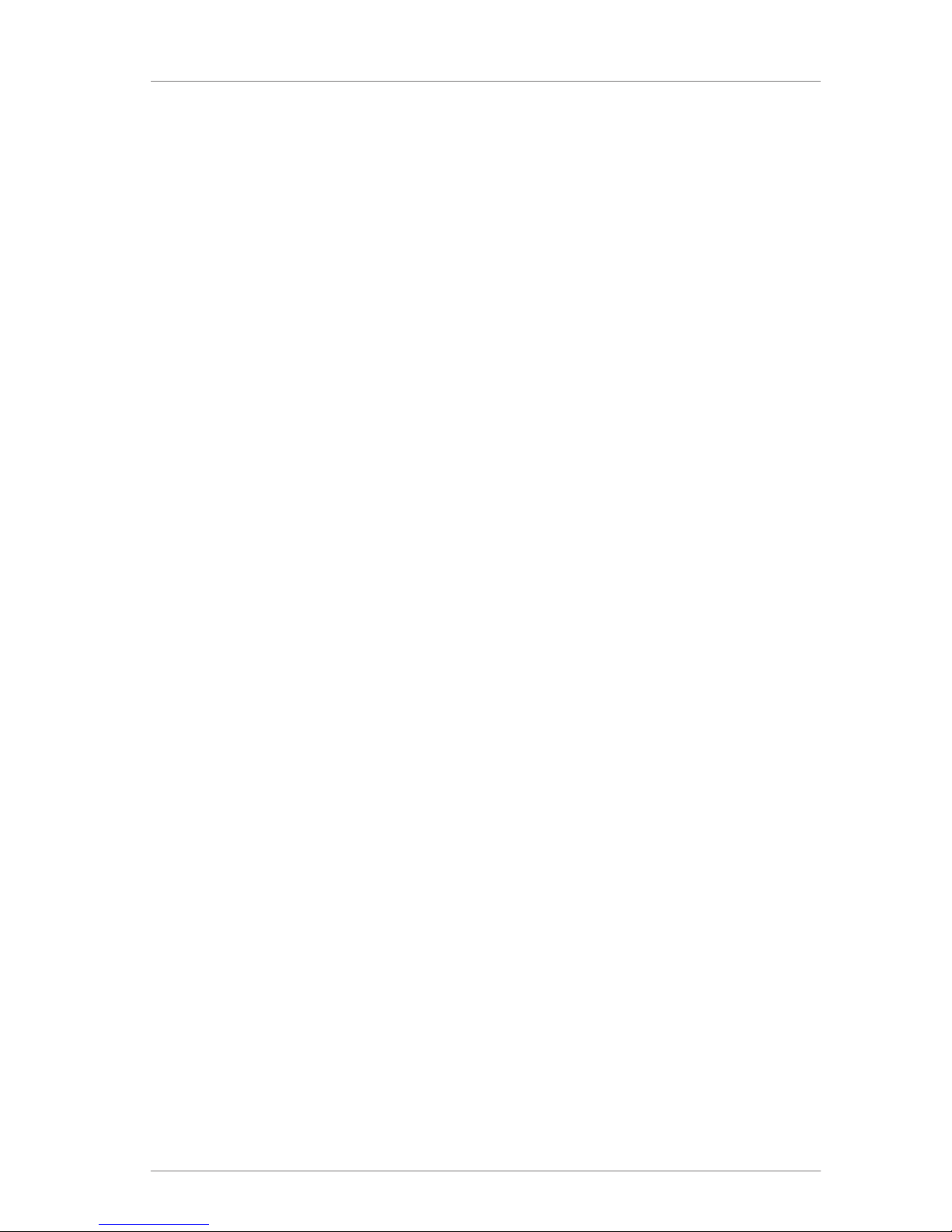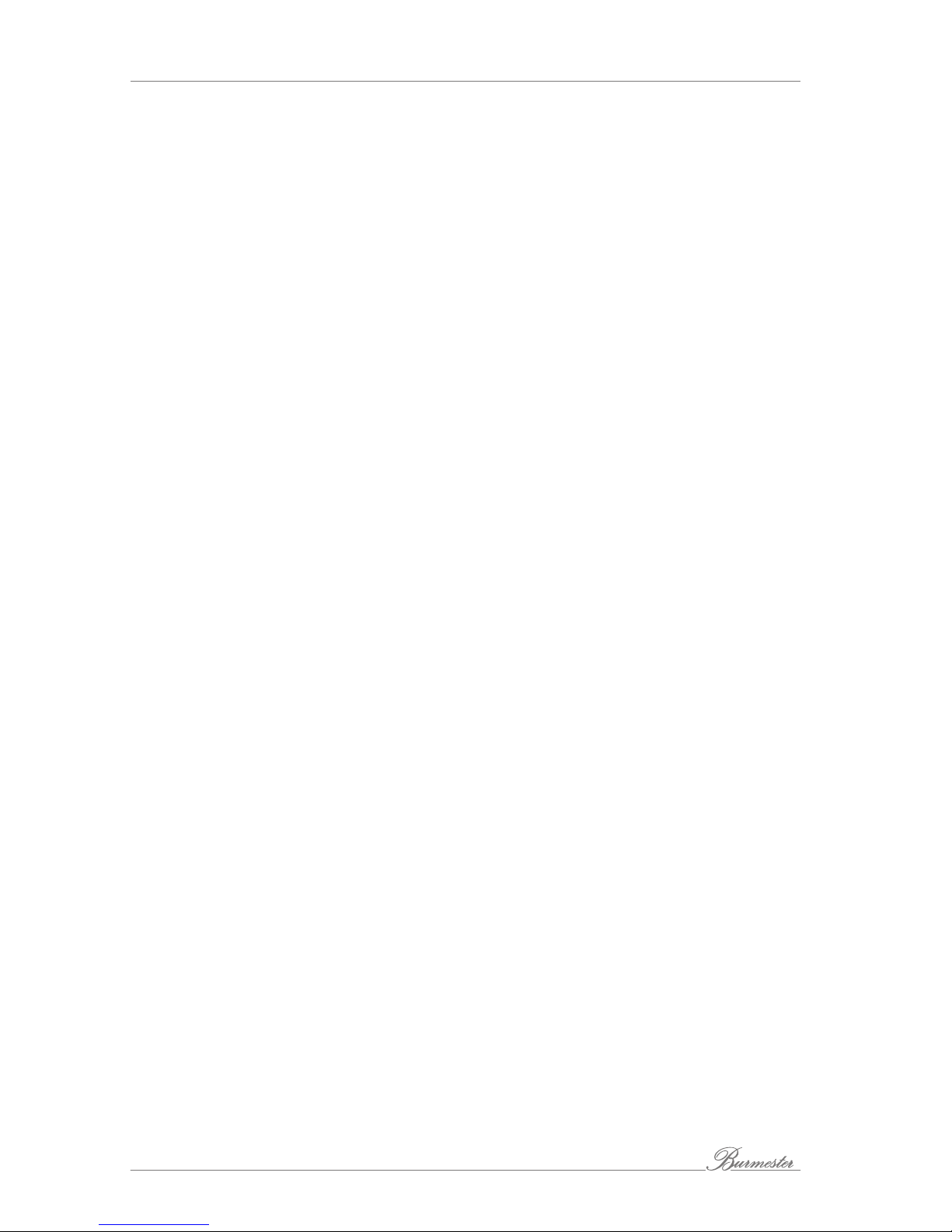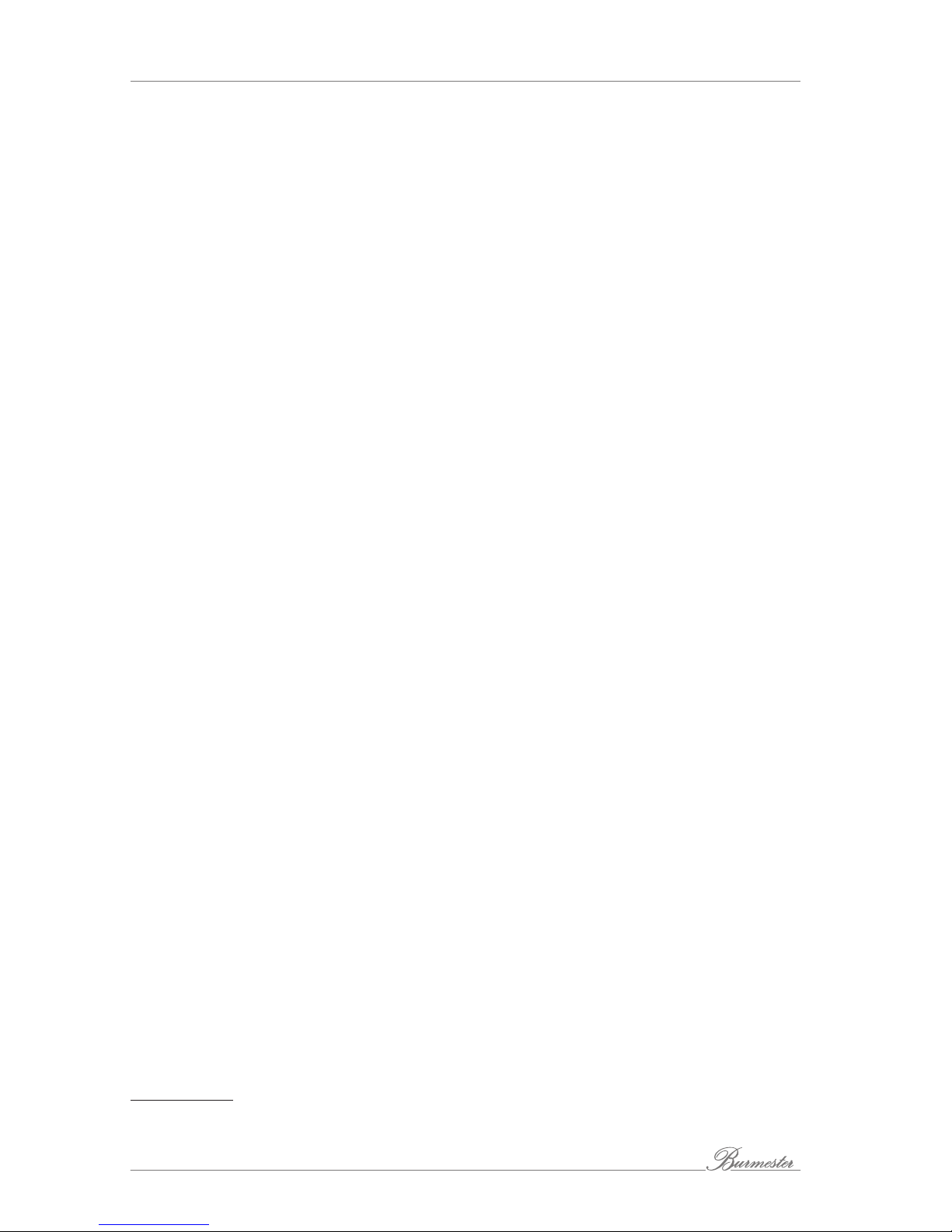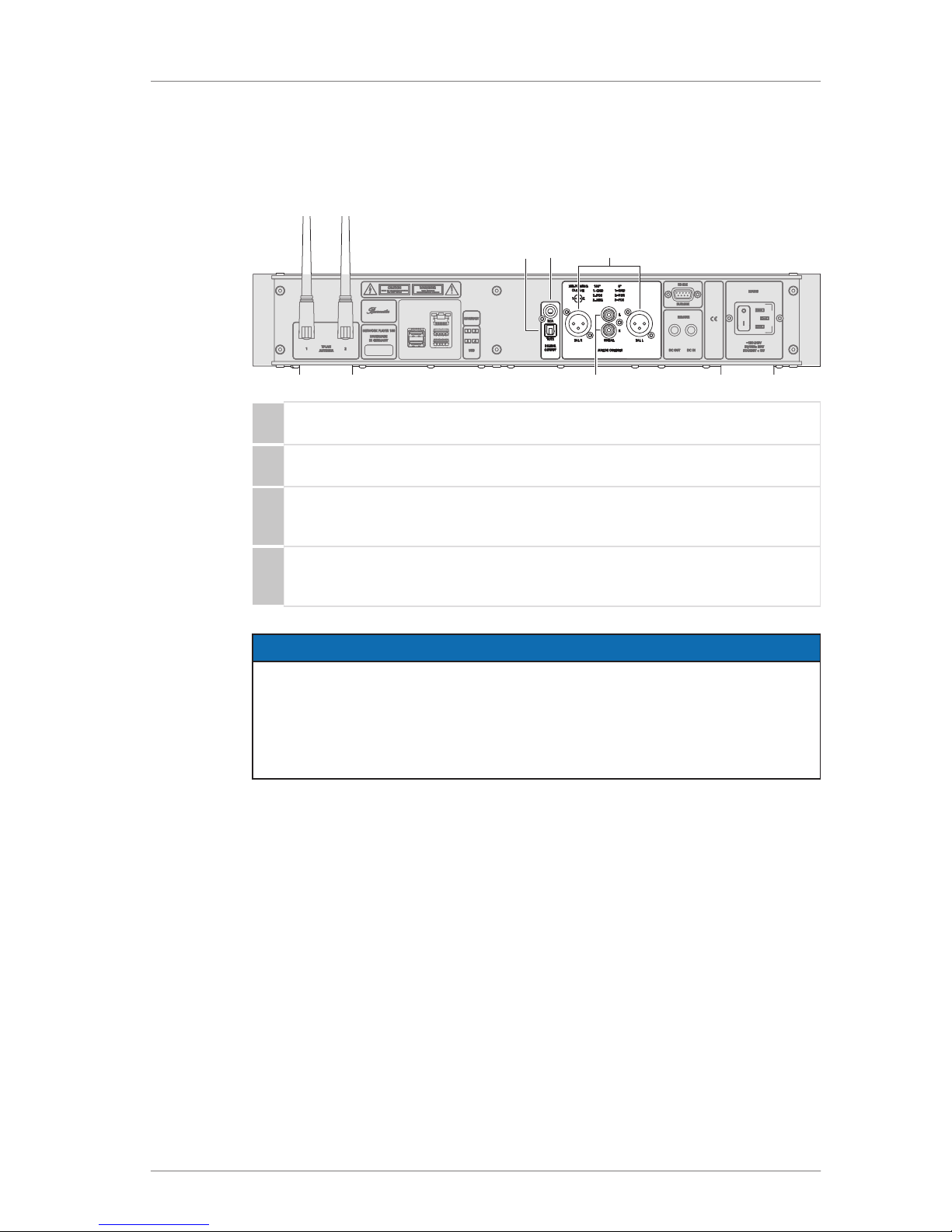7
I S I
Opening the device
Do not open the device. The device does not contain any parts that can be maintained
by the user. Fuses inside the device may only be replaced by authorized staff, such as
your specialist dealer.
Replacing defective fuses
A defect fuse may render the device inoperative, meaning the device does not turn on
even though a power supply is present. When the power plug is connected and the
mains switch is on, a lethal voltage is present after opening the fuse holder inside the
fuse compartment. The fuses (F1, F2) are located inside the device and may only be
replaced by a qualified professional.
Power supply
Use the supplied 3-lead power cord for the AC connection. The protective ground lead
must not be eliminated. Furthermore, the device may only be connected to a grounded
AC outlet.
The Network Player has a power supply unit that automatically adjusts to the available
power supply. As a result, the device can be operated with all common household
currents. String the power cord in a way that prevents it from being damaged. If a
power cord does get damaged we recommend switching the device off and contacting
your audio dealer.
Disconnecting the device from the power supply
To disconnect the Network Player from the power supply completely, use the easy-to
access mains switch on the rear panel.
Placing the Network Player
When selecting an installation location, please observe the following:
• Avoid direct sunlight, excessive heat, cold, moisture, and dust.
• Ensure sufficient ventilation. Do not place the device in a closed rack.
• Do not cover the slots and openings on the device. They serve as a means of
ventilation.
• Do not expose the device to dripping water or spray water and do not place any
containers holding liquids on your device. Do not place any open ignition sources,
such as burning candles, on the device.
Operation during thunderstorms
During thunder and lightning storms, disconnect the device from the power supply by
unplugging the power cord from the unit or from the power socket. Switching off the
mains switch on the rear panel of the device is not sufficient. For good measure, also
disconnect all other components from the power supply.