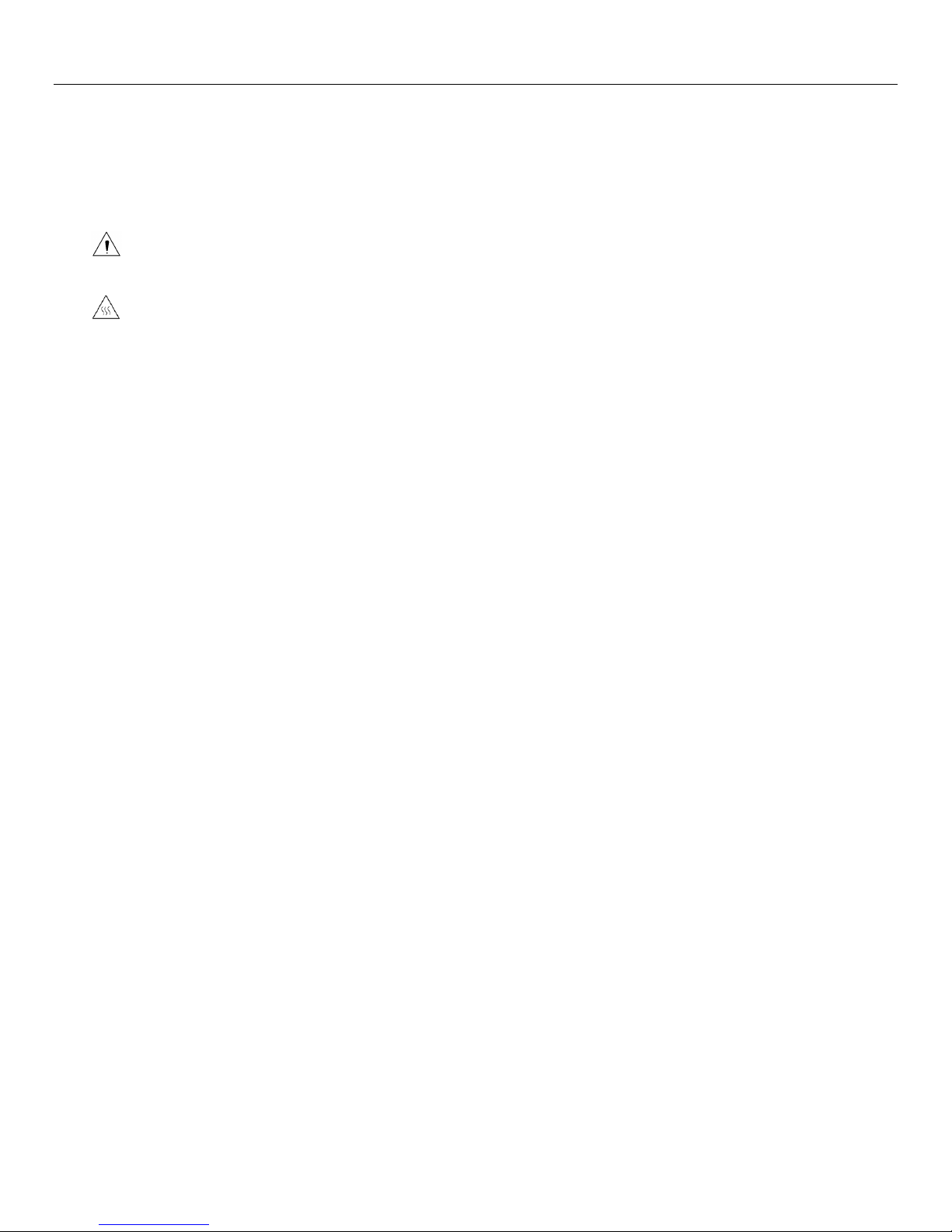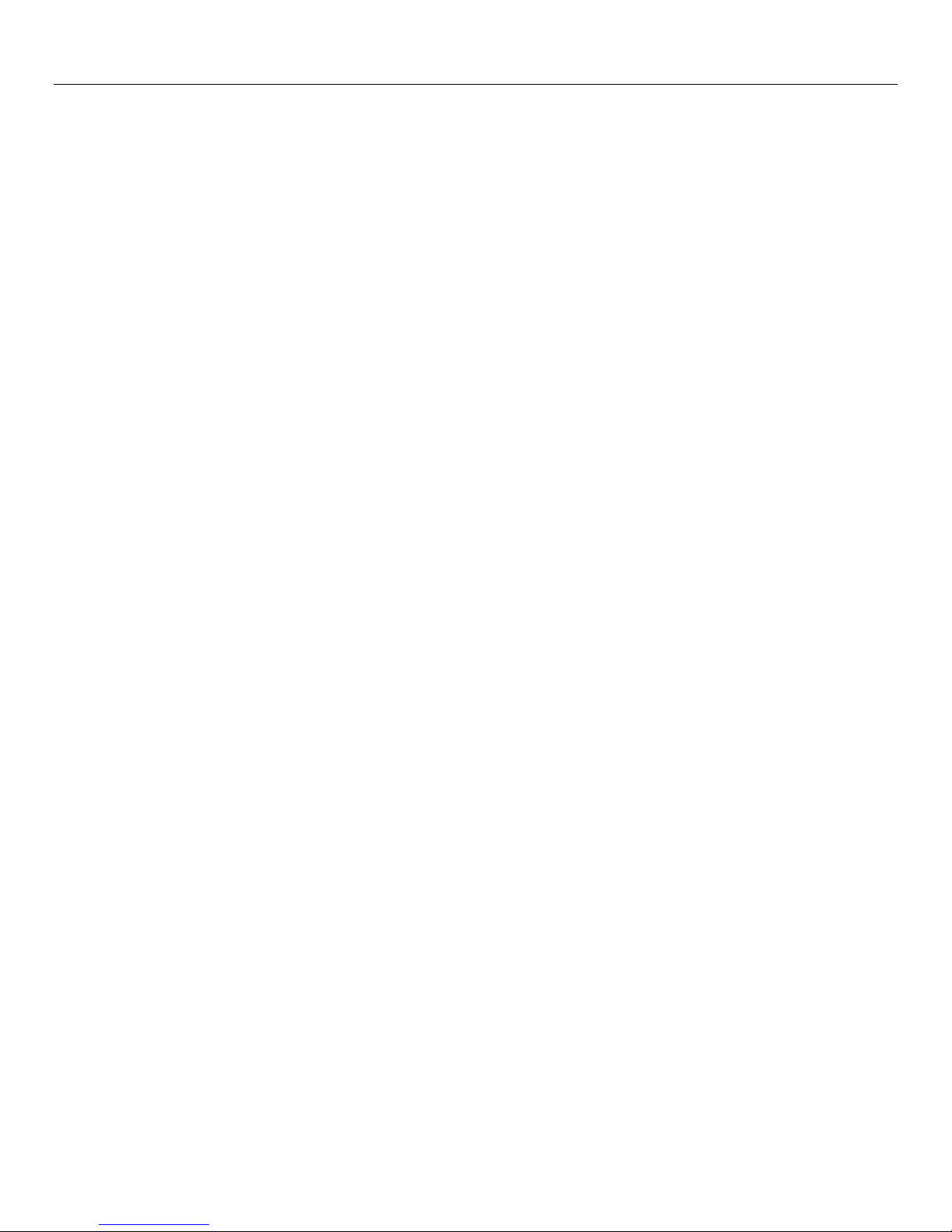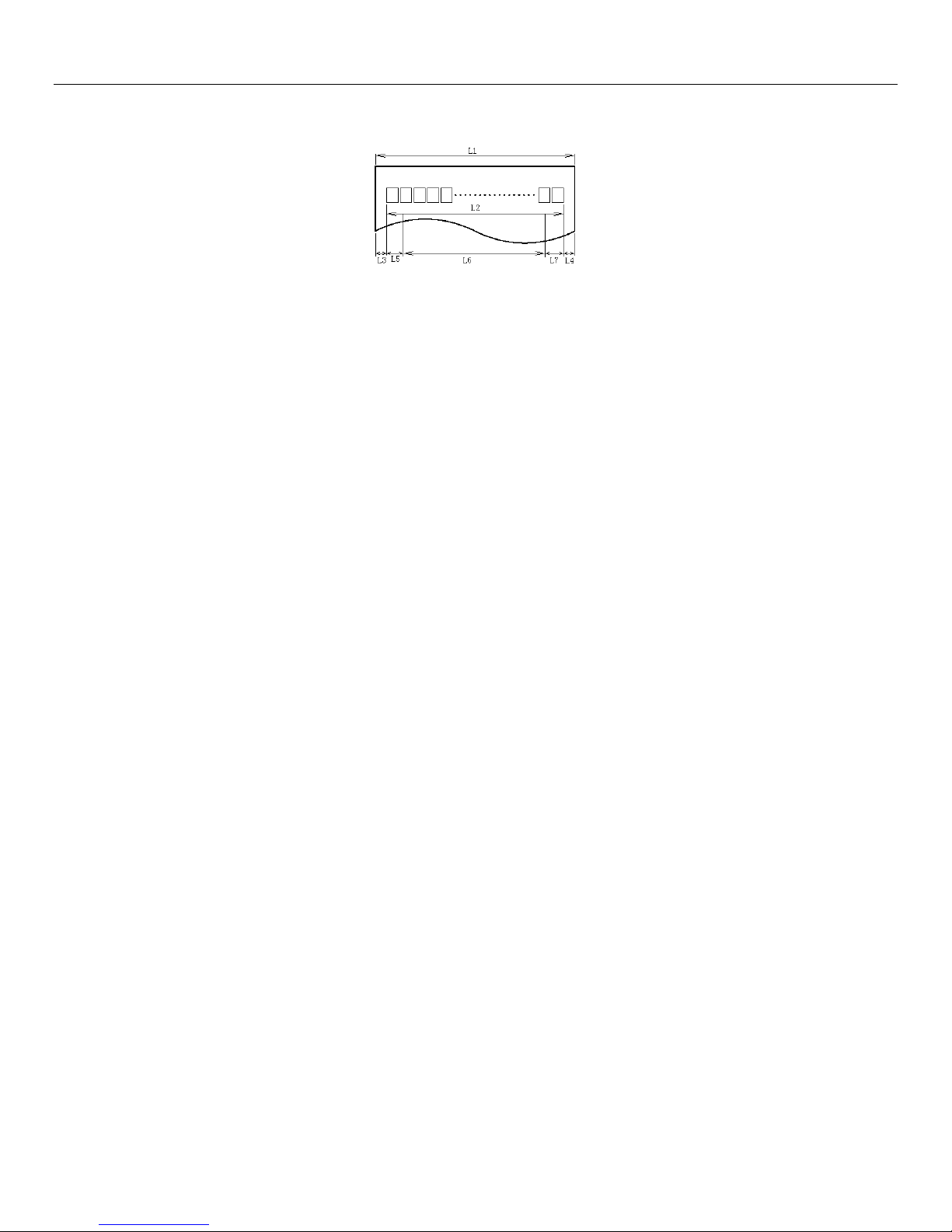Burroughs ReceiptNOWTM User Manual
Contents
FCC STATEMENT..................................................... 1
CAUTION................................................................... 1
CANADIAN REGULATORY STATEMENT.............. 1
TRADEMARKS.......................................................... 1
1 SUMMARY.............................................................. 3
1.1 BRIEF INTRODUCTION .......................................... 3
1.2 MAIN FEATURES .................................................. 3
2 TECHNICAL SPECIFICATIONS ........................... 4
2.1 PRINTER TECHNICAL SPECIFICATIONS ................... 4
2.2 CUTTER TECHNICAL SPECIFICATIONS.................... 5
2.3 PRINTING CONSUMABLE MATERIAL TECHNICAL
SPECIFICATIONS ........................................................ 5
2.4 PRINT POSITION................................................... 6
3 APPEARANCE AND COMPONENTS ................... 7
4 PRINTER INSTALLATION.................................... 8
4.1 UNPACKING THE PRINTER..................................... 8
4.2 PRINTER INSTALLATION ....................................... 9
4.3 PRINTER POWER CONNECTION.............................. 9
ATTENTION:............................................................ 9
PLEASE UNPLUG THE POWER SUPPLY BRICK FROM THE
AC OUTLET,IF NOT USING THE PRINTER FOR A LONG
TIME. ........................................................................ 9
4.4 CONNECTING INTERFACE CABLE .......................... 9
4.5 PAPER ROLL INSTALLATION AND PRINT CHECK...... 9
4.6 PAPER LOW ADJUSTMENT SETTING ......................11
4.7 PRINTER POWER ON AND SELF TEST......................12
4.8 ETHERNET IP ADDRESS CONFIGURATION..............12
5 PRINTER ROUTINE MAINTENANCE ................14
5.1 CLEARING JAMMED PAPER ..................................14
5.2 CLEAN PRINT HEAD AND ROLLER –ONCE PER
MONTH ....................................................................15
5.3 CLEAN PAPER SENSOR ........................................15
6 INTERFACE SIGNALS..........................................17
6.1 USB INTERFACE .................................................17
6.2 ETHERNET INTERFACE.........................................18
6.3 POWER INTERFACE DEFINITION ...........................19
7 RECOVERING FROM ERRORS ..........................20
7.1 PRINTER DOES NOT WORK....................................20
7.2 ERROR INDICATOR LIGHT AND BUZZER ALARM –
SEE SECTION 7.3 FOR DESCRIPTIONS .........................20
7.3 INDICATOR LIGHT AND BUZZER INFORMATION ...20
7.4 ISSUES EMERGING DURING PRINT PROCESS ...........21
8 INSTALLATION METHOD FOR SUPPORTING
VARIOUS SCANNERS..............................................22
8.1 SMARTSOURCE OPEN INSTALLATION....................22
8.2 SMARTSOURCE INSTALLATION.............................22
8.3 TS240 INSTALLATION..........................................23
8.4 CR-55 SCANNER INSTALLATION...........................23
8.5 LS150 SCANNER INSTALLATION...........................24
8.6 VISION XSCANNER INSTALLATION.....................24
APPENDIX A: PARAMETER SETTING BY FEED
BUTTON....................................................................26