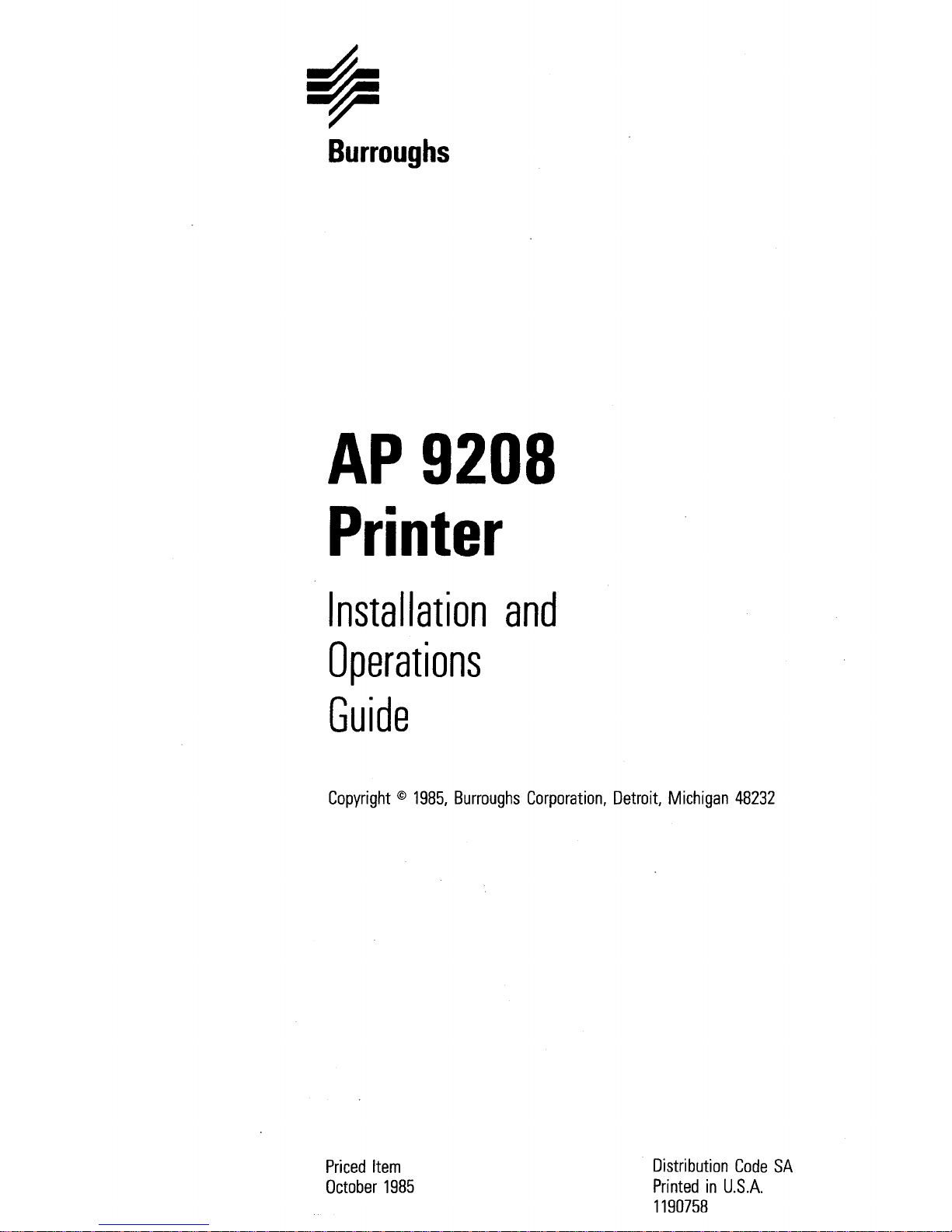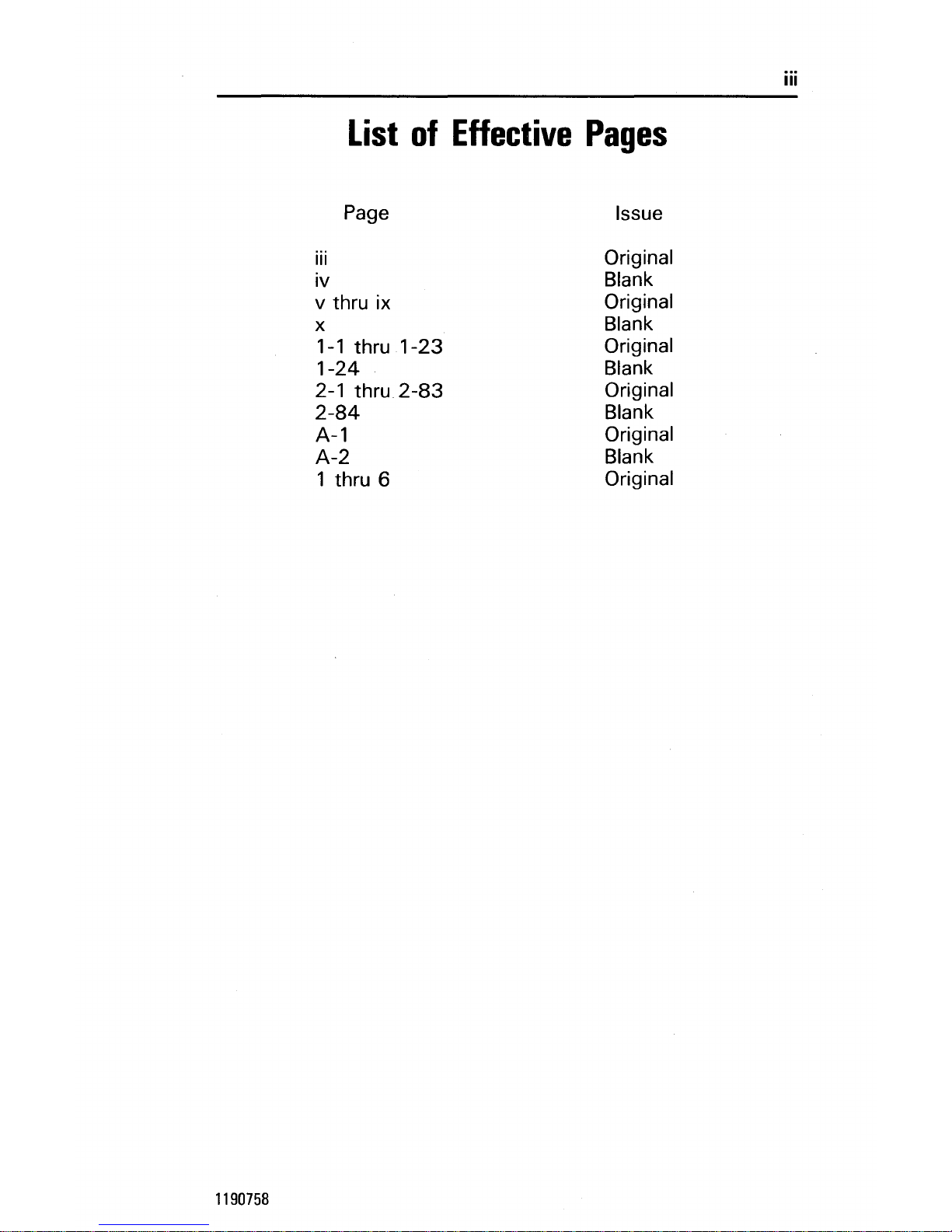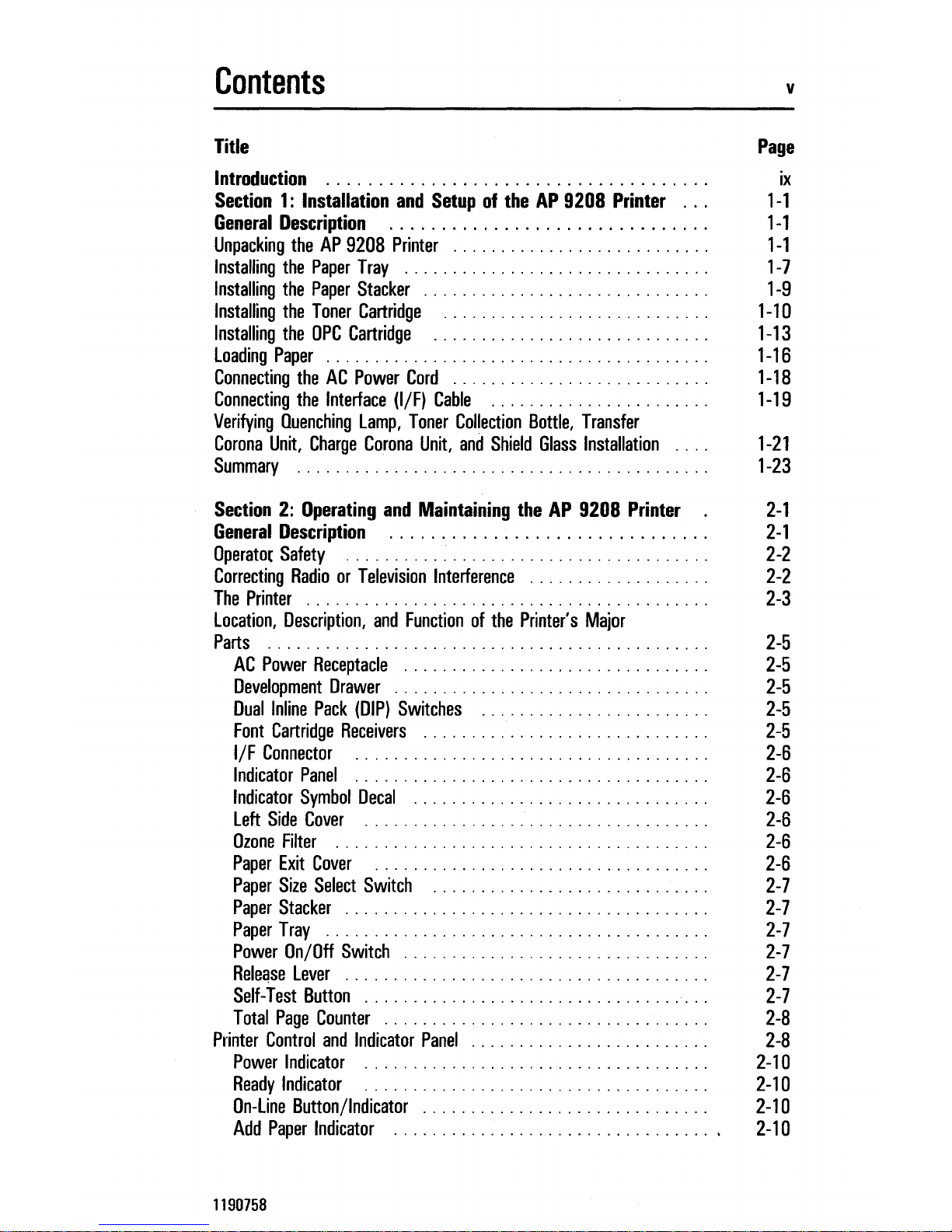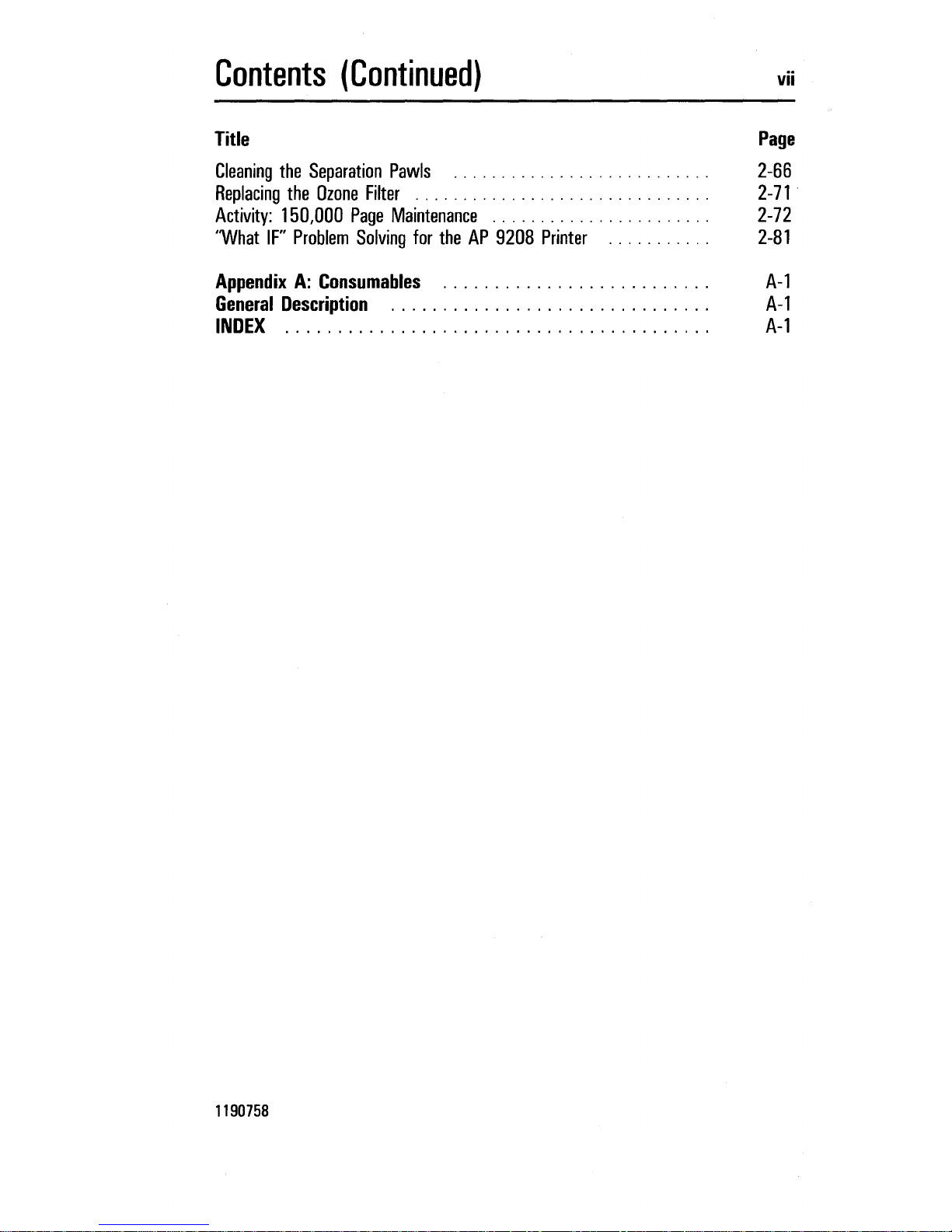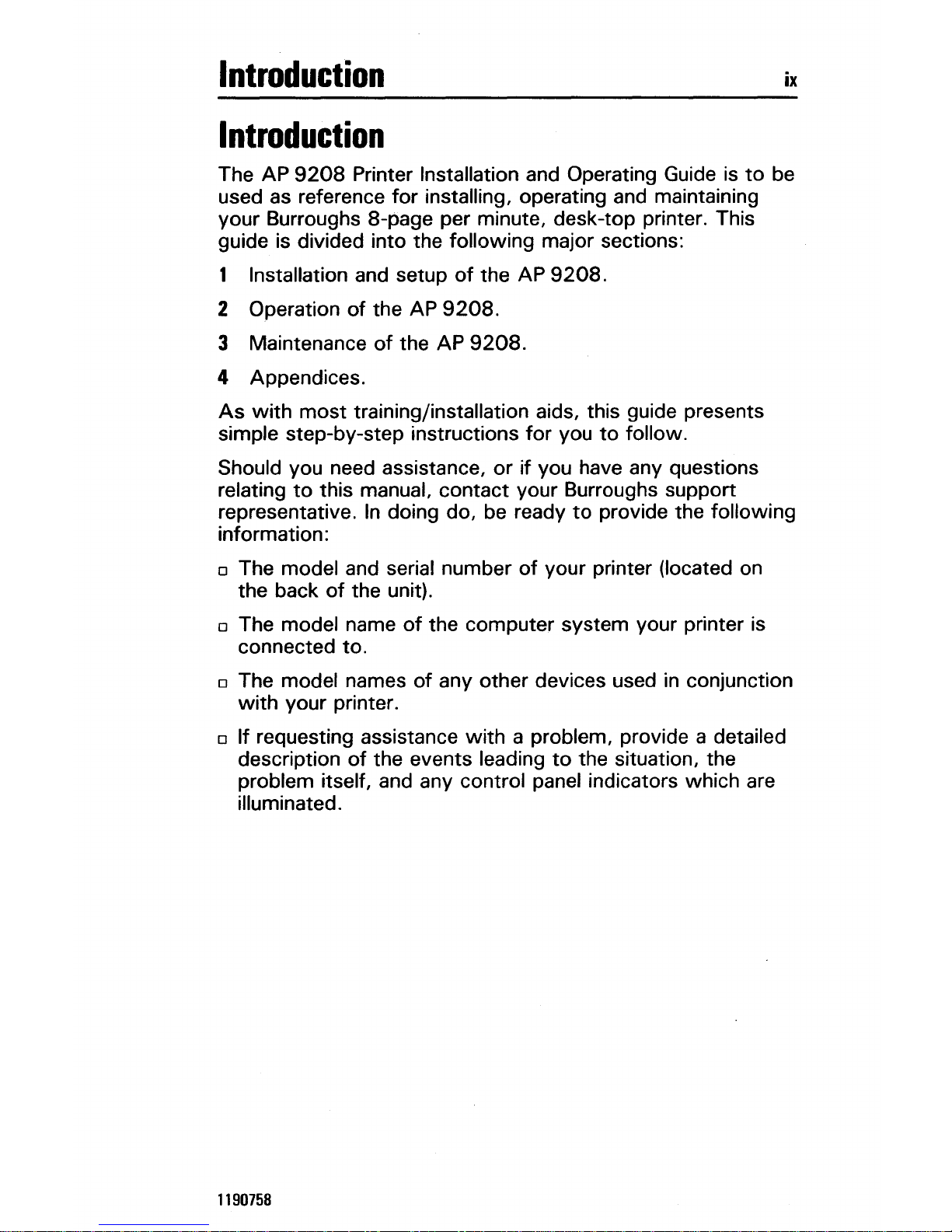Contents
Title
Introduction
.........................
...........
.
Section
1:
Installation
and
Setup
of
the
AP
9208
Printer
'"
General
Description
..............................
.
Unpacking
the
AP
9208
Printer
..........................
.
Installing
the
Paper
Tray
...............................
.
Installing
the
Paper
Stacker
.............................
.
Installing
the
Toner
Cartridge
...........................
.
Installing
the
OPC
Cartridge
............................
.
Loading
Paper
.......................................
.
Connecting
the
AC
Power
Cord
..........................
.
Connecting
the
Interface
(ifF)
Cable
......................
.
Verifying
Quenching
Lamp,
Toner
Collection
Bottle,
Transfer
Corona
Unit,
Charge
Corona
Unit,
and
Shield
Glass
Installation
...
.
Summary
..........................................
.
Section
2:
Operating
and
Maintaining
the
AP
9208
Printer
.
General
Description
..............................
.
Operator
Safety
.....................................
.
Correcting
Radio
or
Television
Interference
..................
.
The
Printer
.........................................
.
Location,
Description,
and
Function
of
the
Printer's
Major
Parts
.............................................
.
AC
Power
Receptacle
...............................
.
Development
Drawer
................................
.
Dual
Inline
Pack
(DIP)
Switches
.......................
.
Font
Cartridge
Receivers
.............................
.
ifF
Connector
....................................
.
Indicator
Panel
....................................
.
Indicator
Symbol
Decal
..............................
.
Left
Side
Cover
...................................
.
Ozone
Filter
......................................
.
Paper
Exit
Cover
..................................
.
Paper
Size
Select
Switch
............................
.
Paper
Stacker
.....................................
.
Paper
Tray
.......................................
.
Power
On/Off
Switch
...............................
.
ReleC!se
Lever
.....................................
.
Self-Test
Button
...................................
.
Total
Page
Counter
.................................
.
Printer
Control
and
Indicator
Panel
........................
.
Power
Indicator
...................................
.
Ready
Indicator
...................................
.
On-Line
Button/Indicator
.............................
.
Add
Paper
Indicator
.................................
.
1190758
v
Page
ix
1-1
1-1
1-1
1-7
1-9
1-10
1-13
1-16
1-18
1-19
1-21
1-23
2-1
2-1
2-2
2-2
2-3
2-5
2-5
2-5
2-5
2-5
2-6
2-6
2-6
2-6
2-6
2-6
2-7
2-7
2-7
2-7
2-7
2-7
2-8
2-8
2-10
2-10
2-10
2-10