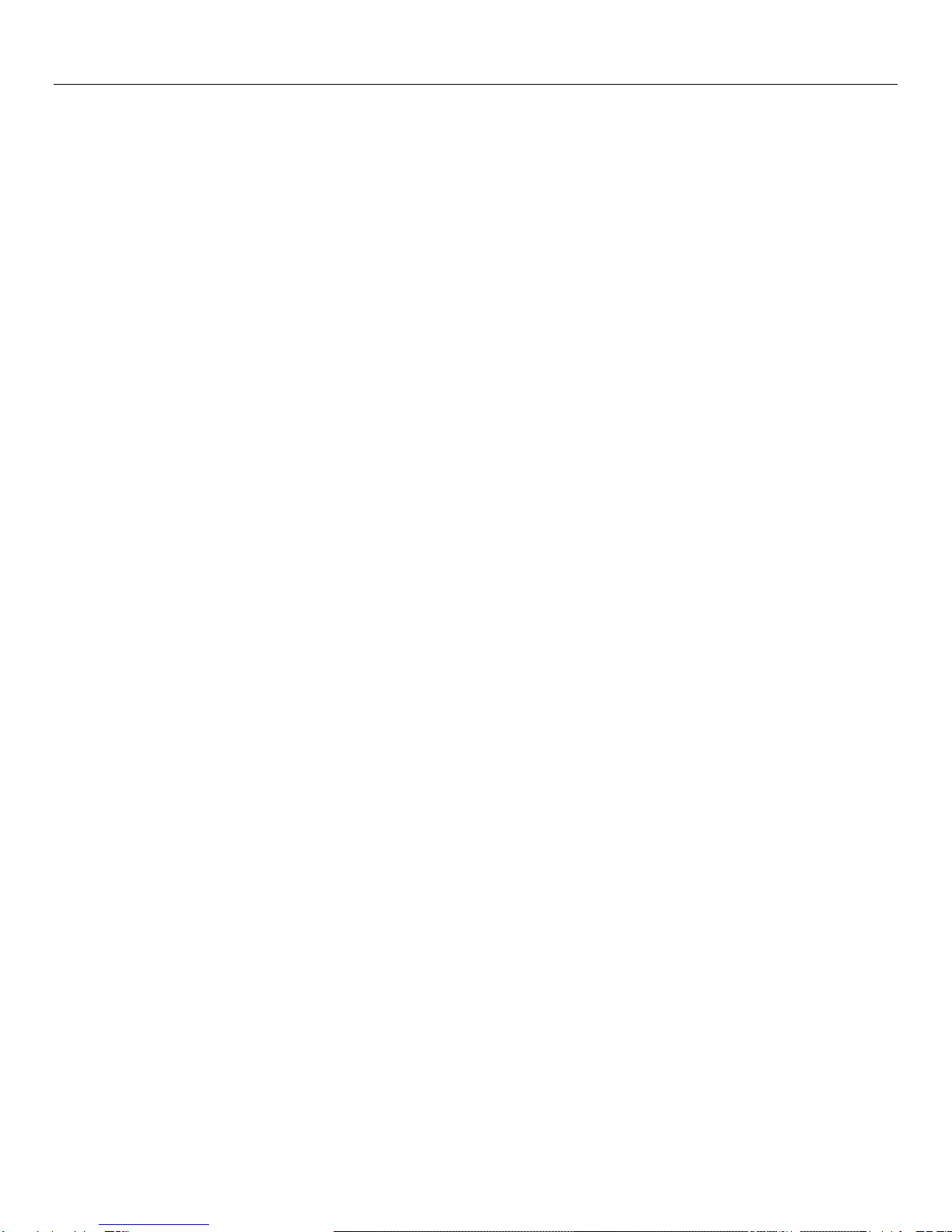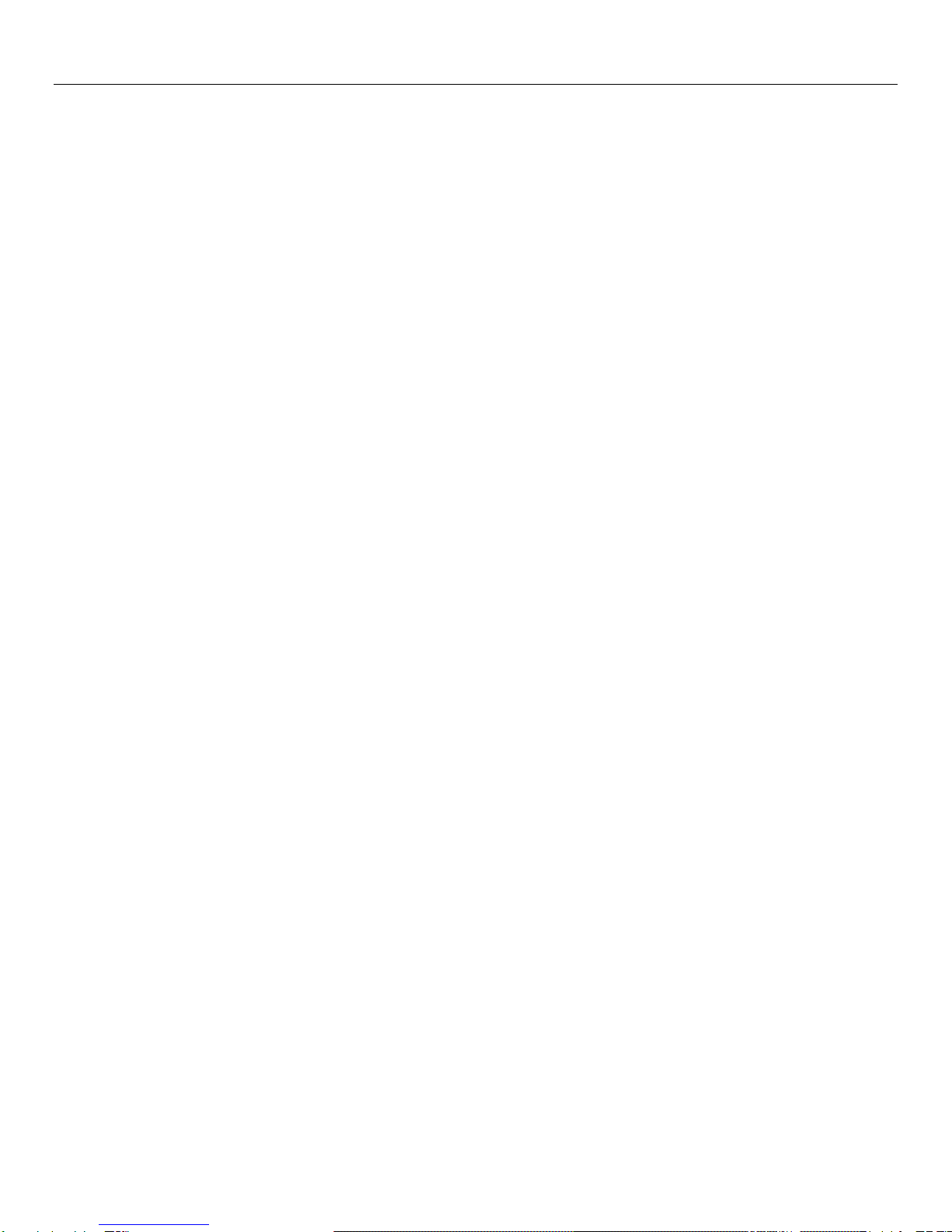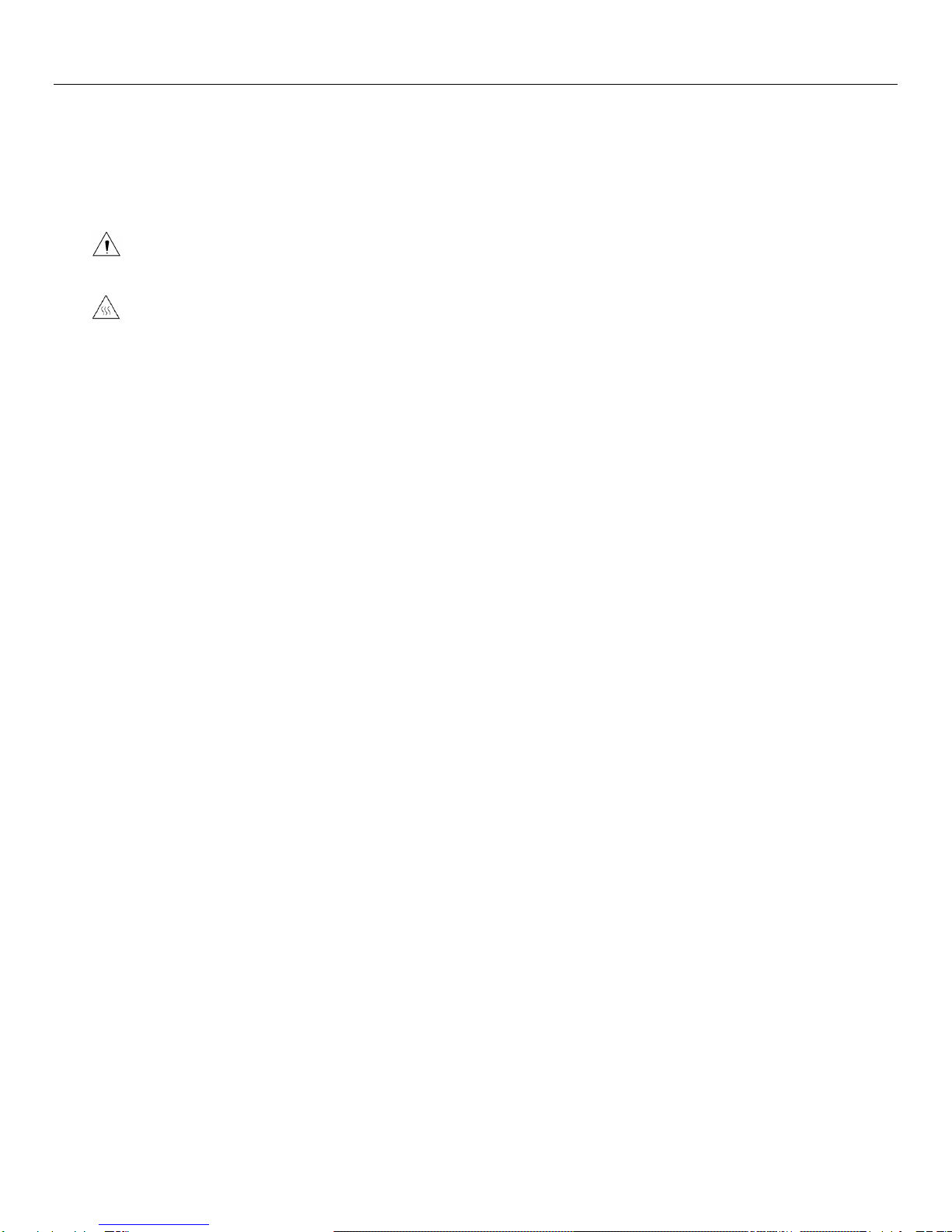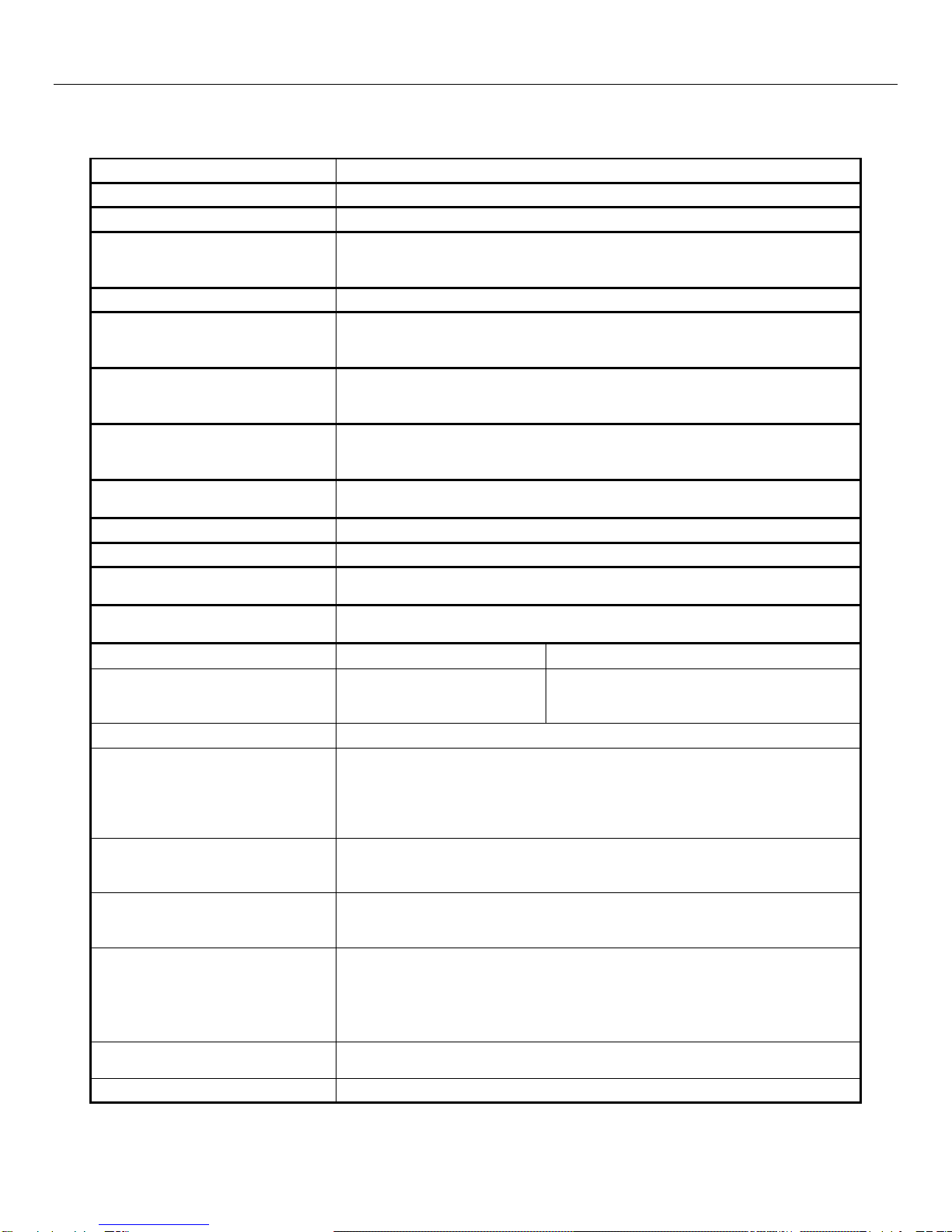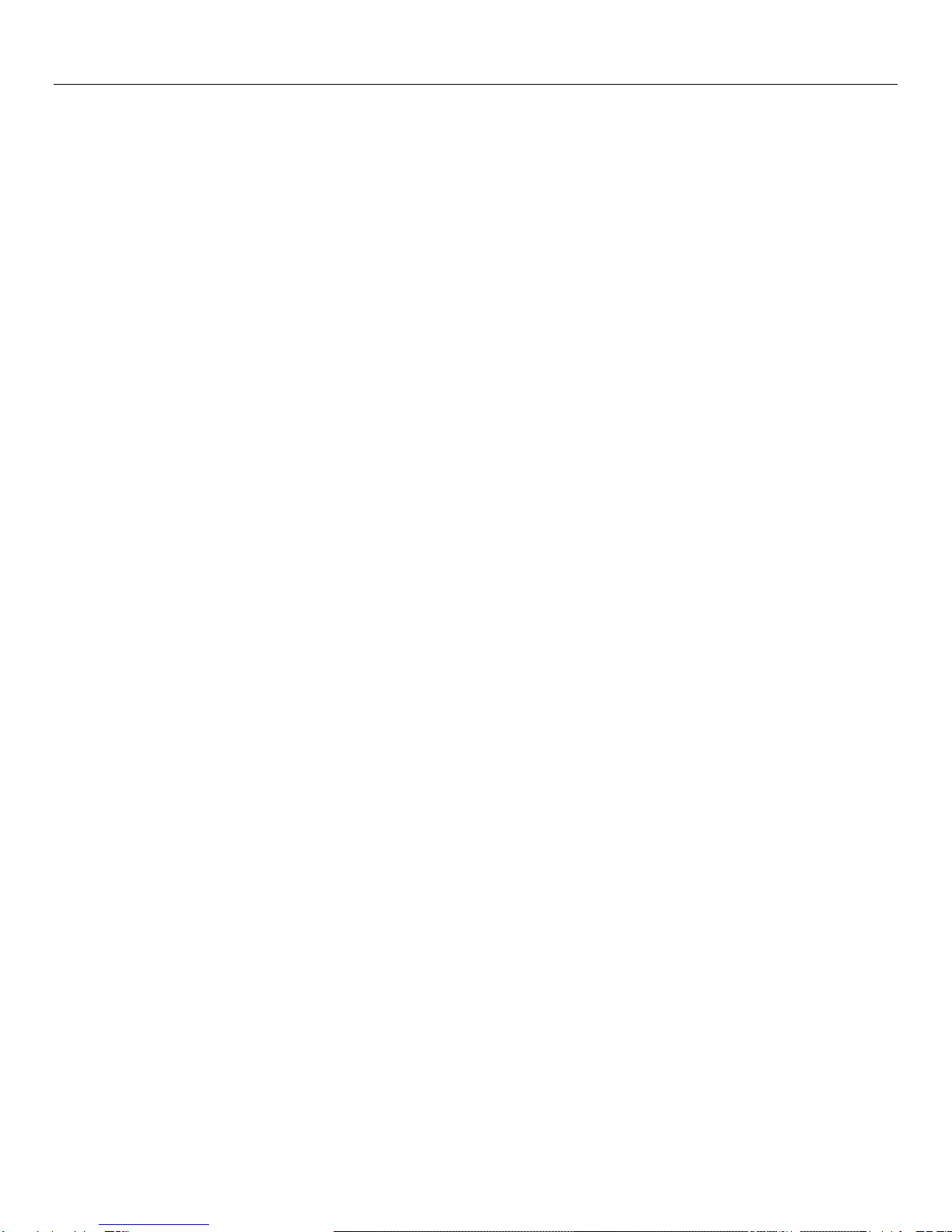
Burroughs ReceiptNOWTM Elite User Manual
NO WARRANTIES OF ANY NATURE ARE EXTENDED BY THIS DOCUMENT. Any product or related
information described herein is only furnished pursuant and subject to the terms and conditions of a duly
executed agreement to purchase or lease equipment or to license software. The only warranties made by
Burroughs, Inc., if any, with respect to the products described in this document are set forth in such agreement.
Burroughs cannot accept any financial or other responsibility that may be the result of your use of the
information in this document or software material, including direct, special, or consequential damages.
You should be very careful to ensure that the use of this information and/or software material complies with the
laws, rules, and regulations of the jurisdictions with respect to which it is used. The information contained herein
is subject to change without notice. Revisions may be issued to advice of such changes and/or additions.
Notice to U.S. Government End Users: This is commercial computer software or hardware documentation
developed at private expense. Use, reproduction, or disclosure by the Government is subject to the terms of
Burroughs standard commercial license for the products, and where applicable, the restricted/limited rights
provisions of the contract data rights clauses.
FCC Statement
The statement below is included in this document to comply with a Federal Communications Commission (FCC)
regulation. The FCC is an agency of the United States government; thus, the statement below applies to
computing equipment installed in the United States of America. Burroughs is taking appropriate steps to be in
compliance with FCC regulations and similar regulations of other countries.
Note: This equipment has been tested and found to comply with the limits for a Class B digital device, pursuant to
part 15 of the FCC Rules. These limits are designed to provide reasonable protection against harmful
interference in a residential installation. This equipment generates uses and can radiate radio frequency energy
and, if not installed and used in accordance with the instructions, may cause harmful interference to radio
communications. However, there is no guarantee that interference will not occur in a particular installation. If
this equipment does cause harmful interference to radio or television reception, which can be determined by
turning the equipment off and on, the user is encouraged to try to correct the interference by one or more of the
following measures:
Reorient or relocate the receiving antenna.
Increase the separation between the equipment and receiver.
Connect the equipment into an outlet on a circuit different from that to which the receiver is connected.
Consult the dealer or an experienced radio/TV technician for help.
Caution
Changes or modifications not expressly approved by Burroughs could void your authority to operate this
equipment.
Canadian Regulatory Statement
This class B apparatus meets all requirements of the Canadian Interference-Causing Equipment Regulations.
Cet appareil de la classe B respecte toutes les exigences du Règlement sur le matériel brouilleur du Canada.
Trademarks
Burroughs is a registered trademark licensed to Burroughs, Inc. in the United States and other countries.
SmartSource is a registered trademark of Burroughs, Inc. ReceiptNOW is a trademark of Burroughs, Inc. All other
brands and products referenced in this document are acknowledged to be the trademarks or registered
trademarks of their respective holders.