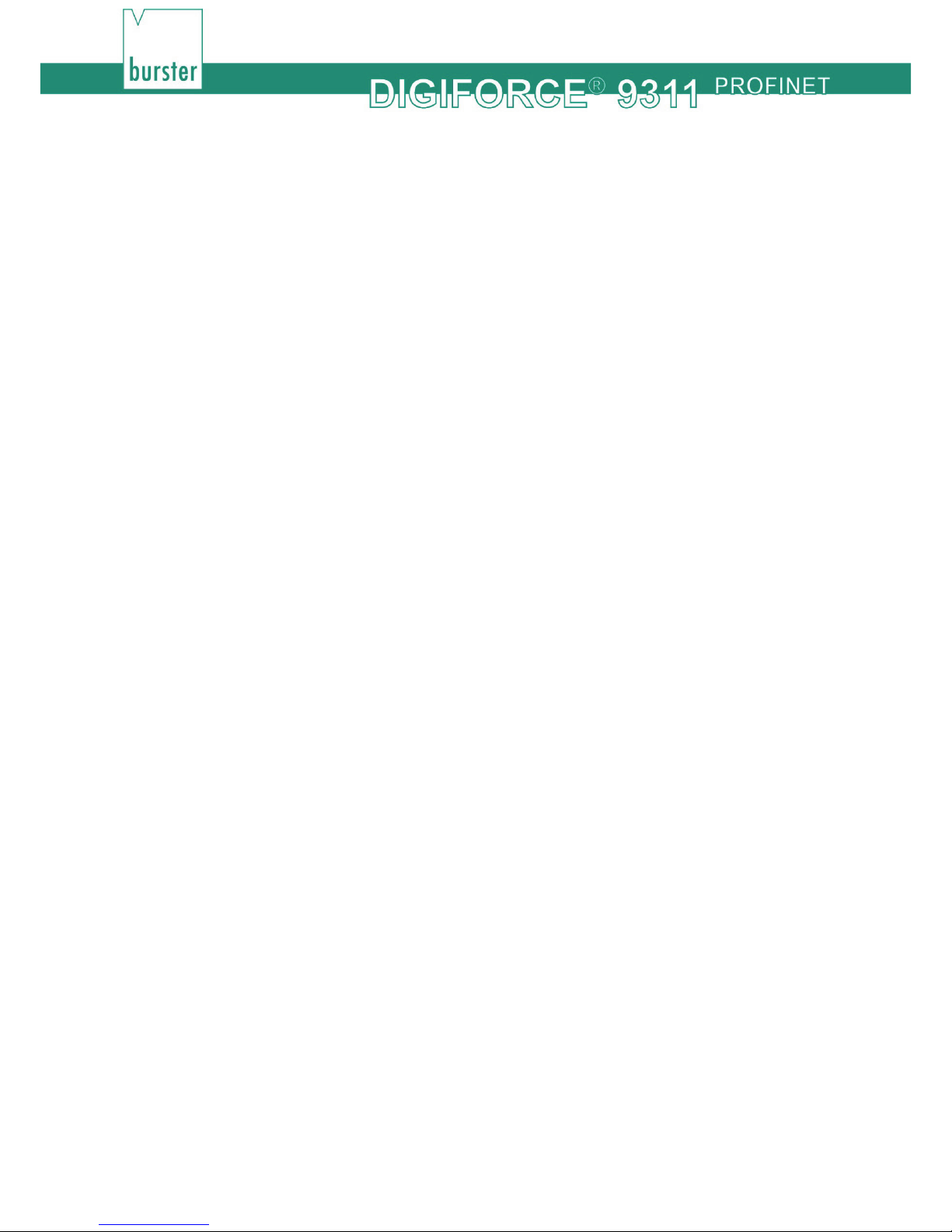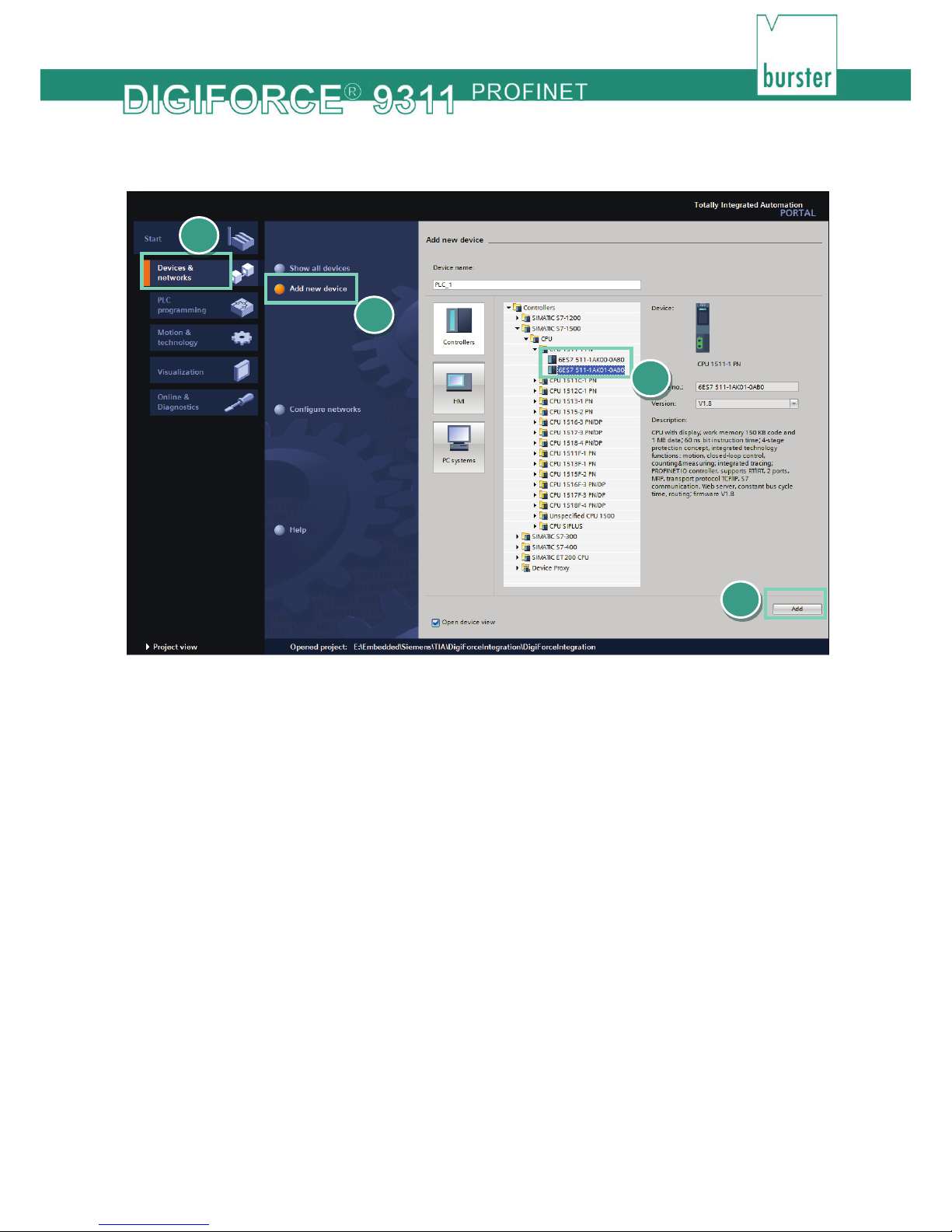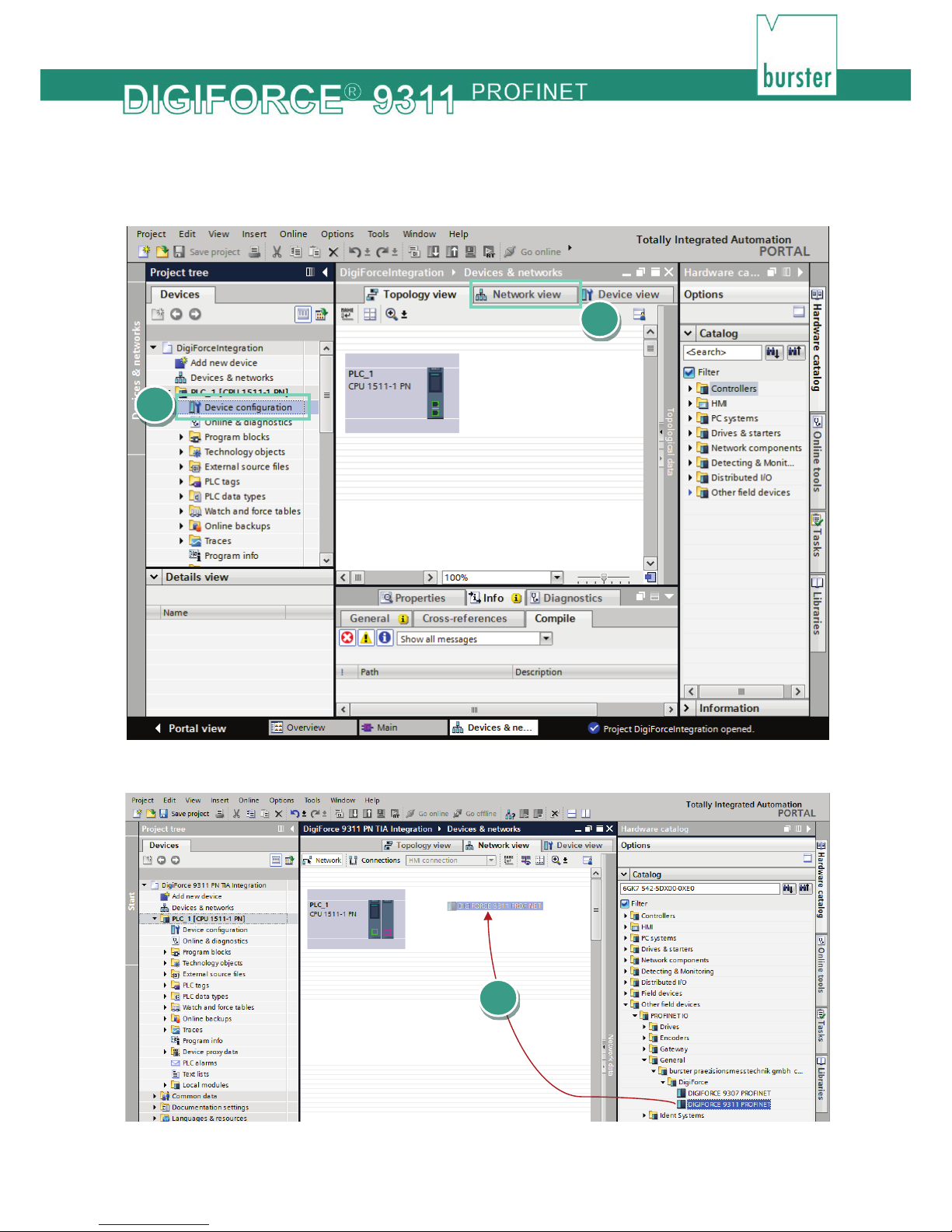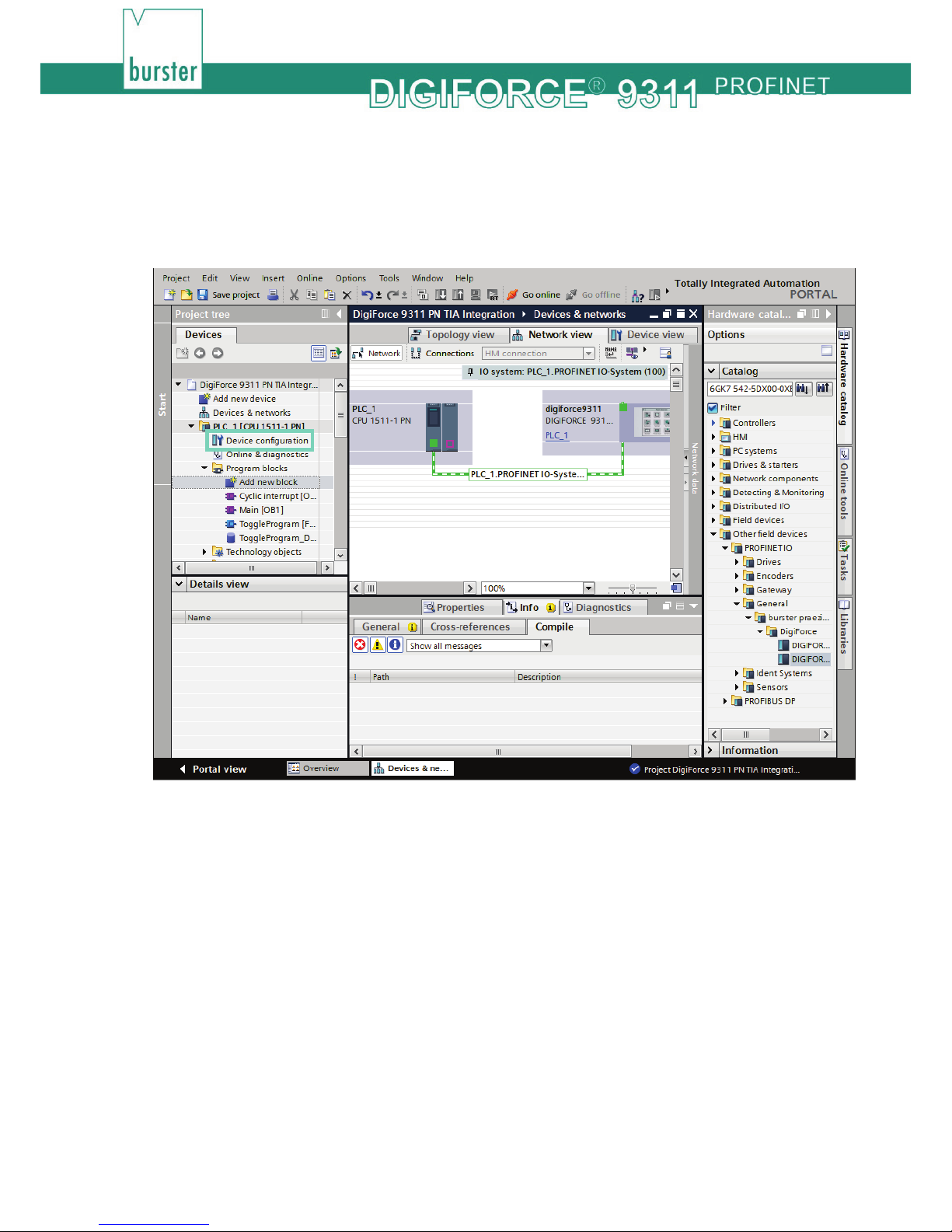2of 21
Table of Contents
Introduction............................................................................................................................................................3
1. Creating new project ...............................................................................................................................4
2. Installation of GSDML files ......................................................................................................................6
3. Creation of network connections.............................................................................................................7
4. Create a sample program .....................................................................................................................10
5. Further Examples ..................................................................................................................................15
5.1 Reading and Writing of string data types ..............................................................................................16
5.2 Retrieving of measurement results .......................................................................................................18
5.3 Changing of window limits.....................................................................................................................20