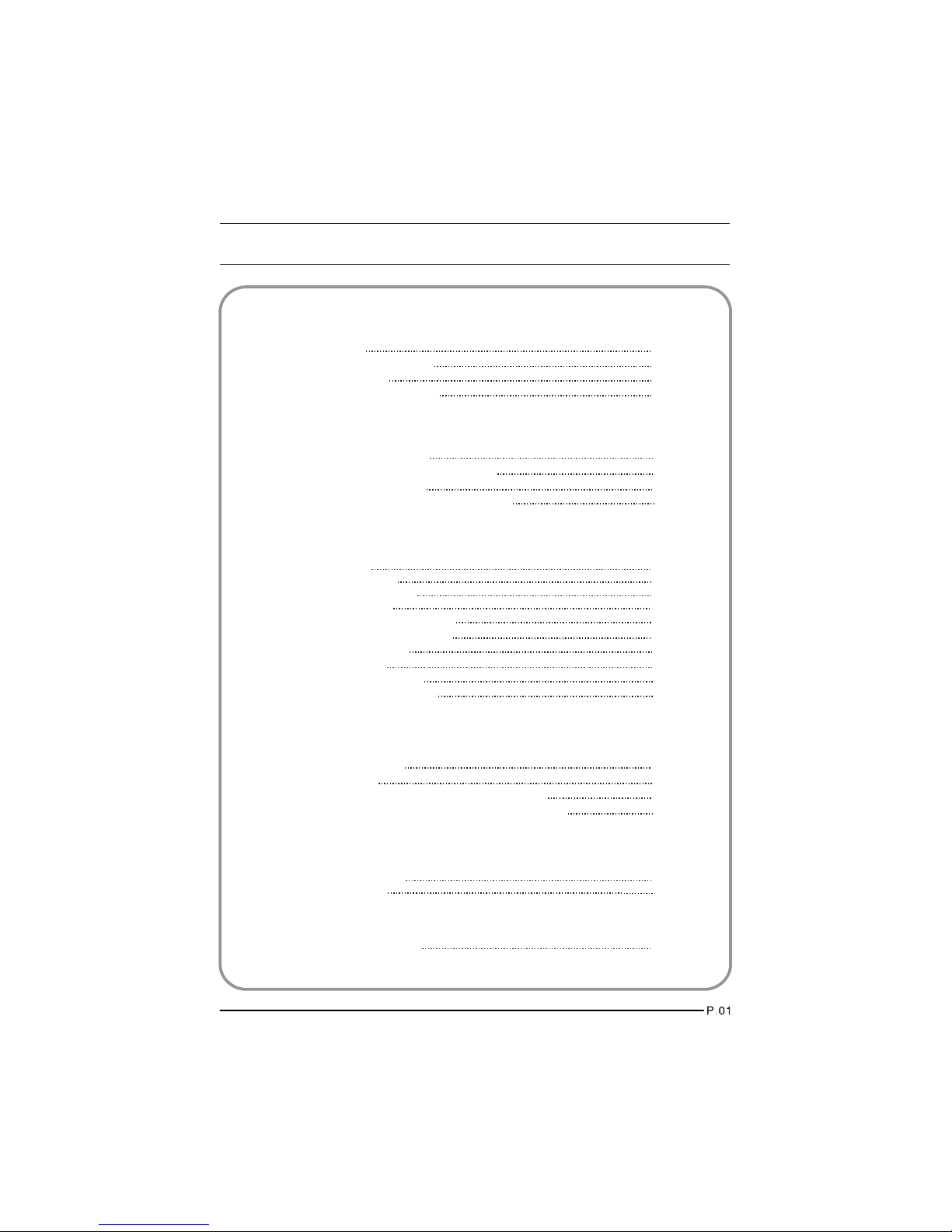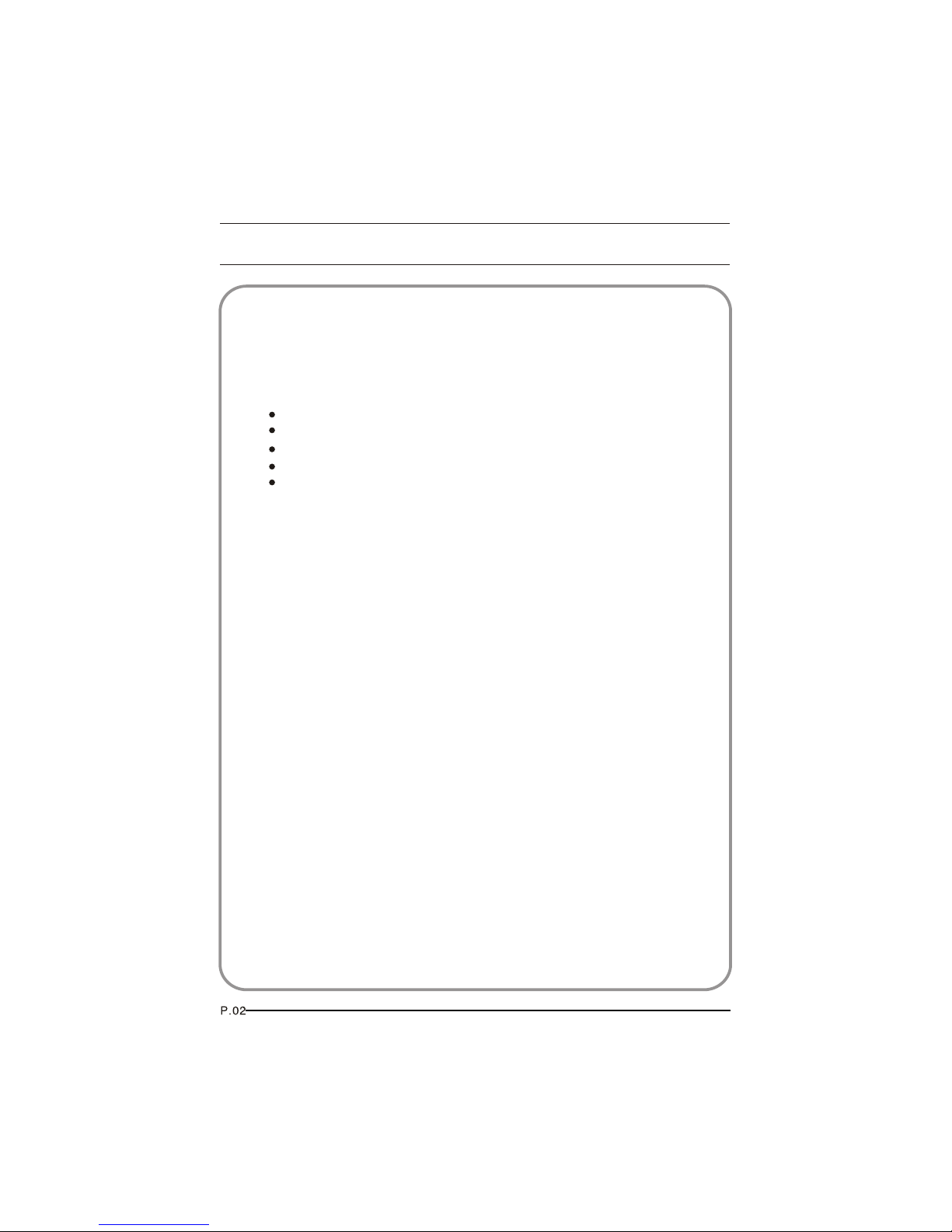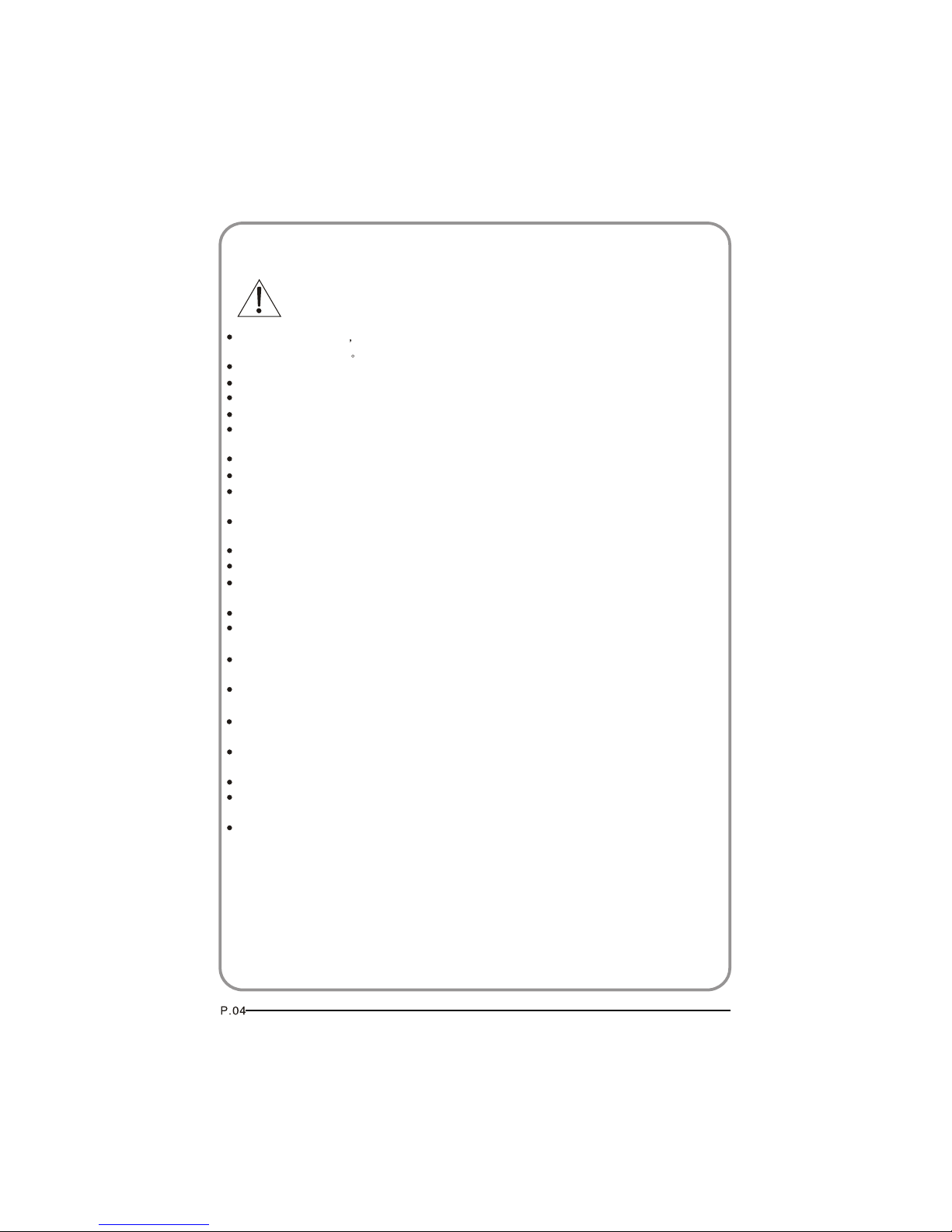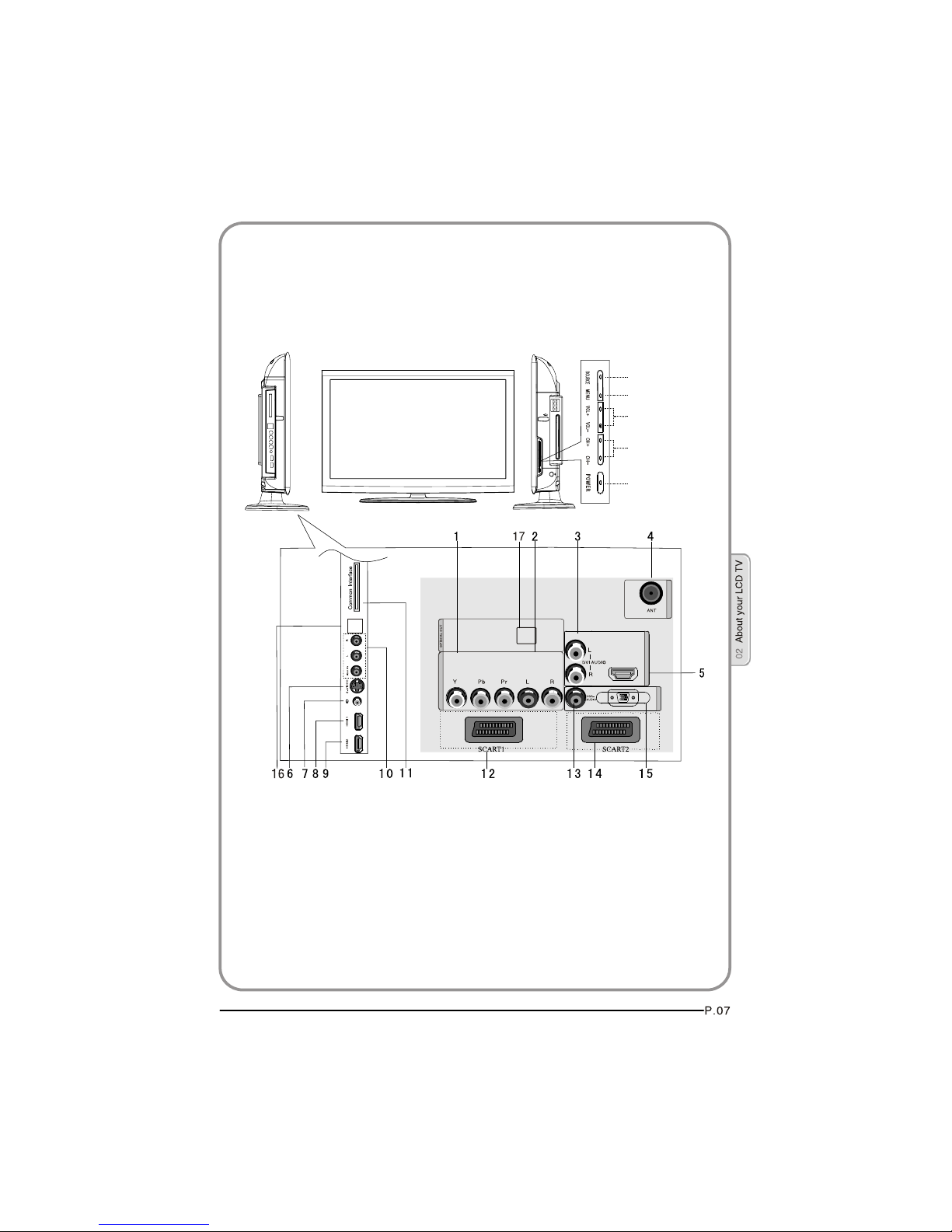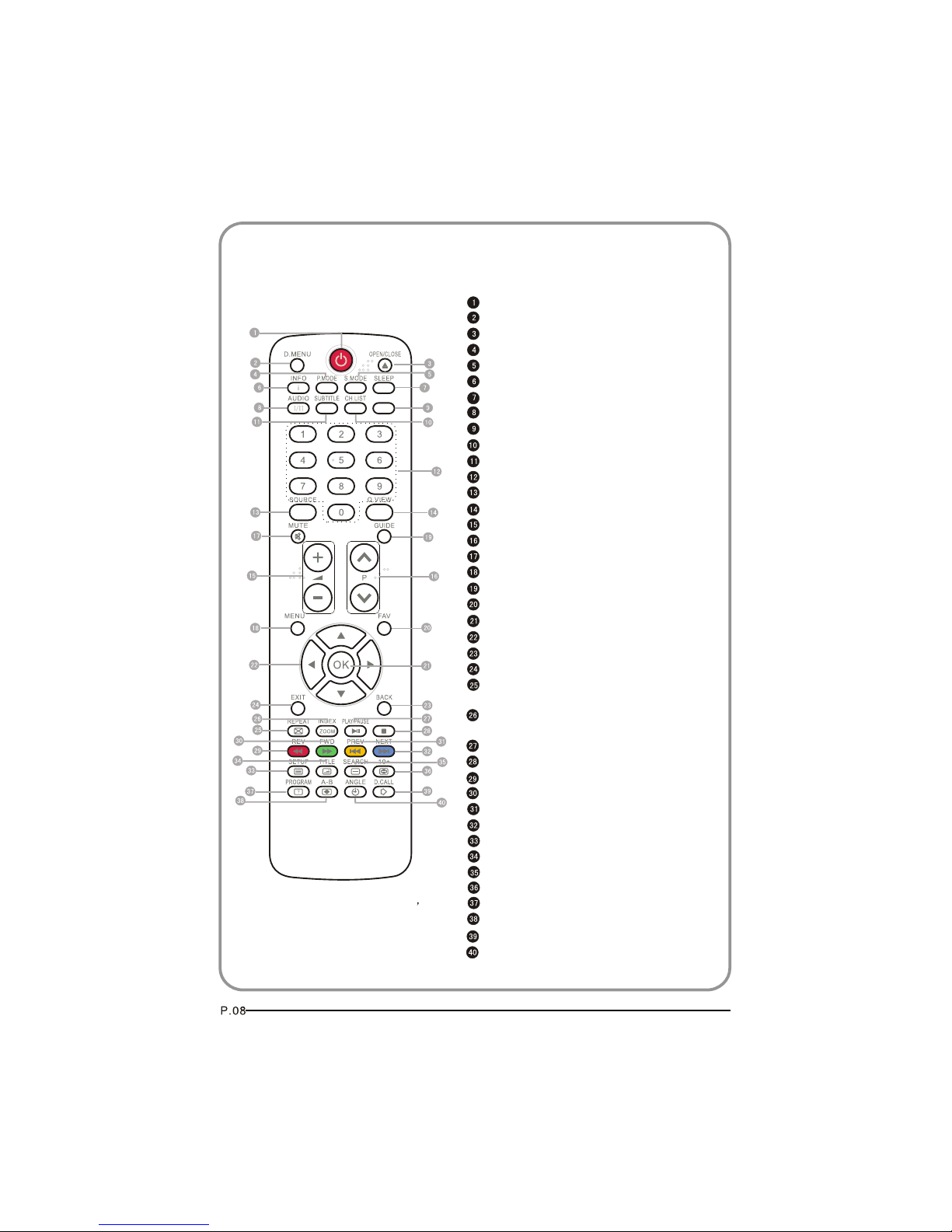For your protection please read these instruction completely and keep this manual
for future reference
Please ensure thatthe set has adequate ventilation.
Do not placethe set near a heat source or in directsunlight.
Do not putthe unit near water or oil as it maycause a fire.
During thunderstorms, unplugboth the antenna and power plug to prevent damage.
Do not usea damaged power plug or put the power supplynear a heat source as it may
cause electric shockor fire.
Toprevent potential fire, do not overload an electrical outletwith too many plugs.
Place the seton a level surface to prevent it from tippingand potential damage.
Do not removethe cover of the set or try to serviceyour TV. This may result in electrical
shock or fire.All service work must be completed by anauthorised technician.
If there areany abnormal sounds or smells from the unit, unplugit immediately and
contact an authorisedservice provider.
Toprevent fire, do not use or store any flammablematerials near the unit.
Toprevent fire, do not place the unit near adamp wall.
Toprevent electric shock, ensure that any external antenna connectedto the set is clear
of contact withany power lines.
Do not plug/unplugthe unit while your hands are wet. This may cause an electric shock.
Please ensure asolid connection with the AC wall socket inorder to avoid shock and
potential fire.
Toprevent electric shock or fire, please prevent rain fromentering the set along the wire
connected to theoutside antenna.
When cleaning, pleaseunplug the unit. Use a soft cotton cloth. Donot use any abrasive
cleansers, and preventwater from entering the set.
If any plugsor input wires are dirty, unplug the set and cleanthem. This will prevent the
risk of electricshock or fire.
If the setis not going to be used for an extendedperiod, unplug the unit from the main
power.
Moderate climates usedonly.
Replace the batteryby the equivalent or same type. In case ofexplosion don't throw
battery to fire.Dispose the battery according to local regulation.
A warningthat excessive sound pressure from earphones can cause hearing-loss.
The apparatus shouldnot be exposed to dripping or splashing and noobjects filled with
liquids, such asvases should be placed on the apparatus.
The mains plugis used for disconnecting the device, make it easilyaccessible.
Do not useany accessories that are not recommended by the manufacture.
SAFETY NOTICE
BUSH | HD Ready LCD TV | User Manual | Helpline: 0845 604 0105