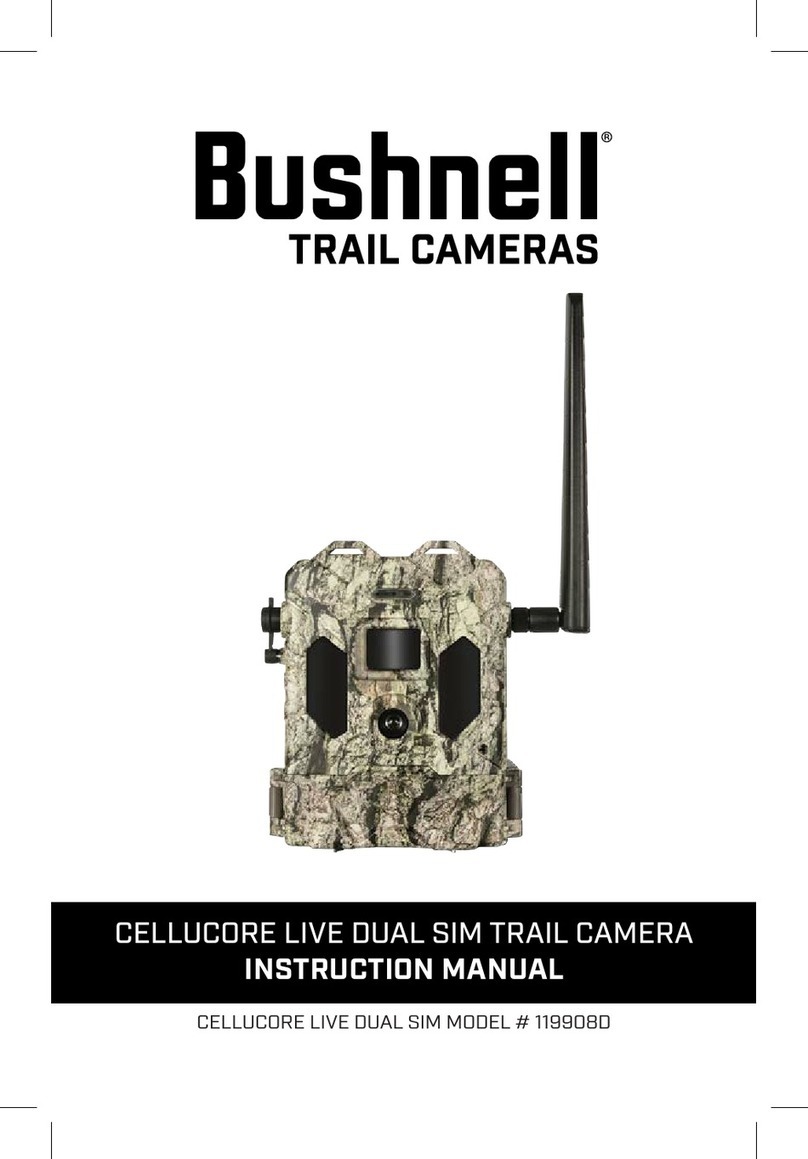FAQ
All my pictures are coming out black at night.
This is a common problem if the setting of the camera are not set up correctly. We will
need to make sure the Time, Date, Day Time setting are correct. To do this you will need
to turn the unit on and log into the camera. Then select the Menu option, the first
selection will be set Time. If this is not done you will need to hit Enter, then enter the
correct time. Once the time is entered we will need to hit the down button to the next
entry.
Battery life short on Trophy Cam.
Expected battery life depends on temperature and number of images. Bushnell expects
the camera to take several thousand images before the batteries would die. If your battery
life is shorter, check the following:
Make sure you have used new alkaline or lithium batteries. Bushnell recommends 8
Energizer Lithium AA batteries in all Trophy Cams.
Make sure that the power switch is turned to the “On” position and that the camera
was not left in “Setup” mode while in the field.
Make sure that you are using a good quality SD card in your camera. Bushnell
recommends San Disk Brand SD Cards. Unfortunately, poor quality SD cards can make
your camera have a much shorter battery life.
Camera takes continuous images of no subject
A camera has what is known as a “false trigger” if the PIR sensor thinks that there is
motion and heat in front of the camera lens when there is no subject in the image. These
“False Triggers” are the result of placing the camera in an environment where there is
motion associated with tree branches creating motion in front of the camera or an area
where there is high heat in the foreground and any motion from wind could set off the
camera. Setting a camera up over water is also a potential cause for this issue.
To remedy this situation try moving the camera to an area that does not have any of these
issues or try changing the sensor level on the menu settings.
If the camera continues to take images when there is no subject in them, try placing the
camera in an inside environment and aiming at a location where there is no motion. If the
camera continue to show issues, then there is probably an electronic component issue. If
this is the case, please contact our customer service to send the camera back for repair.
Can I change the resolution on any of the units?