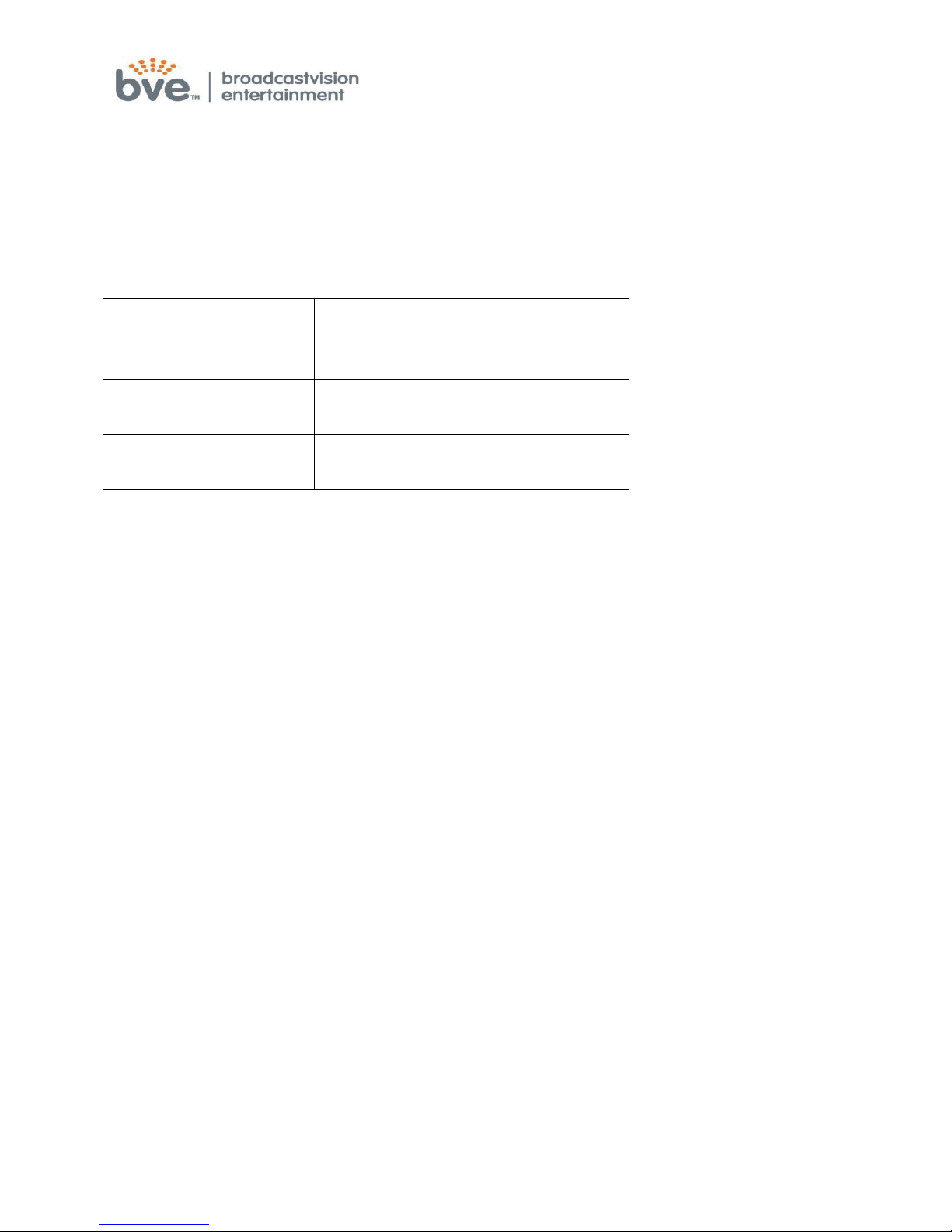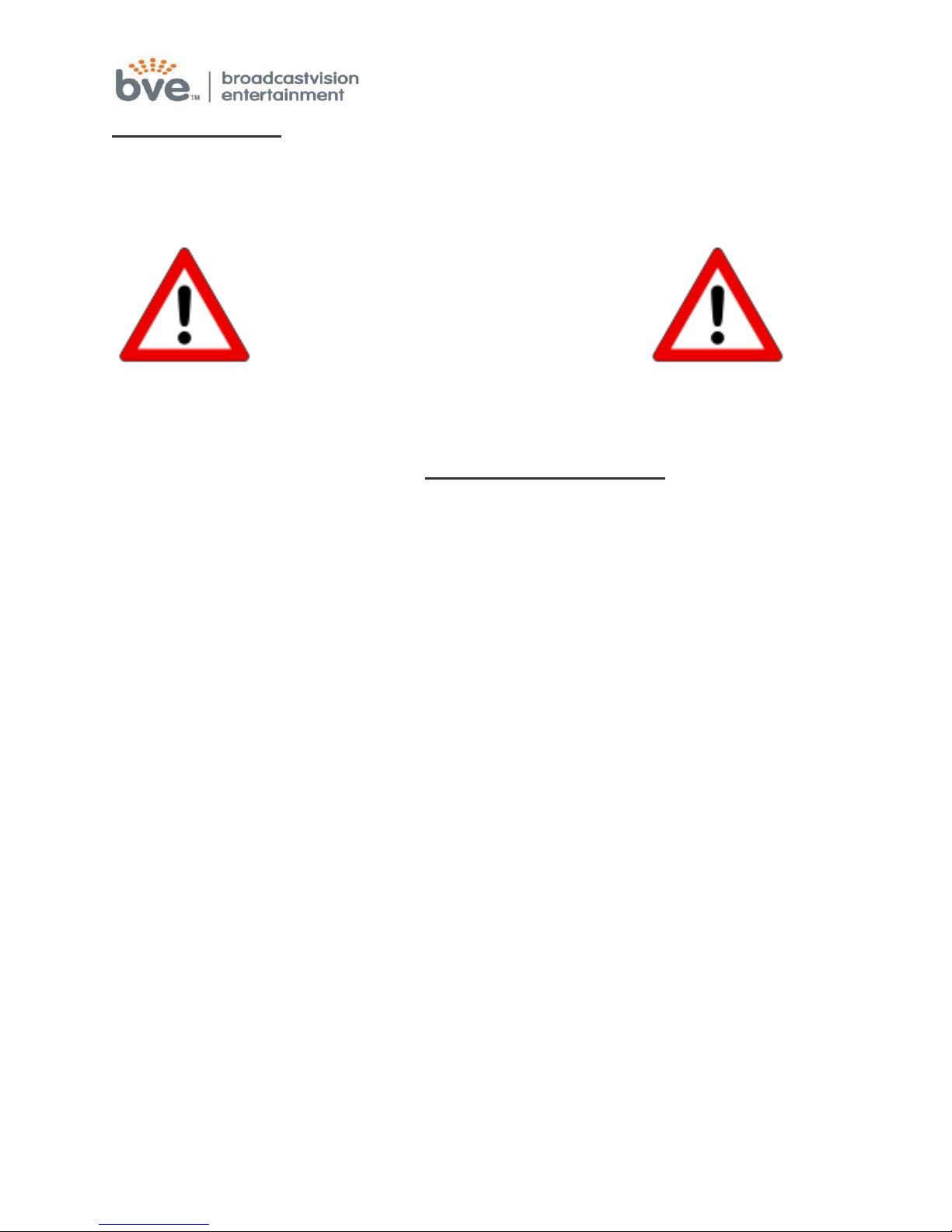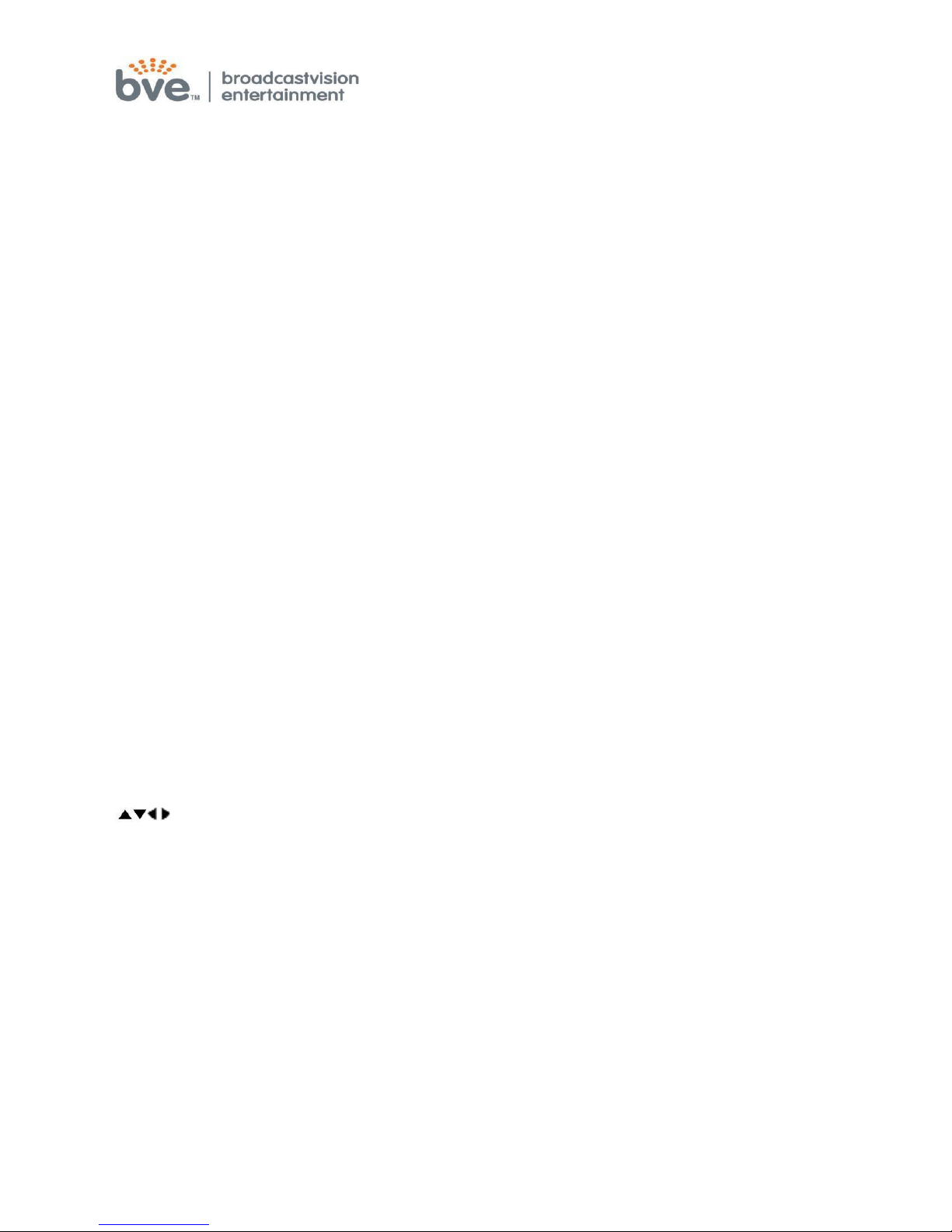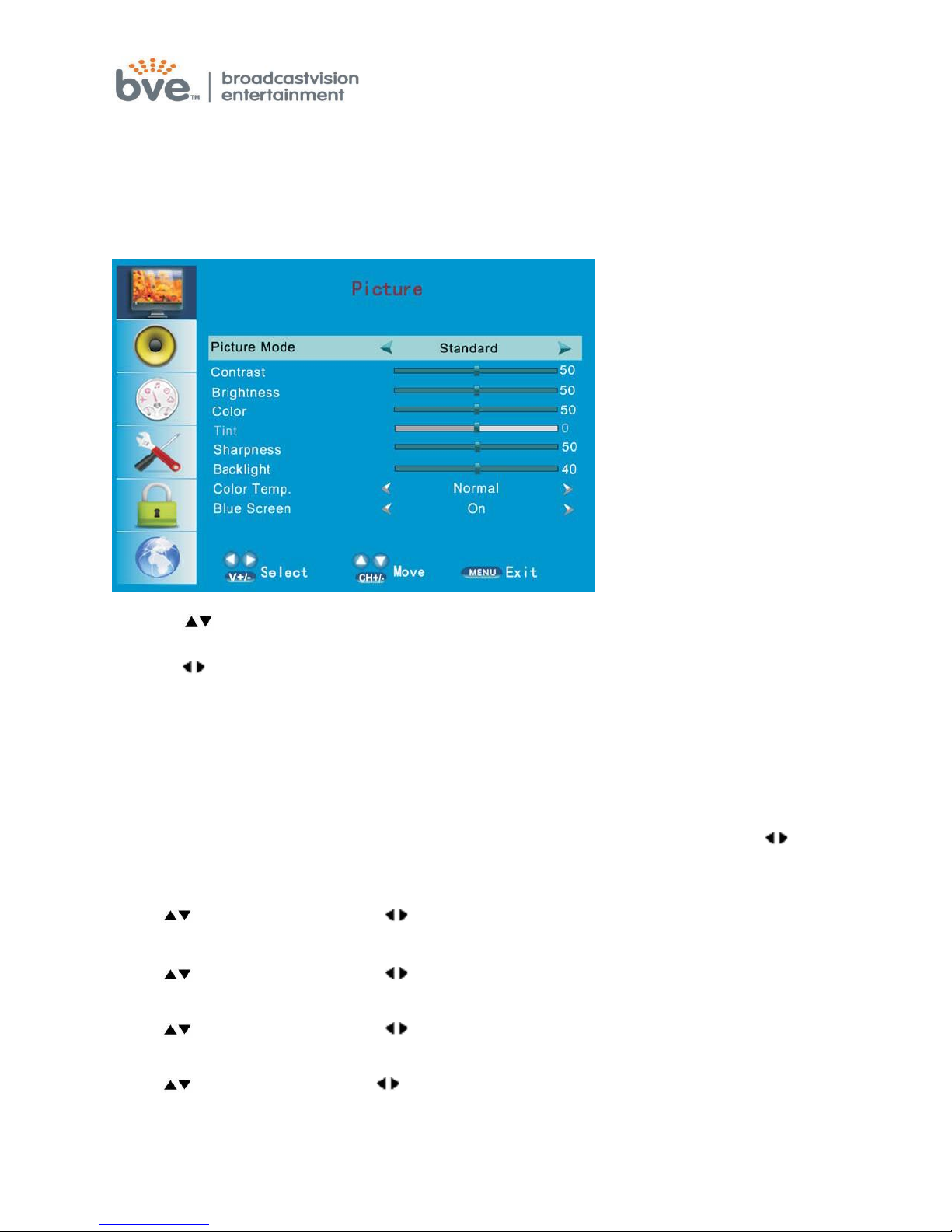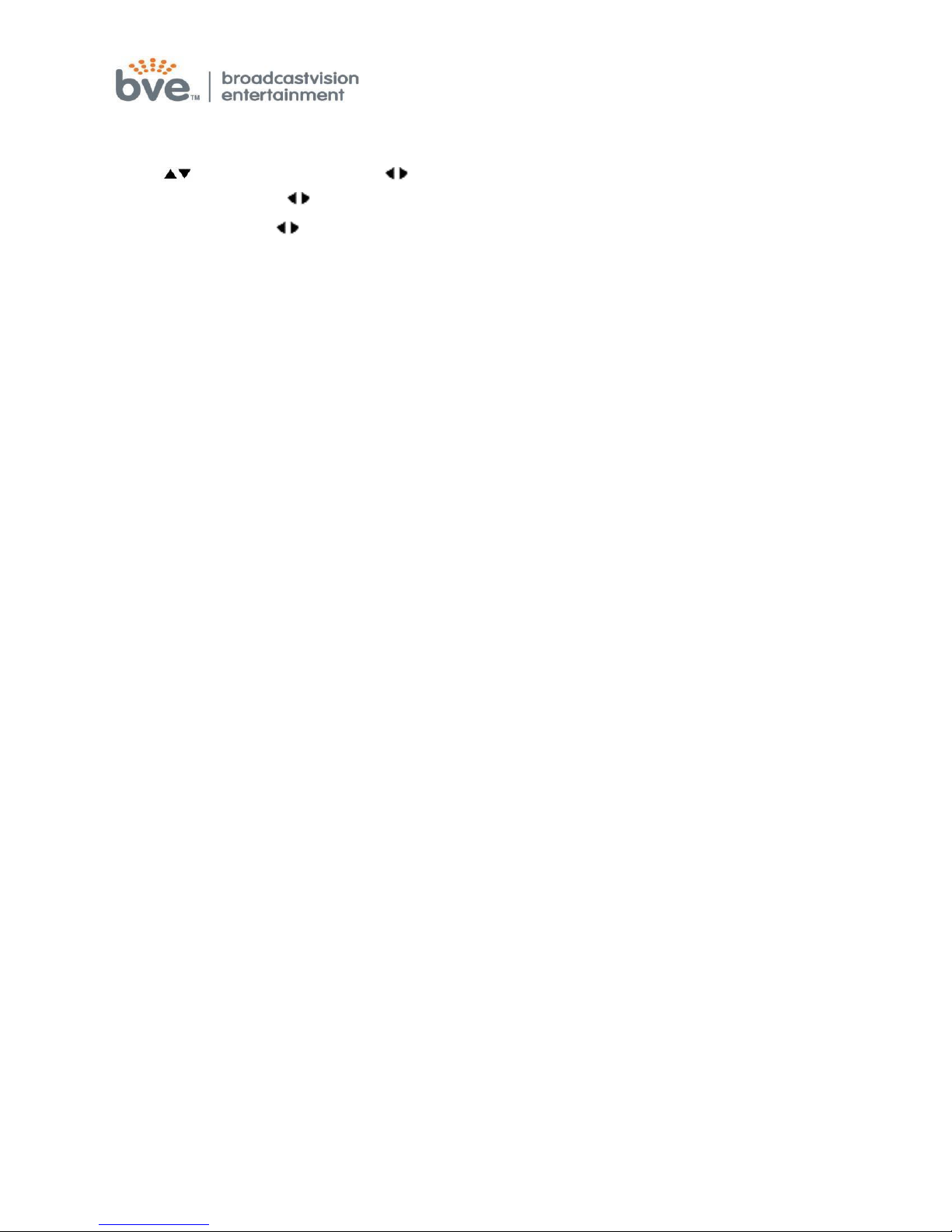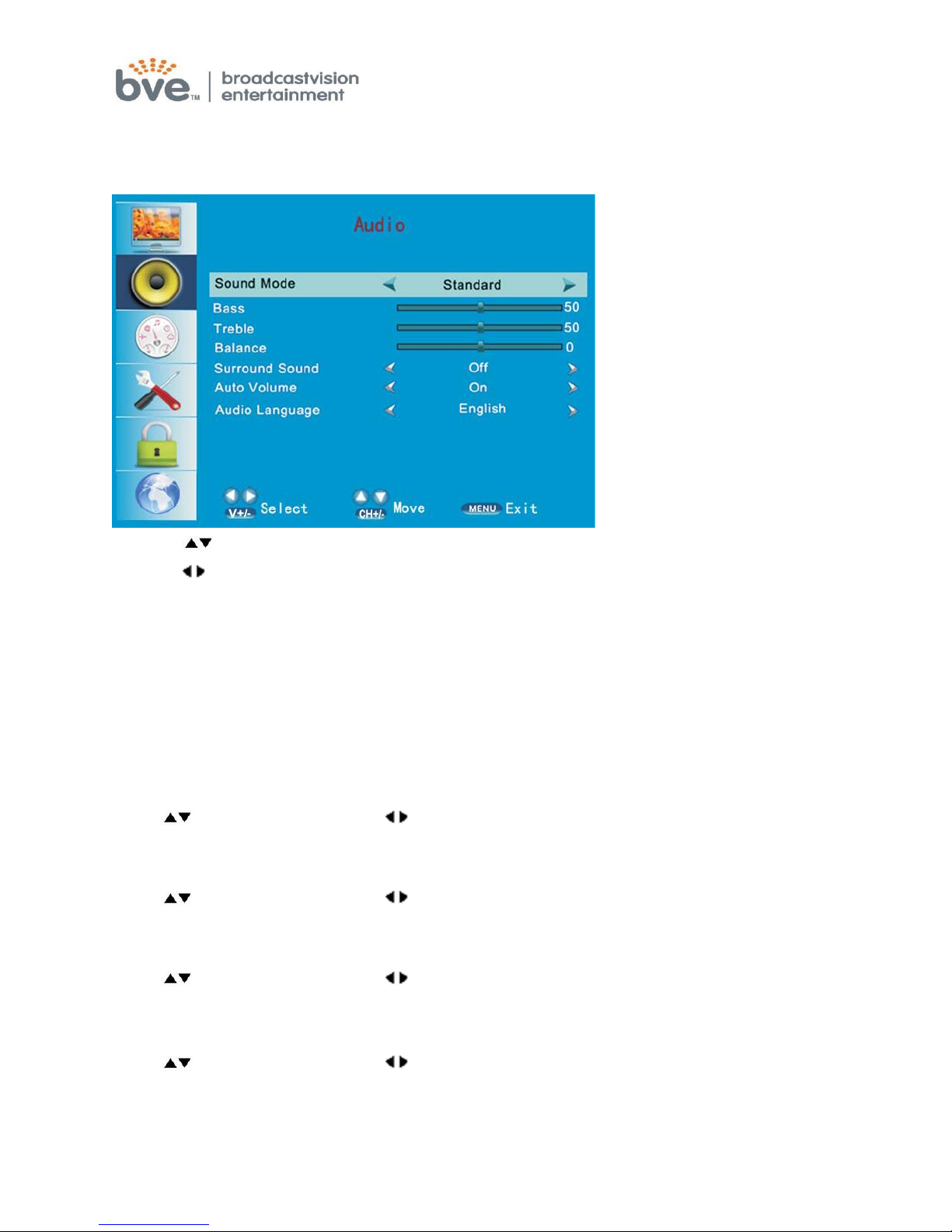Broadcastvision Entertainment Toll Free: 888-330-4BVE(4283) www.broadcastvision.com
Before
You Begin
Important Safety Information
IMPORTANT!
Read all instructions for installation &
maintenance of this product before
installing and using it. Follow all
cautionary labeling on the product.
In order to prevent personal injury or product damage, do not
expose this product to rain or excessive moisture.
Only use the power adapter supplied with this product! Changes in
product design throughout the life cycle of this product may
necessitate a change in power adapters even if the product appears
identical. Use of non-approved power adapters may result in
personal injury or damage to the product. Ensure the power adapter
is plugged into a properly installed, grounded power outlet. Do not
alter any electrical cords provided with this product.
This product should be installed using a manufacturer-approved
mounting method ONLY. Use of unapproved mounting brackets
may damage the product and void the warranty.
Route all cables as per the instructions for your particular mounting
situation. Ensure that the cables are routed in a manner as to avoid
being damaged by personnel or equipment.
Ensure the product has adequate ventilation so as not to
overheat the product. Do not place anything on the product
that may impede proper air circulation and thus damage the
product.
Avoid extreme temperatures. Locate the equipment away from
sources of heat, such as radiators and heat registers.