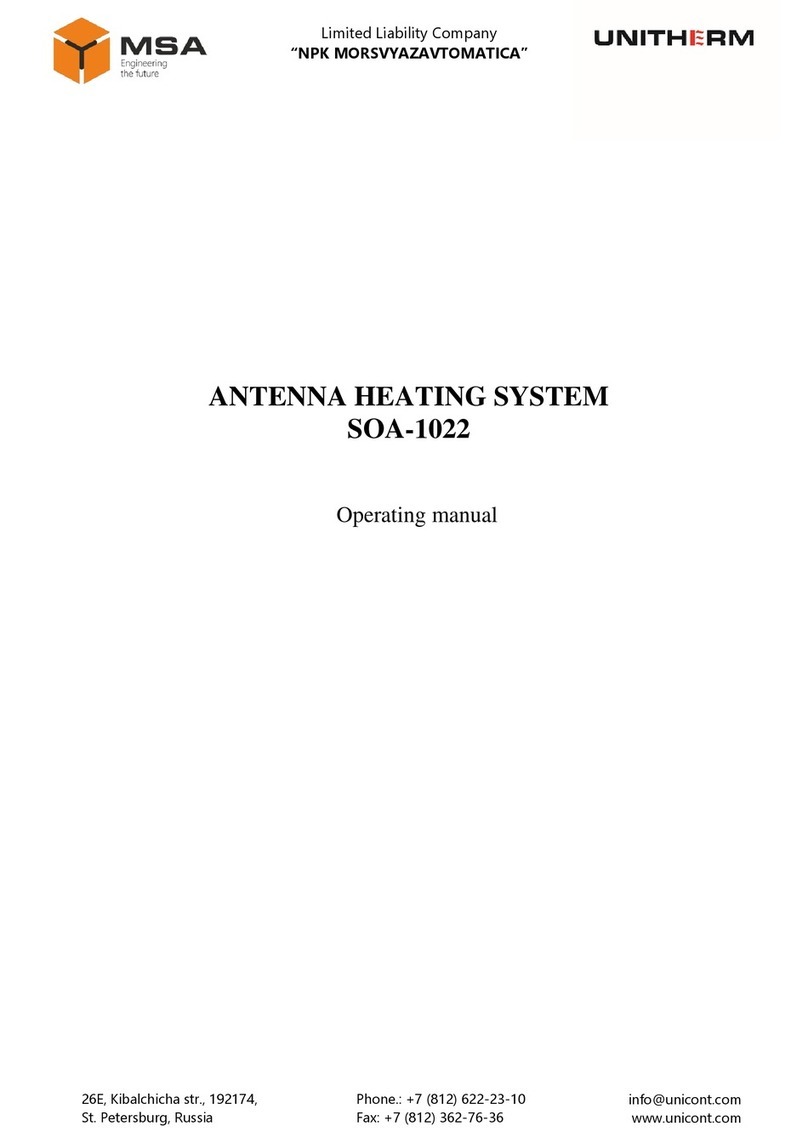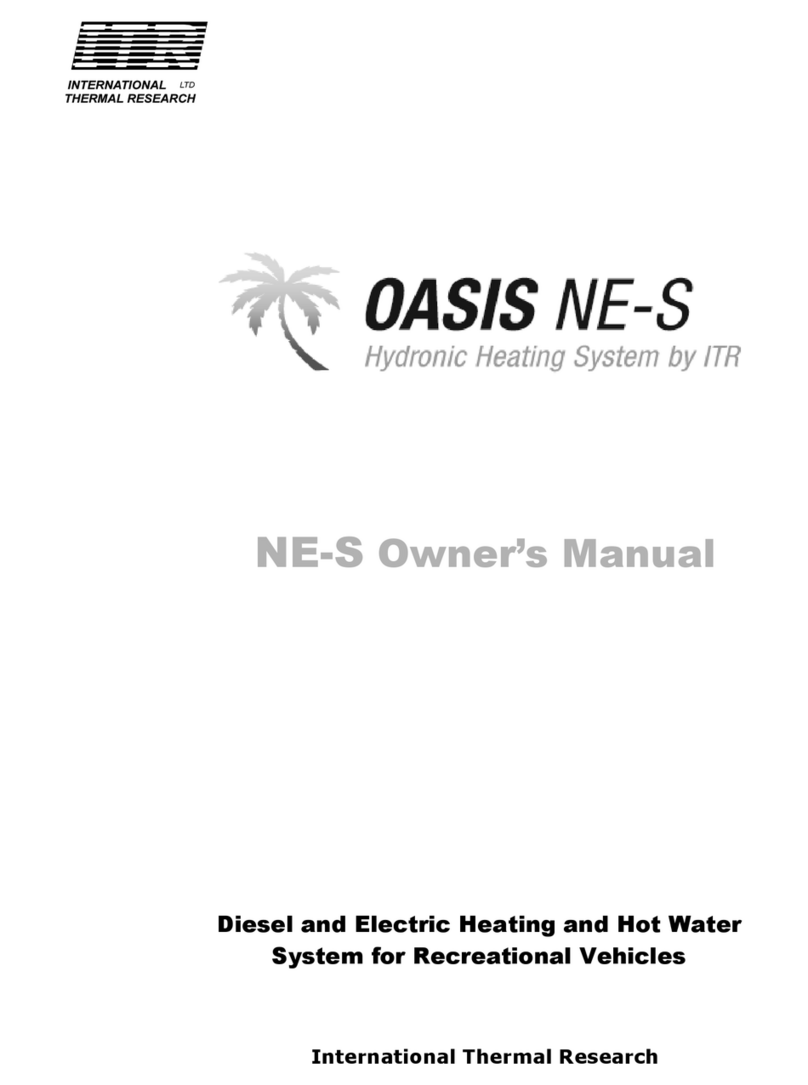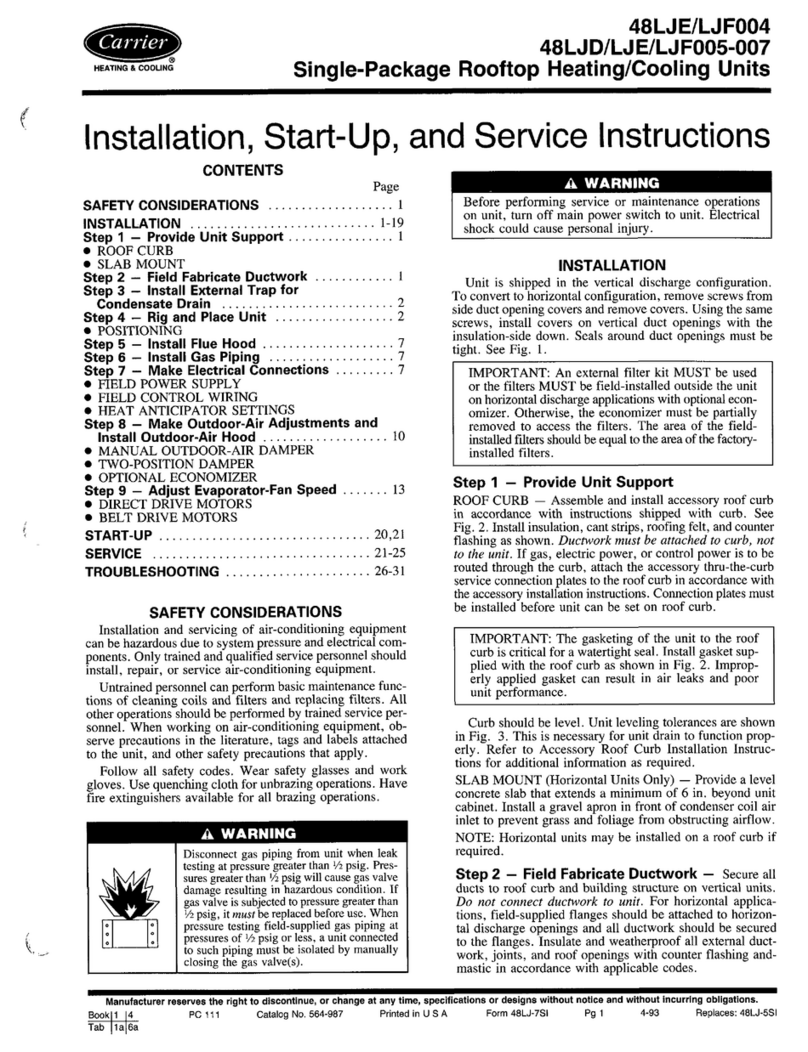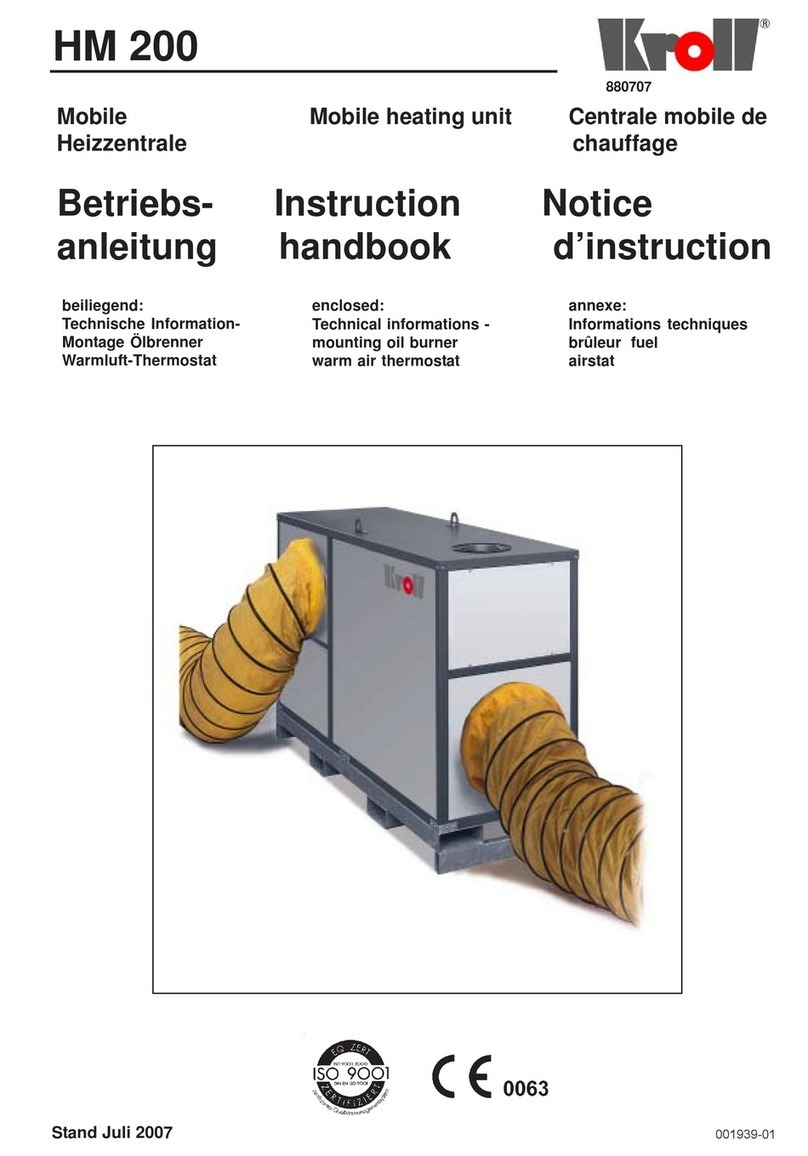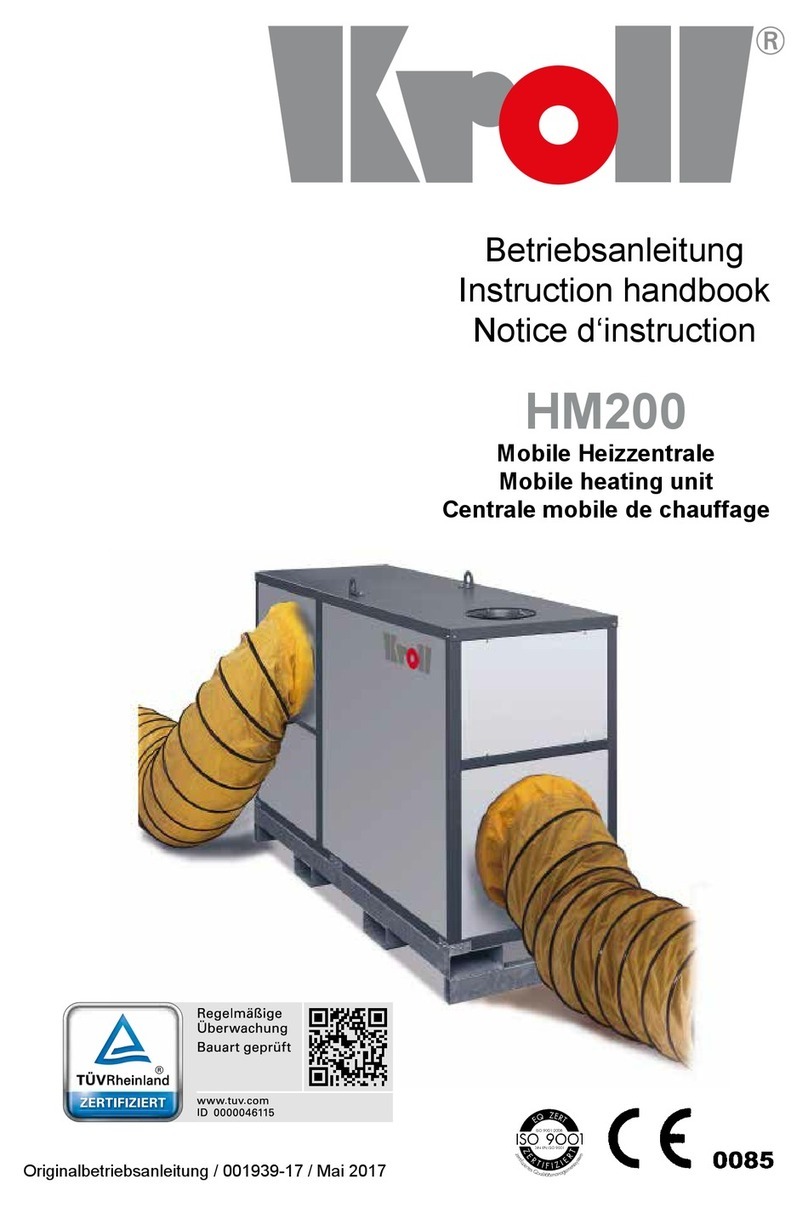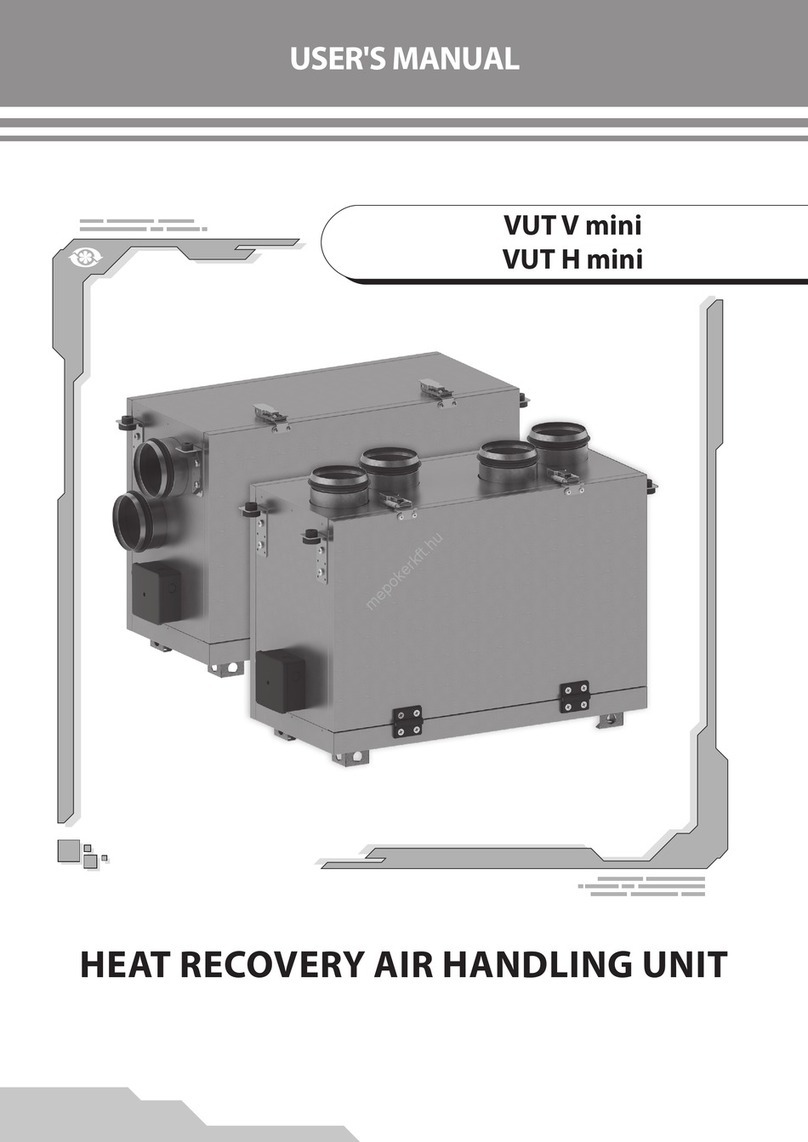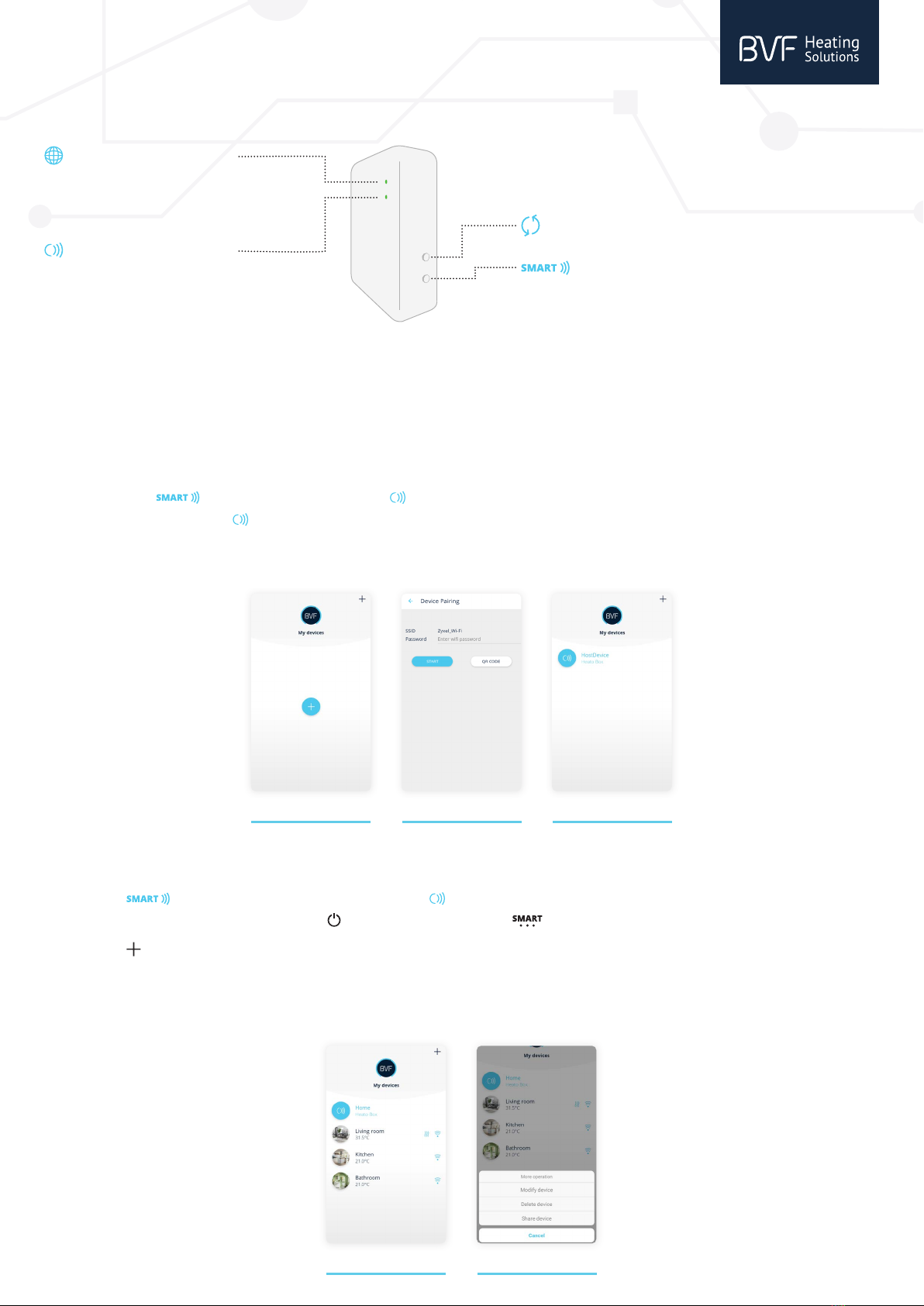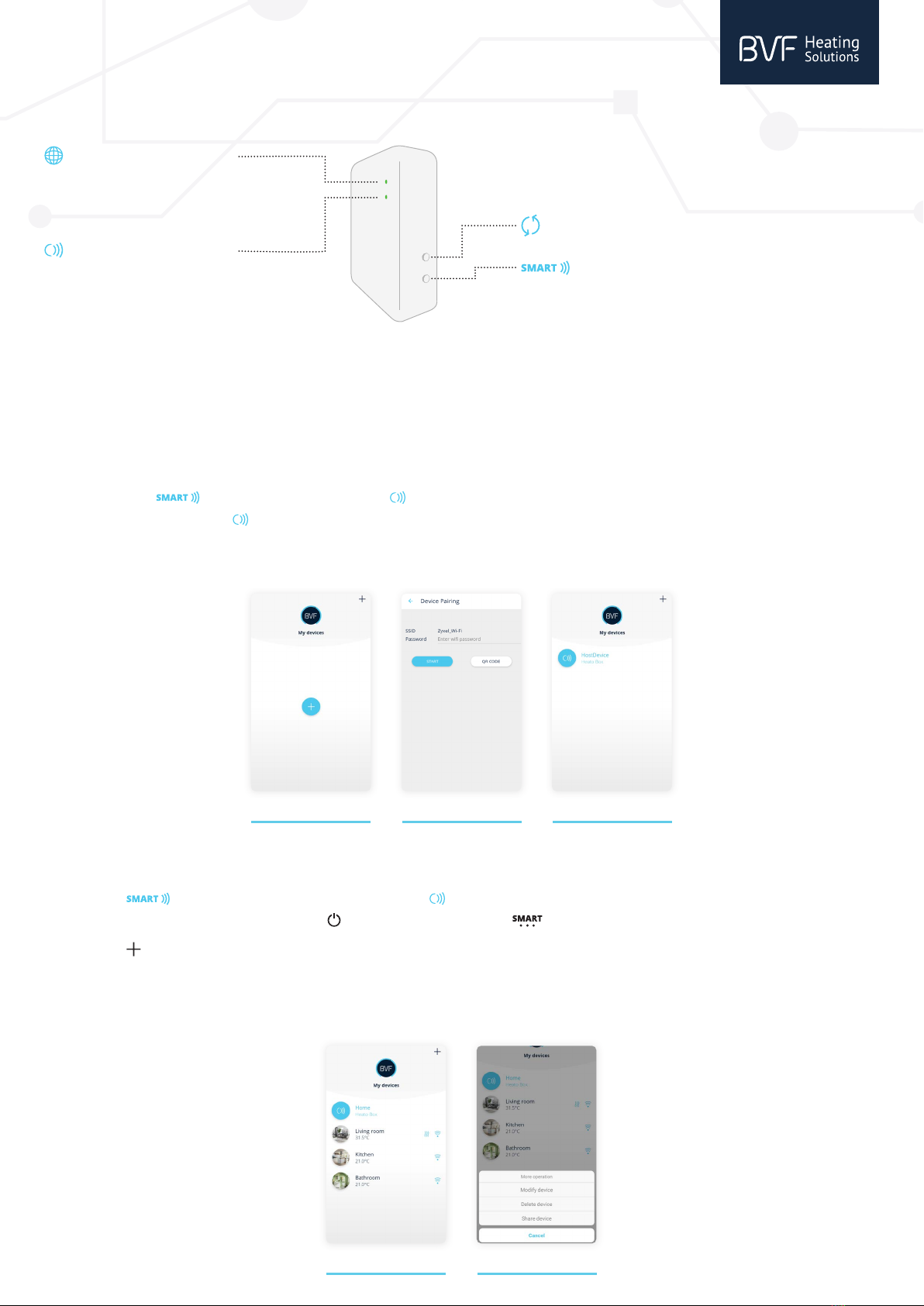
User manual
bvfheating.com
LED INDICATORS &BUTTONS DESCRIPTION
- Network LED indicator
ON: Connected to the server
OFF: Not connected to the server
Flash: Connecting to the server,
or no internet connection (restart the router)
- Working LED indicator
OFF: Works normally
Flash slowly: Connecting with Heato thermostat
Flash quickly: Connceting with APP
- Reset Button
Press and hold for 5 seconds to reset the system
- Function Button
a) Press it twice: Connection status with the Heato thermostat
b) Press and hold for 3 seconds: Connection status with the APP
c) Press it once: Back to controller mode
CONNECTION VIA WIFI
The system is easy to setup. First of all connect the Heato Box with the APP, then connect Heato Box with the Heato thermostat, then the full system is ready to be
controlled.
1. Connecting Heato Box with the APP via WiFi
Download and install the free ”My BVF” application from Play Store or AppStore. Make sure your device is on the same WiFi network as Heato Box (connect to the
same router).
a. Press +at the top right corner in the APP to add a device, then enter your own WiFi password (see picture 2).
b. Press and hold button on Heato Box for 3 seconds, LED starts ashing quickly.
c. Press Start button in the APP. LED stops ashing on the Heato Box if the connection is successfull.
APP will auto change to picture 3. If not, please refresh the APP page.
d. Press and hold BVF Heato Box icon, then you can modify the Box name.
2. Connecting Heato Box with Heato thermostat
As you already connected the Heato Box and APP, now you only need to pair the Heato Box with thermostats by following steps.
a. Press the Function Button twice on the Heato Box, then the LED starts ashing slowly.
b. Turn o the Heato room thermostat by pressing button, then press and hold the button for 5 seconds, then you can see the RF ID in the top
right of the screen.
Press the button on the Heato thermostat. Pairing is done when the RF ID stops ashing.
c. Refresh the APP, then you will be able to see the rst connected device in a list under the BVF Heato Box MultiSmart (see picture 4).
d. Press and hold thermostat icon, then you can modify the device name (see picture 5).
e. To connect more Heato thermostats (suggested max 8) follow the steps from ”a” again.
v1.7 EN (13.01.2020)
12 3
45