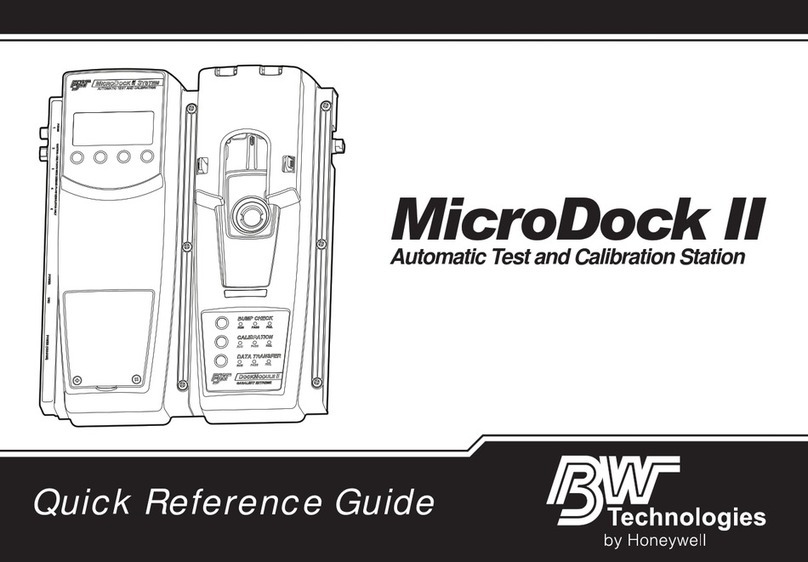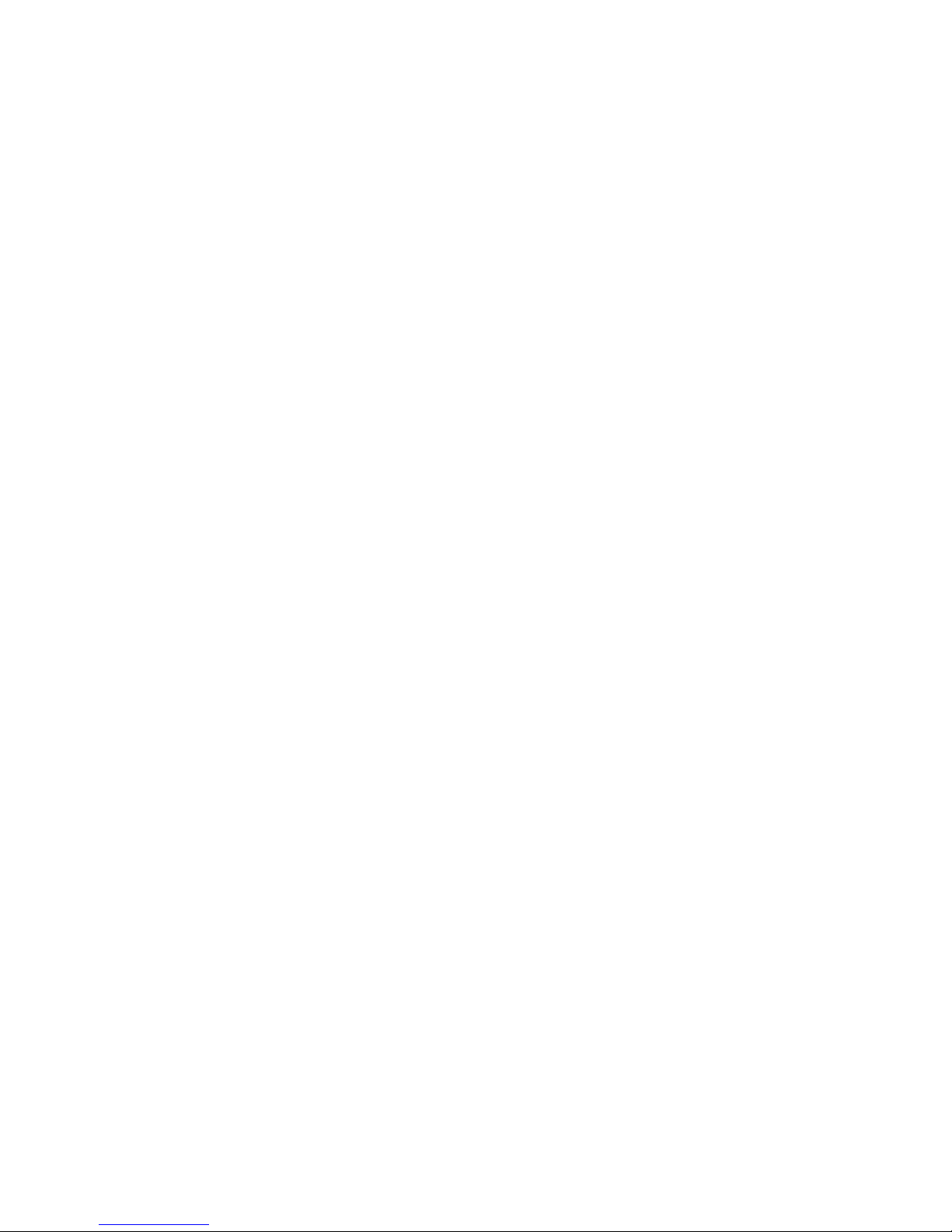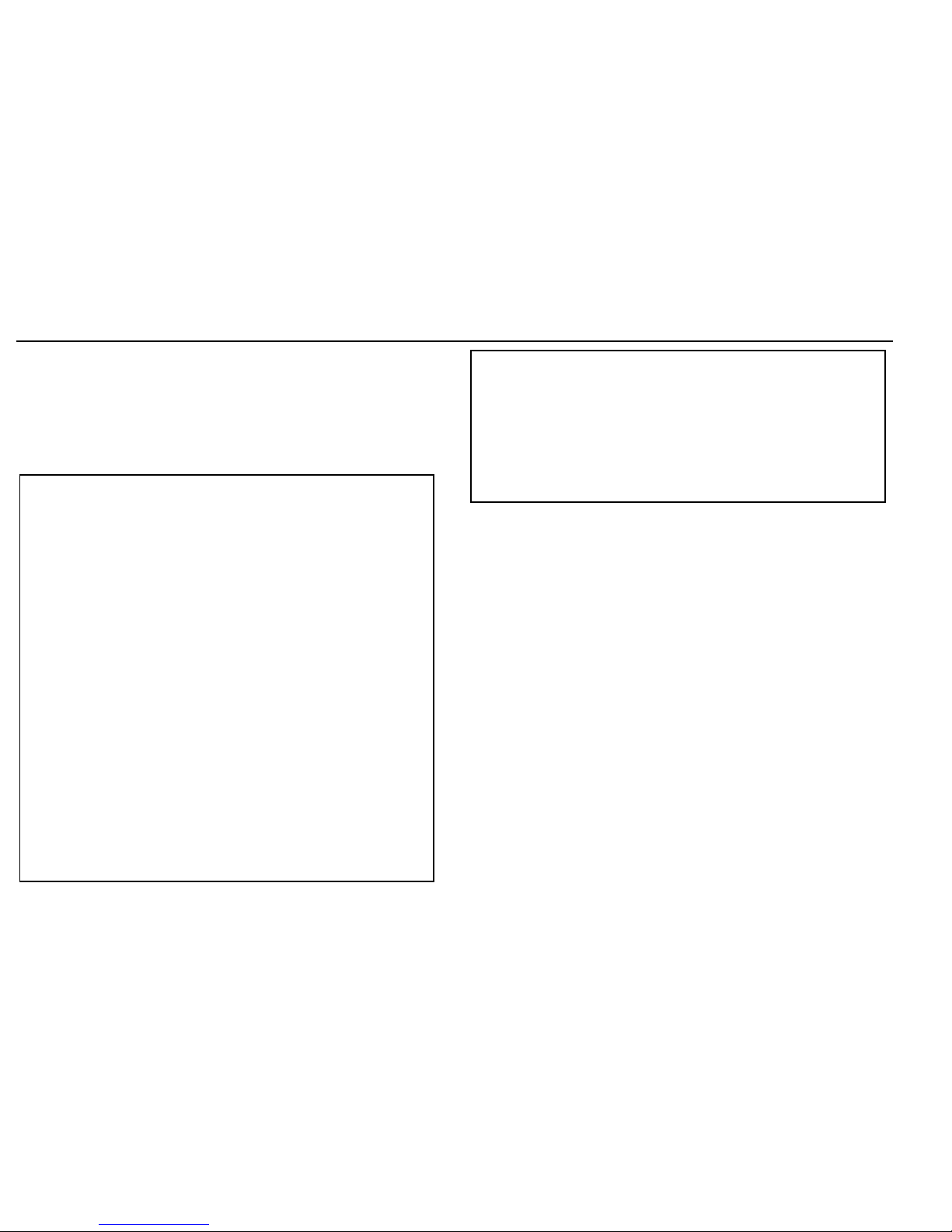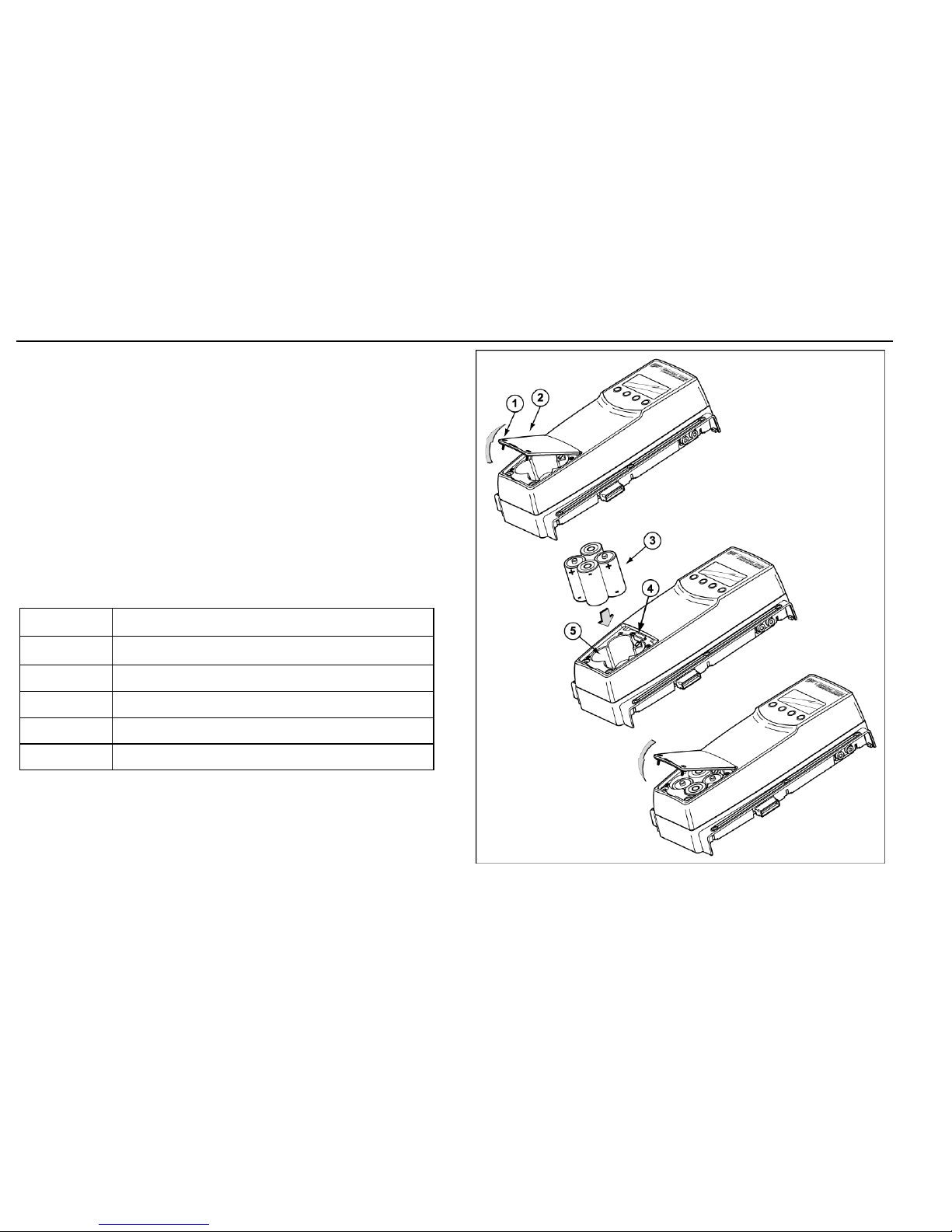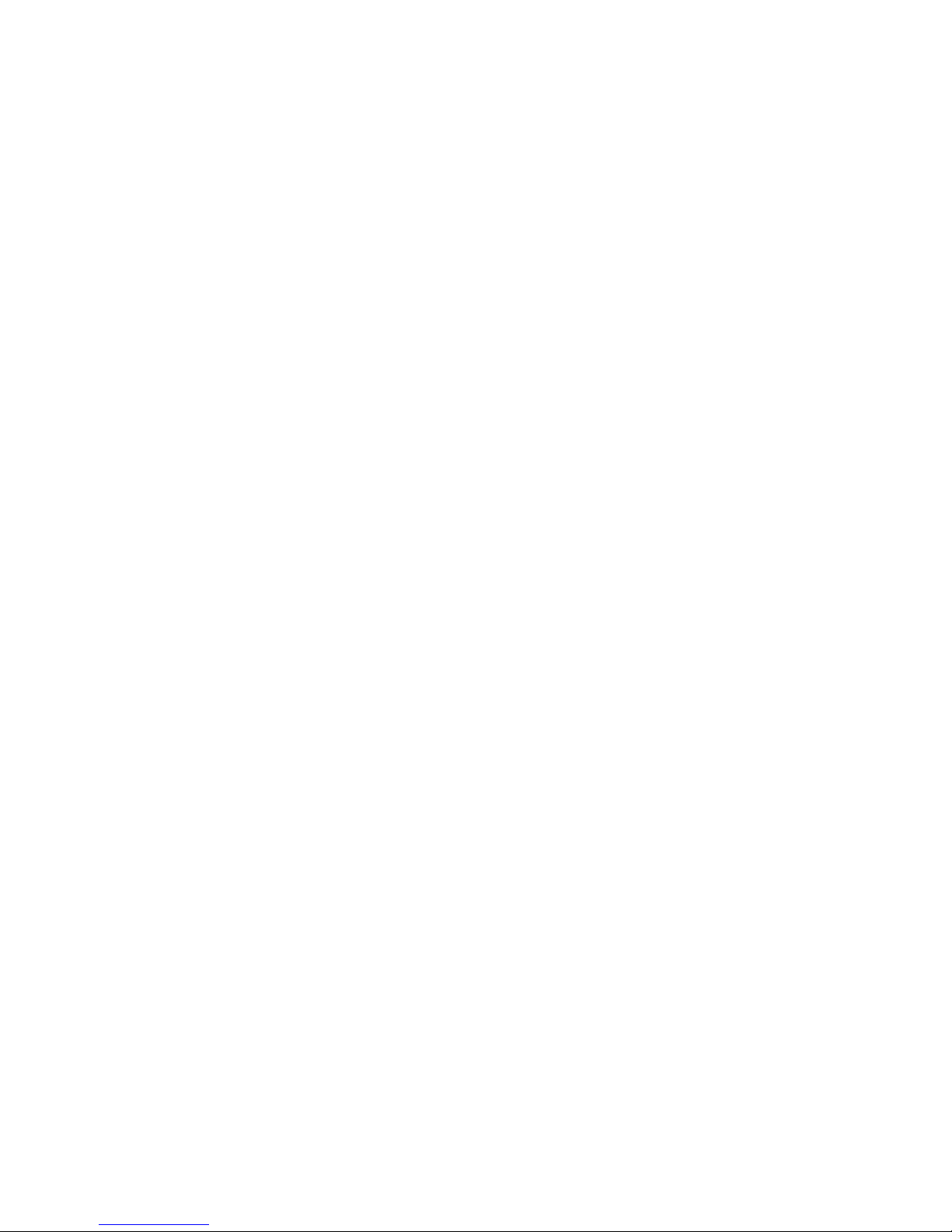
Limited Warranty & Limitation of Liability
BW Technologies Ltd. (BW) warrants this product to be free from defects in material and workmanship under normal use and service for a
period of two years, beginning on the date of shipment to the buyer. This warranty extends only to the sale of new and unused products to
the original buyer. BW’s warranty obligation is limited, at BW’s option, to refund of the purchase price, repair, or replacement of a defective
product that is returned to a BW authorized service center within the warranty period. In no event shall BW’s liability hereunder exceed the
purchase price actually paid by the buyer for the Product. This warranty does not include:
a) fuses, disposable batteries or the routine replacement of parts due to the normal wear and tear of the product arising from
use;
b) any product which in BW’s opinion, has been misused, altered, neglected or damaged by accident or abnormal conditions of
operation, handling or use;
c) any damage or defects attributable to repair of the product by any person other than an authorized dealer, or the installation
of unapproved parts on the product; or
The obligations set forth in this warranty are conditional on:
a) proper storage, installation, calibration, use, maintenance and compliance with the product manual instructions and any other
applicable recommendations of BW;
b) the buyer promptly notifying BW of any defect and, if required, promptly making the product available for correction. No
goods shall be returned to BW until receipt by the buyer of shipping instructions from BW; and
c) the right of BW to require that the buyer provide proof of purchase such as the original invoice, bill of sale or packing slip to
establish that the product is within the warranty period.
THE BUYER AGREES THAT THIS WARRANTY IS THE BUYER’S SOLE AND EXCLUSIVE REMEDY AND IS IN LIEU OF ALL OTHER
WARRANTIES, EXPRESS OR IMPLIED, INCLUDING BUT NOT LIMITED TO ANY IMPLIED WARRANTY OF MERCHANTABILITY OR
FITNESS FOR A PARTICULAR PURPOSE. BW SHALL NOT BE LIABLE FOR ANY SPECIAL, INDIRECT, INCIDENTAL OR
CONSEQUENTIAL DAMAGES OR LOSSES, INCLUDING LOSS OF DATA, WHETHER ARISING FROM BREACH OF WARRANTY OR
BASED ON CONTRACT, TORT OR RELIANCE OR ANY OTHER THEORY.
Since some countries or states do not allow limitation of the term of an implied warranty, or exclusion or limitation of incidental or
consequential damages, the limitations and exclusions of this warranty may not apply to every buyer. If any provision of this warranty is
held invalid or unenforceable by a court of competent jurisdiction, such holding will not affect the validity or enforceability of any other
provision.
Contacting BW Technologies
1-888-749-8878 USA 1-800-663-4164 Canada
+44 (0) 1869-233004 Europe +971-4-8871766 Middle East
+852-2974-1783 China +65-687-39813 South East Asia
+61-7-3818-8244 Australia +1-403-248-9226 other countries
Visit BW Technologies’ web site at: www.gasmonitors.com