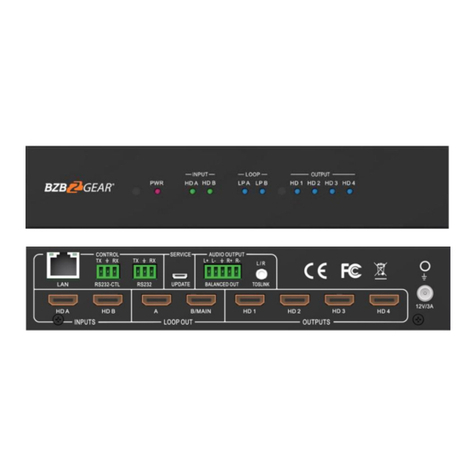BZBGEAR BG-MKVM41R PRODUCT MANUAL
Statement
Please read these instructions carefully before connecting, operating, or configuring this
product. Please save this manual for future reference.
Safety Precaution
●Unpack the equipment carefully and save the original box and packing material for
possible future shipment.
●Follow basic safety precautions to reduce the risk of fire, electrical shock and injury to
persons.
●To prevent damaging this product, avoid heavy pressure, strong vibration, or immersion
during transportation, storage, and installation.
●Do not dismantle the housing or modify the module.
●Using supplies or parts not meeting the products’ specifications may cause damage,
deterioration or malfunction.
●Do not put any heavy items on the extension cable in case of extrusion.
●Install the device in a place with fine ventilation to avoid damage caused by overheating.
●Do not twist or pull by force ends of the optical cable. It can cause malfunction.
●The housing of this product is made of organic materials. Do not expose to any liquid,
gas, or solids which may corrode the shell.
●Unplug this device during lightning storms.
●Do not use liquid or aerosol cleaners to clean this unit. Clean only with a soft dry
microfiber cloth.
●Always unplug the power to the device before cleaning.
●If an object or liquid falls or spills on to the housing, unplug the module immediately.
●To prevent the risk of electric shock, do not open the case. Installation and maintenance
should only be carried out by qualified technicians.
●Do not use the product beyond the specified temperature, humidity, or power supply
specifications.
●This product does not contain parts that can be maintained or repaired by users.
Damage caused by dismantling the product without authorization from BZBGEAR is not
covered under the warranty policy.
●Installation and use of this product must strictly comply with local electrical safety
standards.
●Product specifications may be subject to technical upgrades without further notice.
●Unplug the power cord when left unused for a long period of time.
●Information on disposal for scrapped devices: do not burn or mix with general
household waste, please treat them as normal electrical wastes.
Address: 830 National Drive #140, Sacramento, CA 95834, USA ·Tel: +1(888)499-9906 ·Email: support@bzbgear.com 4