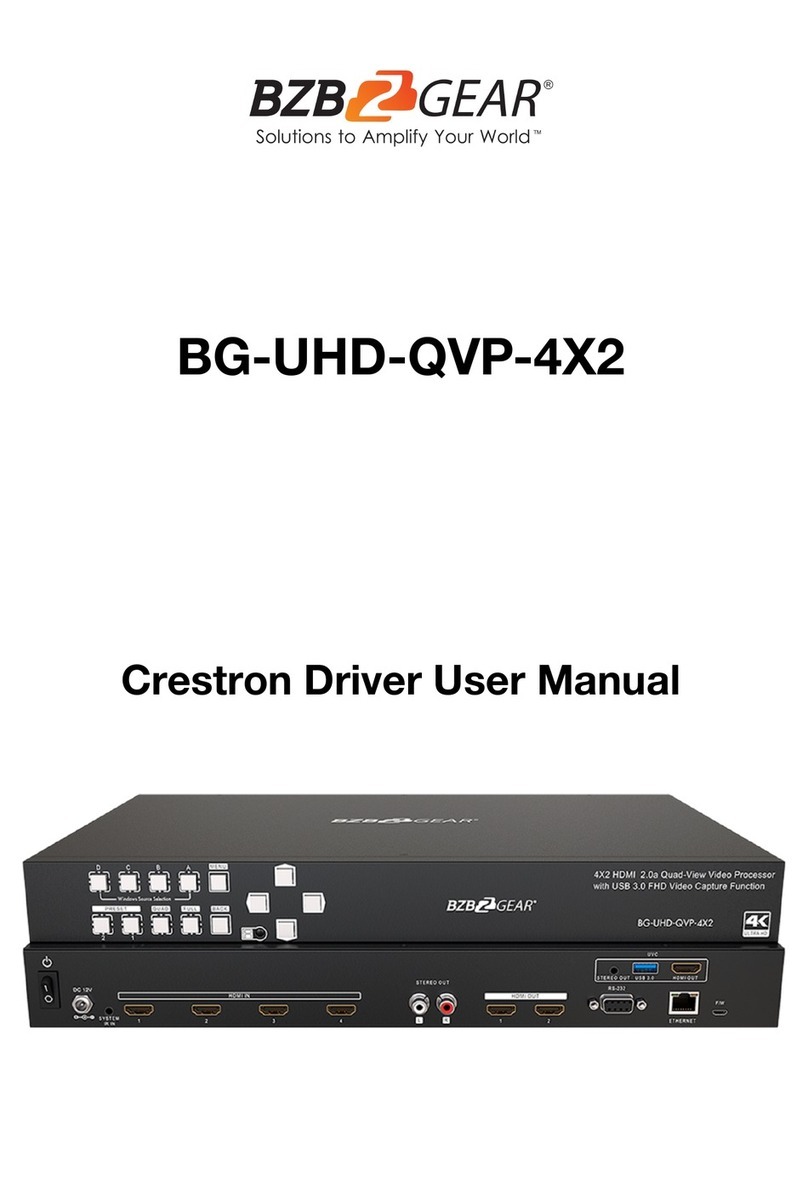1
HDMI 4X1 KVM QUAD
MULTI-VIEWERWITH SEAMLESS
SWITCHER
Quick Installation Guide
BG-MKVM41R
2
INTRODUCTION:
FEATURES:
3 4
● Compliant with HDMI 1.3a, HDCP 1.2
● Supports multiplexed HDMI 4-input and 1-output
● Supports up to 1080p@60Hz High Definition resolution
● Support 4 by 1 Quad Multi-viewer and seamless switch (with same
resolution)
● Support seamless switch
● Supports the unique 4IN1 Multi-Viewer mode, which allows you to
operate 4 PCs with a keyboard & mouse on the same screen without
switching
● Support mouse button, keyboard hot keys, front panel button, IR control
● Support multi output resolution
The KVM switcher allows 4 PCs with HDMI ports to share one display and
one keyboard & mouse, allowing the display to switch seamlessly between
4 PCs. In addition, it supports the unique 4IN1 Multi-Viewer mode, which
allows you to operate 4 PCs with a keyboard & mouse on the same screen
without switching. It provides 2 additional USB 2.0 sharing ports, allowing 4
PCs to share one printer or other USB2.0 device.
It supports resolutions of up to 1080p@60Hz. Also, it is fully compatible
with a wide variety of Windows and Mac OS operating systems.
The product can be controlled by various ways: through the mouse
button, keyboard Hot key, front panel button, IR control, etc.
CONNECTION DIAGRAM:
CONNECTION AND OPERATION:
● 1× Main unit
● 1× 12V/DC, 2A Power Supply
● 1× User Manual
● 1× Remote control
● 2x L shape stand feet
2. IR: Remote control receiver window.
3. POWER LED: This blue LED illuminates when the device is connected with
power supply
.
4. Input Mode LED: Indicate which Input Mode is selected
5. 4IN1 Mode LED:Indicate which 4IN1 Mode is selected
5. Mode Button: Press this button to select the Input Mode.
7. Audio Button: At the 4IN1 Mode, press this button to select the audio from
the input sources
8. Reset Button: Press this button to Reset the KVM Switcher
1. Connect to USB ports of 4 PCs respectively
2. Connect to HDMI ports of 4 PCs respectively
3. Connect the keyboard&mouse
4: Provides 2x additional USB 2.0 sharing ports,connect the US B2.0 devices
(such as U-Disk, Printer..)
5: HDMI OUTPUT:The HDMI is where you connect the HDTV or monitor with
HDMI cable for input source display
6: RS232: Upgrade data
7: DC 12V: Plug the 12V DC power supply into the unit and connect the adaptor
to AC wall outlet
2. Connect the HDMI output of the HDMI Switcher to a high-definition display
device via HDMI Cable.
3. Connect the keyboard, mouse and USB2.0 device to the corresponding
interface of the KVM switcher.
4. The Switcher is powered by an external power supply which is included.
Connect power first to the source.
5. Select the computer screen you want to operate by mouse button,key-
board hot keys,front panel button, IR control.
PACKAGE CONTENTS:
PRODUCT OVERVIEW:
①⑥
⑤
④
③
②
Front Panel:
Back Panel:
IR Power PC1 PC2 PC3 PC4
4IN1
Mode Audio Reset
● 1x Phoenix plugs for RS232 cable termination
● 6x Screw
PC1
HDMI OUT RS232 DC 12V
PC2 PC3 PC4
①
②
④
③
⑤⑥⑦
⑦
HDMI I NHDMI INH DMI INHD MI INHDMI o ut RS23 2
5V/DC,2 A
4X1 USB HDMI KVMMULTI-VIEW SWITCH
PC or Notebook PC or Notebook PC or Notebook PC or Notebook computer mouse keyboard
Other USB devices
printer
Up1 Up2
1. 4 HDMI cables were used to connect the HDMI Input interfaces of the
product to the HDMI Output port on the 4 PCs respectively, and 4 USB
cables were used to connect the USB Input interfaces of the product to the
USB port on the 4 PCs respectively.
Normal
1. Updata function select switch
Normal : This is where you must dial for normal use
Up_1: Upgrade data for MCU_1 via RS232
Up_2: Upgrade data for MCU_2 via RS232
⑧