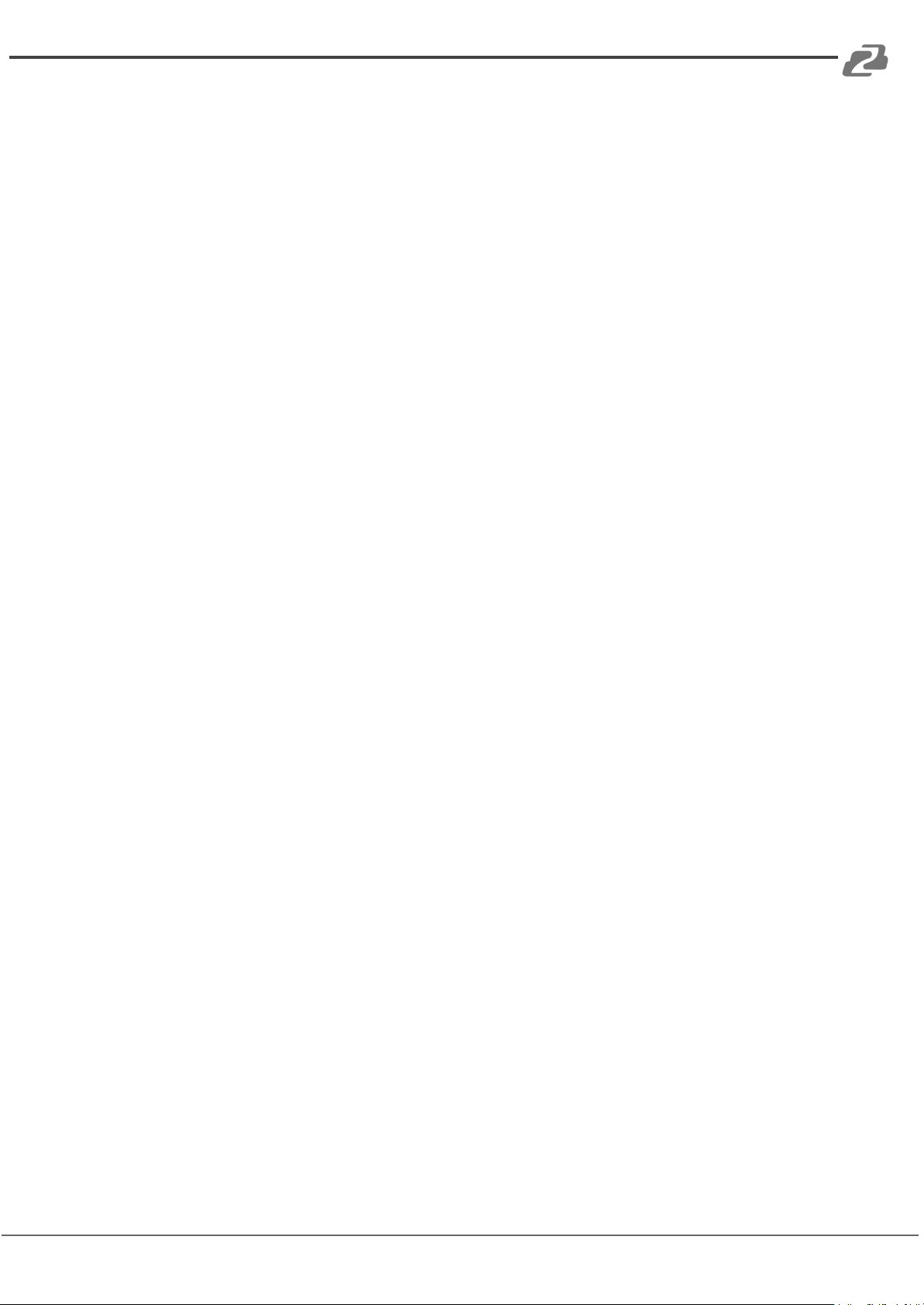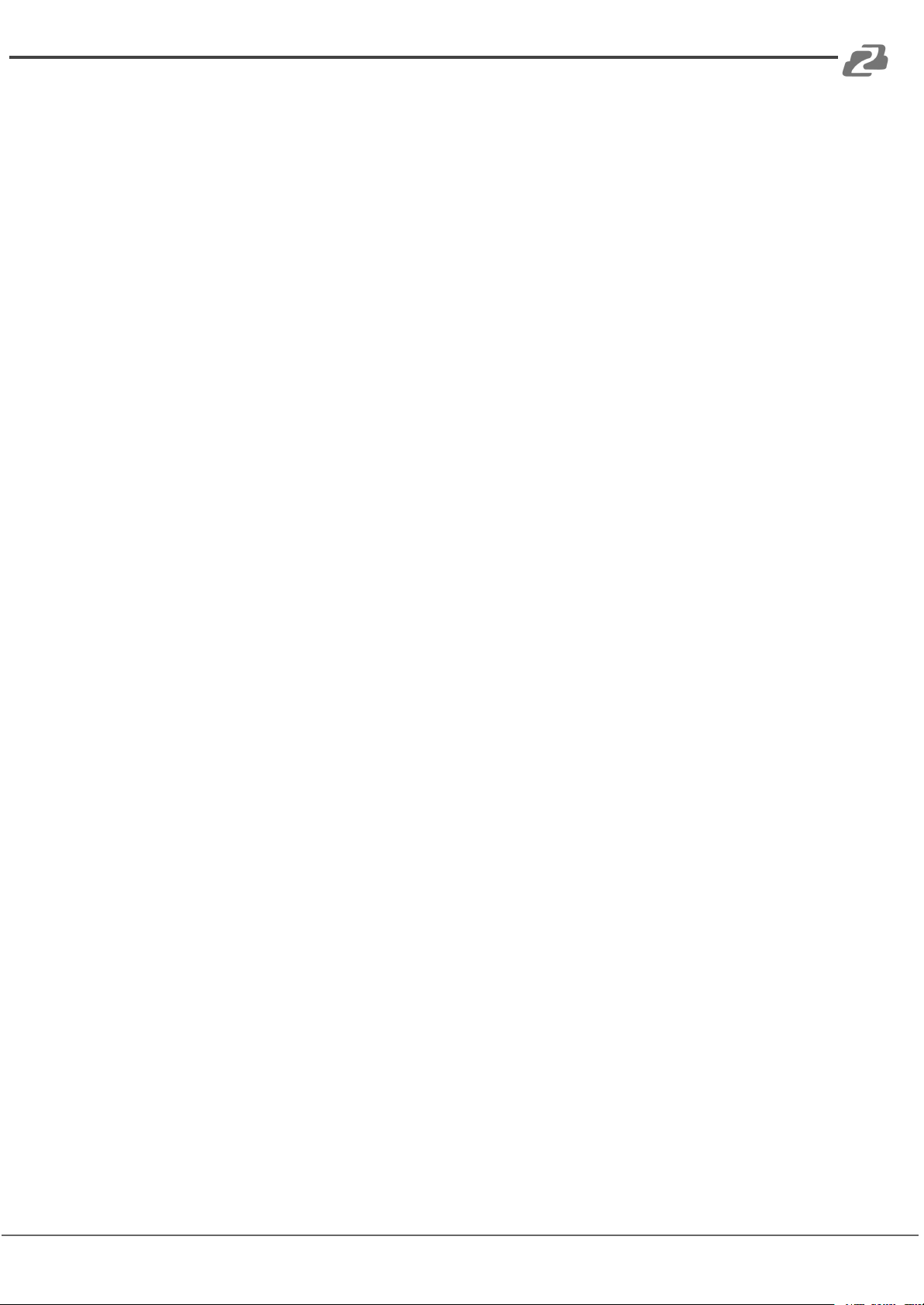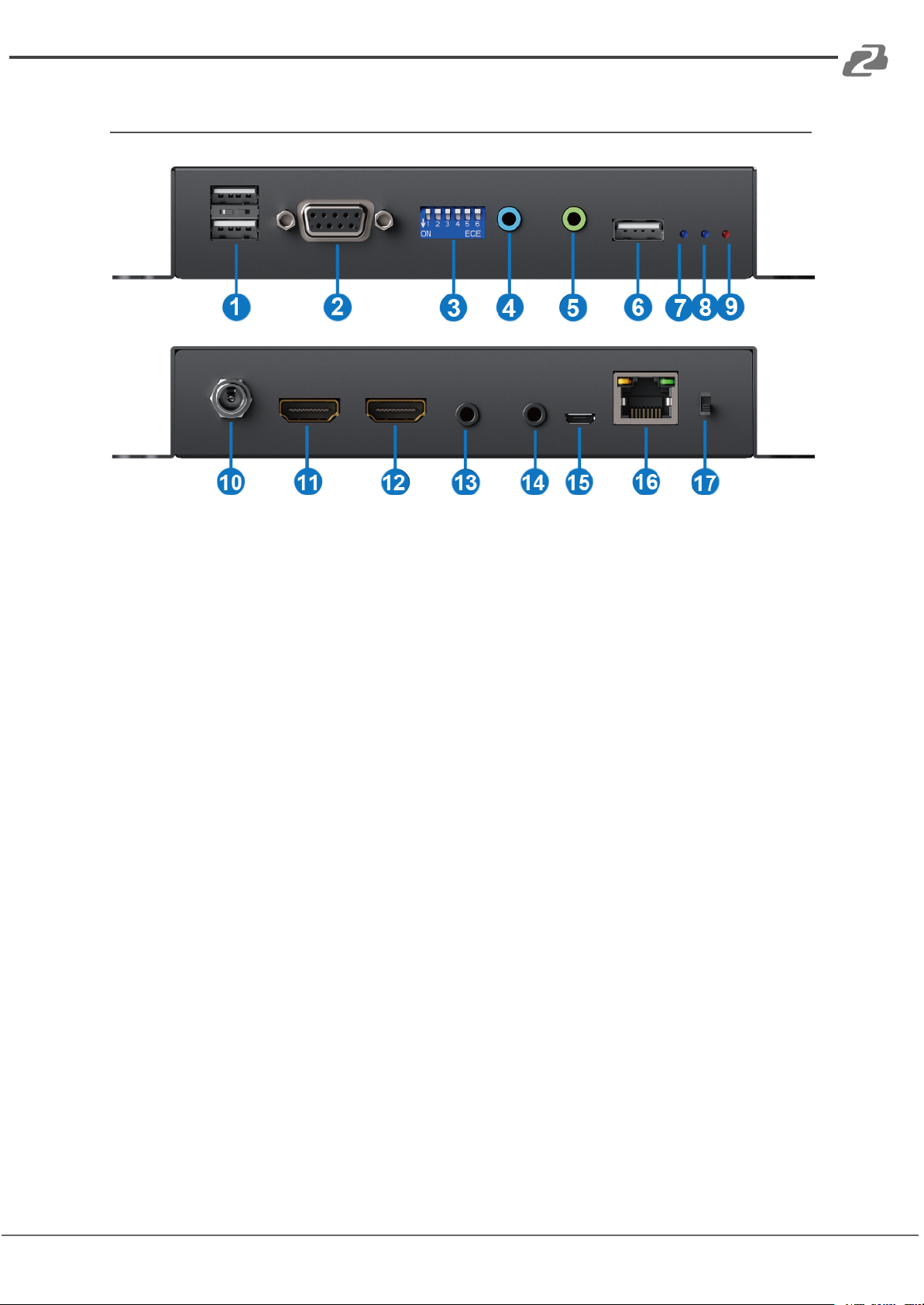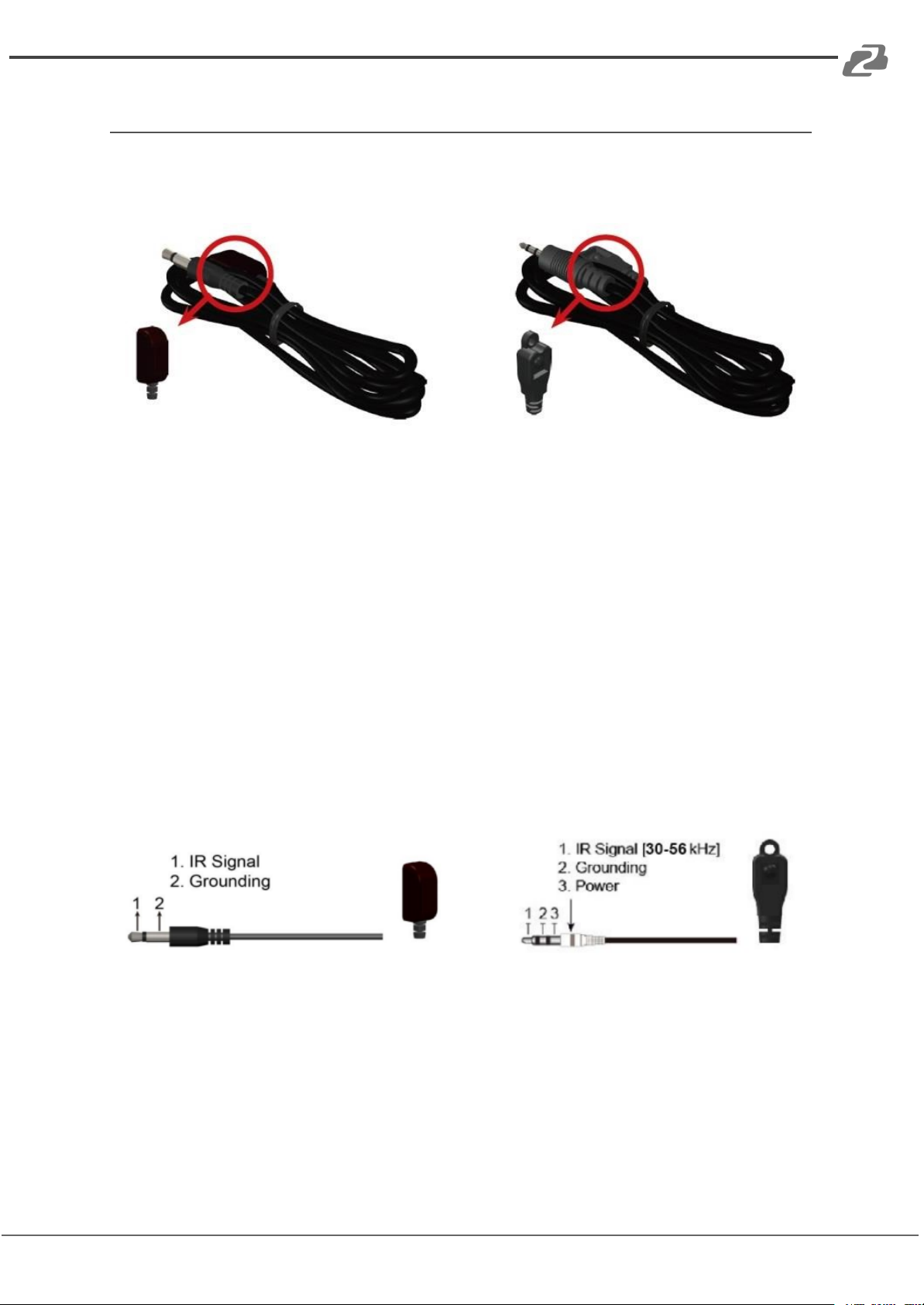BZBGEAR IPGEAR-4K PRODUCT MANUAL
Introduction
The BZBGEAR IPGEAR-4K AV over IP (AVoIP) system is composed of three components.
The first is the BG-VOP-CB which is the controller for the system. Next, at least two
BG-VOP-MT transceivers are needed which function as either transmitter or receiver.
The BG-VOP-CB Smart Controller for the IPGEAR-4K system provides central management
and real-time monitoring of the BG-VOP-MT AV over IP transceivers. This highly expandable
system can manage up to 1024 transceivers. The intuitive web-based interface allows users
to quickly change sources using drag and drop commands. The interface also provides
quick and easy creation and management of video walls, custom on screen displays (OSD)
including text and graphics, and alerts for system events to keep administrators up to date.
The BG-VOP-MT is a HDMI 2.0 over IP multicast transceiver with video wall & PoE support.
It can boost audio/video transmission distances up to 120m (396ft) in UHD 4K2K. With
cost-effective ethernet cables, users can easily extend UHD sources such as DVD players,
Blu-ray Disc players, gaming consoles, PCs, and any other HDMI source to any HDMI
display. In addition, BG-VOP-MT is HDCP compliant, and supports PoE, IR, and RS-232
pass-through.
By transmitting the A/V signal over the local area network the BG-VOP-MT makes it easy to
add a source or display to your system anywhere there is an active ethernet connection. To
provide more flexibility for installations, the BG-VOP-MT can work as either a transmitter or
a receiver with the flip of a switch. When combined with broadcasting management
software and a Gigabit Ethernet network switch (supporting IGMP), the BG-VOP-MT is a
complete UHD video broadcasting solution for digital signage. The transceivers can function
in Point-to-Point, Point-to-Many, or Multicast scenarios. Multicasting requires a Managed
Gigabit Ethernet Switch with 802.1Q VLAN functionality to allow multiple video sources.
Address: 830 National Drive #140, Sacramento, CA 95834, USA ·Tel: +1(888)499-9906 ·Email: support@bzbgear.com 5