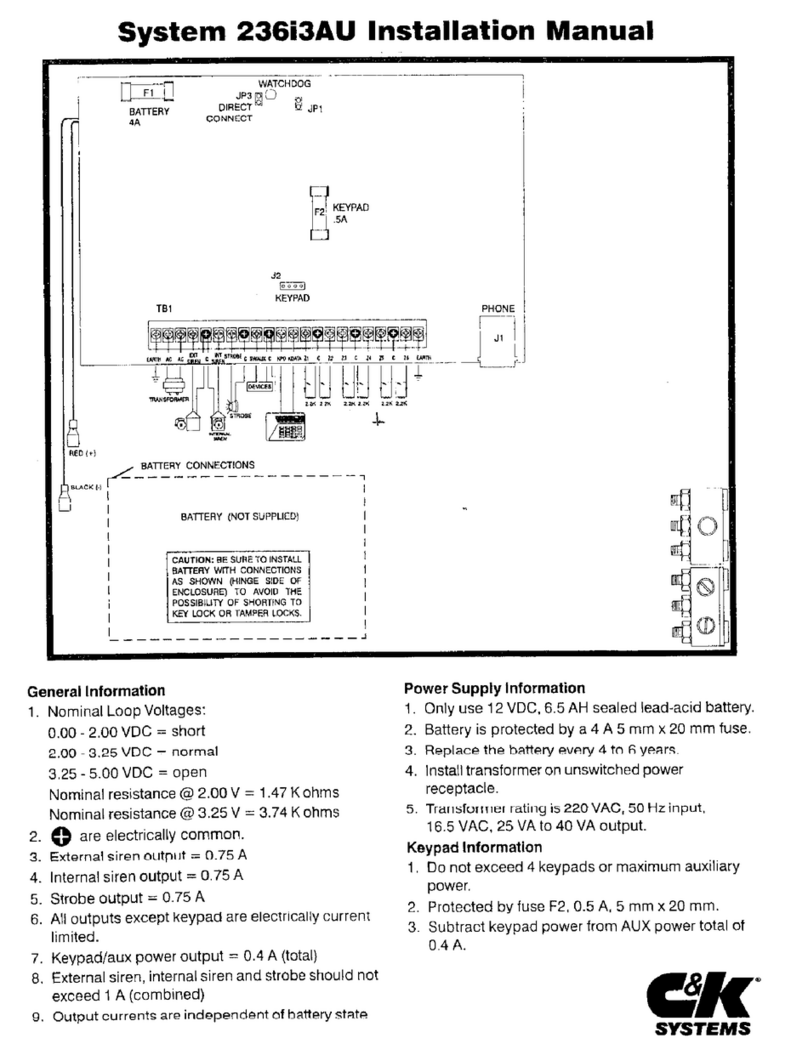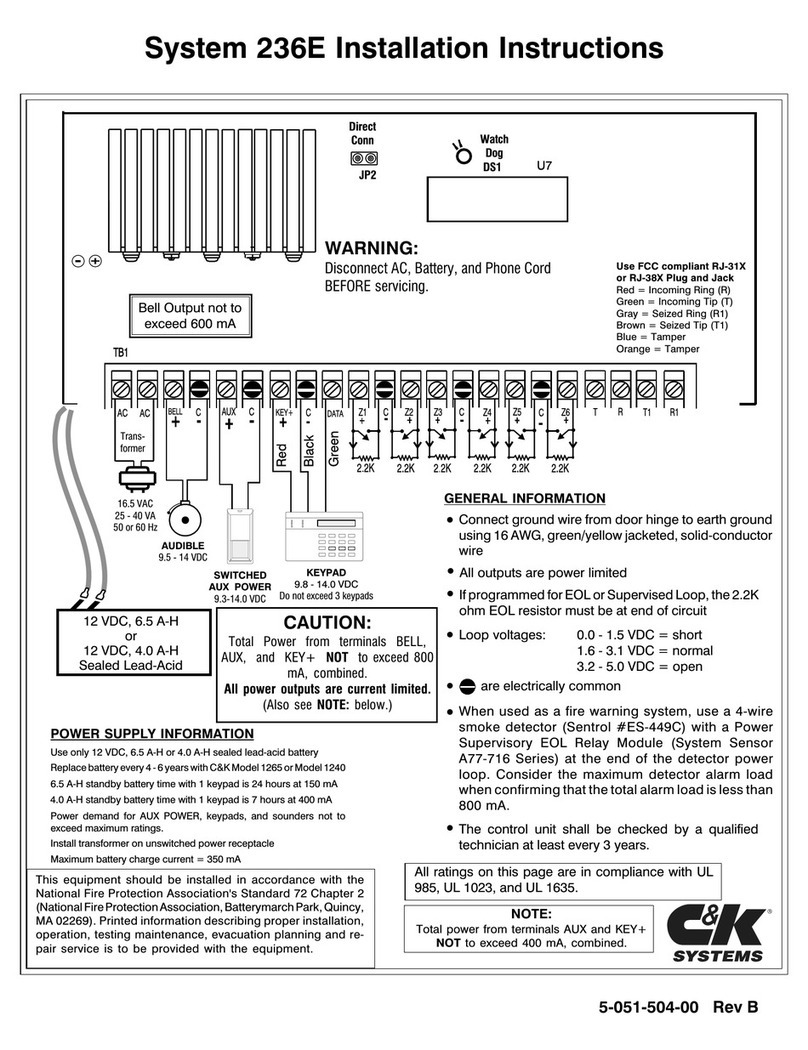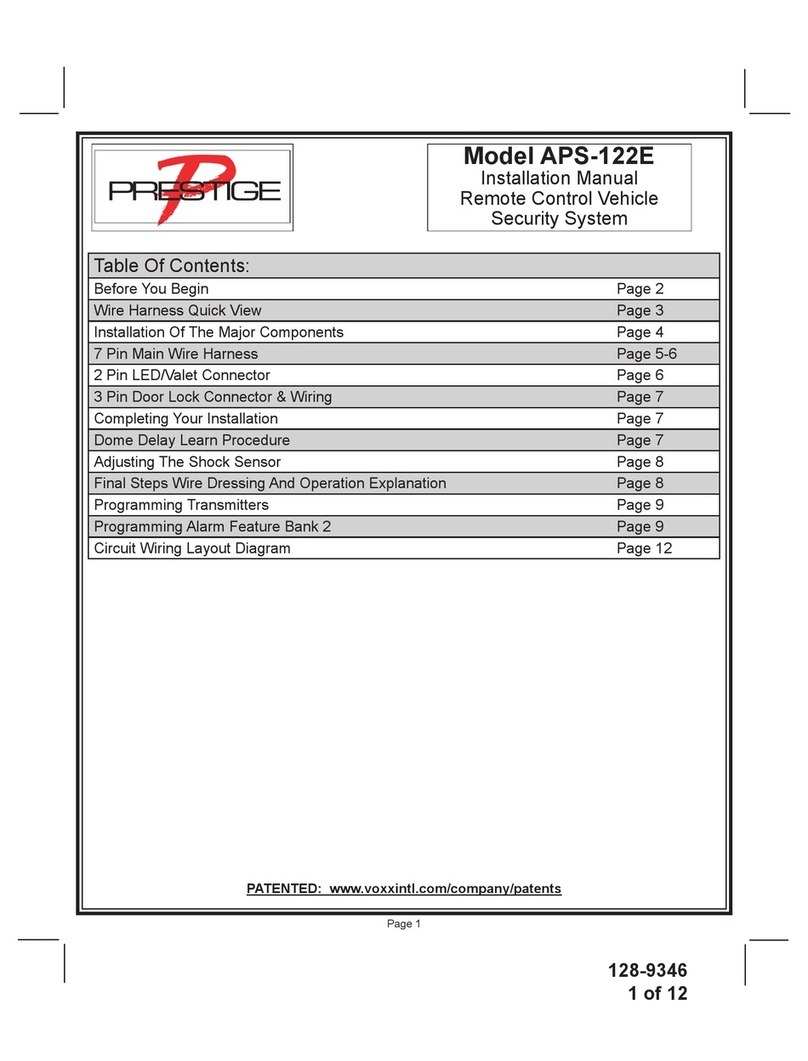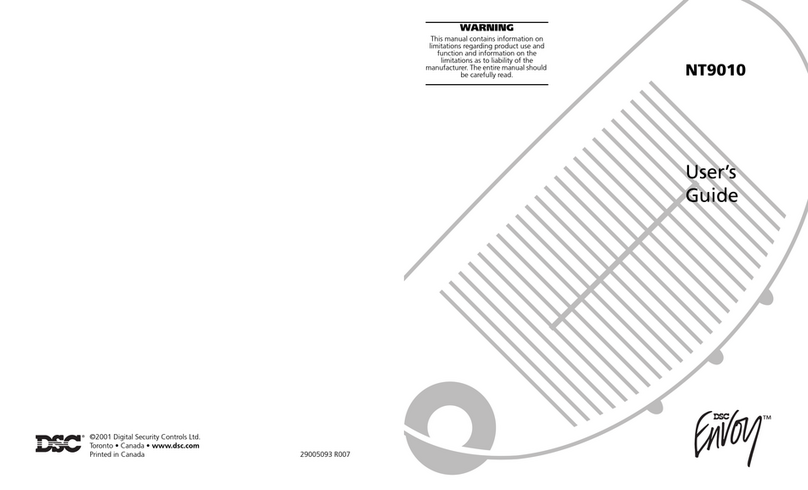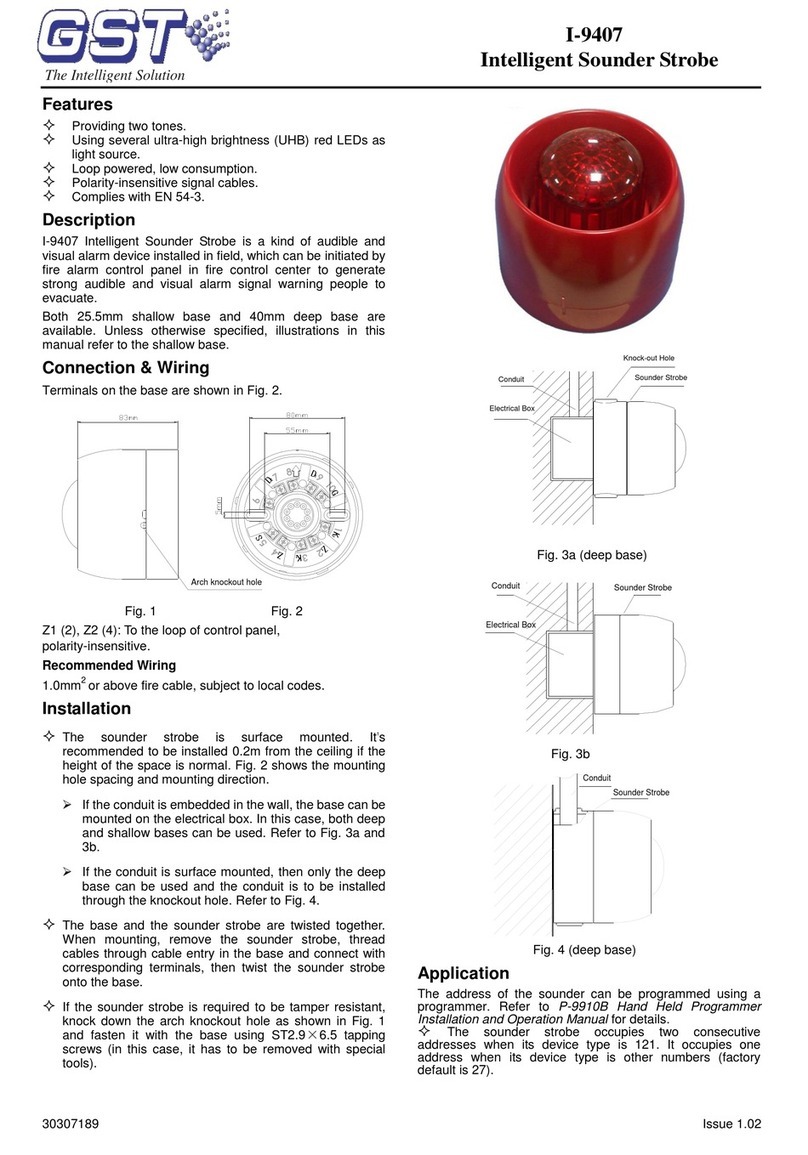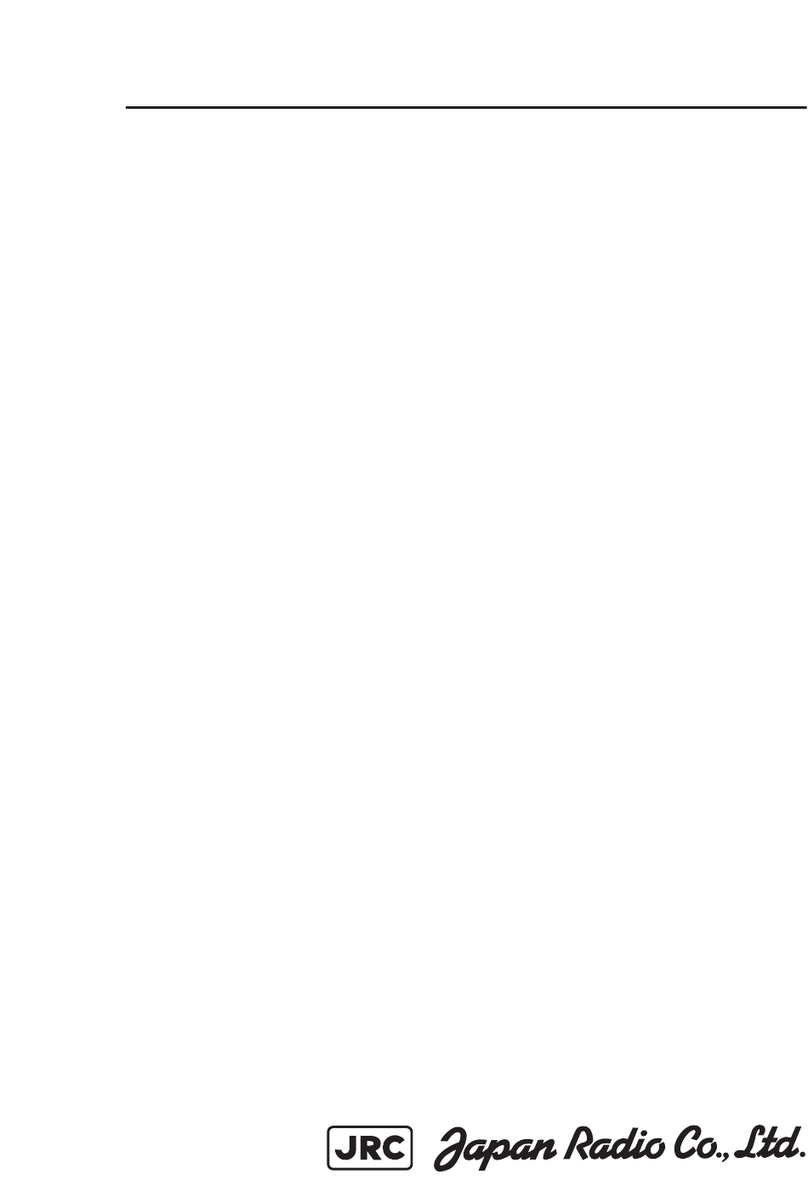C & K Systems S5010 Guide




















This manual suits for next models
2
Table of contents
Other C & K Systems Security System manuals
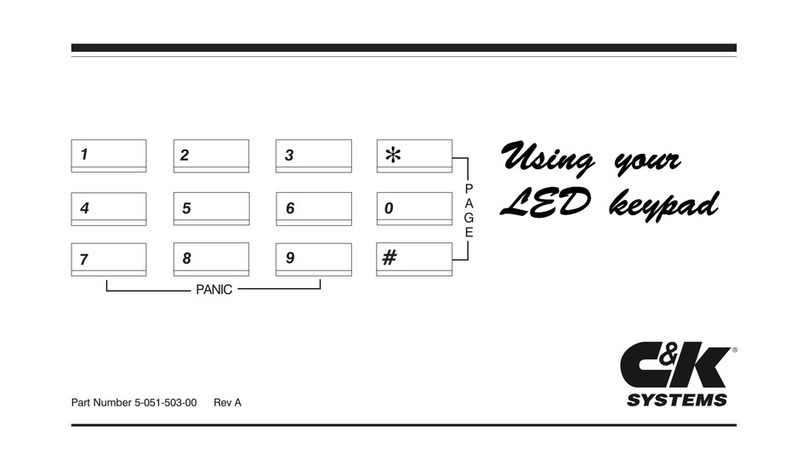
C & K Systems
C & K Systems 236E User manual
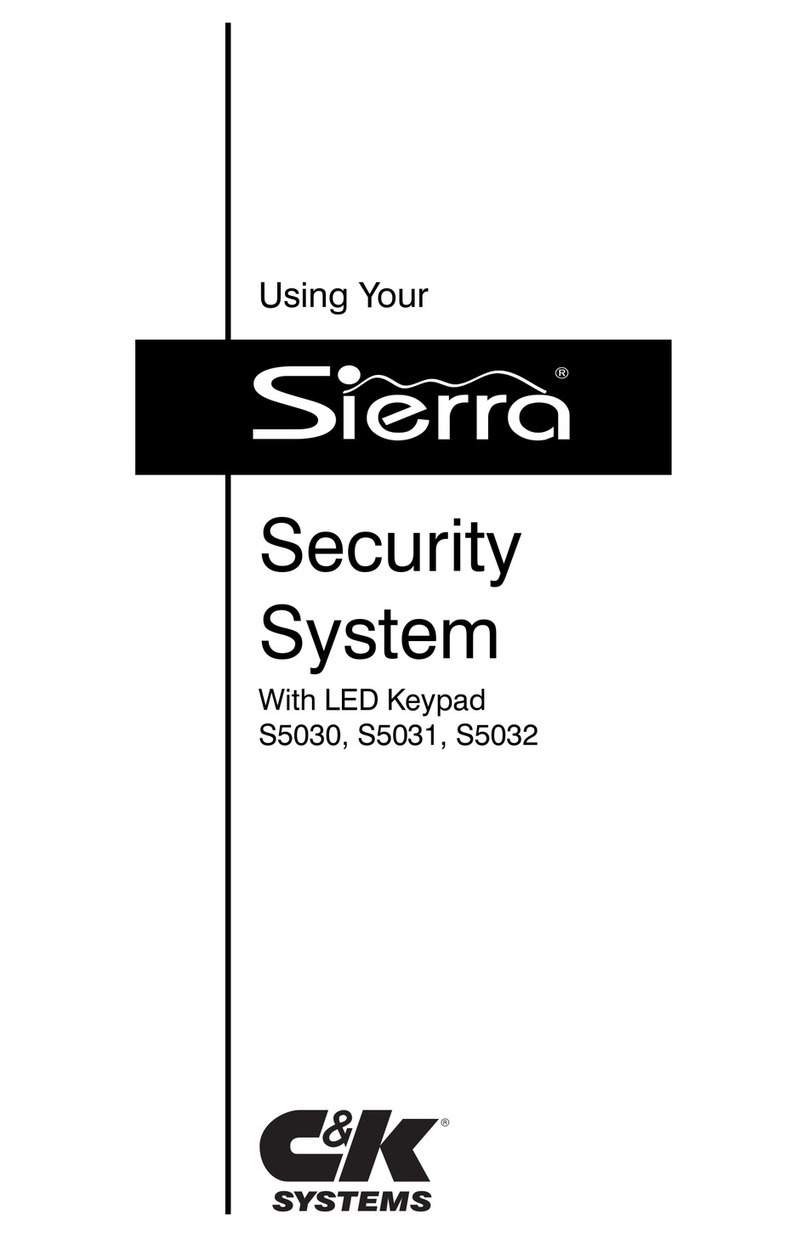
C & K Systems
C & K Systems Sierra User manual

C & K Systems
C & K Systems SpreadNet SN962-PENDANT User manual
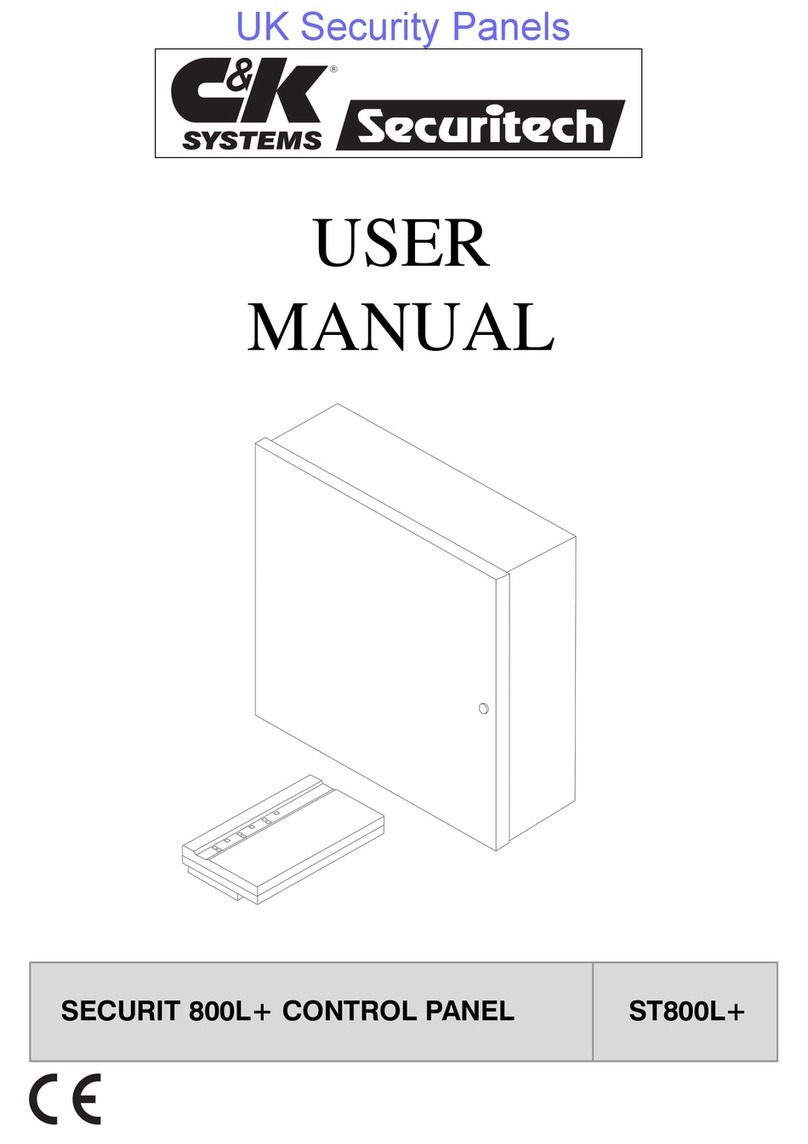
C & K Systems
C & K Systems SECURIT ST800L+ User manual

C & K Systems
C & K Systems 236i/L User manual
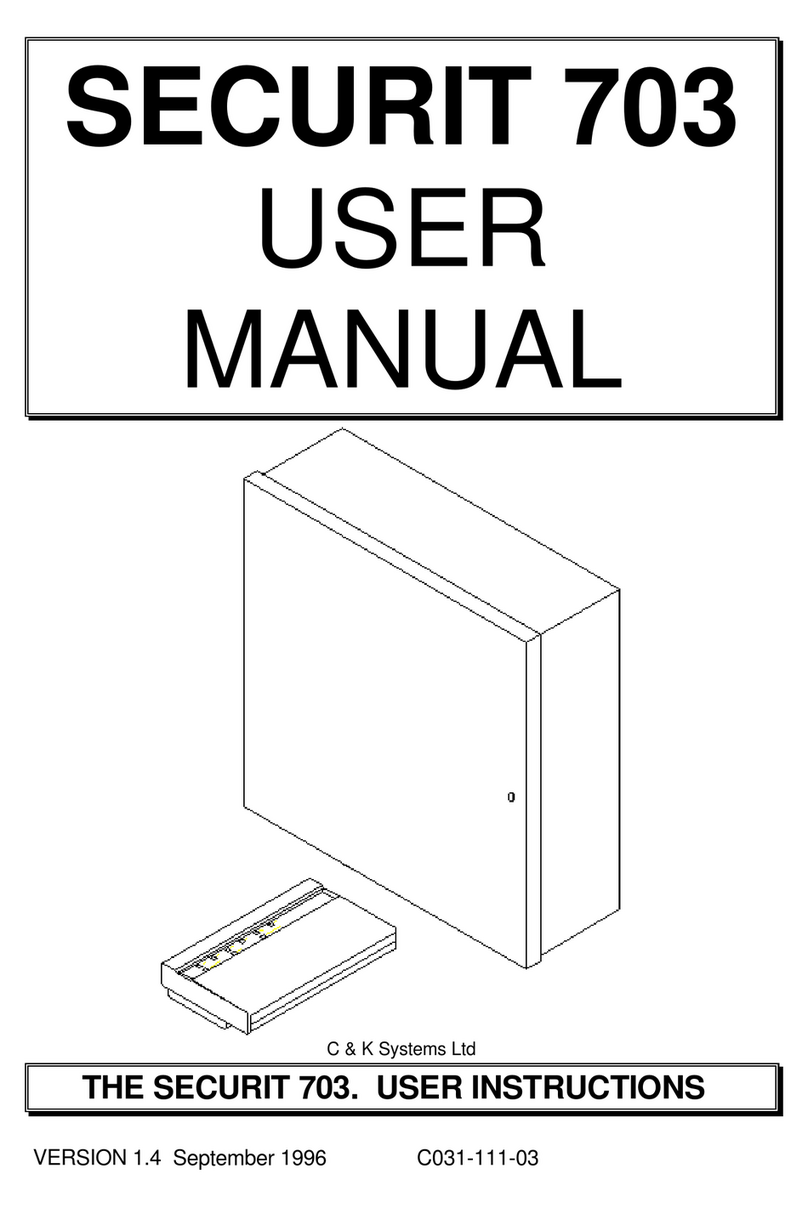
C & K Systems
C & K Systems Securit 703 User manual
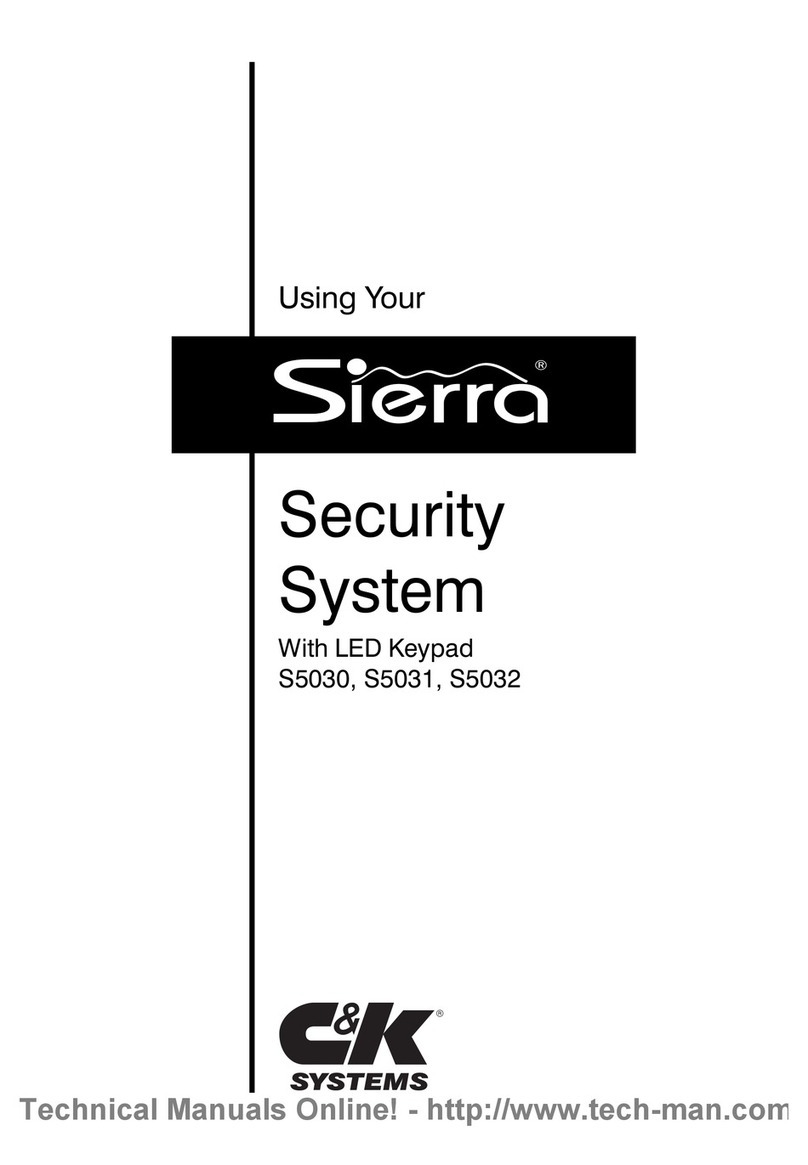
C & K Systems
C & K Systems Sierra S5030 User manual
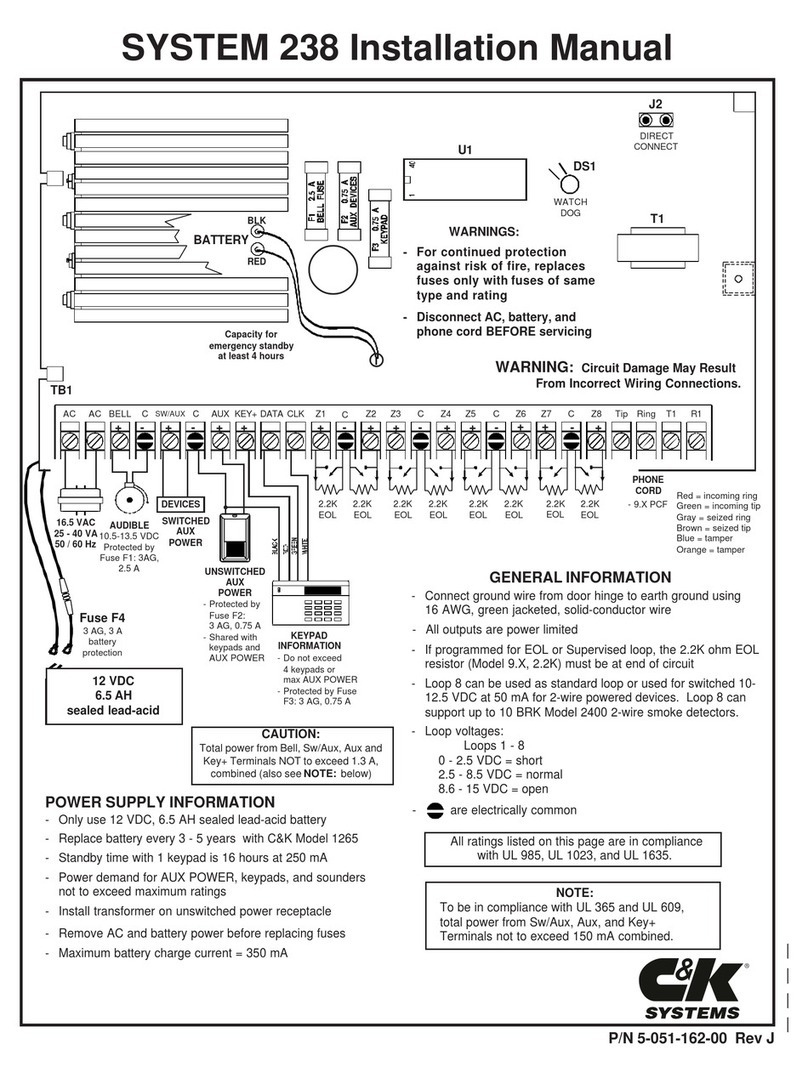
C & K Systems
C & K Systems System 238 User manual
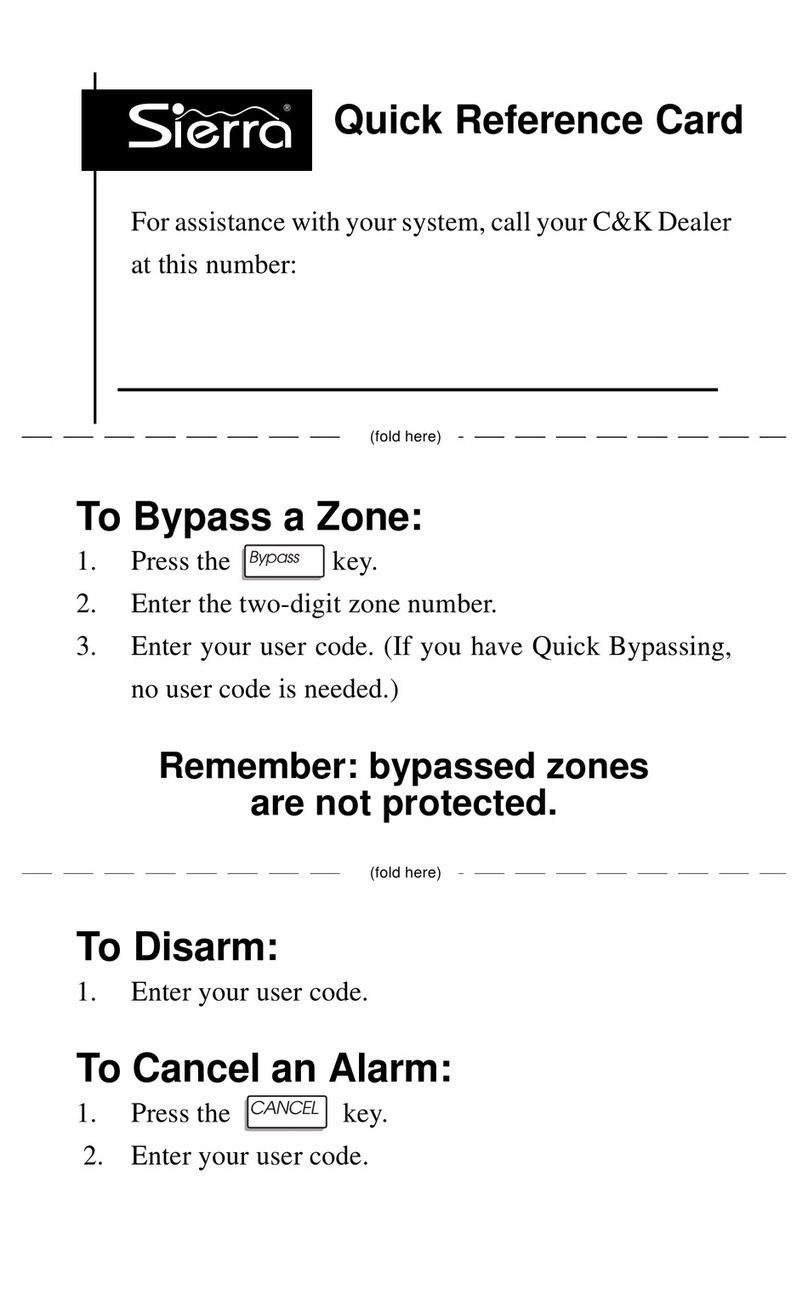
C & K Systems
C & K Systems Sierra Reference guide
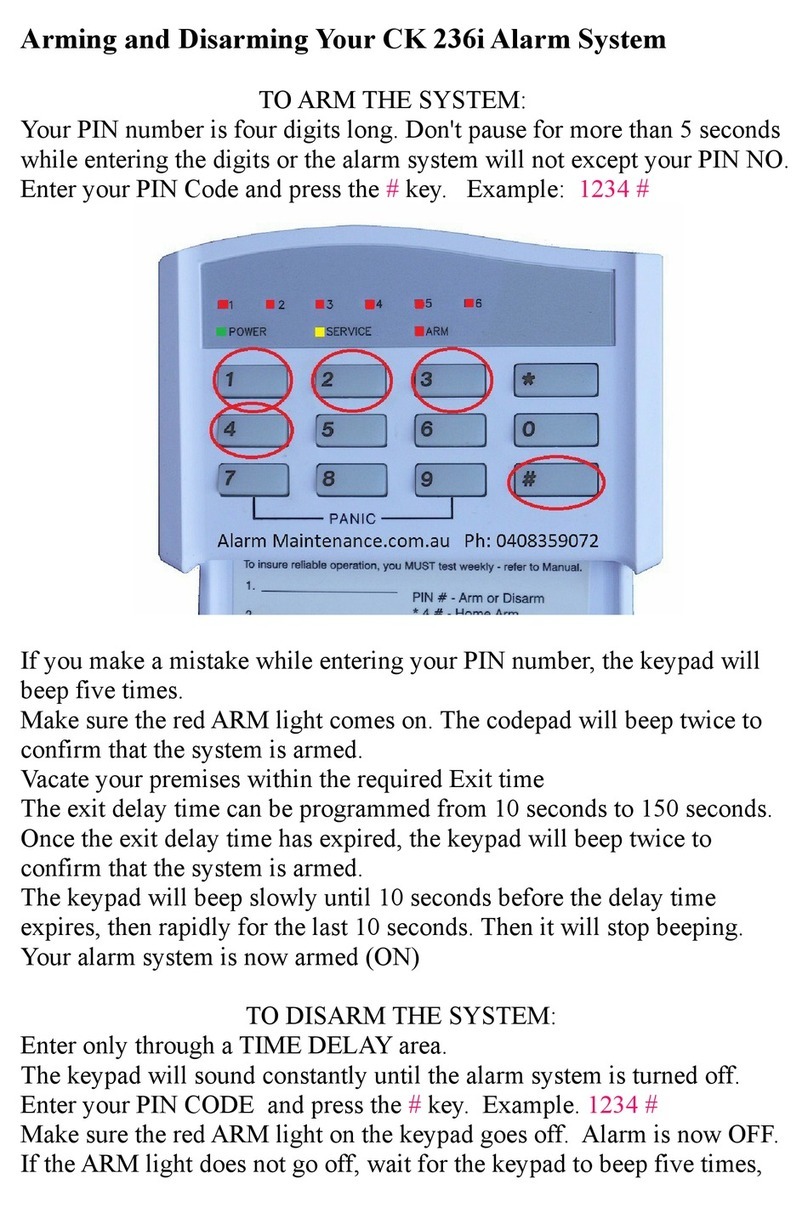
C & K Systems
C & K Systems System 236i User manual
Popular Security System manuals by other brands

ZKTeco
ZKTeco FMD Pro 2.0 User manual and installation guide
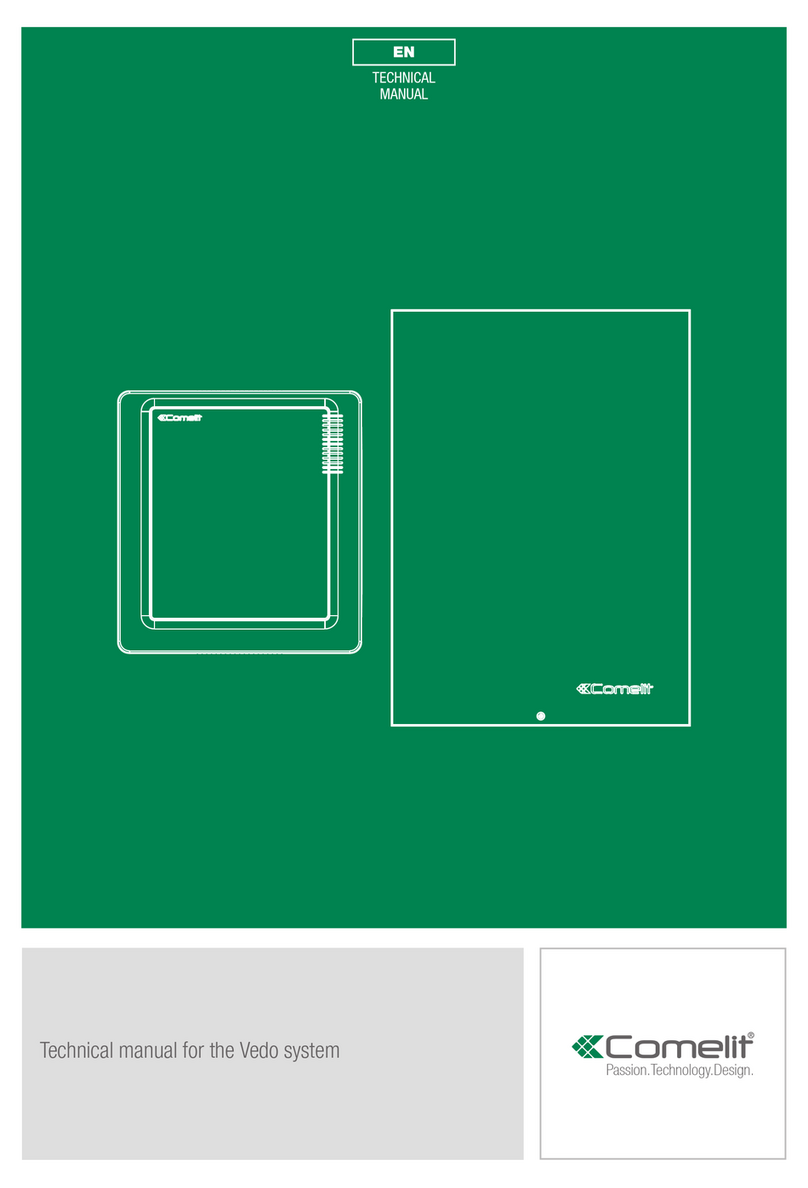
Comelit
Comelit VEDO10 Technical manual
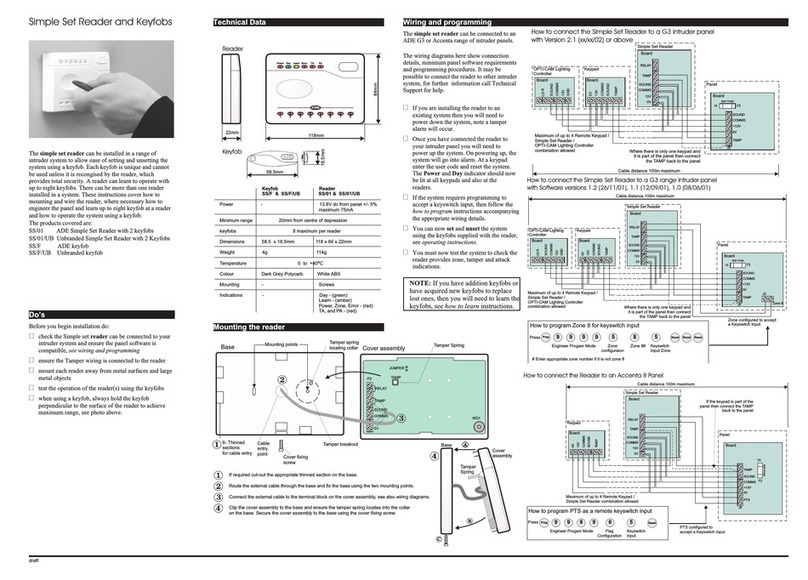
Novar ED&S
Novar ED&S Simple Set Reader manual

Hearing Products International
Hearing Products International EchoChime300 user manual

Swann
Swann One Outdoor Siren quick start guide
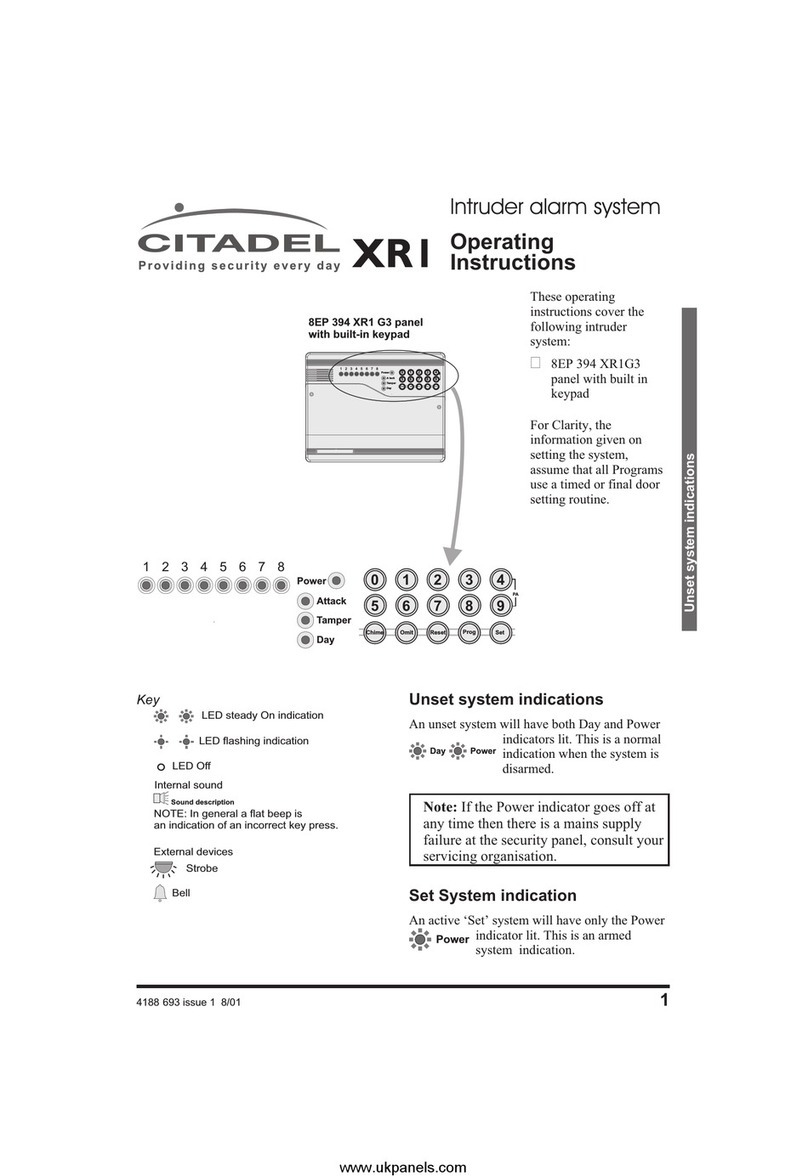
Citadel
Citadel XR1 G3 operating instructions