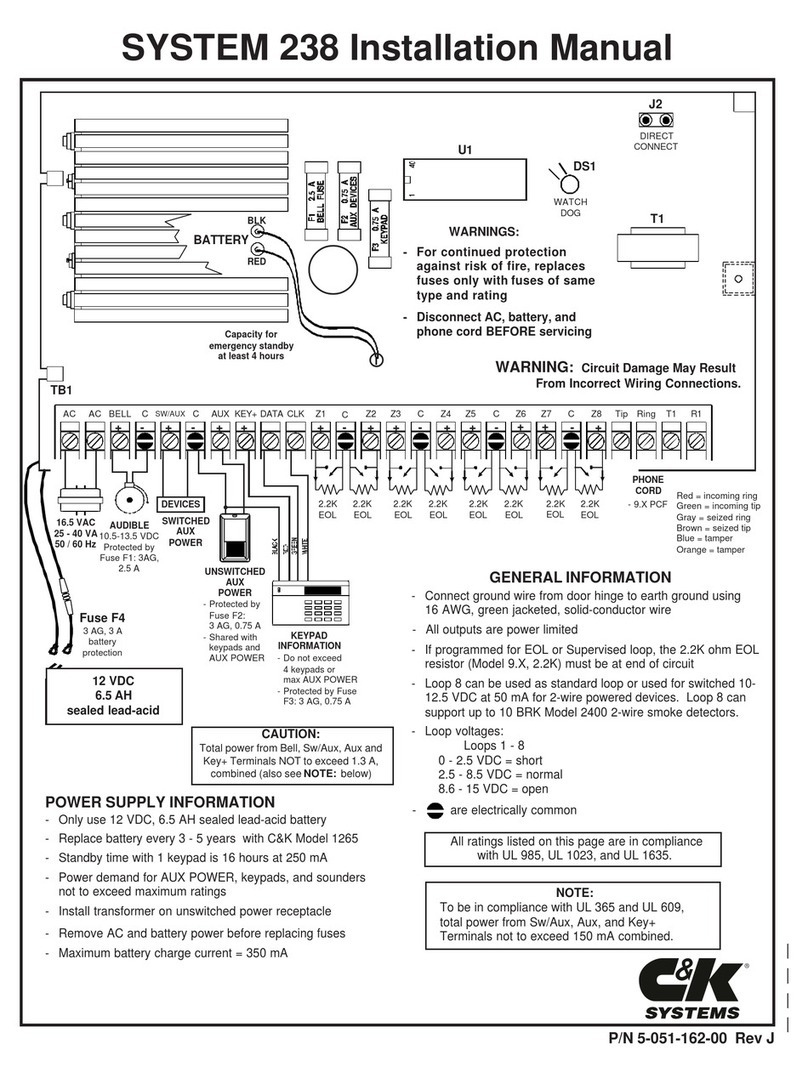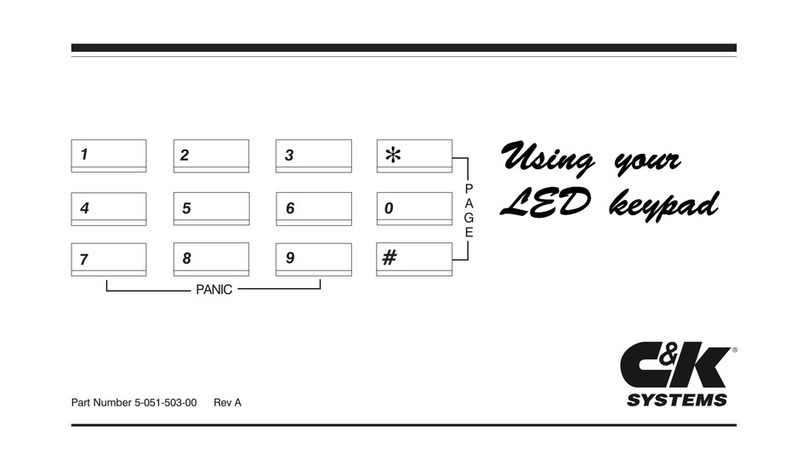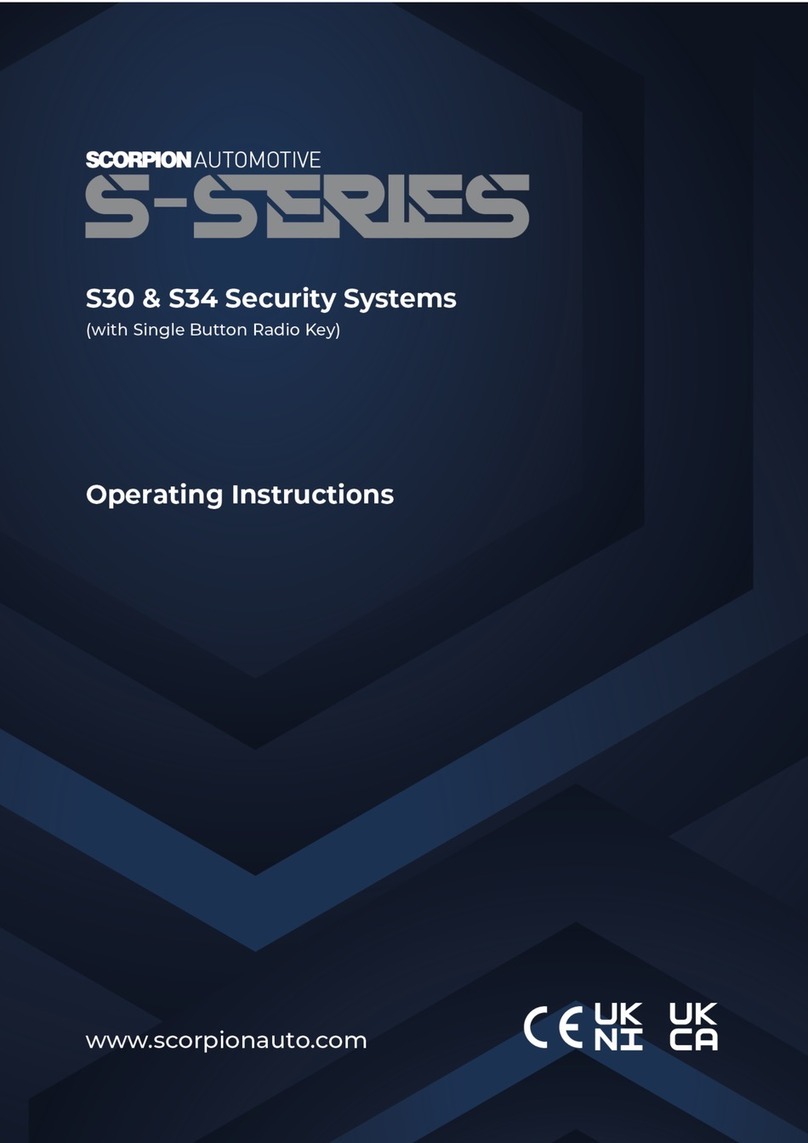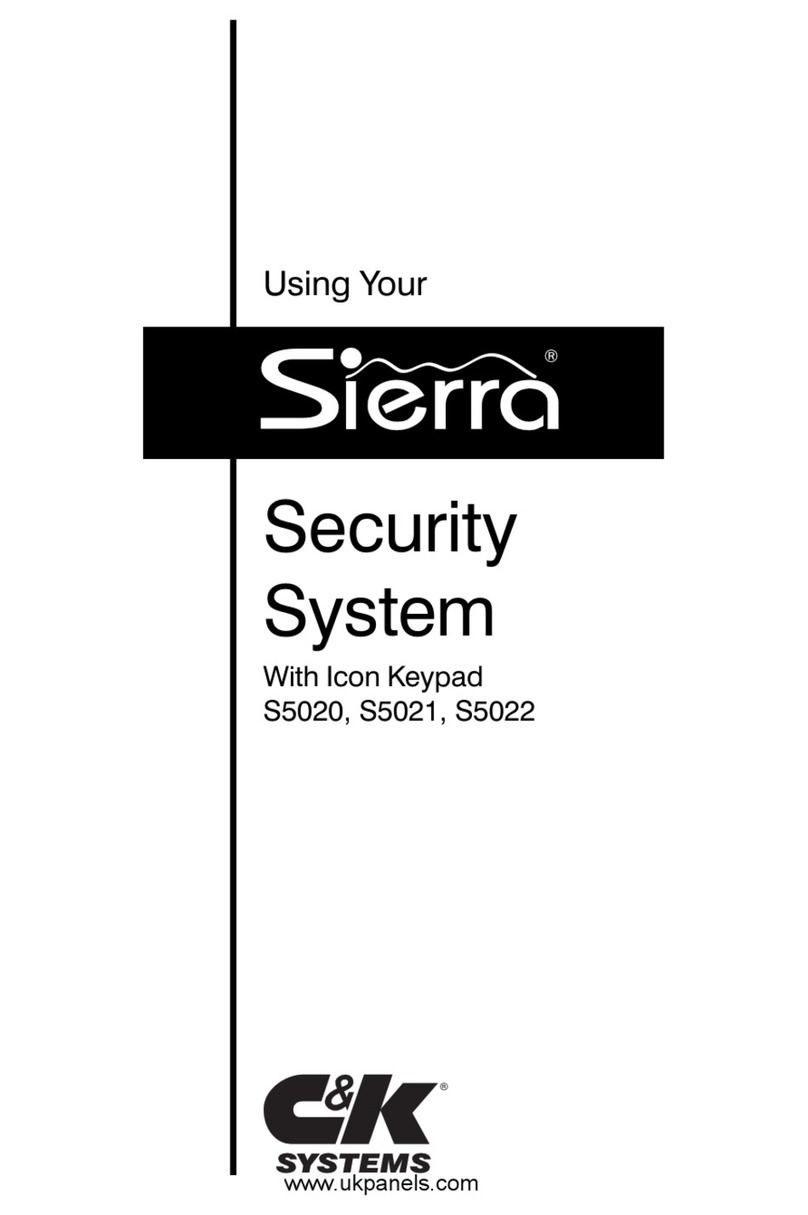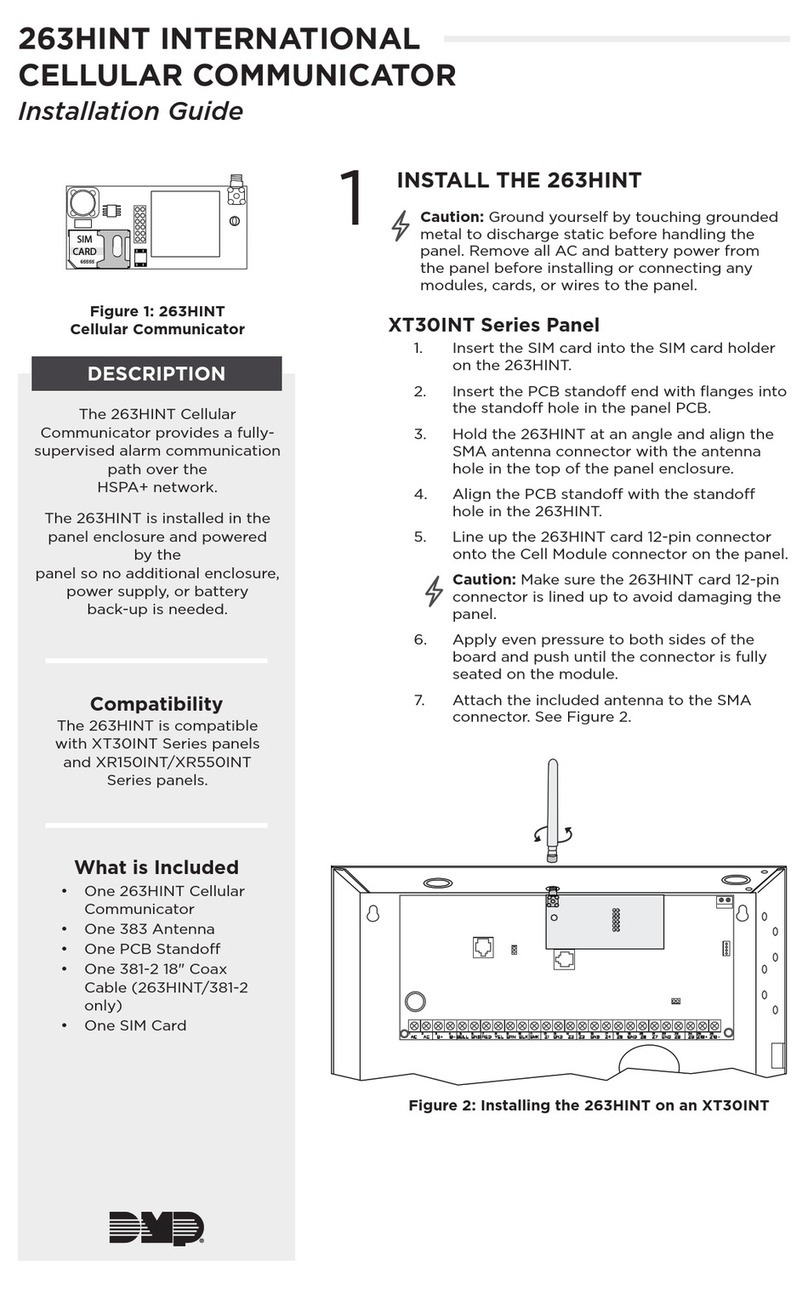C & K Systems Sierra User manual

Using Your
Security
System
With LED Keypad
S5030, S5031, S5032

Contents
1Overview
Your Security System................................. 1
How Your Security System Works.............. 2
Your System's Programming...................... 3
Getting Used to Your System..................... 3
Quick Guide to Your Keypad....................... 4
Understanding the Lights (LEDs)................ 5
Emergency Keys........................................ 6
---------
2User Codes and Privileges
About User Codes and User Numbers........ 7
How to Enter a User Code.......................... 7
How to Assign or Change User Codes........ 8
How to Correct a User Code Entry .............10
How to Delete a User Code........................ 10
Types of User Codes ..................................11
Master User Code ......................................11
Basic User Code......................................... 11
Kidwatch Code........................................... 12
Maid Code.................................................. 14
Temporary Maid Code................................ 15
Duress Code.............................................. 16
Relay Code................................................. 16
Selecting the Right User Number................1 7
---------
3 Arming and Bypassing
How the Arming Modes Differ..................... 18
Quick Arming Modes ................................. 18
Exit Delay.................................................... 19
Full Arming................................................. 19
Quick Full-Arming....................................... 19
Home Arming.............................................. 20
Quick Home-Arming................................... 20
Instant Home-Arming................................. 21
Quick Instant Home-Arming....................... 21
Automatic (Timed) Arming.......................... 22

Arming with Not-Ready Zones................... 23
Bypassing................................................... 24
Quick Bypassing......................................... 25
Optional Arming Features........................... 26
Canceling an Arming Sequence................. 27
---------
4Disarming and Alarms
Entry Delays............................................... 28
Disarming................................................... 28
Automatic (Timed) Disarming..................... 29
Canceling an Alarm.................................... 30
After an Alarm............................................. 30
How to Prevent False Alarms..................... 31
Optional Alarm Features............................. 32
---------
5System Settings
How to Set the Calendar and Clock........... 33
How to Turn the Warning Tone On/Off....... 35
How to Turn the Chimes On/Off................. 35
How to Turn the Backlight On/Off............... 36
How to Change the Relay 1 Days...............37
How to Change the Relay 2 Days...............38
How to Change the Relay 3 Days...............39
How to Change the Relay 4 Days...............39
---------
6System Maintenance
How to Walk-Test the System.................... 40
How to Use Event Memory......................... 41
How to Test the Bells and Sirens................ 44
To Start a Remote Programming Session..45
How to Test the Battery.............................. 46

Common System Messages...................... 47
Troubleshooting Service Conditions........... 48
---------
7Partitioning
What Areas Do.......................................... 51
How Areas Affect User Codes.................... 53
Pre-Assigned User Numbers...................... 54
Changing Area User Codes....................... 54
How Areas Affect the System......................55
---------
8Notes
System Configurations............................... 56
Glossary of Terms...................................... 59

1
Overview
1
Your Security System
Your security system includes a number of detection devices, such
as magnetic contacts, glassbreak detectors, smoke detec-
tors, and motion sensors. These devices identify alarm condi-
tions and report them to the control panel. If programmed, the
control panel sounds an alarm. The control panel also communi-
cates with you (through the keypad) and with a monitoring sta-
tion (through a telephone hook-up).
Each region monitored by a sensor (or group of sensors) is known
as a zone. Most zones will trigger an alarm only when the sys-
tem is armed. Other sensors, such as smoke detectors, can trig-
ger an alarm at any time. Your system's zones are identified on a
label placed inside the door of your keypad.
Monitoring station personnel respond to system messages, and
notify emergency personnel as needed. A monitoring service is
an optional part of a security system.
Smoke Detector
Motion Sensor
(Interior Protection)
ZONE
ZONE
ZONE Magnetic Contact
Glassbreak Detector
(Perimeter Protection)
Keypad
CONTROL
PANEL
Siren (Alarm)
Monitoring Station

1
Overview
2
How Your Security System Works
When an intruder enters the building, a detection device is trig-
gered. The device sends a message to the control panel. The
device may have LEDs (lights) that flash.
The control panel responds by sounding the alarm. (Alarm sounds
vary. If your system is programmed for silent alarms, no bells
sound.) A message is sent to the keypad and, if connected, to
the monitoring station.
The keypad blinks its LEDs. Personnel at the monitoring station
confirm the alarm and respond accordingly.
Some alarms can be canceled before the siren sounds and the
monitoring station is notified. See Section 4 for more information.
Intruder Sensor
Triggers Alarm
CONTROL
PANEL
Siren
Sounds Alarm
Keypad
Issues Warnings
Monitoring
Station Is Notified

1
Overview
3
Your System's Programming
Your Sierra security system has been customized to suit your
needs. Besides selecting the best equipment for your building,
your installer has programmed your system to operate in a way
that reflects your lifestyle. For example, your system may be pro-
grammed to recognize special user codes, to arm and disarm
automatically, or to report to a monitoring station.
Throughout this manual, you will find descriptions of features that
may have been programmed into your system. To see how your
system was programmed, refer to the checklist in Section 8.
Getting Used to Your System
Your security system can be programmed for a learning period
that can last from one to 31 days. With this option, you can prac-
tice using your system without causing any false alarms. Refer to
Section 8 to see if this learning period was programmed into your
system.
During the learning period, your system does two things differ-
ently. First, during an alarm, you do not hear any sirens or bells.
Second, if you have a monitoring station hook-up, your system
does not notify the station of an alarm.
After the learning period is over, your system automatically be-
gins to function normally. If programmed, sirens and bells sound
during an alarm, and the monitoring station receives information
over the telephone hook-up.
IMPORTANT: Your building is not fully protected from actual
alarms during the learning period.

1
Overview
4
Quick Guide To Your Keypad
The drawing below identifies and explains the important features
of your LED keypad.
Numeric Keys
Used to enter codes and
perform other functions Secondary Function "Keys"
Consists of the labels beneath the numeric
keys. These keys allow you to change
system settings. To activate, press and hold
the numeric key above the label for two
seconds until you hear two beeps.
Keypad Lights (LEDs)
Describes the system's status, such as:
—if the system is ready to arm
—if an alarm has occurred
—if a zone is faulted
—other specialized information
(See next page.)
Emergency Keys
To notify your monitoring
station of an emergency,
press and hold these keys
for two seconds until you
hear an alarm. (Keys must
be pre-programmed.)

1
Overview
5
Understanding the Lights (LEDs)
Zone LEDs
If off, the zone is normal.
If on, a sensor in the zone detects a
problem. (The zone is said to be faulted.)
If blinking fast, a sensor in the zone is
signaling an alarm, or the zone's sensor
has been tampered with.
If blinking slowly, the zone is bypassed.
If blinking unevenly, a sensor in the zone
may need service. (This is called a
trouble zone.)
Power LED
If on, the system's power
supply is normal.
If off, the keypad is drawing
power from the battery.
If blinking slowly, the battery
is low (call for service).
Service LED
If on, a system
component is
malfunctioning and
may need service.
If off, all system
components are
normal.
Arm LED
If on, the system is armed.
If off, the system is disarmed.
If blinking fast, the system is
about to arm; leave the building.
If blinking slowly, you have time to
cancel an alarm, before it
sounds.
If blinking unevenly, system is
armed with instant arming.
Your keypad has a number of LEDs that summarize the status of
your security system. Each LED can convey several different mes-
sages by being on, off, or blinking. The illustration shows what
messages the lights communicate.
LED Blink Rates
Slow: light blinks twice every three seconds
Fast: light blinks three times every two seconds
Uneven: light blinks for three seconds, then pauses for two seconds
Ready LED
If on, the system can
be armed.
If off, a problem exists
which may prevent
arming.
If all of the
LEDs are
blinking,
enter your
user code.

1
Overview
6
Emergency Keys
Your keypad is equipped with
three emergency keys. The
keys do not function unless
your installer activated them. If
activated, these keys are a
one-button way to inform your
monitoring station of a medical
emergency, a fire, or a crime in
progress.
Depending upon how your sys-
tem is programmed, an alarm
may sound when an emer-
gency key is pressed. To can-
cel the alarm, press the
key and enter your
user code.
To Use Emergency Keys:
1. To report a medical emer-
gency, press and hold the
key for 2 seconds.
2. To report a fire, press and
hold the key for 2
seconds.
3. To report a crime in progress,
press and hold the
key for 2 seconds.

2
User Codes
7
About User Codes and User Numbers
You can assign a different user code and user number to each
person who operates the system. Your security system supports
up to 60 users.
If you prefer, you can assign only one user code and user number
to a group of users. This is not recommended, since it will then
be impossible to determine which individual gave a specific com-
mand.
A user code is a secret four-digit number, used to arm and dis-
arm the system, and possibly to make other changes. You can-
not assign the same user code to more than one user number. It
is important to remember your user code, and to keep it secret.
Every individual who has a user code is also assigned a two-digit
user number. When you change or delete a user code, you are
asked for the user number.
How to Enter a User Code
To enter a user code, simply press the four numbers in succes-
sion. Do not pause for more than five seconds between num-
bers.

2
User Codes
8
How to Assign or Change User Codes
User codes can be created or
changed as often as you like.
Any code you select must be
four digits long. You cannot use
0000, or assign the same code
to more than one user number.
Avoid codes that are easy to
guess, like 1234. The default
master user code (user num-
ber 1) is 5832. For security rea-
sons, be sure to change this
code to a different number. Do
not assign the code 5832 to an-
other user.
Your LED keypad does not dis-
play the user code assigned to
a user number. However, if
your system has an alphanu-
meric or icon keypad, you can
use these keypads to view the
user codes which have been
assigned to the system's users.
If you make a mistake while as-
signing a user code, you may
correct it by repeating the pro-
cedure.
Be sure to record the user
codes, and keep these records
in a safe place.
To Assign or Change
a User Code:
1. Press and hold the
[user prg] key for 2 seconds
until you hear two beeps.
2. Enter the master user
code. Next, enter the 2-digit
user number you wish to
change. To determine the
next available user number,
press the key.
The zone LEDs light to iden-
tify the next available user
number. Compare the pattern
of lit zone LEDs to the chart
on the next page to determine
the user number.
3. Enter the new 4-digit user
code. The display changes to
indicate the next available
user number.
4. To exit, press and hold the
key for 2 seconds.

2
User Codes
9
When you are changing a user code, the zone LEDs light to iden-
tify which two-digit user number you have selected. Match your
keypad's LED pattern to the charts below to identify the user num-
ber.
No. Lit LED Pattern No. Lit LED Pattern

2
User Codes
10
You will know that you entered
an incorrect code when the sys-
tem does not complete your
command. As a security fea-
ture, your keypad does not
beep when you enter an incor-
rect user code. If you make a
mistake entering the user code,
simply re-enter the code.
How to Correct a User Code Entry
To Correct a User
Code Entry:
1. Re-enter code.
How to Delete a User Code
You may delete a code by
changing that code to 0000.
Follow the procedure for as-
signing or changing a user
code.
To Delete a User Code:
1. Change the user code to
0000, following the proce-
dure for assigning or chang-
ing a user code.
Some security systems include wire-
less keyfobs and remotes, used to
arm and disarm the system. If a
keyfob or remote is lost, you can pro-
tect your building by deleting its as-
signed user code.
TIP

2
User Codes
11
Depending upon how your system was programmed, basic users
may have rights to arm, disarm, or bypass zones.
Basic User
Code
Standard Code _X_
Optional Code ___
Active Certain Days/Times ___
Types of User Codes
This section identifies the types of user codes your system may
recognize. At the top of each user code section, you will see a
checklist like this:
Items on this checklist followed by an "X" are features of the user
code.
The master user can arm and disarm the system, and can make
other changes, such as disabling your system's features, and
changing user codes.
Master User
Code
Standard Code _X_
Optional Code ___
Active Certain Days/Times ___
Standard Code _X_
Optional Code ___
Active Certain Days/Times ___

2
User Codes
12
Kidwatch
Code
Standard Code ___
Optional Code _X_
Active Certain Days/Times _X_
(continued)
To Change Kidwatch Days :
1. Press and hold the
[kidwatch] key for 2 seconds
until you hear two beeps.All
of the zone LEDs blink.
2. Enter the master user code.
The zone LEDs of your key-
pad light to show which days
of the week Kidwatch is ac-
tive. The zone 1 LED stands
for Sunday; zone 2, for Mon-
day, and so on. If the LED is
lit, the use of the Kidwatch
Code is monitored on that
day.
3. Press the corresponding num-
ber of the day you wish to
switch on or off. The appro-
priate LED turns on or off, to
reflect the change.
4. To exit, press the key.
Designed for parents whose
children come home first, this
option allows you to be notified
if your child is not home by a
certain time. You can be noti-
fied by pager, by an automated
telephone call, or by your moni-
toring station. (Not all monitor-
ing stations offer this service.)
The Kidwatch Code is a four-
digit code that you can change
or delete like any other user
code. The code is assigned to
user number 11. It allows your
children to disarm the system,
and can be programmed to al-
low them to arm or bypass
zones.
How it works. After arriving
home on a day when Kidwatch
is active, your children disarm
the system by entering the
Kidwatch Code. If they do not
enter the code by a given time,
you are notified.

2
User Codes
13
To Turn Kidwatch On/Off:
1. Press and hold the
[kidwatch] key for 2 seconds
until you hear two beeps.
2. Enter the master user code.
If Kidwatch is turned on, the
zone 8 LED is on. If
Kidwatch is turned off, the
zone 8 LED is off.
3. Press the key to turn
Kidwatch on or off.
4. To exit, press the
key.
Changing Kidwatch Days.
You have the option of chang-
ing which days Kidwatch is in
effect. To do so, follow the pro-
cedure on the previous page.
Reviewing Kidwatch Use.
You can review the times that
Kidwatch Codes were used to
arm and disarm your system by
viewing Event Memory. See
Section 6 for more information.
Turning Kidwatch On and
Off. Kidwatch can be turned
on and off. When Kidwatch is
turned off, you are no longer
notified of the use of the
Kidwatch Code. Otherwise, the
Kidwatch Code works as be-
fore. If you turn Kidwatch on
or off, it remains that way until
you change it back.
Kidwatch Setup. See Section
8 for the specifics of how the
Kidwatch Code was set up on
your system.

2
User Codes
14
Maid
Code
Standard Code ___
Optional Code _X_
Active Certain Days/Times _X_
To Change Maid Days:
1. Press and hold the
[maid] key for 2 seconds un-
til you hear two beeps. All
of the zone LEDs blink.
2. Enter the master user code.
The zone LEDs of your key-
pad light to show which days
of the week the Maid Code
is active. The zone 1 LED
stands for Sunday; zone 2, for
Monday, and so on. If the
LED is lit, the code works
that day.
3. Press the corresponding num-
ber of the day(s) you wish to
switch on or off. The appro-
priate LED turns on or off, to
reflect the change.
4. To exit, press the
key.
Unlike other user codes, which
work any day of the week, the
Maid Code works only on certain
days of the week.
The Maid Code is a four-digit user
code that you can change or de-
lete like any other user code.
Your installer must have pro-
grammed your system to accept
a Maid Code. For systems with-
out multiple areas (as described
in Section 7), the code is as-
signed to user number 13. It al-
lows an individual to arm and dis-
arm the system on specific days.
How it works. Arriving at the
building during a day when the
Maid Code is active, the maid can
disarm the system by entering the
Maid Code. Upon leaving the
building, the maid can arm the
system by entering the same
code.
For the specifics of how the Maid
Code was set up on your system,
see Section 8.

2
User Codes
15
Temporary
Maid Code
Standard Code ___
Optional Code _X_
Active Certain Days/Times _X_
To Start the
Maid Code Timer:
1. Press and hold the
[maid] key for 2 seconds un-
til you hear two beeps. All
of the zone LEDs blink.
2. Enter the master user code.
3. Press the key until
the Zone 8 LED lights.
4. To exit, press the
key. The Maid Code will
now work for the next few
hours.
As the preceding section
shows, the Maid Code can be
programmed to work on certain
days of the week only. If you
prefer, however, you can set
the Maid Code to work for the
next few hours, regardless of
the day of the week. The num-
ber of hours the Maid Code
works depends upon your
system's programming.
The Temporary Maid Code, like
the Maid Code, is assigned to
user number 13.
See Section 8 for the specifics
of how your system was pro-
grammed.

2
User Codes
16
Standard Code ___
Optional Code _X_
Active Certain Days/Times _X_
Duress
Code
A relay code acts like a switch. When you enter this code, a device
that is connected to the control panel is turned on or off. For ex-
ample, your system can be programmed to switch the exterior lights
of your building on or off when you enter a relay code. Relay codes
must be programmed into your system by the installer.
The relay code is a four-digit code that you can change or delete like
any other user code. If you delete the relay code, you will no longer
be able to use this feature. For systems without multiple areas (as
described in Section 7), the relay code is assigned to user number
14.
Relay
Code
Standard Code ___
Optional Code _X_
Active Certain Days/Times ___
If an intruder forces you to dis-
arm your system, this optional
code sends a silent signal to
alert monitoring station person-
nel that you are in danger.
For systems without multiple
areas (as described in Section
7), the duress code is assigned
to user number 15. You can
change or delete this code like
any other user code.
To Use the Duress Code:
1. Enter the four-digit code.
Your system appears to dis-
arm normally. However, a
message is sent to your moni-
toring station that you are in
danger.
Other manuals for Sierra
1
Table of contents
Other C & K Systems Security System manuals
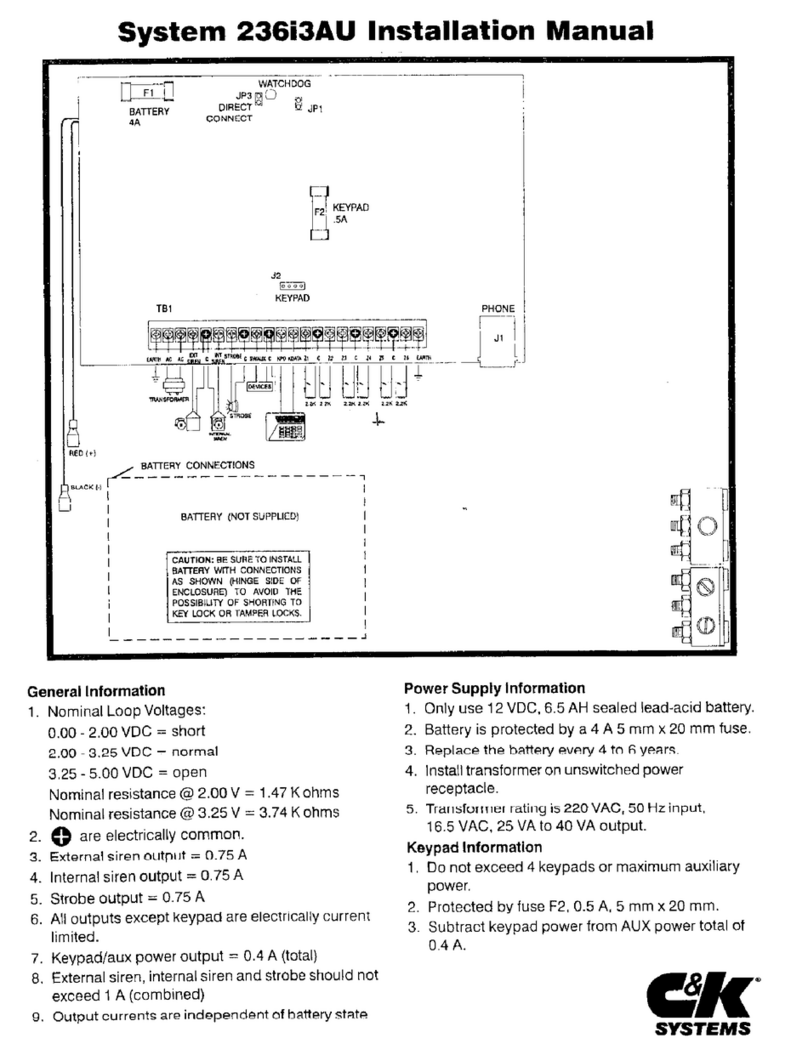
C & K Systems
C & K Systems 236I3AU User manual

C & K Systems
C & K Systems SpreadNet SN962-PENDANT User manual
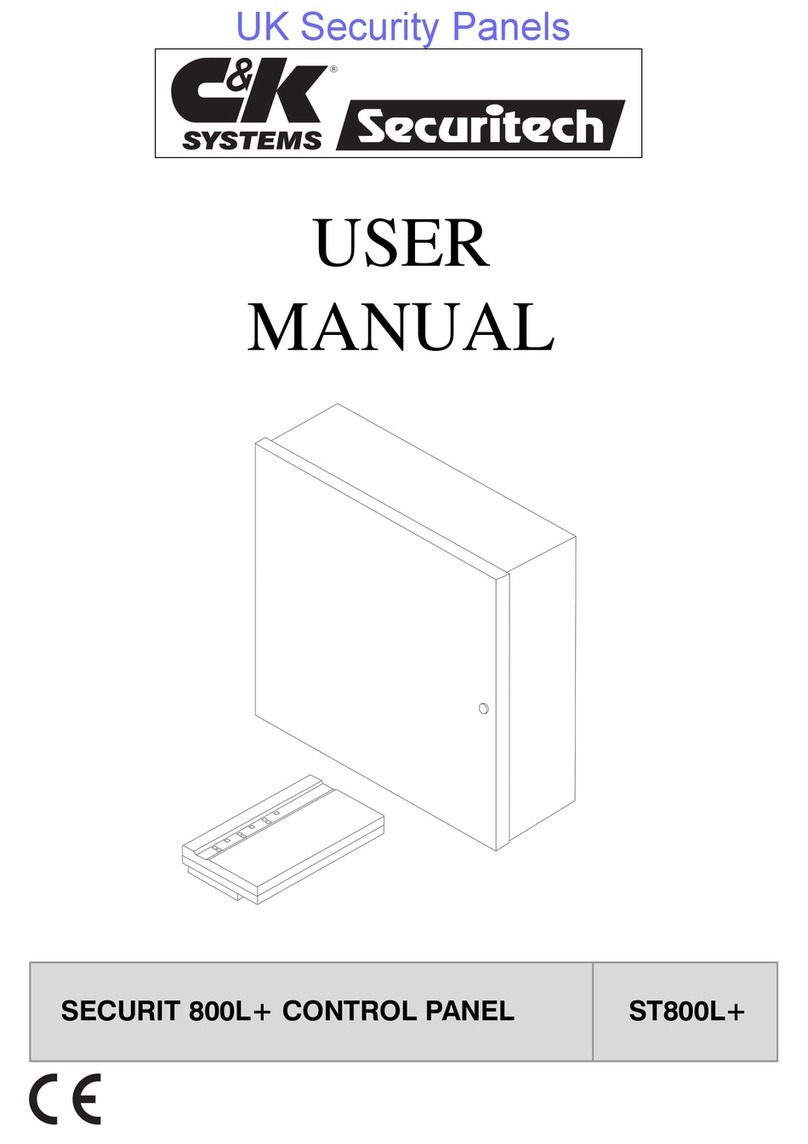
C & K Systems
C & K Systems SECURIT ST800L+ User manual
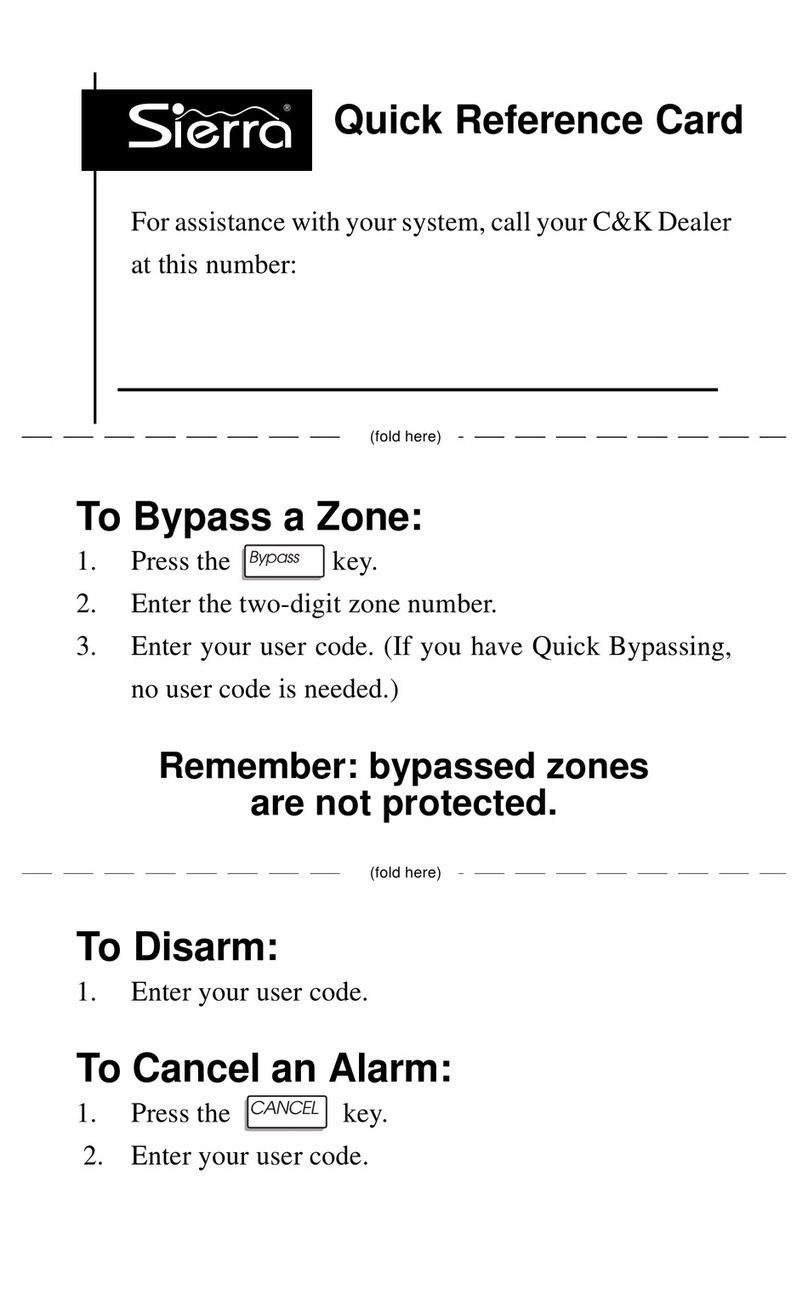
C & K Systems
C & K Systems Sierra Reference guide
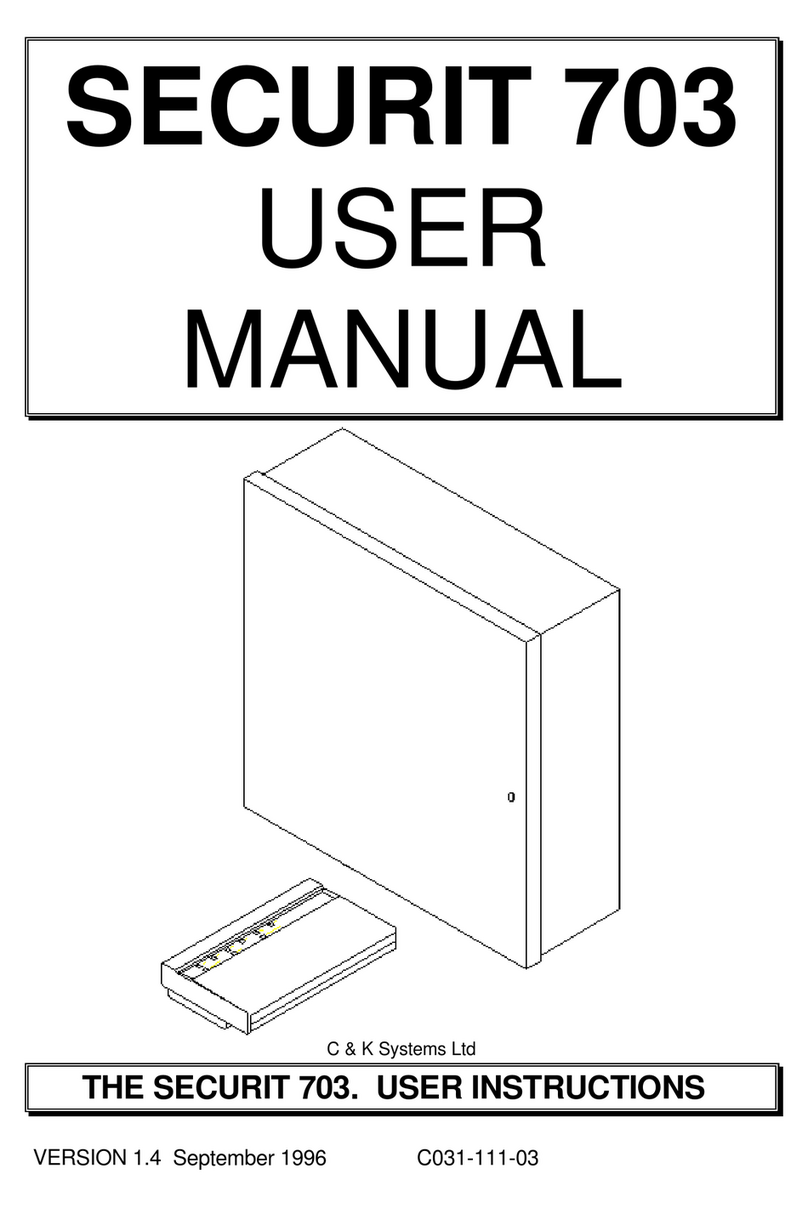
C & K Systems
C & K Systems Securit 703 User manual
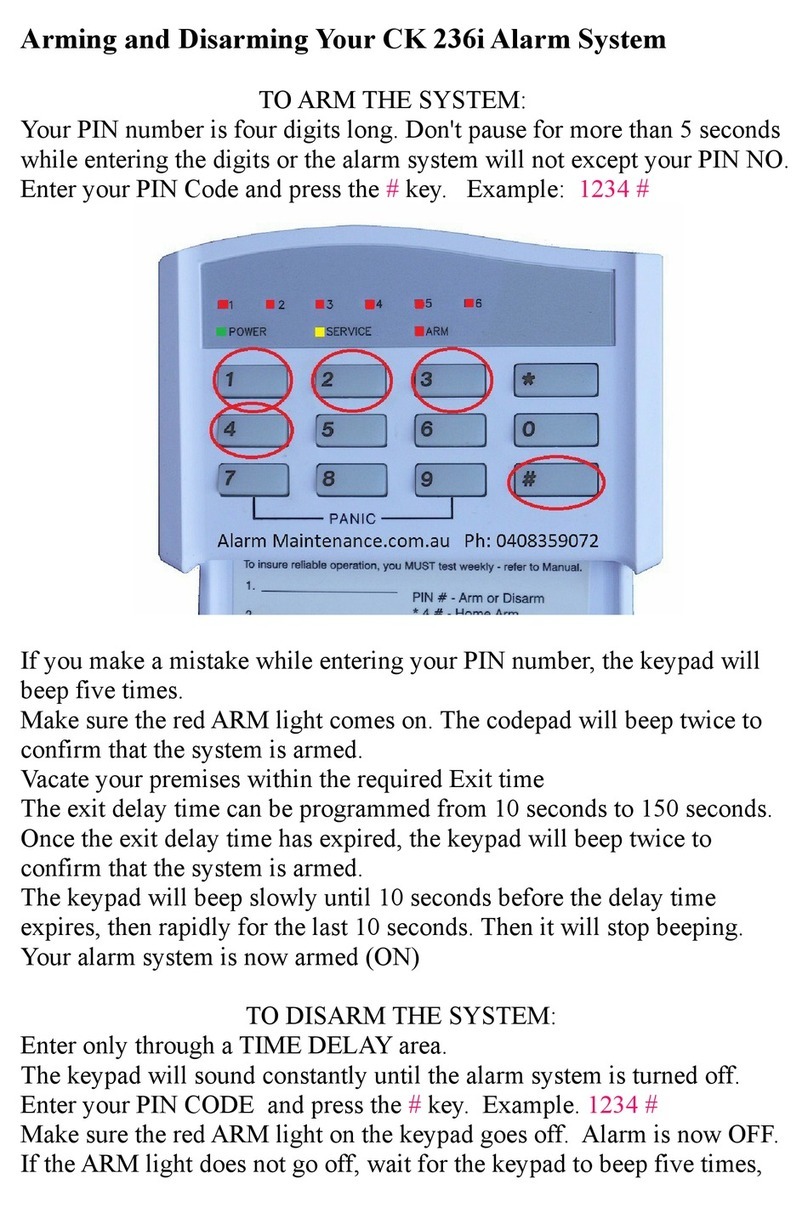
C & K Systems
C & K Systems System 236i User manual
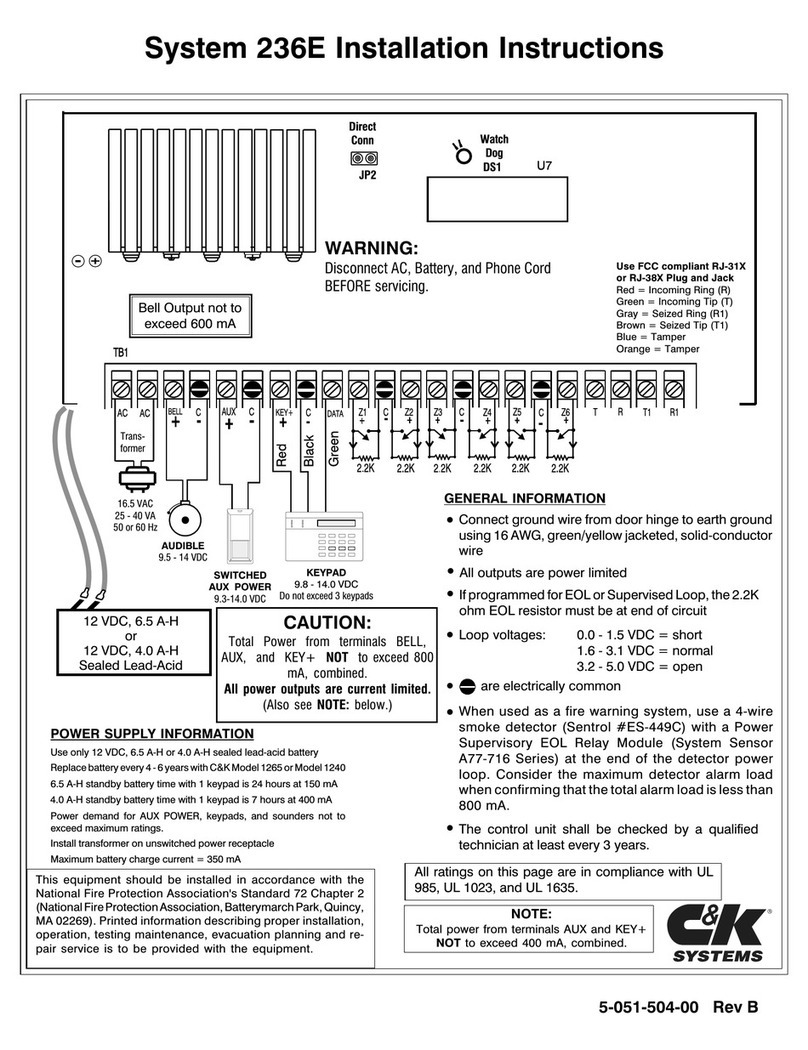
C & K Systems
C & K Systems 236E User manual

C & K Systems
C & K Systems 236i/L User manual
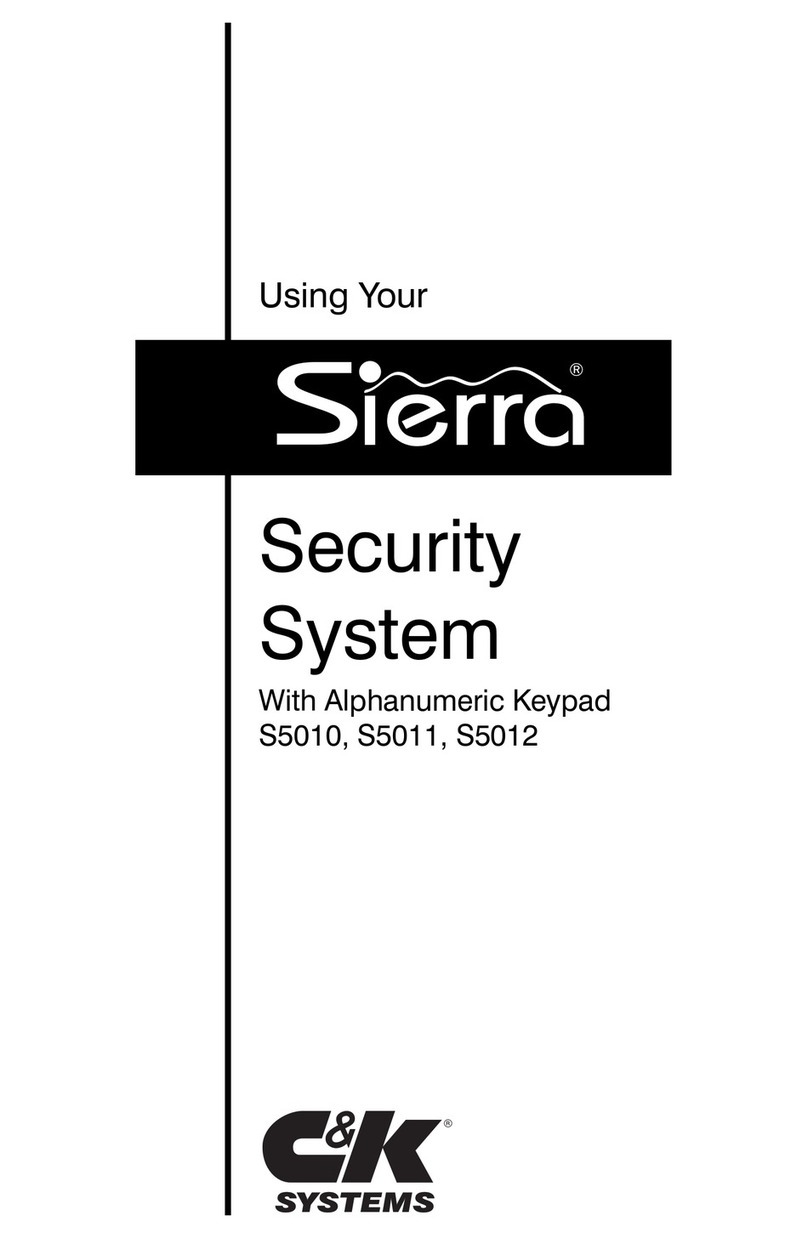
C & K Systems
C & K Systems S5010 Guide
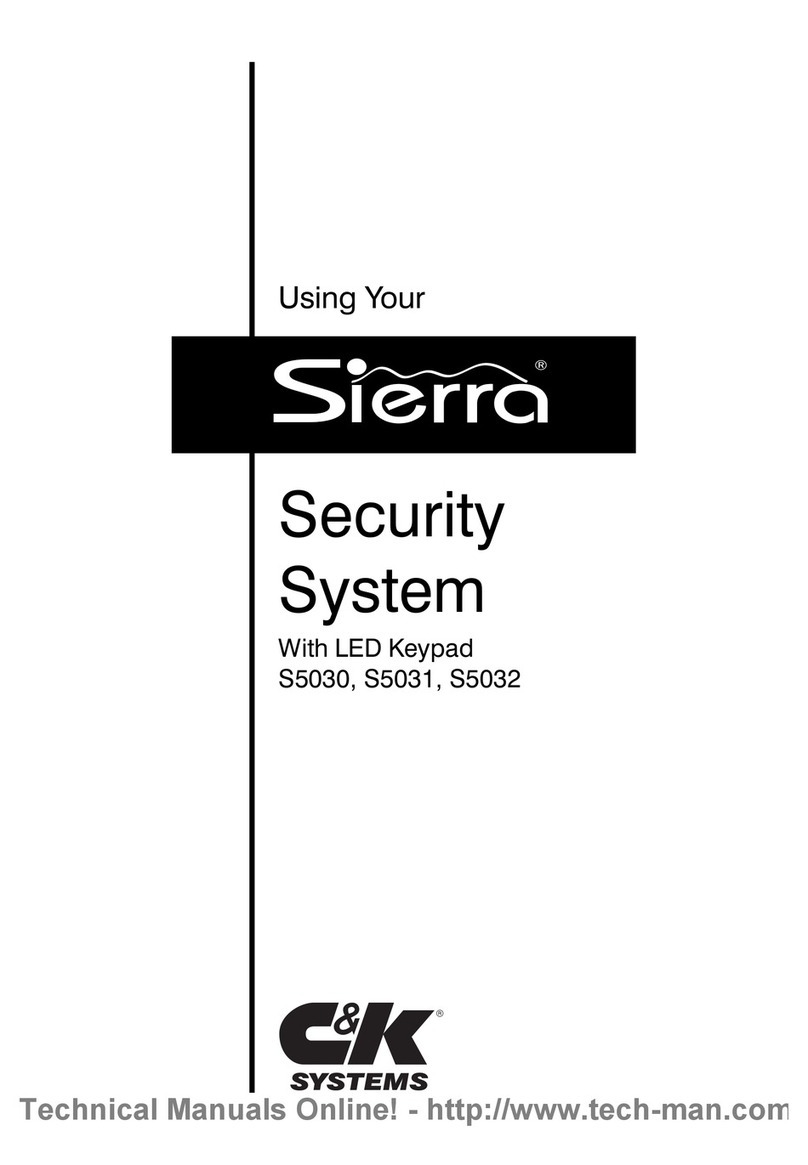
C & K Systems
C & K Systems Sierra S5030 User manual