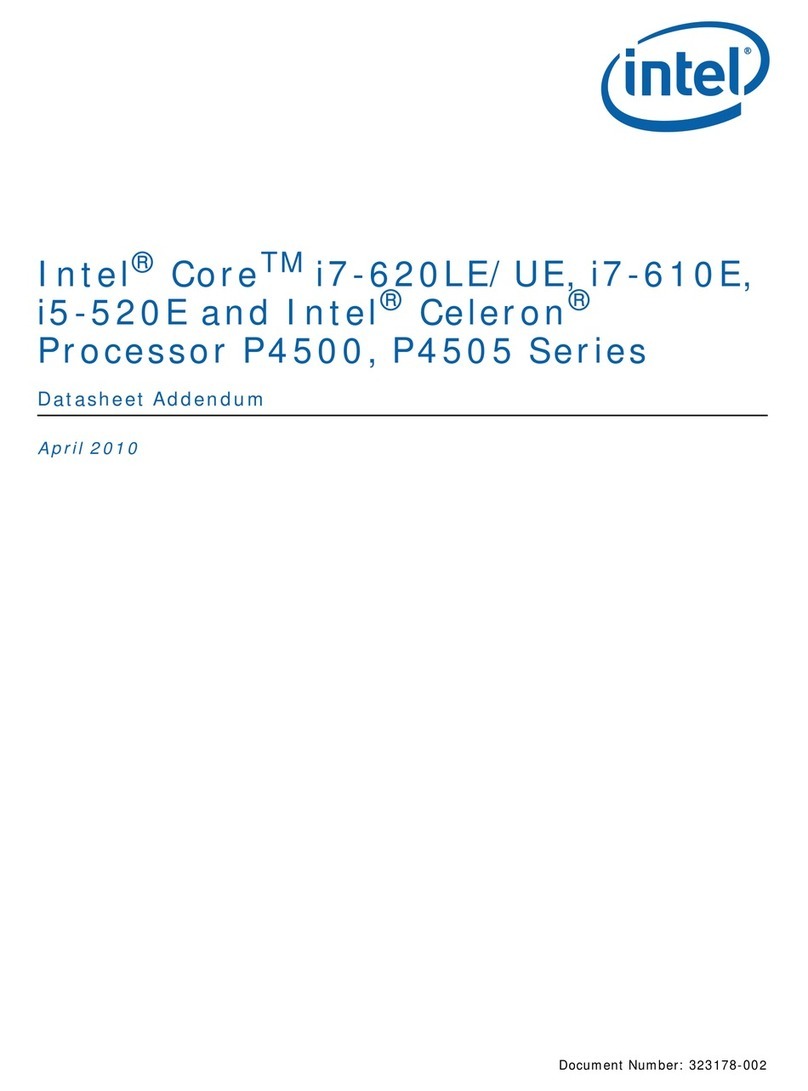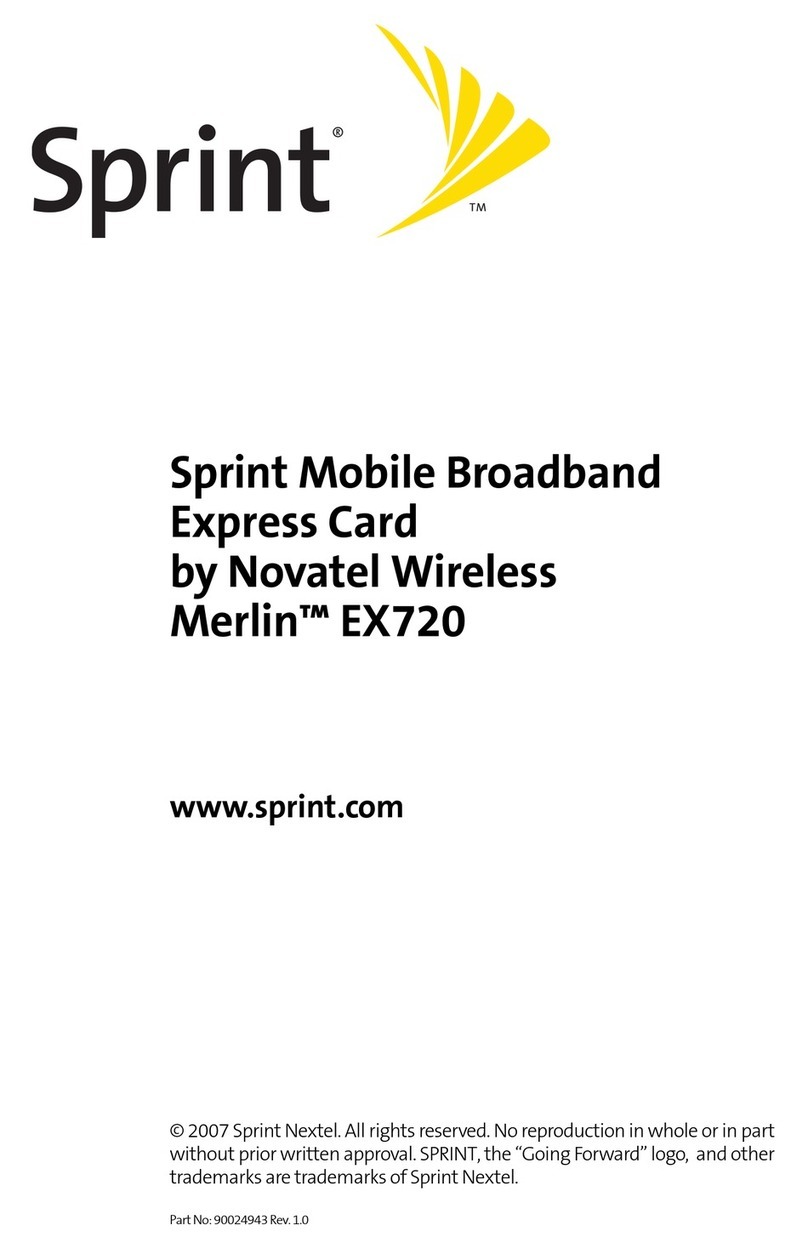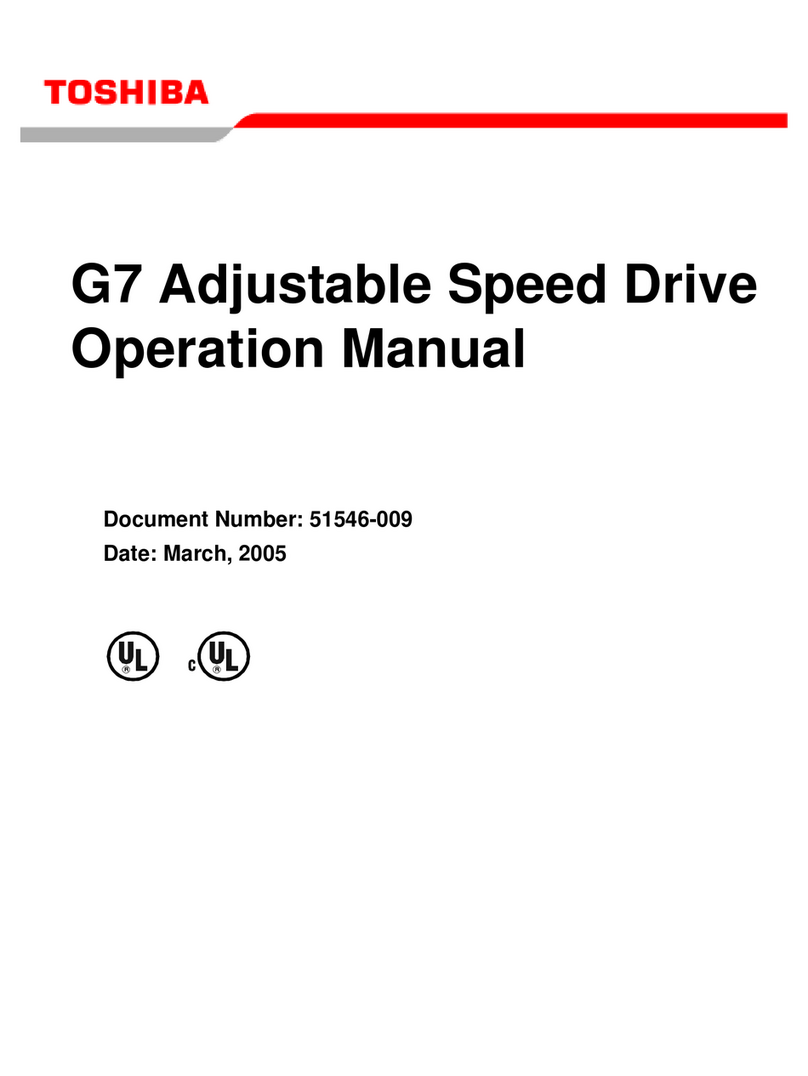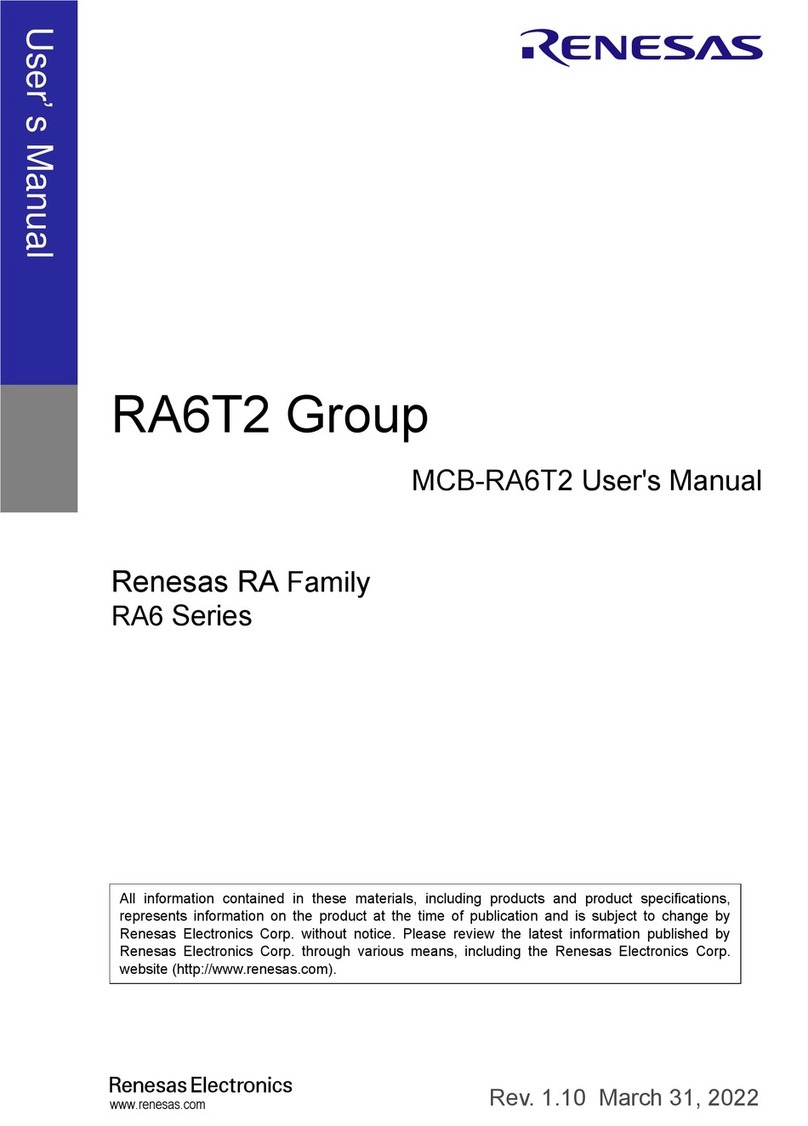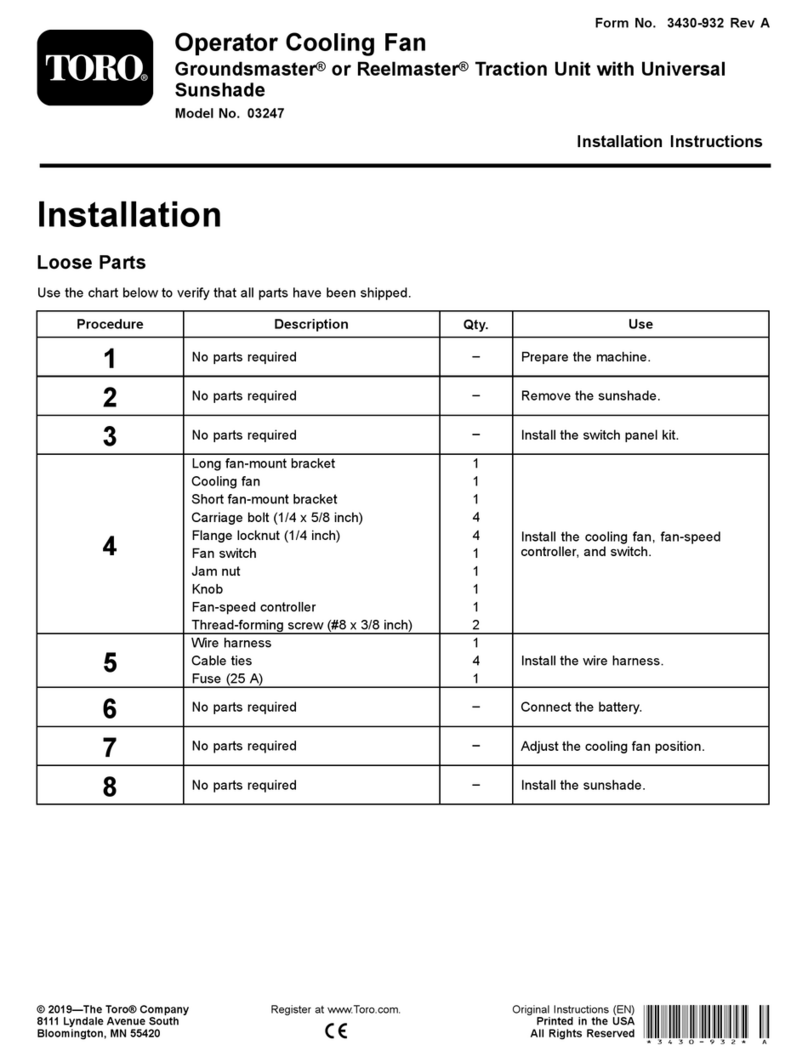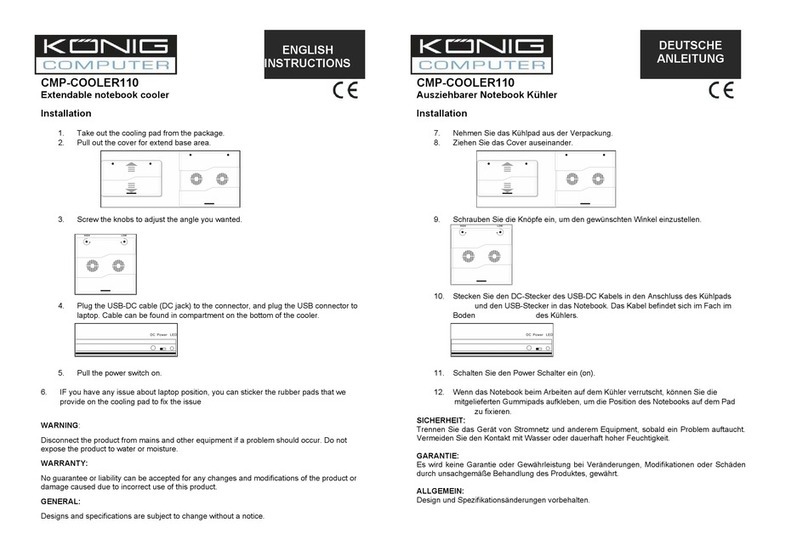C-Core C10 User manual

1
Fingerprint USB Dongle C10
User Manual

2
Contents
1 Foreword ............................................................................................................................................................3
2 Product Introduction..........................................................................................................................................3
3 Install the Driver.................................................................................................................................................3
4 Windows Hello ...................................................................................................................................................4
4.1 Windows 10.............................................................................................................................................4
4.1.1 Fingerprint Registration................................................................................................................4
4.1.2 Windows Login.............................................................................................................................7
4.1.3 Fingerprint Deletion .....................................................................................................................7
4.2 Windows 8.1............................................................................................................................................8
4.2.1 Fingerprint Registration................................................................................................................8
4.2.2 Windows Login.............................................................................................................................9
4.2.3 Fingerprint Deletion .....................................................................................................................9
4.3 Windows 7/Windows 8............................................................................................................................9
4.3.1 Fingerprint Registration................................................................................................................9
4.3.2 Windows Login...........................................................................................................................12
4.3.3 Fingerprint Deletion ...................................................................................................................13
5 File Encryption and Decryption........................................................................................................................15
5.1 Crypto Tool Installation..........................................................................................................................15
5.2 Crypto Tool Initialization........................................................................................................................16
5.3 Encryption and Decryption Demo.........................................................................................................19
5.4 Crypto Tool Instructions ........................................................................................................................21
5.4.1 Key Management .......................................................................................................................21
5.4.2 Add Fingerprint...........................................................................................................................24
5.4.3 Windows System Fingerprint Authorization ..............................................................................25
6 FAQS .................................................................................................................................................................26
7 Contact US........................................................................................................................................................28

3
1Foreword
Thank you for using the Fingerprint USB Dongle C10 product developed by C*Core
Technology Co., Ltd. Please read the user manual carefully before using this product.
The content of this document is subject to change from product to product. Please
ask the supplier for the latest version.
2Product Introduction
The Fingerprint USB Dongle is composed of dedicated security chip, fingerprint
sensor, etc., and realizes two functions of Windows Hello and File Encryption and
Decryption.
The Windows Hello function is a biometric authorization method. You can log in to
access your Windows system by touching your fingerprint. Adding a fingerprint login
method to the traditional password login is more convenient and more secure.
The File Encryption and Decryption function can perform one-click encryption and
decryption on files or folders. The two-factor authentication mechanism of "hardware +
fingerprint / password" is used for decryption; the encryption key pair is generated in the
Fingerprint USB Dongle and bound with the mnemonic, even if the hardware is damaged
or lost, you can also retrieve your own key pair and decrypt previous files through
mnemonics.
3Install the Driver
Dongle driver needs to be installed to use the Fingerprint USB Dongle, Supporting
software download address:
http://www.china-core.com/products_show.php?id=6&xxlm=9&xlm=2&lm=1, or log in to
the website of C*Core Technology Co., Ltd (http://www.china-core.com/),"Products and
Services"——"Biosecurity Products"——"USB Fingerprint Register"——"C10".

4
Note: If you use Windows 7 system, Windows 7 system without update Microsoft
patch needs to manually install the patch package "sha-256-win7-kb", 32-bit system
corresponds to "Windows6.1-KB3033929-x86.msu",64-bit system corresponds to
"Windows6.1-KB303 3929-x64.msu ".
Open the Fingerprint USB Dongle driver.exe and follow the prompts to complete the
installation process:
4Windows Hello
When registering the fingerprint with Windows Hello function, different operating
systems support different registration methods. Some systems use the fingerprint
registration tool (Windows 7/8) developed by the C*Core Technology Co., Ltd, and
Windows 8.1/10 system uses the fingerprint registration program that comes with
Windows.
Note: Due to Microsoft system restrictions, the user name using the Windows Hello
function cannot be administrator. Please create an administrator account with a different
name (you cannot directly rename administrator).
4.1 Windows 10
4.1.1 Fingerprint Registration
Settings——Accounts——Sign-in Options——Windows Hello——Set up, run the
fingerprint registration program that comes with the operating system:

5
Click "Get started";
Enter the PIN code (the first setting without PIN code), touch the fingerprint to enter
the registration process, and follow the prompts to place your finger on the induction
zone to enroll the fingerprint.

6
Tip: Use different positions of your finger's fingerprint to touch the sensor's sensing area, which
will help improve the fingerprint matching experience.

7
Complete registration.
4.1.2 Windows Login
After you lock the screen, restart, or power on, touch your fingerprint to log in.
4.1.3 Fingerprint Deletion
Settings——Accounts——Sign-in Options——Windows Hello, find the "Remove"
button, click the "Remove" button, the fingerprint is cleared.

8
4.2 Windows 8.1
4.2.1 Fingerprint Registration
Find "Settings——Accounts——Sign-in Options——Fingerprint" ,and click "Add";

9
Tip: Use different positions of your finger's fingerprint to touch the sensor's sensing area, which
will help improve the fingerprint matching experience.
Enter the computer login password, enter the fingerprint registration process, and
follow the prompts to complete the registration.
4.2.2 Windows Login
After you lock the screen, restart, or power on, touch your fingerprint to log in.
4.2.3 Fingerprint Deletion
Settings——Accounts——Sign-in options——Fingerprint, click the "Delete" button.
4.3 Windows 7 / Windows 8
4.3.1 Fingerprint Registration
Control Panel——Hardware and Sound——Biometric Equipment——Manage
fingerprint data, you can run the "Windows fingerprint Enroll" tool;

10
Click "Enroll FP" and touch the fingerprint to enter the registration process;
Tip: Use different positions of your finger's fingerprint to touch the sensor's sensing area, which
will help improve the fingerprint matching experience.

11
Follow the prompts (the indicator lights up and puts on, the light goes off and your
fingers leave) to complete the fingerprint registration.
Note: For users who log in using the local area network, if their fingerprints fail to log in, they can
open the control panel → biometric device → change biometric settings, as shown in the figure
below (tick Allow users to log in to the domain using their fingerprints).

12
The first time you log in with your fingerprint, you need to configure permissions (give
your fingerprint the password to log in to the system). After you lock the screen, restart,
or power on, in the password input interface, click "Other credentials", and click the
fingerprint icon:
4.3.2 Windows Login
Touch fingerprint:
Enter the password, click the right-pointing arrow → complete the configuration;

13
You can log in next time you touch your fingerprint.
4.3.3 Fingerprint Deletion
Use Windows (Control Panel——Hardware and Sound——Biometric Device——
Delete Fingerprint Data) to bring up the fingerprint registration tool, clear the fingerprint
registered under the current system, and click "Delete Fingerprint";
Prompt to place your finger on the sensor after confirmation;

14
Touch any fingerprint to delete it.

15
5File Encryption and Decryption
5.1 Crypto Tool Installation
Open Fingerprint USB Dongle C10 CryptoTool.exe, support both Chinese and English
versions,Click ok;
Read the license agreement carefully and click "I accept" to proceed with the
installation;
Follow the prompts for the next installation;

16
Finish installation.
5.2 Crypto Tool Initialization
Open the file encryption and decryption management tool (if the desktop shortcut
did not found, you can click the Windows icon in the lower left corner, which is displayed
under the "Recently Added" list);
The first time you use the file encryption and decryption management tool, you need
to reset the PIN. The password can only consist of letters and numbers, and the length is

17
6-16 digits. The old password is 111111 by default.
2. After modifying the PIN code, you need to generate your own unique key pair (you
only need to generate it once), save it inside the chip, and bind it with the mnemonic
word.
Click "Generate Key Pair" to pop up the authentication dialog;

18
Enter your modified password, and the encryption key pair is generated successfully.
The mnemonic is copied by default. You can right-click and paste it in the document;
you can restore your own key pair through the mnemonic, and the mnemonic is copied
by default when generating the key pair, please paste it into the text and save it to a safe
place, please make sure to keep it in a safe place. The responsibility for keeping it is the
responsibility of the user.

19
Generate a key pair and record the mnemonic, indicating that the installation is
complete and the file encryption and decryption management tool is ready for use.
5.3 Encryption and Decryption Demo
The Crypto Tool used to encrypt and decrypt files. The process is as follows:
Right-click the file to be encrypted (hereinafter referred to as "original file"), and a
dialog box will pop up;
Click "Encrypt", a dialog box pops up (the user can choose whether to delete the
source file), and generate a cipher text ending with ".ec";
Right-click the cipher text "original file.doc.ec", enter the password or touch the
fingerprint, the decrypted file is "original file (1) .doc": if you choose to delete the
source file after encryption, the decrypted file is "original File.doc ";

20
Multiple files can be selected separately for batch operation;
Right-click on the cipher text and perform the "decrypt to" operation on the "original
file.doc.ec";
A dialog box pops up, and the user can choose the decryption path of the file.
Table of contents
Popular Computer Hardware manuals by other brands
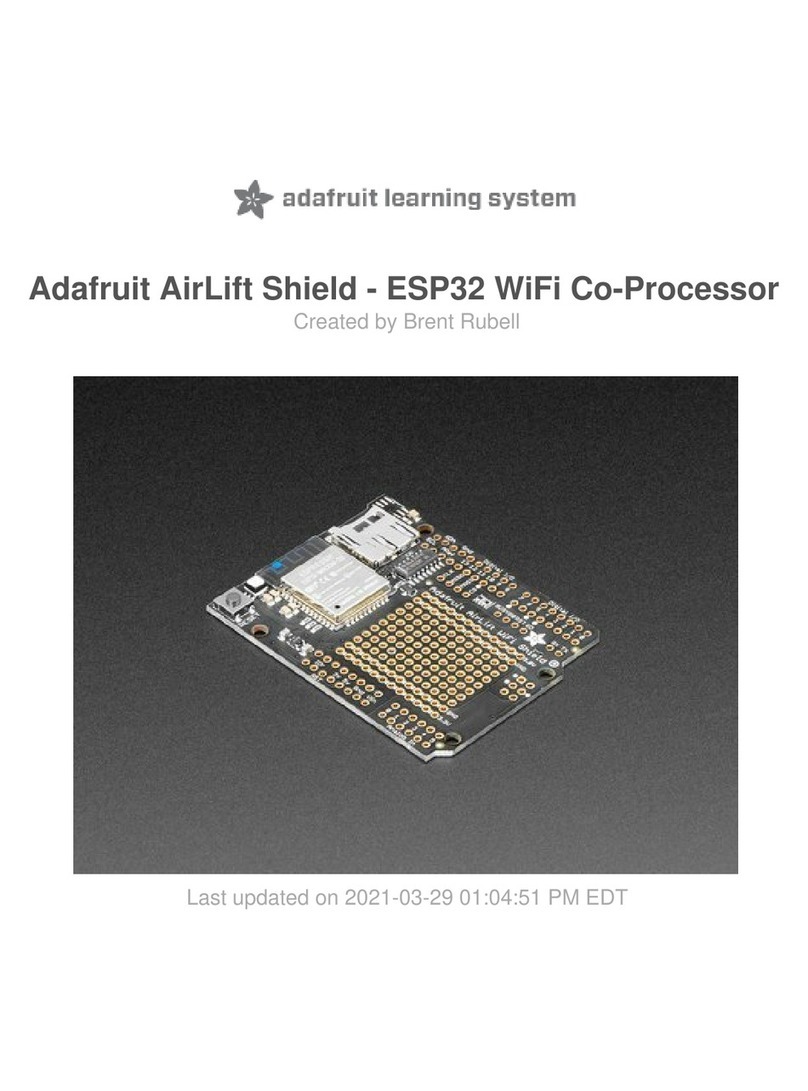
Adafruit
Adafruit AirLift Shield ESP32 Guide
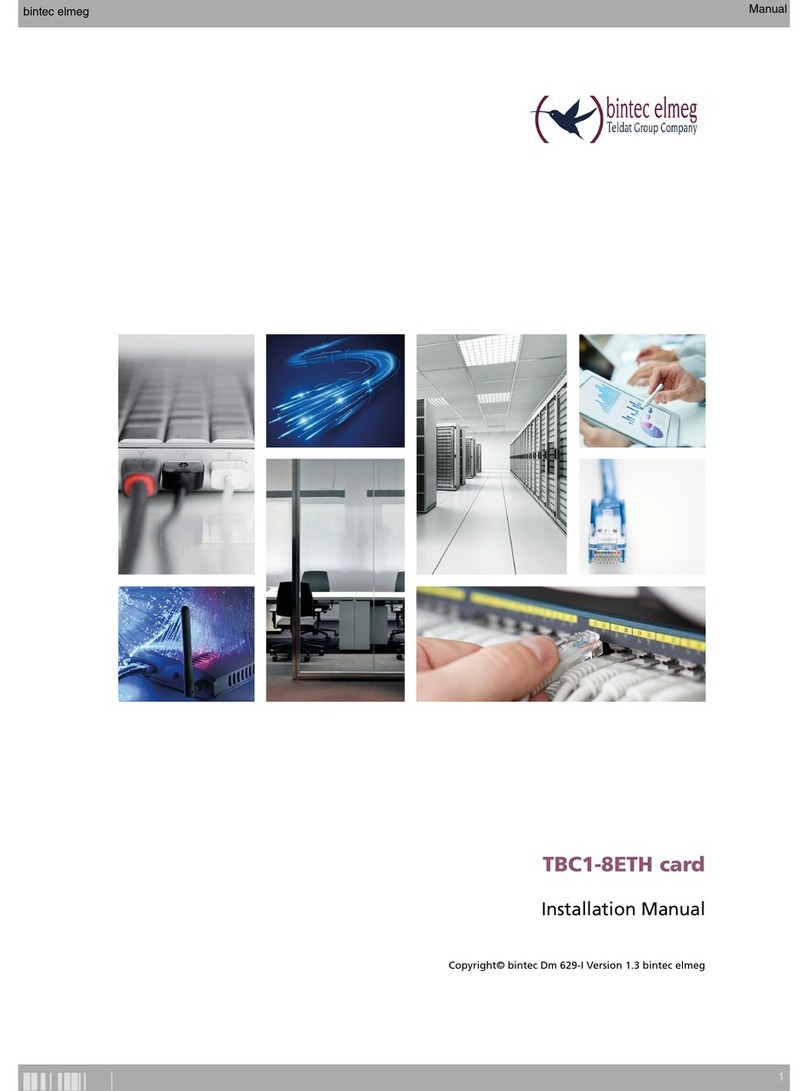
bintec elmeg
bintec elmeg TBC1-8ETH installation manual

Auralic
Auralic Sirius G2.1 user guide

Moxa Technologies
Moxa Technologies C104P user manual

National Instruments
National Instruments AT-GPIB Getting started
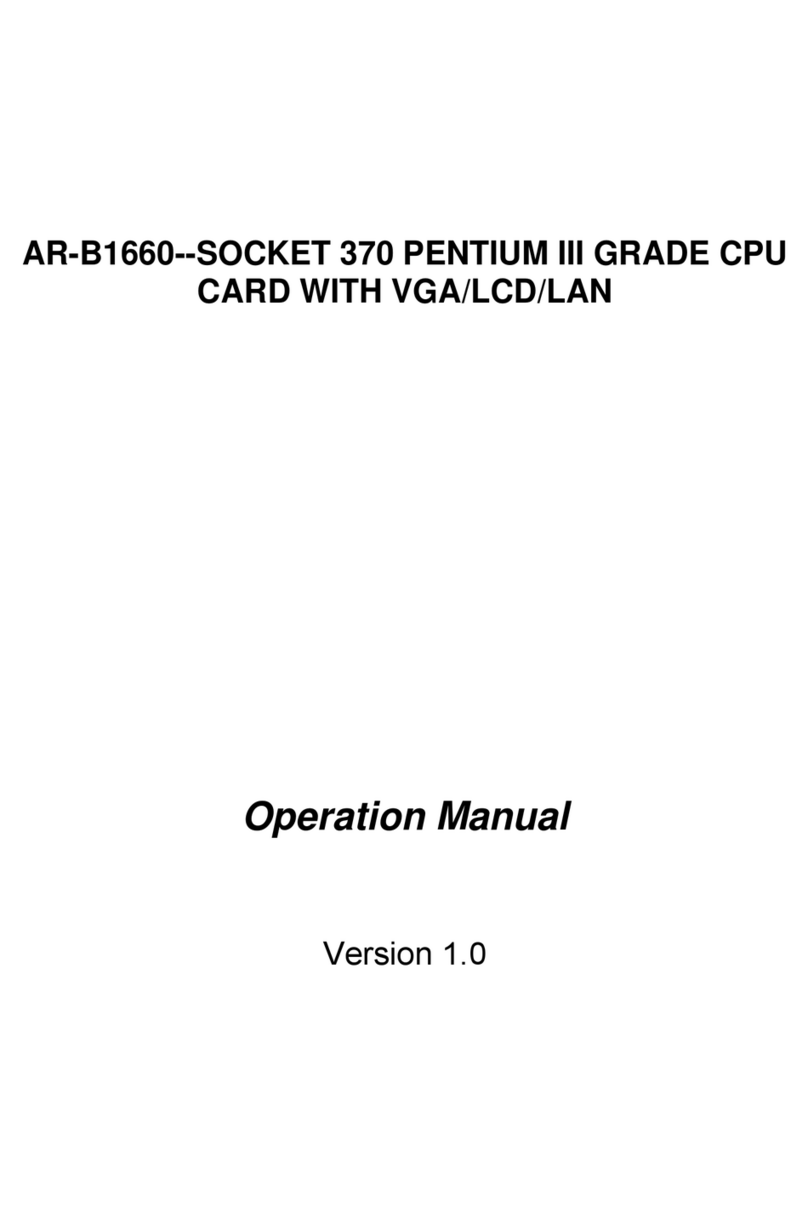
Acrosser Technology
Acrosser Technology AR-B1660 Operation manual